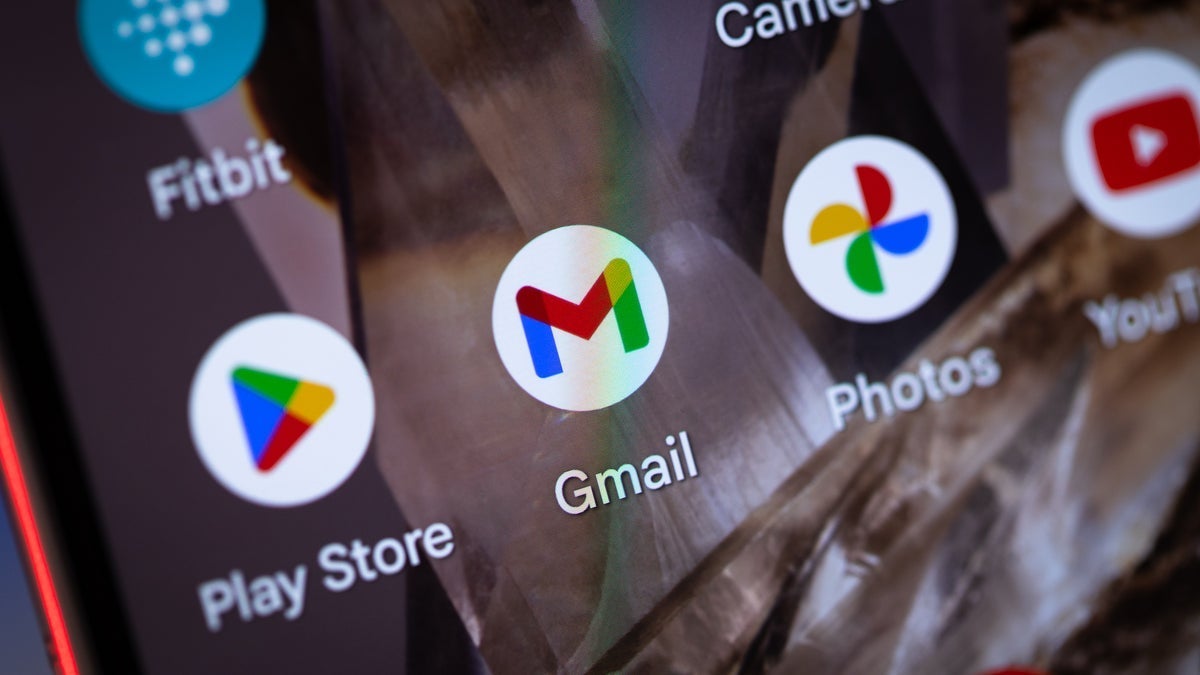Everybody needs a mouse, and even the simplest computing—web browsing, word processing, dragging files—is made better with a precision pick. On a Mac, you have a couple of “official” Apple-branded options in the Magic Mouse and Magic Trackpad, but the wider world of Mac-compatible mice offers features and benefits you won’t find on Apple’s peripherals. The Logitech MX Master 3S Wireless Mouse is our current top pointer pick for Mac users. We’ve extensively tested it and plenty of excellent alternatives, evaluating them on comfort, features, software, value, and how well they work with Macs. Whether you’re looking for a little bit of that classic Apple “magic” or something new, here are our top recommendations for Mac-friendly mice, followed by an explanation of the important things to consider before you choose one.
Deeper Dive: Our Top Tested Picks
Best Overall Mouse for Macs
Logitech MX Master 3S Wireless Mouse
- Remarkable comfort and battery life
- Perfectly precise electromagnetic scroll wheel
- Ultra-customizable for different apps
- Works with multiple devices and operating systems
- Lefties need not apply
- No place to store the USB dongle
- Fans of tactile clicks may prefer the older version
With a clean, handsome design that feels at home with Apple devices, the Logitech MX Master 3S is the mouse to beat for Macs. It retains all of the functionality it offers on Windows PCs, bringing it over to Apple devices, making it one of the best daily drivers you can use with a Mac. Its large, curvaceous shape offers plenty of room for larger hands, while the silent buttons are responsive and satisfying. Every bit of the MX Master 3S looks and feels luxurious, and while it is pricier than most mice, it’s well worth the money spent.
If you’re looking for an excellent all-around mouse for the Mac, the Logitech MX Master 3S is our top overall pick.
Number of Buttons
8
Interface
RF Wireless, Bluetooth
Hand Orientation
Right-Handed
Sensor Maker and Model
Logitech Darkfield
Sensor Maximum Resolution
8000 dpi
Power Source
Internal Battery
Weight
5 ounces
Warranty (Parts and Labor)
1 year
Learn More
Logitech MX Master 3S Wireless Mouse Review

Best Classic Trackball for Macs
Kensington Expert Mouse Wireless Trackball
- Comfortable design, including game-changing scrolling ring
- Bluetooth and 2.4GHz wireless
- Detachable wrist rest
- Lots of customization available via config software
- Relies on disposable batteries (may be a pro to some)
- Noisy click panels
Trackballs can be an acquired taste; transitioning to a trackball from a conventional mouse is easier said than done. The Kensington Expert Mouse Wireless Trackball makes the change much smoother than it might otherwise be. With its textured scroll wheel, handy scroll ring, and ample wrist support, the Expert Mouse Wireless Trackball is a comfortable ride for trackball veterans and newcomers alike.
If you’re looking for a mouse for the Mac that focuses on preventative care and relief for your aching hands and wrists, the Kensington Expert Mouse Wireless Trackball is worth taking for a spin.
Number of Buttons
4
Interface
Bluetooth, RF Wireless
Hand Orientation
Ambidextrous
Sensor Maker and Model
Unspecified Optical Sensor
Sensor Maximum Resolution
400 dpi
Power Source
Two AA Batteries
Weight
15.98 ounces
Warranty (Parts and Labor)
3 years
Learn More
Kensington Expert Mouse Wireless Trackball Review

Best Thumb-Style Trackball for Macs
Logitech Ergo M575
- Ergonomic design
- Solid construction
- Supports both Bluetooth and Logitech’s USB Unifying receiver
- Thumb-ball design isn’t for everyone
- No support for wired connections
What if our peripherals were designed to take advantage of the fact that most of us have opposable thumbs? The Logitech Ergo M575 depends on the thumb manipulation of a sparkly blue trackball, instead of relying on wrist movement. Featuring a handsome ergonomic design, this Logitech trackball mouse is a fully wireless affair, with support for the company’s LogiBolt 2.4GHz dongle, as well as multiple Bluetooth connections. The Ergo may take time to get used to, but it’s worth the trouble for the benefits alone.
In the market for a Mac-ready trackball mouse that relies on thumb action instead of your forefingers? The Ergo M575 is a capable choice.
Number of Buttons
5
Interface
RF Wireless, Bluetooth
Hand Orientation
Right-Handed
Sensor Maker and Model
Logitech Advanced Optical Tracking
Sensor Maximum Resolution
2000 dpi
Power Source
One AA Battery
Weight
5.11 ounces
Warranty (Parts and Labor)
1 year
Learn More
Logitech Ergo M575 Review

Best Ergonomic Mouse for Macs
Logitech Lift
- Handsome, compact vertical design
- Available in version for lefties
- Rated 24-month battery life on one AA cell
- Can seamlessly swap connections among up to three devices
- Compatible with macOS
- Not comfortable for larger hands
- Shallow switches offer little feedback
Vibrant colors, a long-lasting battery, and silent buttons define the Logitech Lift as a versatile tool for working at home or in the office. Support for Logitech’s Flow technology, which allows you to connect to multiple devices simultaneously and seamlessly swap files between them, makes the Lift an ideal choice for ergonomic control of PCs and Macs alike. Logitech’s support for the Mac is second to none, and the only downsides Mac users might experience are its diminutive size and buttons that don’t offer much feedback.
Need a vertical mouse that combines style and comfort? Look no further than the Logitech Lift.
Number of Buttons
5
Interface
RF Wireless, Bluetooth
Hand Orientation
Right-Handed
Sensor Maker and Model
Logitech Advanced Optical Tracking
Sensor Maximum Resolution
4000 dpi
Power Source
Internal Battery
Weight
0.27 pounds
Warranty (Parts and Labor)
1 year
Learn More
Logitech Lift Review

Best Mobile Mouse for Macs
Logitech MX Anywhere 3S
- Sleek, comfortable design
- Powerful customization software
- Quiet clicks
- Improved sensor
- Long battery life
- May be small for larger hands
- Too few changes to warrant an upgrade
With quiet operation and a sleek, compact design, the Logitech MX Anywhere 3S significantly builds upon its predecessor. It doesn’t reinvent the (mouse) wheel, but it’s sure to impress those in the market for a travel-ready wireless clicker, and it is fully compatible with Apple devices. You get quiet operation, a better sensor than before, and a sleek, compact design, as well as the ability to tap into the deeper productivity gains of the Logi Options+ software. If you’re a frequent traveler looking for a companion for your Mac, the Logitech MX Anywhere 3S is a worthy one.
If you’re on the move and looking for a compact mouse with exceptional wireless connectivity options and compatibility, look no further than the Logitech MX Anywhere 3S.
Number of Buttons
6
Interface
Bluetooth, USB Wired
Hand Orientation
Right-Handed
Sensor Maker and Model
Logitech Darkfield
Sensor Maximum Resolution
8000 dpi
Power Source
Internal Battery
Weight
3.3 ounces
Warranty (Parts and Labor)
1 year
Learn More
Logitech MX Anywhere 3S Review

Best Budget Gaming Mouse for Macs
HyperX Pulsefire Haste Gaming Mouse
- Extremely light
- Terrific sensor for the price
- Onboard memory
- Stylish honeycomb chassis
- Chassis shape could use a bit more support
- Little RGB lighting
Who said a budget mouse can’t be a top performer? The Haste 2 improves on nearly every one of the best qualities of its predecessor. It’s an excellent sequel to what was already one of the best budget gaming mice you could buy. It’s compatible at a basic point-and-click level with the Mac, though its software is Windows-only. Still, for the price alone, we recommend it for Mac users who want a reliable, occasional-use gaming mouse on the cheap.
If you’re looking for an excellent gaming mouse right out of the box and don’t mind forgoing Mac-ready software customizations, the HyperX Haste 2 is a great gaming mouse that’s easy on the wallet.
Number of Buttons
6
Interface
USB Wired
Hand Orientation
Right-Handed
Sensor Maker and Model
PixArt PAW3335
Sensor Maximum Resolution
16000 dpi
Power Source
Wired USB
Weight
2.01 ounces
Warranty (Parts and Labor)
2 years
Learn More
HyperX Pulsefire Haste Gaming Mouse Review

Best Wireless Gaming Mouse for Macs
Corsair Darkstar Wireless RGB MMO Gaming Mouse
- Unique, lightweight design
- Impressive sensor enables gyro controls
- RGB lighting used sparingly and effectively
- Wide range of customization options
- Expensive
- Battery life could be better
- Button layout takes some getting used to
With a unique, lightweight design, the ominous-sounding Corsair Darkstar Wireless RGB MMO Gaming Mouse shines bright, both literally (thanks to its bouncy RGB lighting) and figuratively. A 26,000-dot-per-inch (dpi) sensor ceiling, a unique button layout, an eye-catching cyberpunk aesthetic, and deep customization options help it stand out. Plus, with customization software that’s fully compatible with the Mac, fans of MMOs will have no issue tweaking functions to their specific needs.
If you’re an MMO player and prefer the Mac, the Corsair Darkstar Wireless RGB MMO Gaming Mouse is right for you.
Number of Buttons
15
Interface
USB Wired, RF Wireless, Bluetooth
Hand Orientation
Right-Handed
Sensor Maker and Model
Corsair Marksmen Optical Sensor
Sensor Maximum Resolution
26000 dpi
Power Source
Internal Battery
Weight
3.3 ounces
Warranty (Parts and Labor)
2 years
Learn More
Corsair Darkstar Wireless RGB MMO Gaming Mouse Review

Best Wireless Esports Mouse for Macs
Corsair M75 Air Ultra-Lightweight Wireless Gaming Mouse
- Lightweight
- Long battery life
- High DPI settings
- Costly
- No DPI switch
- Right-handed only
In truth, most serious esports players don’t use the Mac as their main play platform, but if you do, the M75 Air Ultra-Lightweight Wireless Gaming Mouse is the way to go. The overall design is plain and simple, but the M75 Air offers most of what competitive gamers are looking for: a high DPI ceiling, a comfortable grip, and a lightweight body that won’t weigh down your hands or wrist. And with full macOS compatibility, you’ll have no problem keeping up with the competition.
If you take twitch-reaction-type gaming on the Mac seriously, the Corsair M75 Air Ultra-Lightweight Wireless Gaming Mouse is the mouse to beat.
Number of Buttons
5
Interface
2.4GHz Wireless, Bluetooth, USB Wired
Hand Orientation
Right-Handed
Sensor Maker and Model
Corsair Marksman
Sensor Maximum Resolution
26000 dpi
Power Source
Internal Battery
Weight
2.11 ounces
Warranty (Parts and Labor)
2 years
Learn More
Corsair M75 Air Ultra-Lightweight Wireless Gaming Mouse Review

The Classic Apple Trackpad
Apple Magic Trackpad (USB‑C)
- Supports intuitive gesture-based actions
- Unlike Magic Mouse, can be used while it charges
- Roomy enough for larger hands
- Easy on the wrists
- Could benefit from additional ergonomic improvements
- Expensive
- Requires latest version of macOS to access full range of features
The latest Apple Magic Trackpad swaps out the Lightning port for a USB-C port, a change that’s been a long time coming. But if you were worried (or hopeful) that Apple might tweak the design of its long-running pad, rest assured (or settle in your disappointment). No matter how you feel, the Magic Trackpad is still our favorite daily driver in Apple’s peripheral camp. If you’re a gesture fan, the Magic Trackpad remains a great ergonomic option, and its gesture-based movement is still as fluid as it has ever been—even if the design, price, and functionality are the same as they’ve been for almost a decade.
If you’re looking for an ergonomic alternative to a classic mouse but dare not stray from the Apple-branded accessories, the Magic Trackpad is your best bet.
Interface
Bluetooth
Hand Orientation
Ambidextrous
Power Source
Internal Battery
Weight
8.16 ounces
Warranty (Parts and Labor)
1 year
Learn More
Apple Magic Trackpad (USB‑C) Review

The Classic Apple Mouse
Apple Magic Mouse (USB-C)
- Attractive, lightweight design
- Ambidextrous shell
- Multi-touch surface
- Port location on underside means you can’t use the mouse while it’s charging
- Shallow design doesn’t fit well in larger hands
- Glossy exterior is prone to smudging
- Requires latest version of macOS to access full range of features
The Apple Magic Mouse has changed little in almost a decade, and the newest release keeps things largely the same. The only new addition to the latest Magic Mouse is the USB-C port, which finally kicks Apple’s Lightning port to the curb. Some major complaints remain: It’s a little too small for large hands; it’s too glossy to easily keep clean for long; and—in a long-standing complaint—you still need to flip it over to charge it. But if you never had a problem with Apple’s premier daily driver, chances are you won’t mind the lack of change. At its core, the Magic Mouse is still a decent clicker for Macs.
The Magic Mouse is for the Apple faithful who want a mouse that just works and matches the rest of their Apple gear in perfect form.
Number of Buttons
2
Interface
Bluetooth
Hand Orientation
Ambidextrous
Power Source
Internal Battery
Weight
3.52 ounces
Warranty (Parts and Labor)
1 year
Learn More
Apple Magic Mouse (USB-C) Review
Buying Guide: The Best Mice for Macs in 2024
The first word in any conversation about mice for Macs has to be “Magic.” Apple’s Magic Mouse and Magic Trackpad have been around for many years now and serve as the de facto standard for Mac users looking for a mouse. The Magic devices have a key feature that only a few other mice even try to replicate: gesture controls. You can swipe in different directions along the top of the Magic Mouse, as you would with a laptop touchpad, to trigger shortcuts and hotkeys.
The Magic Trackpad, being the touchpad it is, takes things a step further, allowing you to fully replicate the laptop touchpad experience in a desktop setup. Both devices fit in quite nicely with most of Apple’s computers, completing that sleek silver-and-white signature Apple look. If you think of a MacBook laptop of some kind as your “default” computer setup, the Magic Mouse is a best-of-both-worlds scenario. You get the more accurate, comfortable scrolling that comes with using a mouse, while also having access to those familiar swipes and taps.
Apple’s design remains timeless, flaws and all. Historically, Apple mice and trackpads have received few changes over the years, and the new-for-2024 Magic Mouse and Magic Trackpad are essentially the same as their predecessors apart from the adoption of the USB-C connector. Still, there have been some updates in recent years, like adding a new black color option in addition to the classic white, plus some exclusive color options you can get only when you buy a colorful Apple iMac all-in-one. The Magic Trackpad is also now compatible with the Apple Vision Pro, working seamlessly together with your hands, eyes, and voice to help you navigate the world inside the new headset.
Apple’s Classic Mouse: Is Every Little Thing It Does, Indeed, Magic?
The Magic Mouse is perfectly fine, but it’s not outstanding. It has some weird quirks other devices simply don’t, the biggest one being that you need to flip it over to charge it. (Most wireless mice have charging ports on the front edge, so you can keep using them while they’re plugged in. Not the Magic Mouse.) And if you want to go beyond the basics for increased productivity, improved ergonomics, or hard-core gaming, mice from other manufacturers more effectively cater to those needs.

(Credit: Zlata Ivleva)
Many elite productivity mice allow you to connect wirelessly to multiple computers and quickly switch between or among them. Also, in the gaming world, customization is very important, and it can be helpful to have extra buttons for hotkeys or custom commands. And if long-term computer use has taken its toll and you feel pain when holding a mouse, a vertical mouse or a wrist-stilling trackball can help reduce strain on your hand and wrist.
Each of these categories is a world unto itself, with its own specific qualities and eccentricities. To find out more about what makes them great (and how to pick the right one), also check out our guides to the best mice, the best gaming mice for Macs, and the best ergonomic mice.
How to Pick a Good Mouse for the Mac
Setting aside the unique features and benefits of different types of mice (including Apple’s), keep a few basic criteria in mind when picking among any set of mice. Though many macOS and Windows users assume the two operating systems are wildly different, some concepts, as related to mousing, are the same across the board.

(Credit: Mike Epstein)
The most important element of a mouse is its shape. Does it feel comfortable in your hand? Are the buttons laid out in such a way that you can reach them all easily without adjusting your hand, bending your fingers into awkward positions, or overextending? A well-shaped mouse guides your hand into a specific grip that doesn’t force you to squeeze it to grip it, and it makes every input easy to use.
Internally, mouse performance all comes down to its optical sensor, which tracks your mouse’s movement relative to the surface below it. (For a deeper discussion of mouse resolution, see our buying guide to the best overall mice.) The thing is, nowadays, excellent-performing mouse sensors are very common. It’s pretty rare that you’ll find one that isn’t precise enough for most work.

(Credit: Mike Epstein)
In the gaming-mouse world, some advanced specs come into play, such as how quickly you can move the mouse before it stops working correctly, but these matter only to really competitive players. Gamers care more about mouse weight. A lighter mouse can take microseconds off a reaction and be easily pushed with the fingertips. Check out our guide to picking the best esports mice for a more thorough explanation.
And yes, we know that gaming on a Mac is a rarity, even rarer if you’re competing at a higher level. But whether you’re a casual player or take your games seriously, we recommend trying out an esports mouse anyway. Why? Because esports mice are more than capable of handling the basic needs of a gaming mouse, but are also flush with options in the event that you decide to take your gaming experience to the next level.
Recommended by Our Editors
Then there’s the issue of wired versus wireless mice. For any wireless mouse, you want to look for two things. Typical wireless mice offer a 2.4GHz wireless connection via a USB dongle. The most flexible mice have both that 2.4GHz connection and support for Bluetooth. (A few, mostly mobile/compact models, support Bluetooth only.) Second, battery life can vary greatly depending on a few factors, including whether the mouse features a rechargeable battery or uses disposable AA or AAA cells. Disposable batteries can last a really long time, but needing to replace them can be a hassle. Our roundup of the best wireless mice gets into these and other details so you can compare wireless mice wisely.
Mice and Mac Compatibility: The Details
All of the above is well and good, but with Macs, there is the added layer of macOS compatibility, or rather, the degree of it. Before you run out and buy our picks for the best gaming mouse or best ergonomic mouse, check the compatibility claims made by the mouse maker.
Almost any mouse, wired or wireless, will connect to your Mac and allow you to move the cursor and click. However, the more advanced features will work only if you download the manufacturer’s configuration application, a free piece of software that lets you customize mouse settings and enable certain features. Configuration apps vary by manufacturer, and many companies do not release their software on macOS. Before you purchase a mouse, it’s always a good idea to look up whether it comes with a configuration utility (it should, unless it’s a very bare-bones device), and whether that software will run on your computer. In our experience, Corsair, HP, Kensington, Logitech, and SteelSeries configuration software generally works on macOS. But check those specs.

(Credit: Logitech)
Many mice, especially budget models, don’t feature a config app. Those should just work, no questions asked, if the mouse maker claims macOS compatibility.
Ready to Buy the Right Mouse for Your Mac?
Knowing the lay of the land is just the first step. Now it’s time for the fun part: picking out the right mouse for you! We’ve presented here a selection of our favorite Mac-friendly mice right now, from the classic Magic Mouse to all kinds of specialty mice. If you’re also looking for a keyboard to go with your new mouse, check out our guide to the best keyboards for Macs.