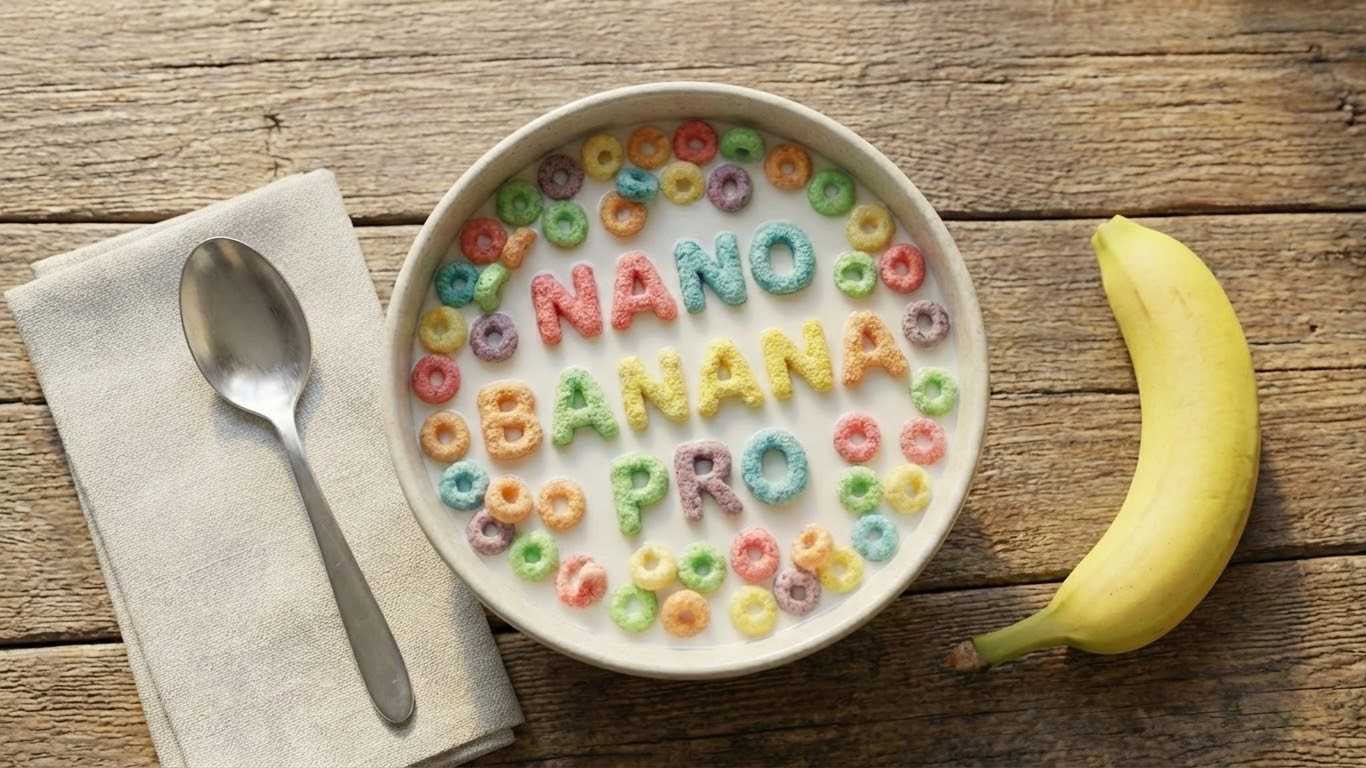A GOOGLE employee has shared a clever trick to avoid clogging up your iPhone’s storage.
It works using Google Chrome, so you’ll need to download that first.

2
You can get the web browser for free via Apple’s App Store for iOS on iPhone.
The trick lets you save photos directly to Google Drive or Google Photos.
That means you can skip saving them to your iPhone’s Photos app, which would use up valuable physical storage space.
And you don’t need to pay to keep them in the cloud either.
Google accounts come with 15GB of free storage for Drive, so you’ll be able to keep plenty of items in there.
The new trick was revealed by Google’s Katia Muradyan, a product manager for the Chrome browser.
Katia explained: “Tired of getting the ‘Storage Almost Full’ notification on your iPhone or iPad?
“Good news: You can now free up storage space on your device by saving content from the web to Drive and Photos directly from Chrome on iOS.”
HOW TO SAVE FILES AND PHOTOS DIRECTLY TO GOOGLE DRIVE AND PHOTOS
If you haven’t got Google Chrome, download it from the App Store.
And if you do already have it, go into the App Store to make sure that it’s updated with the latest software version.
Then find a photo or file that you want to save on Chrome.
For a file, tap on the Google Drive option when you go to save it.
“Files you download from Chrome on iOS will now be saved in a new Drive folder called ‘Saved from Chrome’ – instantly helping you free up storage on your device,” Katia said.
If you want to save it to Photos instead, it’s a similar process.
FREE UP EVEN MORE SPACE!

There’s another trick to free up iPhone storage space…
You can merge photos and videos if you have duplicates on your iPhone.
The handset will automatically identify them and given you an option to merge them very quickly.
It should also make it easier to navigate through your photos by removing clutter.
Just go to the Photos app on your iPhone.
Then scroll down to Utilities, and tap on Duplicates.
Now you can merge individual sets of duplicates, or multiple sets of duplicates at a time.
If you don’t see the Duplicates collection in your Photos app, it means you don’t have any.
Just long-press on the photo and choose the ‘Save in Google Photos’ option.
The only real catch to this feature is that you’ll need to be signed in to at least one Google account for it to work.
It’s also worth bearing in mind that Google Drive and Google Photos use cloud storage, which means they’re hosted on the internet and not on your device.
That’s great for saving storage, but it also means you’ll need an internet connection to view those photos or files if they’re not also saved on your device.

2
If you want to make saved copies on your iPhone, you can do that at any time.
And bear in mind that if you hit the maximum storage on Google Drive, you’ll need to pay to get extra space.