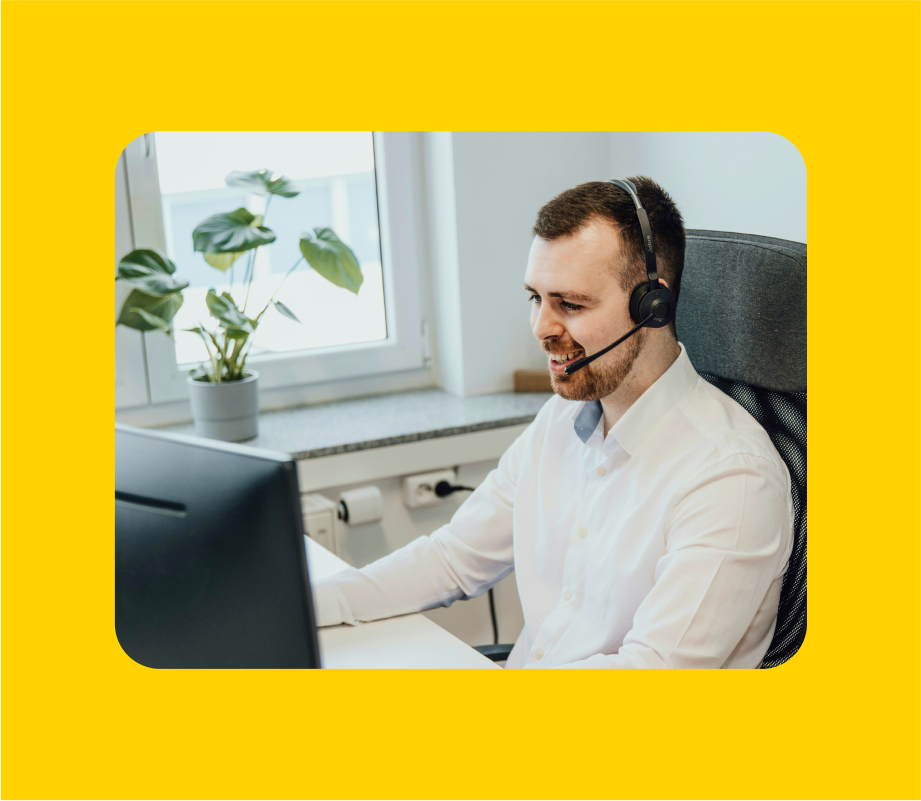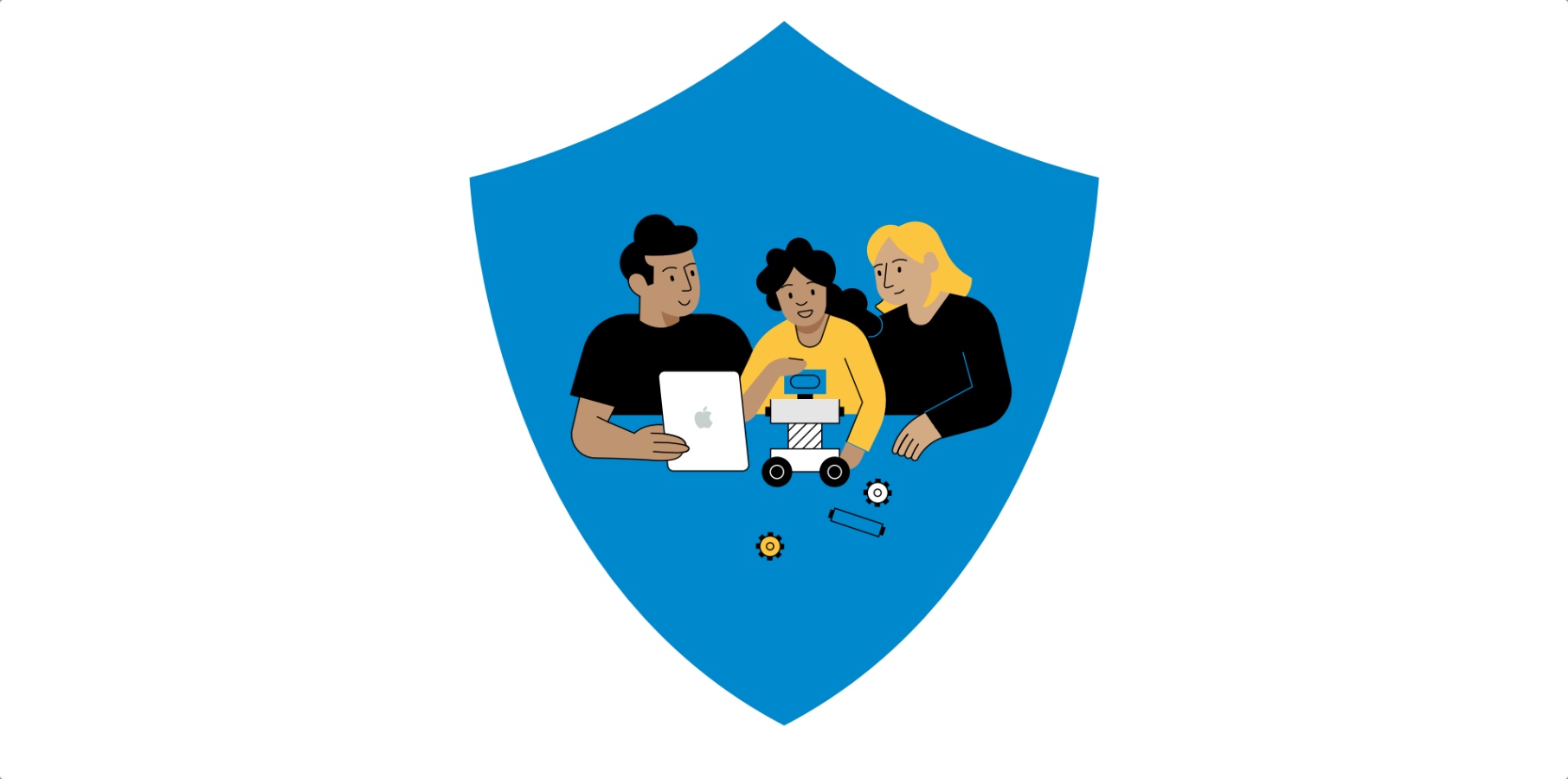YOUR iPhone can send texts even if you have no mobile signal – and it doesn’t need to be an emergency either.
Apple recently upgraded the iPhone with a clever update that lets you send text messages that don’t need Wi-Fi or signal.
4
It was part of the iOS 18 update that rolled out earlier this year.
The feature uses satellites passing overhead to relay your messages – even if you’re in the middle of nowhere.
If that sounds familiar, it’s because Apple has offered a similar trick called Emergency SOS via Satellite for a few years now.
But this is a separate feature that is for regular texting and not emergencies.
SATELLITE TEXTING ON IPHONE – ARE YOU ELIGIBLE?
First, you’ll need to see if you’ve got the right gear.
You’ll need an iPhone 14 or later – older models won’t work.
And it’ll need to be running iOS 18 or later. You can check by going to Settings > General > Software Update.
The feature is free for two years after you’ve activated your iPhone, although Apple hasn’t said what will happen after that point.
You’ll also need to turn iMessage on – it’s probably already set up, but go into Settings > Apps > Messages to check.
Then make sure that you’ve sent or received a message with iMessage recently in a chat with the person you’re trying to contact.
Apple says it’s fine if it was “in the last month or so”.
SENDING SATELLITE TEXTS ON IPHONE
Firstly, note that you can test how the feature works ahead of time.
Just go to Settings > Apps > Messages and then tap Satellite Connection Demo.
If you want to do it for real, head into the Messages app proper.

4
You should see an alert that you’ve got no signal and Wi-Fi coverage.
Then you can tap the button that says Use Messages via Satellite.
You’ll be guided through a process of connecting to a satellite, which might take a little while.
“You don’t need to raise your phone,” Apple explains.
APPLE’S OFFICIAL SATELLITE TIPS

Here’s the official guidance from Apple on connecting to satellites…
- Be outside with a clear view of the sky and the horizon.
- Be aware that trees with light foliage might slow down the connection. Dense foliage, hills or mountains, canyons, and tall structures might block the connection.
- Hold your iPhone naturally in your hand. You don’t need to raise your arm or hold your phone up, but don’t put it in a pocket or backpack.
- If you need to turn left or right or move to avoid a blocked signal, your iPhone provides onscreen instructions.
- The satellite connection can be maintained even if your phone screen is locked.
- Satellite connectivity might not work in places above 62° latitude, such as northern parts of Alaska.

4
“Just hold it as you normally would, and make sure that you’re outside with a clear view of the sky and the horizon.
“If you’re under heavy foliage or surrounded by other obstructions, you might not be able to connect to a satellite.”
Then enter your message and tap the send button. It might take a few seconds to send.
It’s worth noting that a person receiving your message via iMessage must be on iOS 18.

4
Otherwise they’ll get the message via SMS instead.