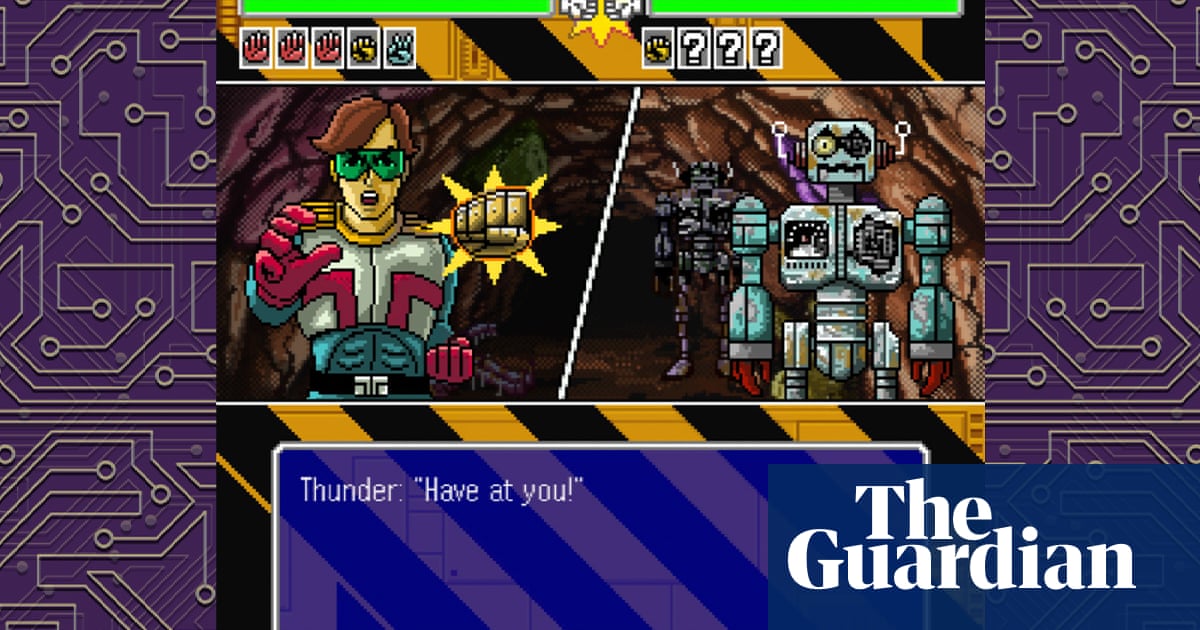Another version of Apple’s iOS 18 software is coming Wednesday, and it does a lot more than make your Photos app more confusing.
If you have an iPhone 15 Pro or newer, the company’s latest update – iOS 18.2 – will be most notable for a new batch of AI features that Apple hopes will reshape what you can do with your phone.
You’ll get free use of some new image generation tools, a way to get answers for questions Siri can’t deal with, a “visual” assistant for learning about the world around you, and even a way to create custom emojis on the fly.
But how well does any of this stuff work?
We’ve tested some of these features ahead of the launch – here’s what you need to know.
Siri, meet ChatGPT
What is it? A way to get information about things Siri doesn’t know about.
Apple’s virtual assistant is in the midst of a major overhaul, with the biggest changes to Siri still to come. Until then, though, you can learn more about things outside of Siri’s wheelhouse thanks to a corporate tie-up with ChatGPT.
Ask about something Siri can’t easily look up – like how best to cook a brisket without a smoker – and it’ll fire back with a question of its own: Do you want ChatGPT to take over?
If you say yes, you’ll begin interacting with the OpenAI’s chat agent proper and get the kind of smoothly written responses the AI has become known for. (Yes, written responses – using ChatGPT like this means it can’t talk back to you.)
People who really like what ChatGPT has to say can even tell Siri not to bother confirming that you want OpenAI’s chatbot to help. Friendly reminder: It’s still worth double-checking what it tells you, no matter how authoritative its answers sound.
ChatGPT can do a few other things, like summarizing documents and answering questions about photos, and it sometimes makes chatting with Apple’s virtual assistant a little more helpful.
But honestly: If any part of you was looking forward to using ChatGPT, you may find it faster or easier to just use OpenAI’s app in the first place.
Visual Intelligence
What is it? A camera tool that offers insight and context about the things it “sees.”
The next time you find yourself curious about something on the street, Visual Intelligence may be able to demystify it for you.
To activate the tool, long-press the iPhone 16’s Camera Control button. From there, you can snap a photo of whatever’s caught your interest – your phone will then offer to field questions about it or search the web for it.
Since I started testing this new version of iOS 18, this has been the Apple Intelligence feature I’ve used most. Among other things, it’s helped me get a better deal on sneakers and learn more about a Japanese New Year’s charm I spotted in a restaurant. Even so, it’s fascinating to see how much – or little – of the heavy lifting Apple is doing here.
Let’s say that you’ve spotted a flier on a lamppost for a lost pet. If you snap a picture of it with the Visual Intelligence tool, your iPhone may offer to summarize the text it sees or give you a clickable version of a phone number so you can reach out.
When you activate Visual Intelligence and “ask” a question, though, your iPhone will tell you point-blank that ChatGPT – not Siri – is giving you the answer. Performing a search for what’s in an image, meanwhile, yields results straight from Google.
Don’t have a recent iPhone to try these tools with? No worries – similar features exist in the ChatGPT and Google apps, respectively.
Image Playground
What is it? A cutesy image generator that doesn’t require you to be online.
It feels right that Apple calls its AI art generator a “playground” – it’s a bit of fun, and it’s unlikely to impress adults.
If nothing else, getting started in the Playground is easy: Just tap on a few of the suggested faces, costumes and themes, and you’ll be looking at a picture of yourself as a beanie-clad lighthouse keeper in no time.
Other family-friendly prompts, like a “cool alligator on a skateboard in space,” have worked fine. But the app rarely knows what to do with any request more complicated than that. And sometimes, the app will refuse to work on your request entirely, even if what you’ve asked for seems perfectly benign.
There are a few other things that set Apple’s efforts apart from the pack. Image Playground, for instance, usually shies away from depicting totally fictional people – you have to choose a photo of yourself or someone you know as “inspiration” first.
The app also seemingly refuses to generate images that are even remotely photo-realistic. (Your stylistic choices are limited to “Animated,” which produces Pixar-style graphics, and the faux-hand-drawn cartoon stylings of the “Illustrated” mode.) These guardrails make sense considering people of all ages use iPhones, but I’m a bald man careening into my late 30s – it feels a little weird that so many of these images based on my likeness look like babies.
Some people – including some of my colleagues here at The Post – quite like what the app churns out, so don’t take my gripes as gospel. Still, if you’re interested in seeing what else AI can do in the realm of art, be sure to look beyond this Playground, too.
Genmoji
What is it? A way to create custom emojis on demand.
Apple’s new software is – mercifully – a little better at creating custom emojis, or “Genmojis,” than it is at more sophisticated AI art. And again, it’s easy enough to get started: Just tap the emoji icon in the bottom-right corner of your iPhone’s keyboard, then hit the color-changing smiley face.
All you have to do now is describe the emoji of your dreams. Mine was, naturally, “a sloth wearing a top hat and monocle.”
For the most part, Apple’s Genmojis turn out all right – most of the requested details are there, though it can take a few attempts to get all of them right in the right place. (Note the absence of a monocle on that sloth up there, for example.) But as with Image Playground, it doesn’t take much fussing to get your iPhone to produce some weird results.
All of the Genmojis I created of myself, for instance, had full heads of hair. But asking it to create versions of me with accurately shiny domes yielded the occasional bit of body horror.



/cdn.vox-cdn.com/uploads/chorus_asset/file/25835962/257511_Tech_Oligarchs_MHarris_LEDE.jpg)