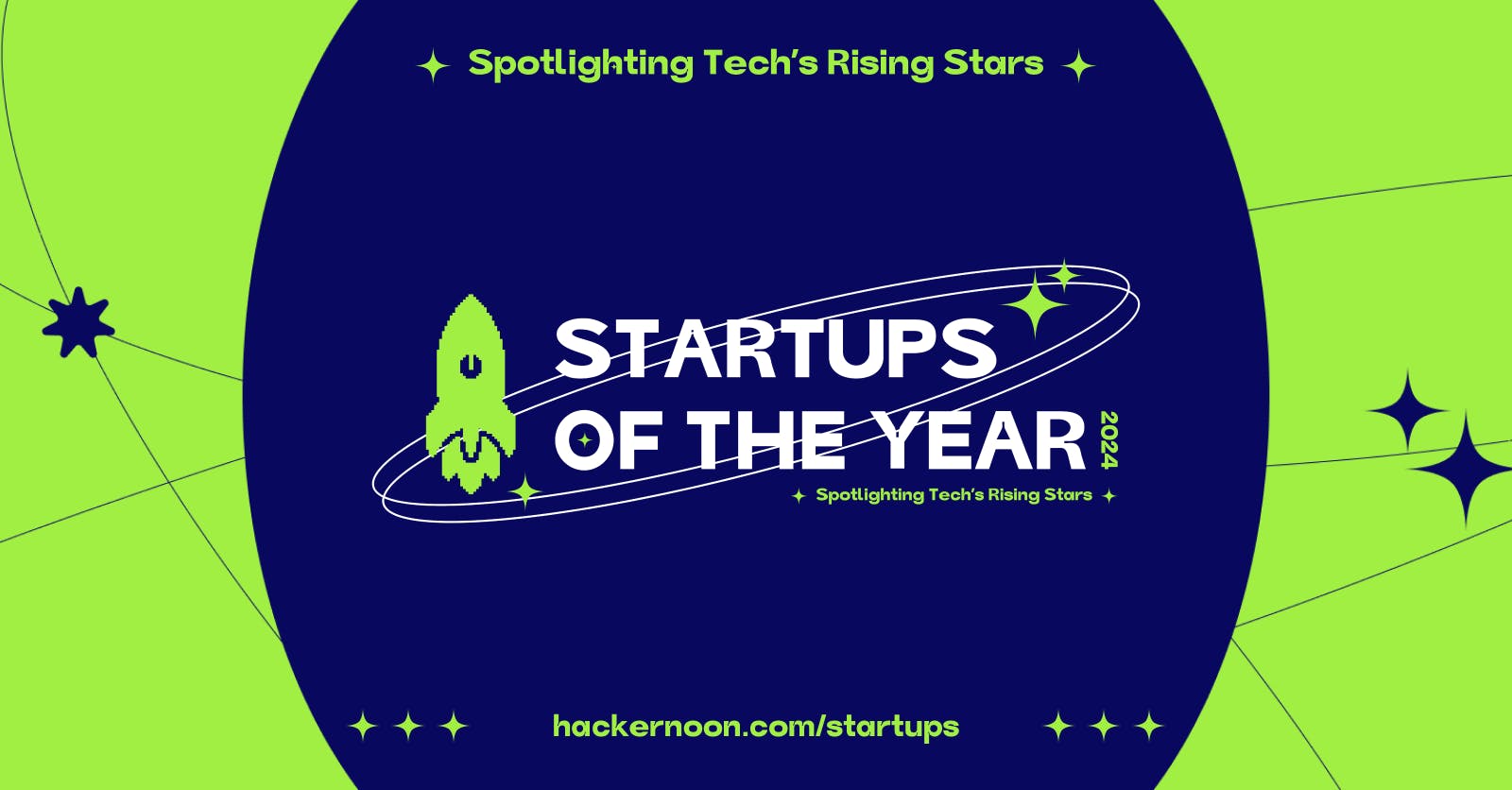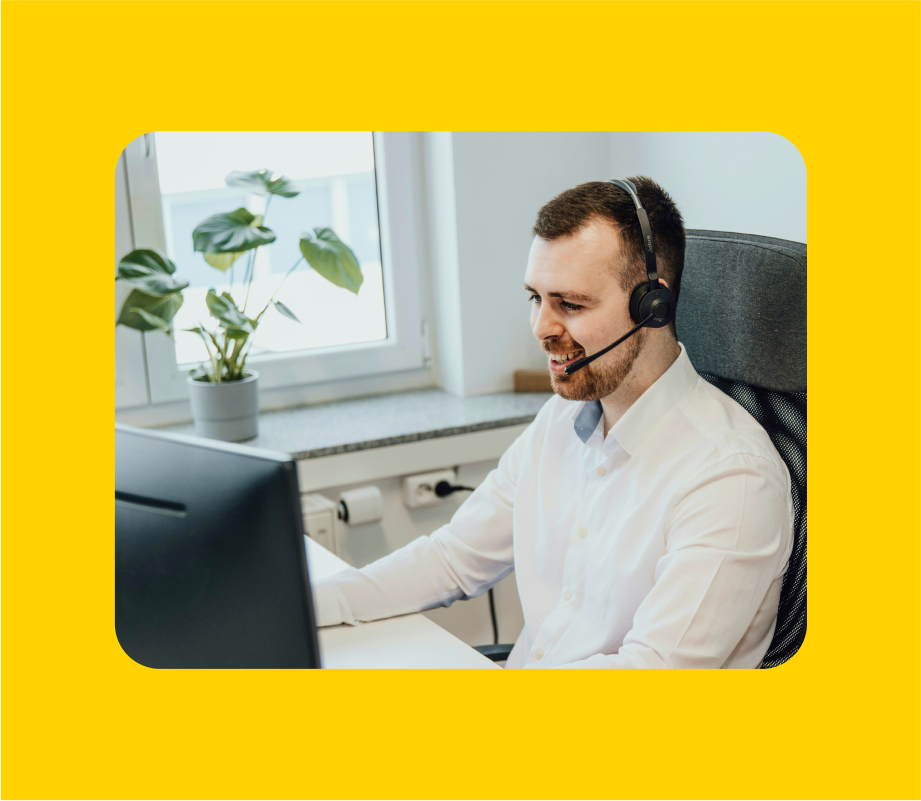What’s a Duet on TikTok?
Duet is a TikTok feature that allows you to record a reaction or addition to someone else’s video and post it alongside it, usually through a split-screen effect. All kinds of videos can be duetted, from viral trends to dance routines and storytimes. The important part is that you have something valuable to add.
What’s a Stitch on TikTok?
You can add a five-second segment of someone else’s video at the beginning of your own with the Stitch tool. It allows you to comment on something they said or makes it easier for you to directly cite another creator when you want to get your own point across.
What’s the difference between a TikTok Duet and a TikTok Stitch?
The difference between a Duet and a Stitch is the format. Duets let the two videos play side by side, while Stitches play them in sequence. The name says it all; the first is a simultaneous collaboration, while the latter sticks individual videos one after the other like they were metaphorically sewn together.
Why is the Duet feature not available for some videos?
Only people who allow it can have their TikToks Duetted. You can disable the Duet feature from your privacy settings. It might seem inconvenient at times when you have something to add to a certain video. However, it’s a great thing that users have total control over how their content is used by other creators.
How to find Duets on the TikTok app
Finding Duets on TikTok is easy and can be done by searching for videos from specific creators or using original sounds. Here’s a step-by-step guide:
Search by creator:
- Open TikTok and find a video from the creator you’re interested in.
- Tap their profile picture to visit their profile, then hold down on their username to copy it.
- Return to the main screen and tap the search bar at the top.
- Enter “Duet,” followed by the “@” symbol and the copied username, like this: “Duet @CreatorUsername.”
- Press “Search” to explore Duets featuring that creator.
Search by original sound:
- Open a Duet and check if the audio is labeled as “original sound” at the bottom of the screen.
- Tap the audio name displayed next to the musical note icon.
- Browse through all videos that have used that original sound.
How to Duet on TikTok
Here is how to Duet on TikTok in just a few easy steps:
Step 1: Find a TikTok video you want to Duet with.
Find an existing TikTok that has Duet turned on in the privacy settings.
Step 2: Click on the Share button at the bottom right.
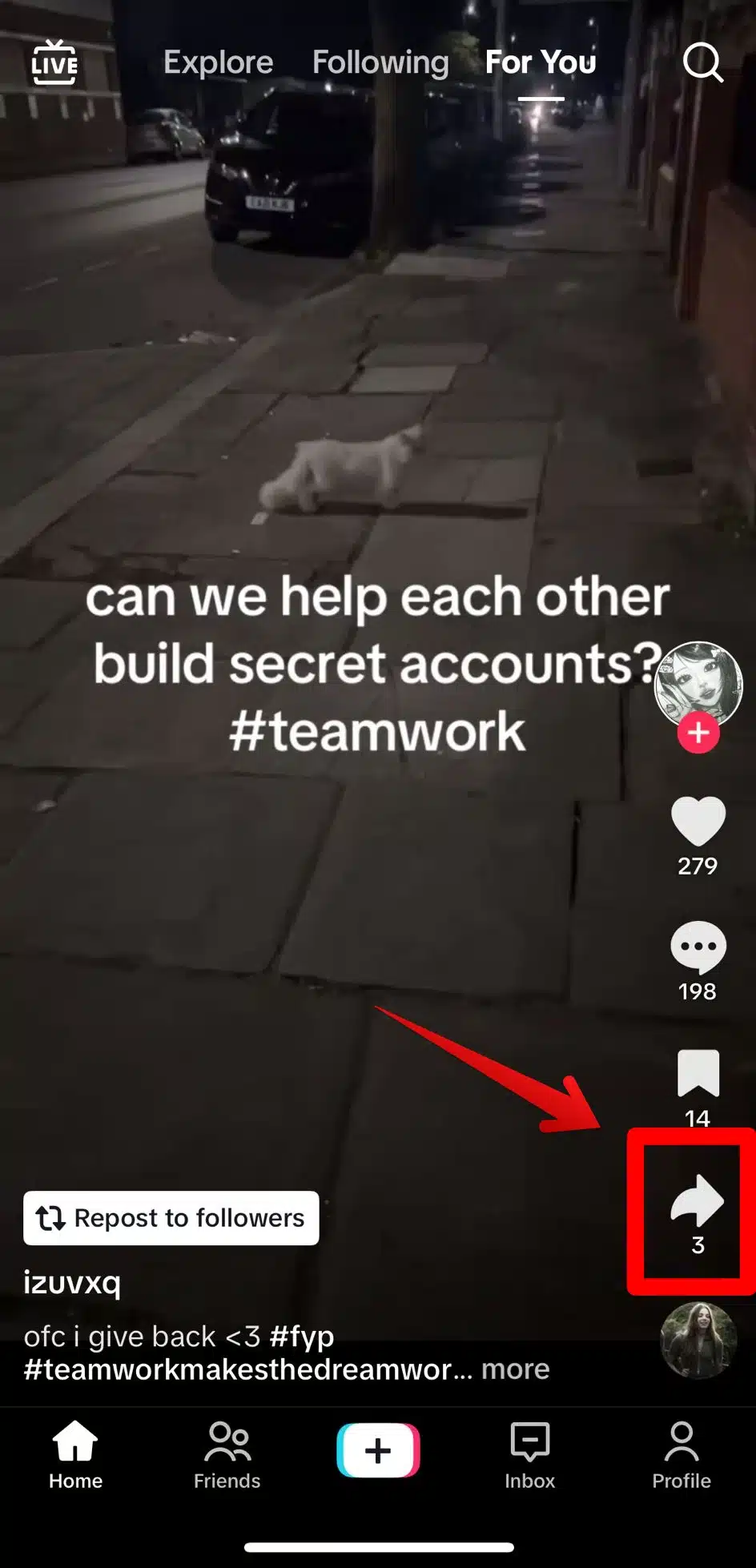
Step 3: Find and tap Duet in the share menu.
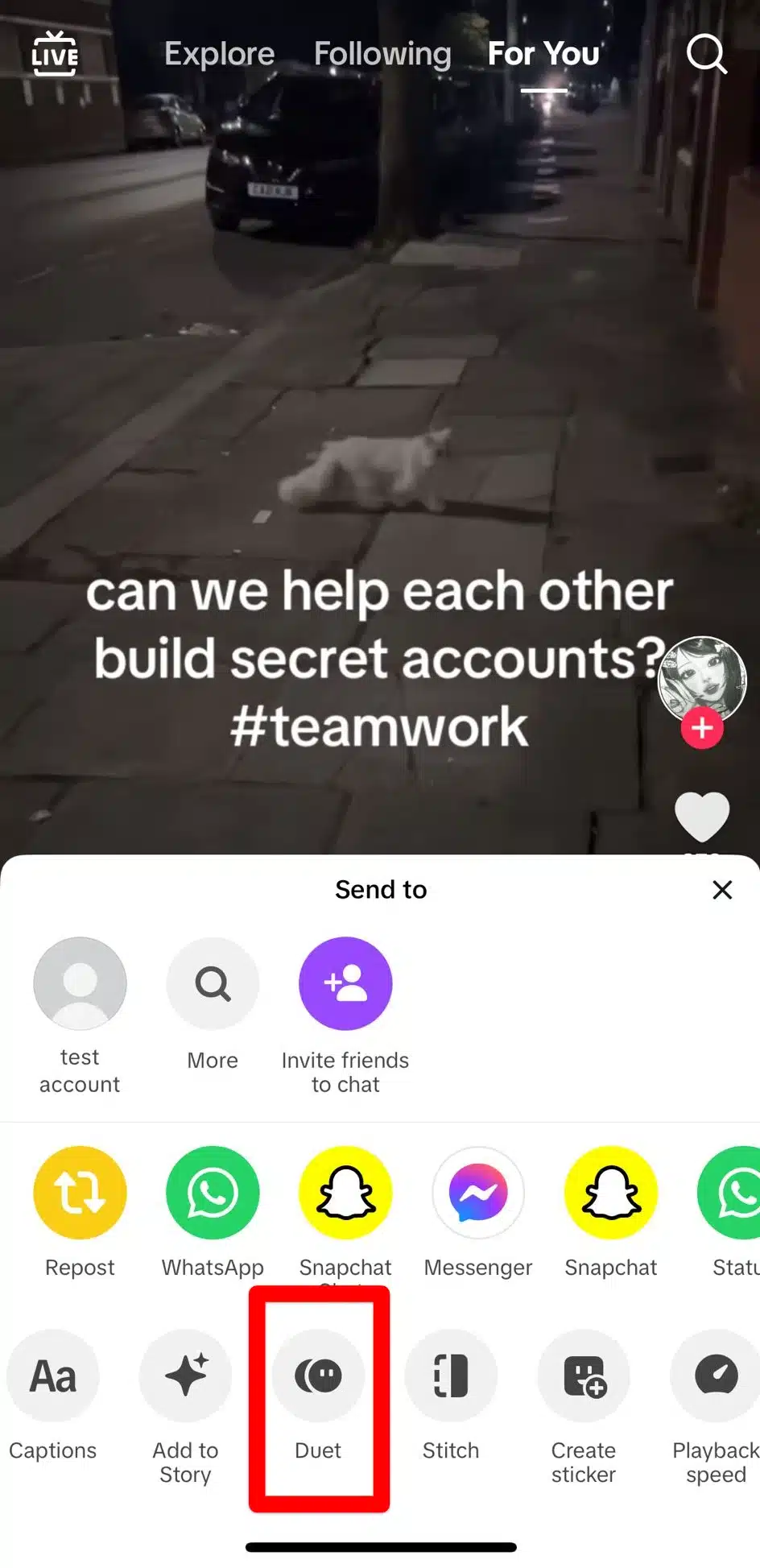
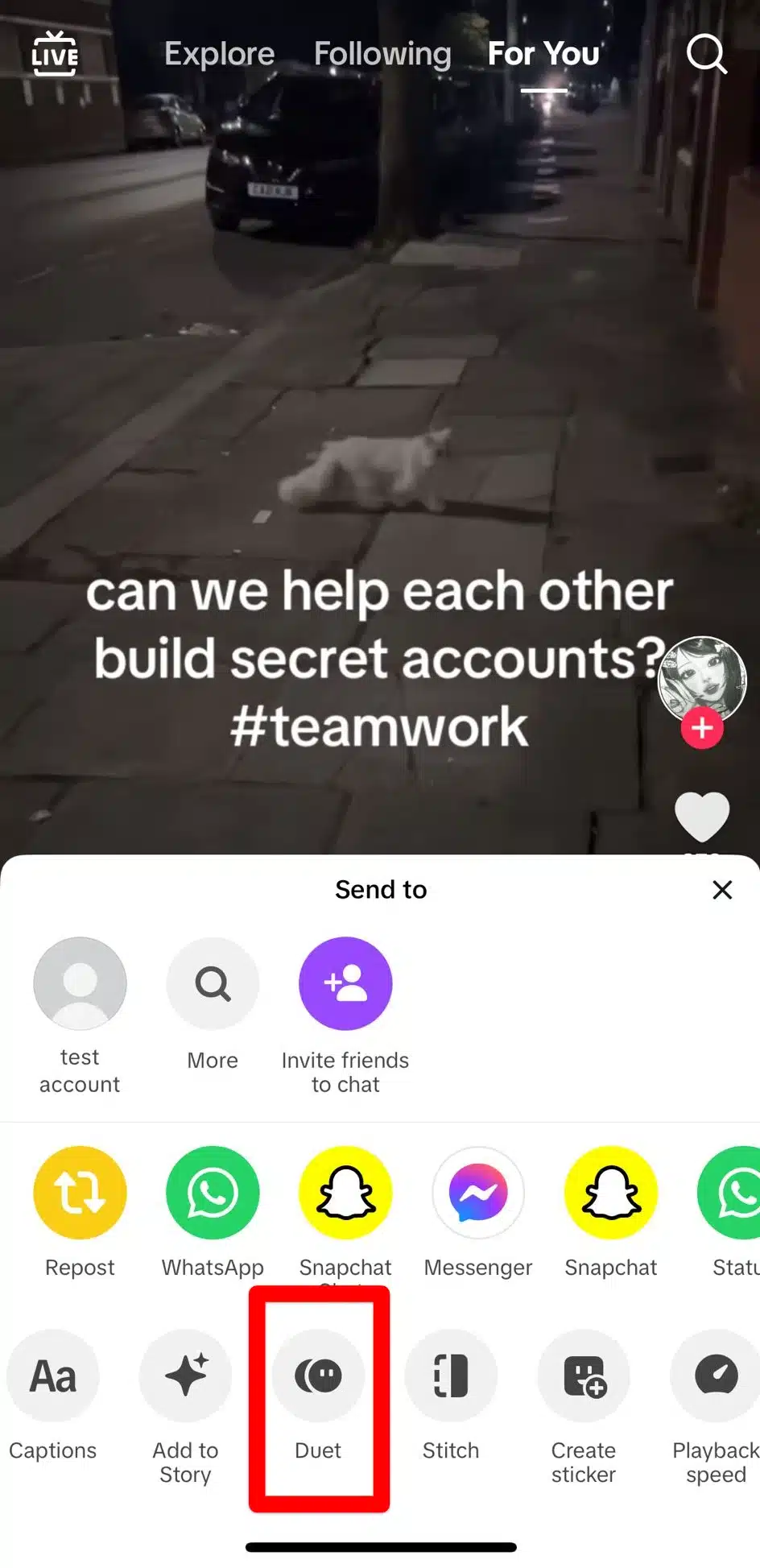
Step 4: Choose what kind of Duet you want to create.


You can have the videos side by side, one on top of the other, a smaller video in a bigger one, or create a green screen effect with the original TikTok.
Step 5: Hold the record button and add your own input.
Step 6: When the video is done, edit and post it.
You can add filters, effects, or stickers. When you’re done, set your preferred privacy settings, edit the caption, and tap Post. TikTok automatically captions your video “#duet with @creator” and you can not delete or modify that part to avoid the original creator not getting credited.
How to create a TikTok Duet with sound
When you Duet on TikTok, it won’t automatically record with your own sound. Here is how you can make that happen two different ways:
Record your sound from the microphone
After you’ve selected the video you want to Duet with, before you start recording, make sure the Microphone button on the left side of the screen is not crossed out.
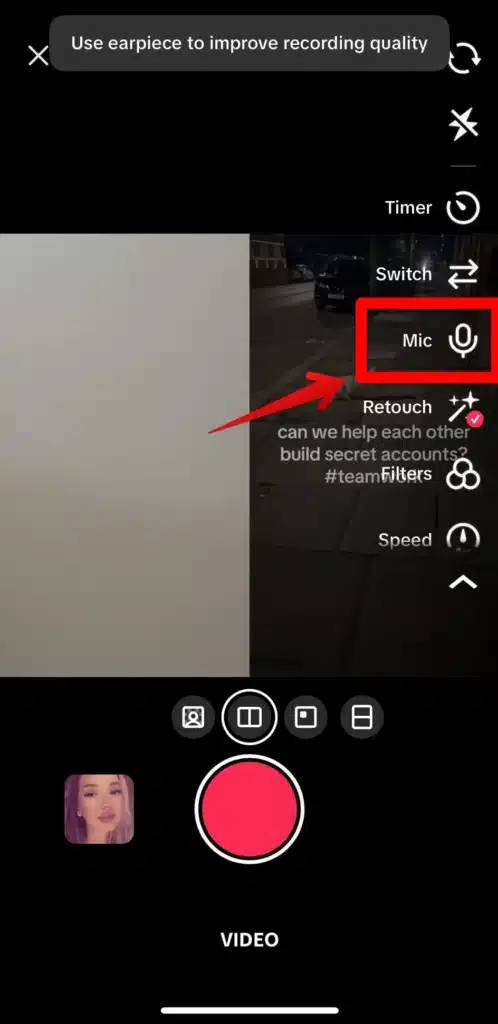
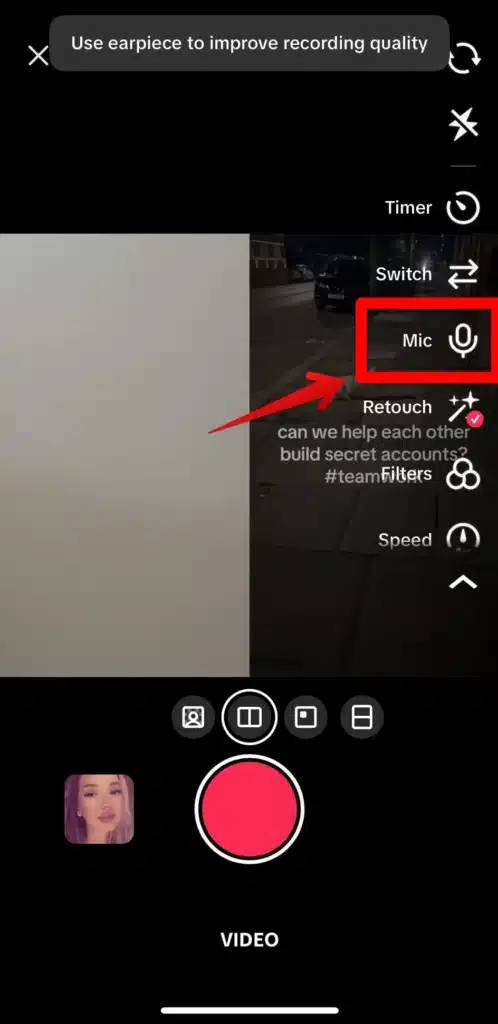
You’ll notice that TikTok recommends you use an earpiece for better sound quality. Then, once your recording is done and you’ve moved on to editing, find the Volume button.
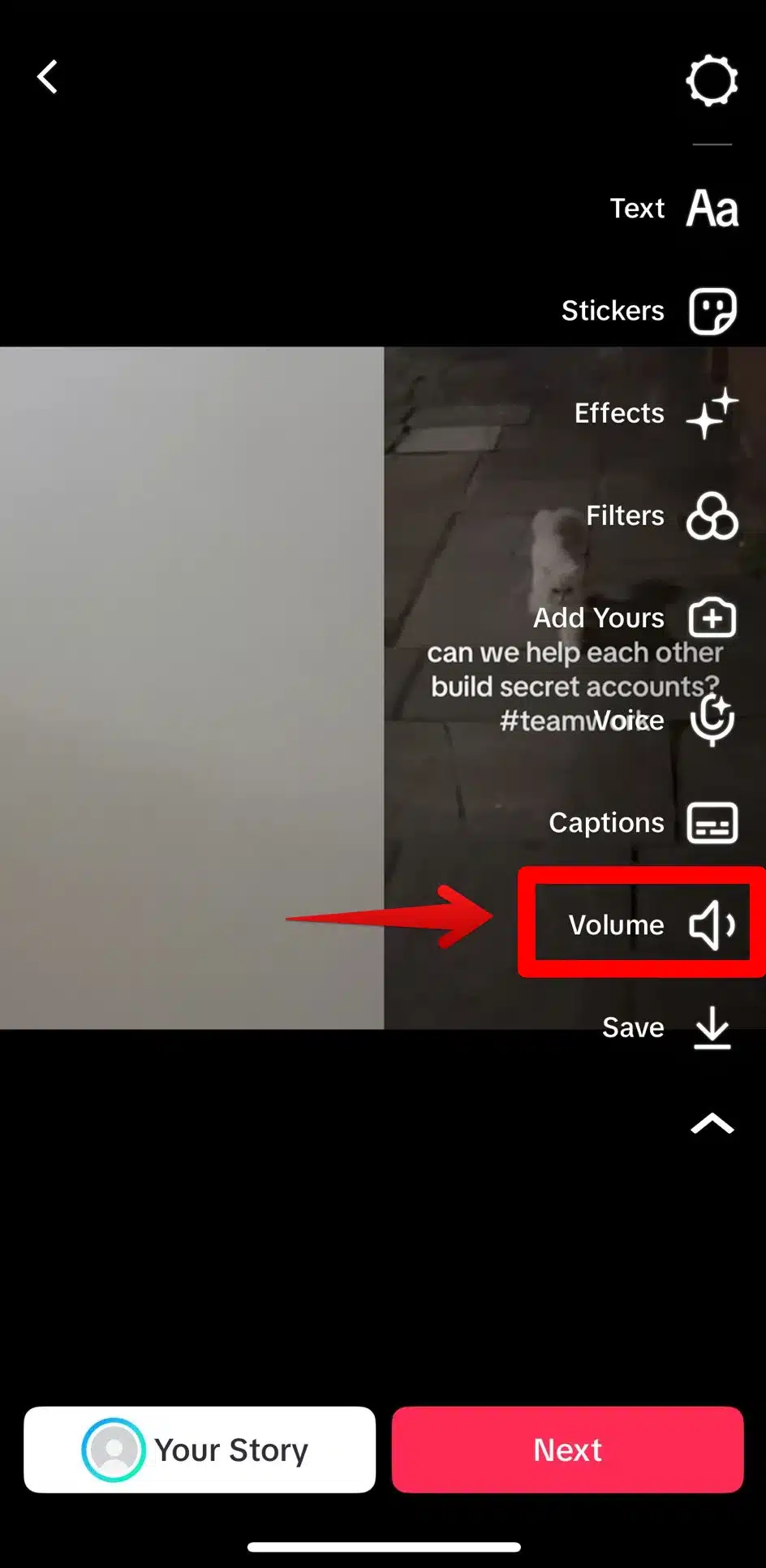
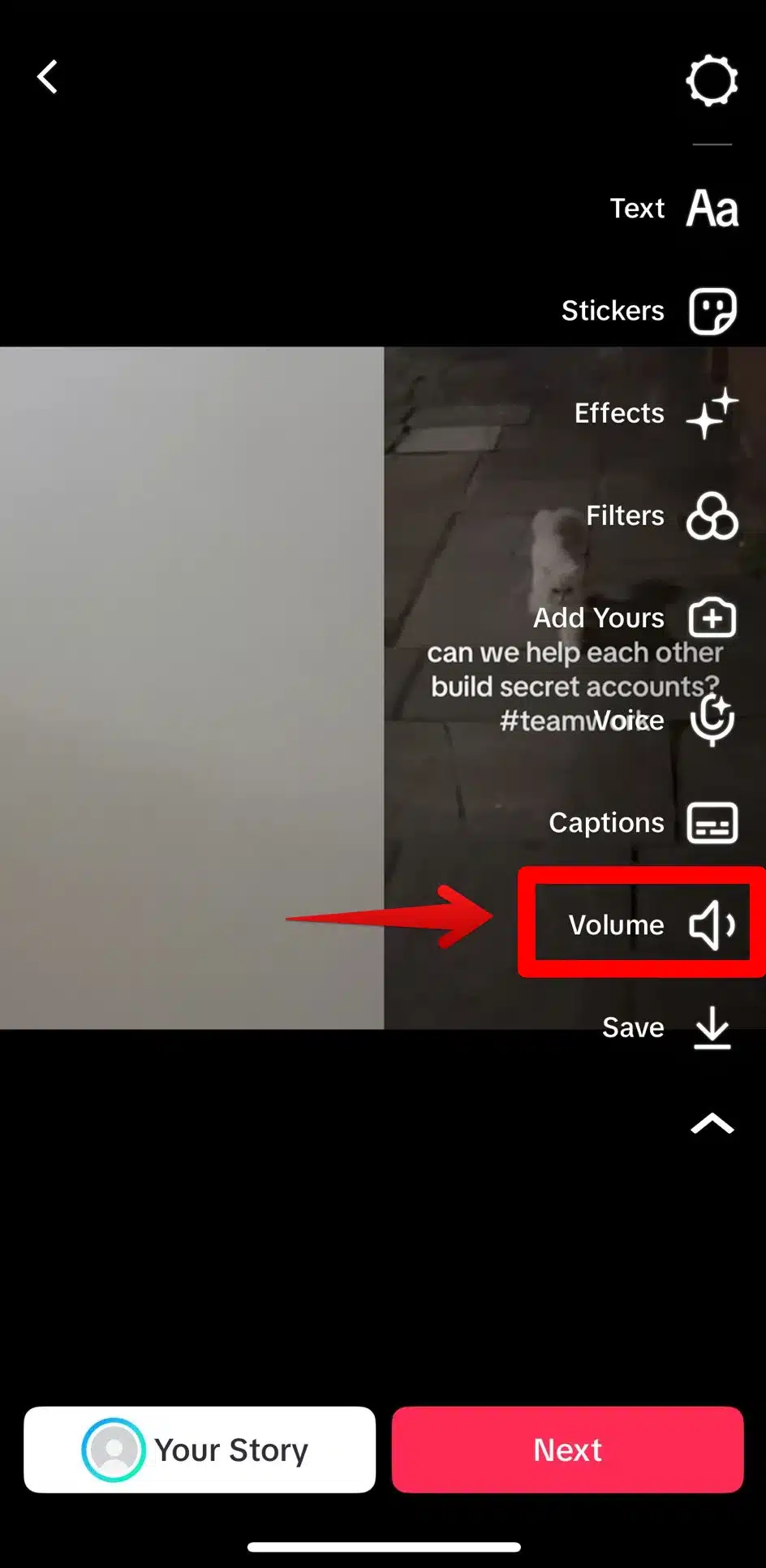
Adjust the volume of the added sound to a minimum.
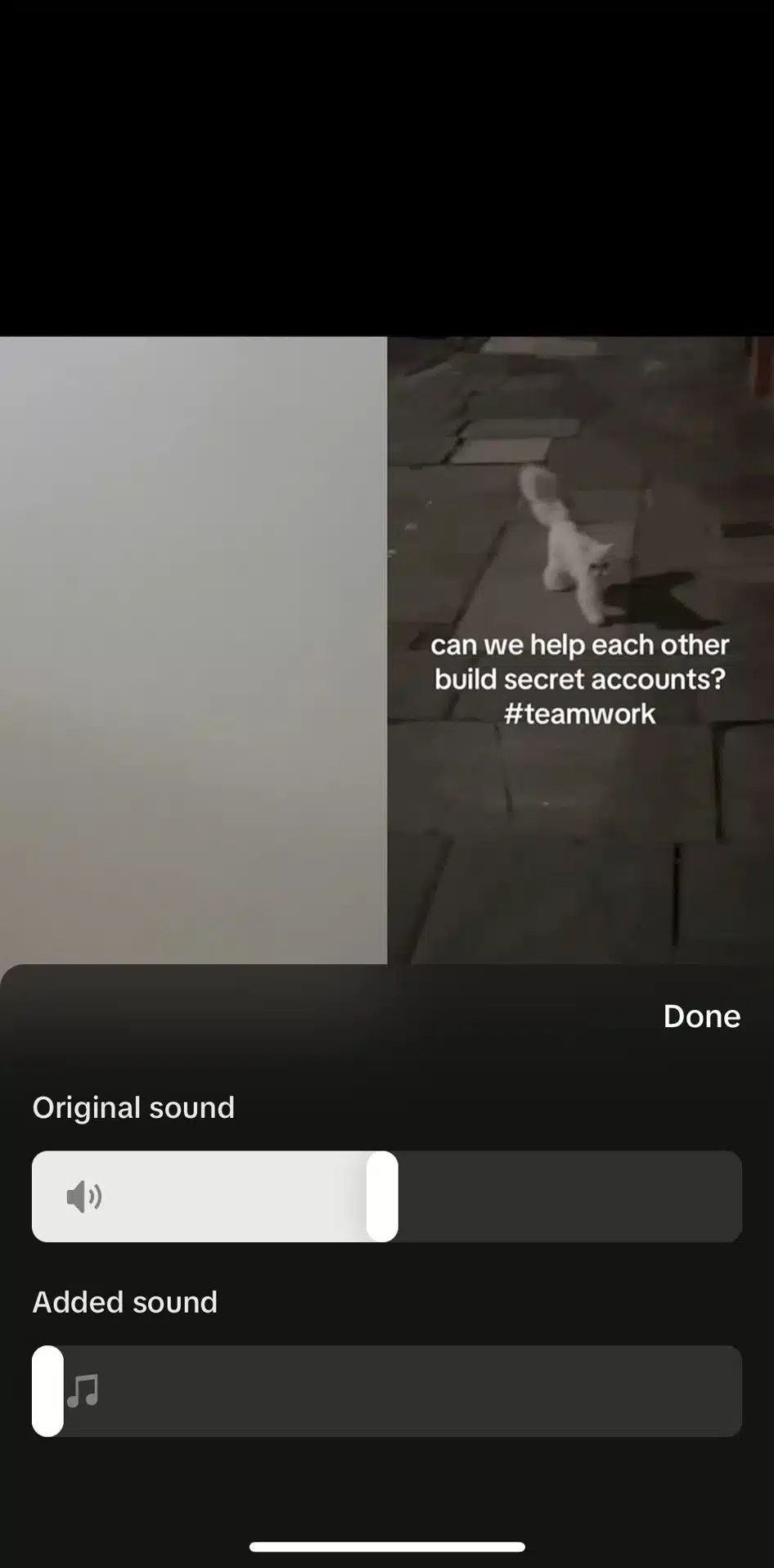
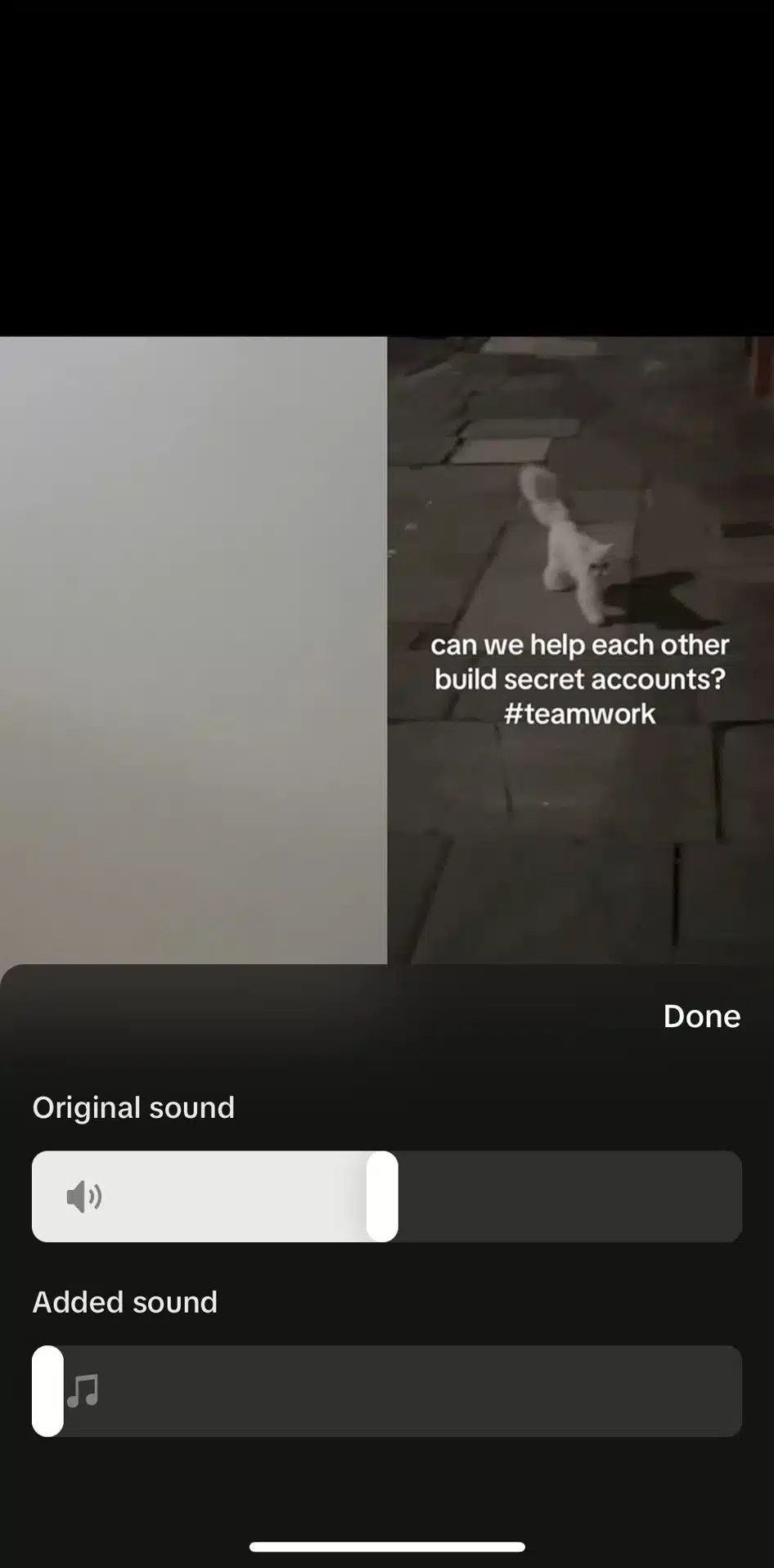
Now your video will be posted with the sound you recorded.
Add voiceovers
Instead of recording the sound with your video, you can add a voiceover afterward. Instead of turning on your mic, record without it and click Next to get to the editing page. You’ll notice that above Volume and Captions, there is a Voice button.
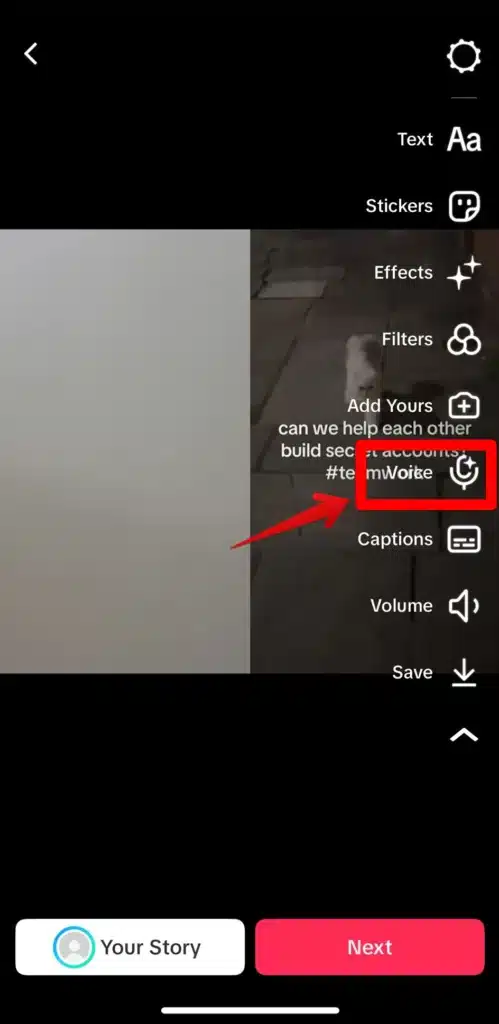
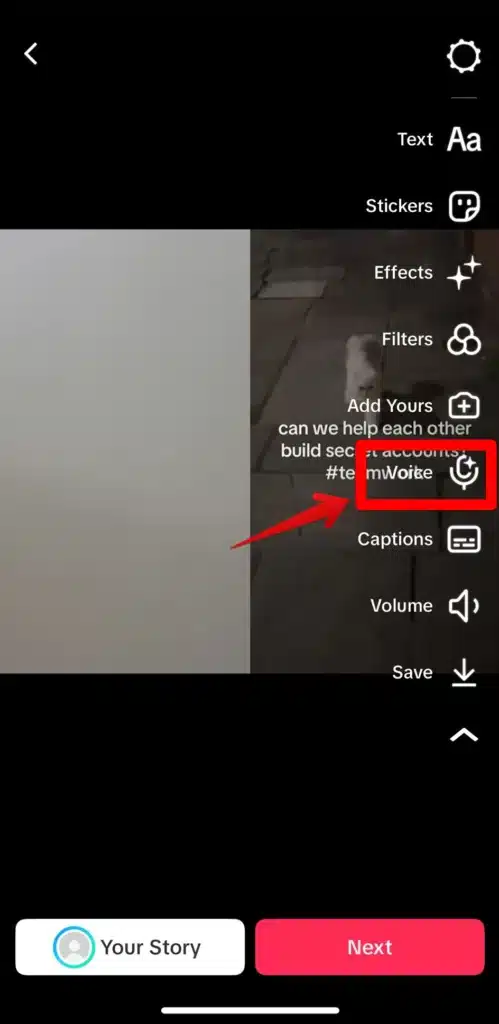
This allows you to either change your voice or record a voiceover. Tap on the record button at the bottom.
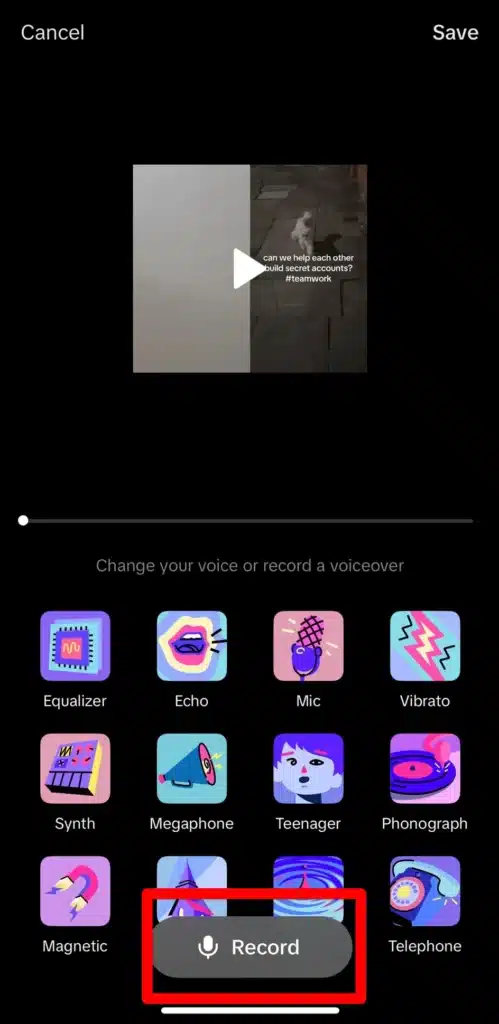
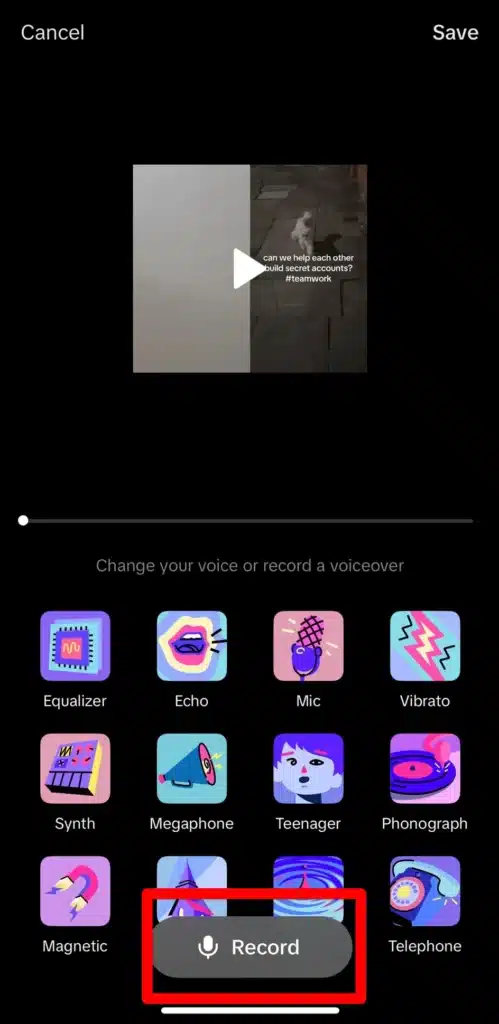
In this case, you’ll also need to keep the Added volume to a minimum, so your voiceover can be heard. Once you’re done recording it, save it, put the finishing touches on your new video, and post.
5 types of TikTok Duets
If you need a bit of inspiration before you start recording your own TikTok Duets, we’re here to present some of the most popular options.
Here are five types of TikTok Duets any creator should try:
- Trends and challenges
- Singing
- Lip-syncing
- Dancing
- Reaction videos
1. Trends and challenges
Trends are called that for a reason, and it’s because they go viral easily in the TikTok community and entice a lot of people to participate. Trends and challenges are going on on the platform all the time, so it’s easy to find one to take part in that is relevant to your audience.
Let’s say a famous food creator launches a cooking challenge, and you’re also in the culinary niche. Use the Duet option to add your own attempt at the challenge. Include whatever hashtags are associated with the trend to expand your reach even further.
Check out this article for the latest TikTok trends! We update it periodically so it’s always up-to-date with viral post ideas.
2. Singing
The word duet is perhaps most popular in the music world. Two artists singing together generates a lot of buzz because it brings their collaboration in front of both their audiences. The same can happen with TikTok singing Duets.
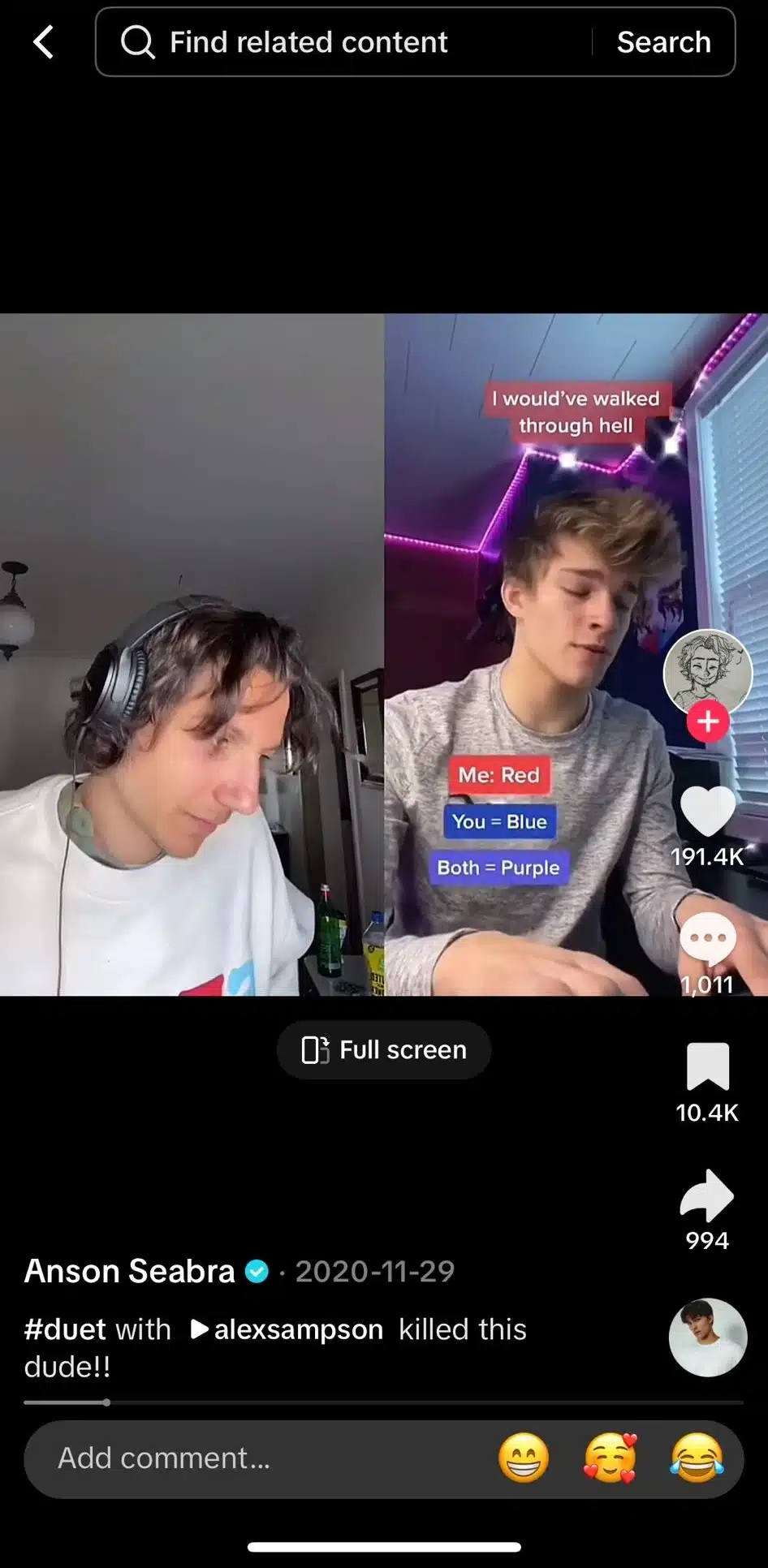
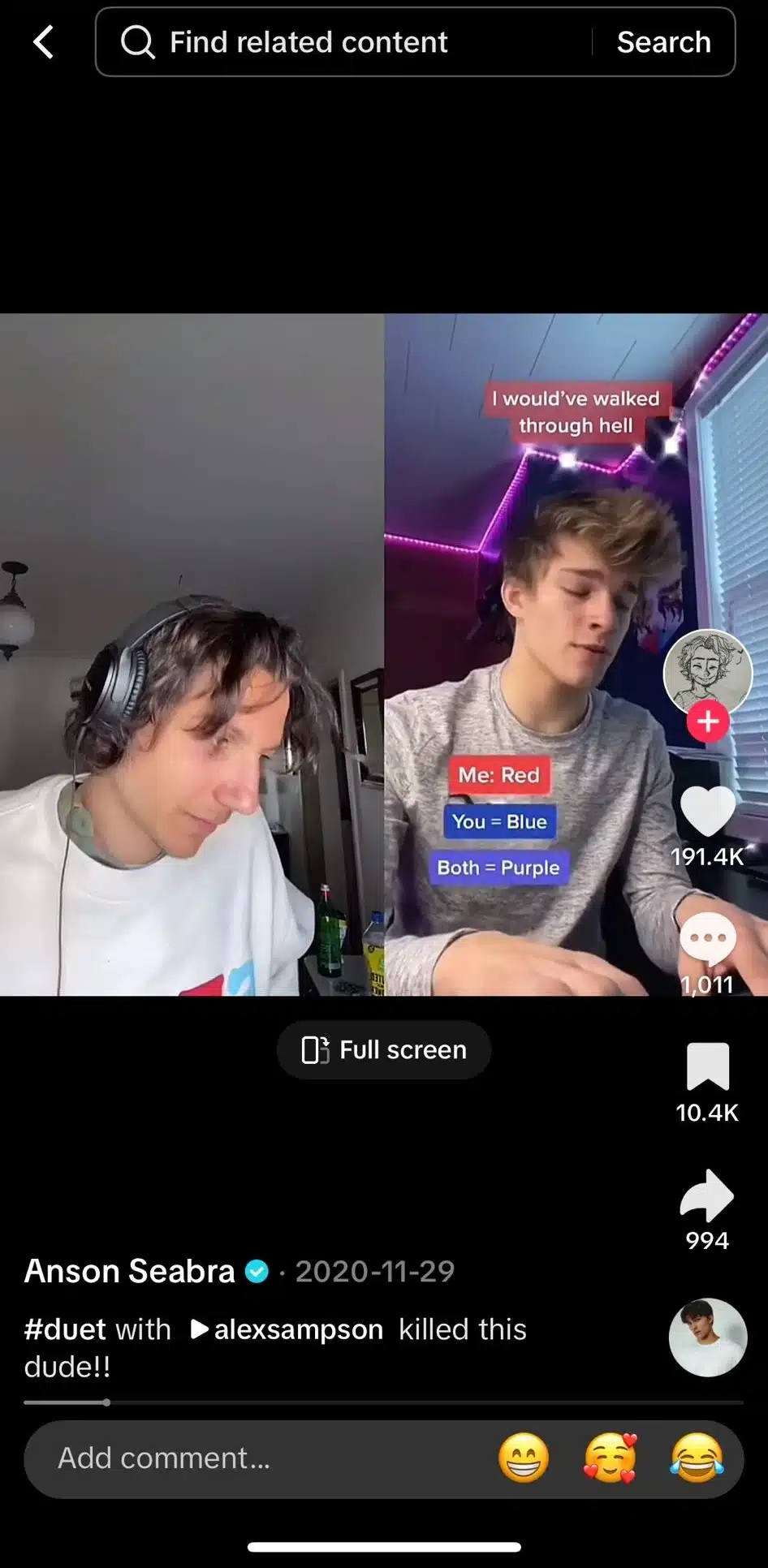
Source
There are several ways you can make singing Duets. Some choose to harmonize with the original singer’s voice, adding another layer to the song.
Others take the opportunity to add their own lyrics to someone’s instrumental, or the other way around. You’ll also find challenges launched by famous singers that encourage you to sing along with them.
3. Lip-syncing
Did someone say or sing something in their video that you think could be funny in another context? Duet them and lip-sync to their audio while adding your own spin. This is how a lot of trends go viral on TikTok in the first place.
4. Dancing
A lot of songs gained their popularity on TikTok first, and that is because creators love to dance to them. Search for dance challenges to trending sounds and participate.
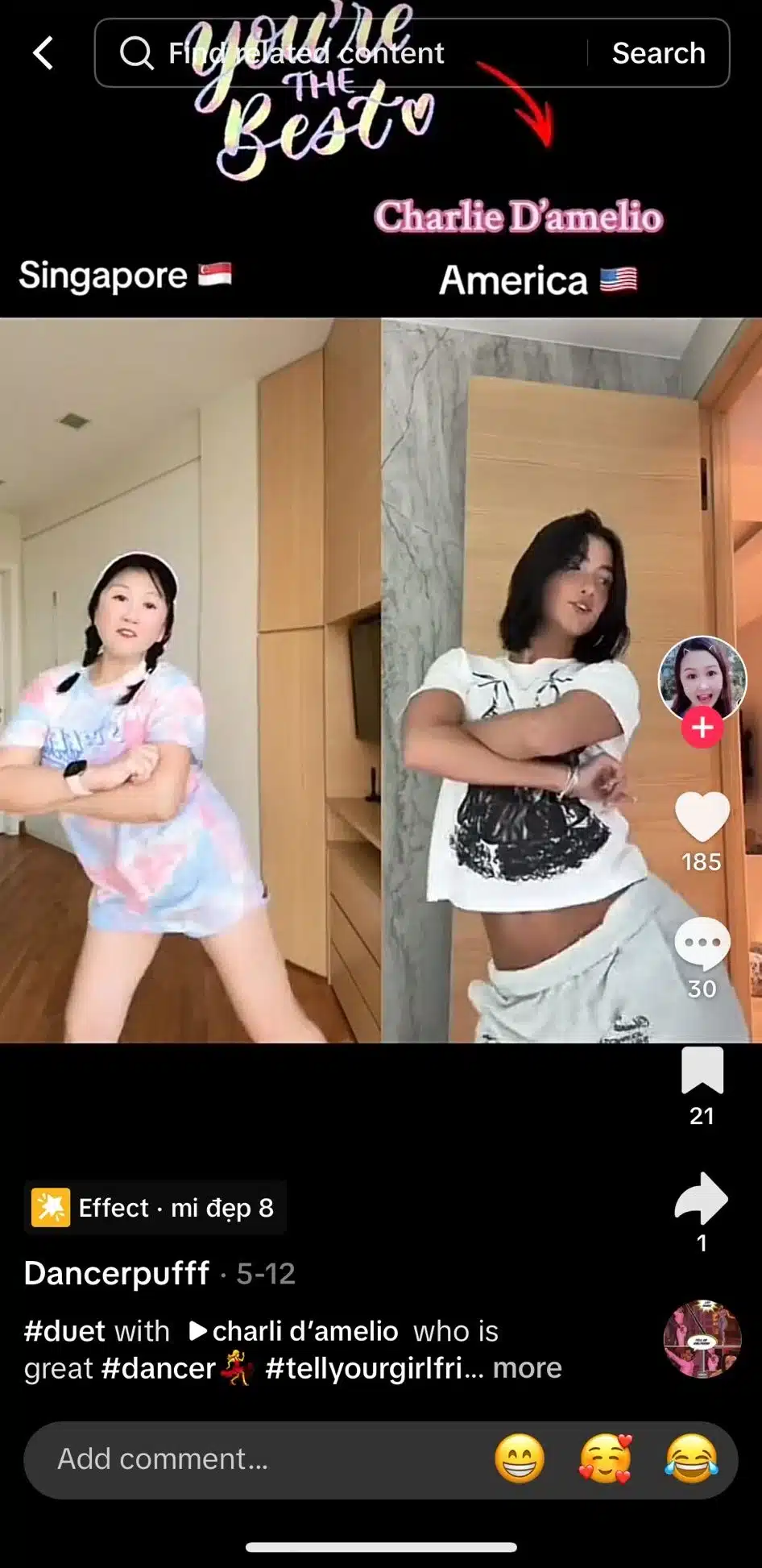
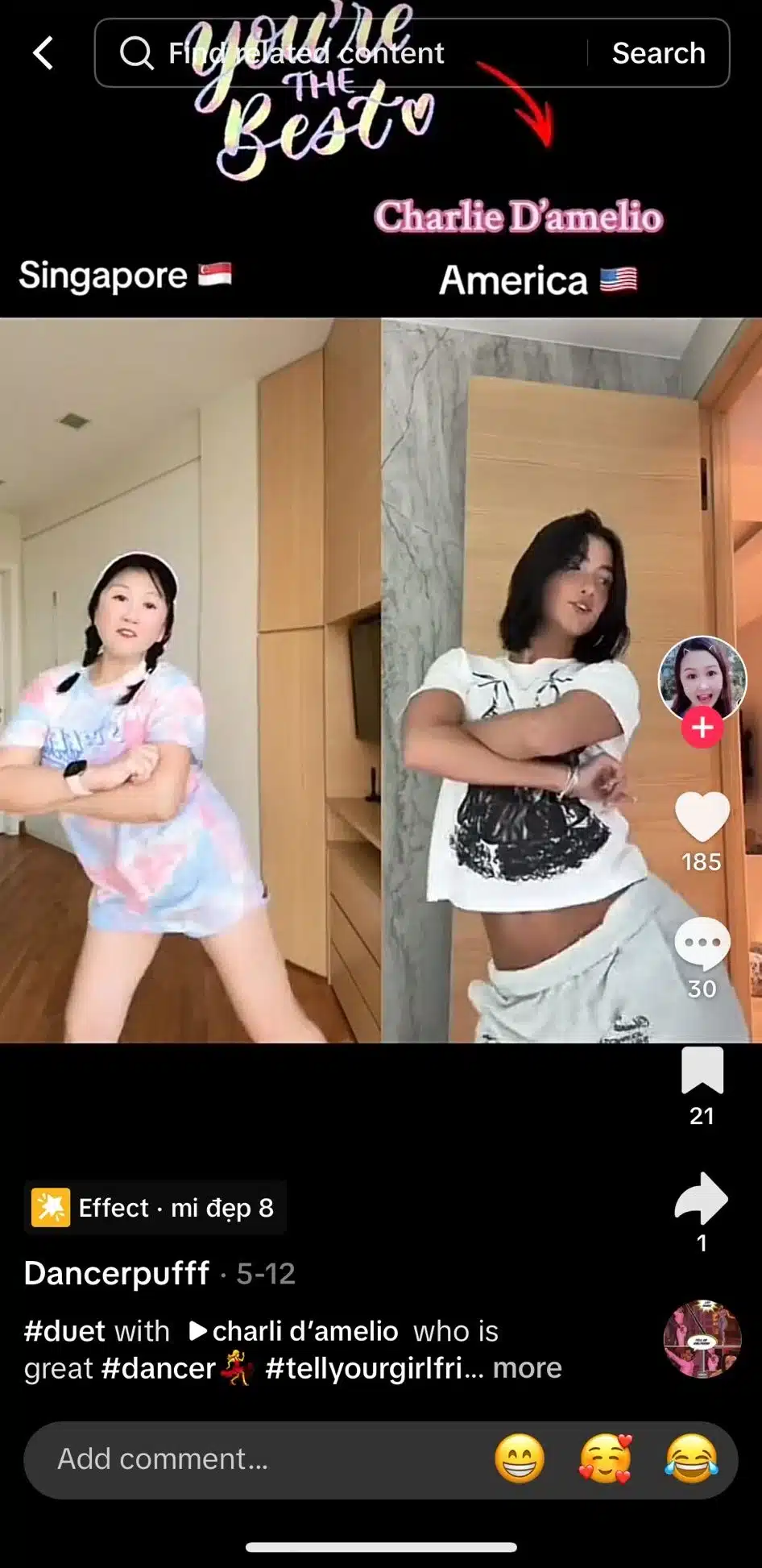
Source
It doesn’t matter your level of skill. If you’re a pro, show people how good your dance looks alongside the original creator’s, and if you’re just an amateur, take them on your journey of learning the choreography.
5. Reaction videos
Saw something on TikTok that you have quite a few things to say about. Click Duet and film your reaction. It can be all about your facial expressions, or you can turn on that mic and give your opinions in real time about what the original creator does or says.
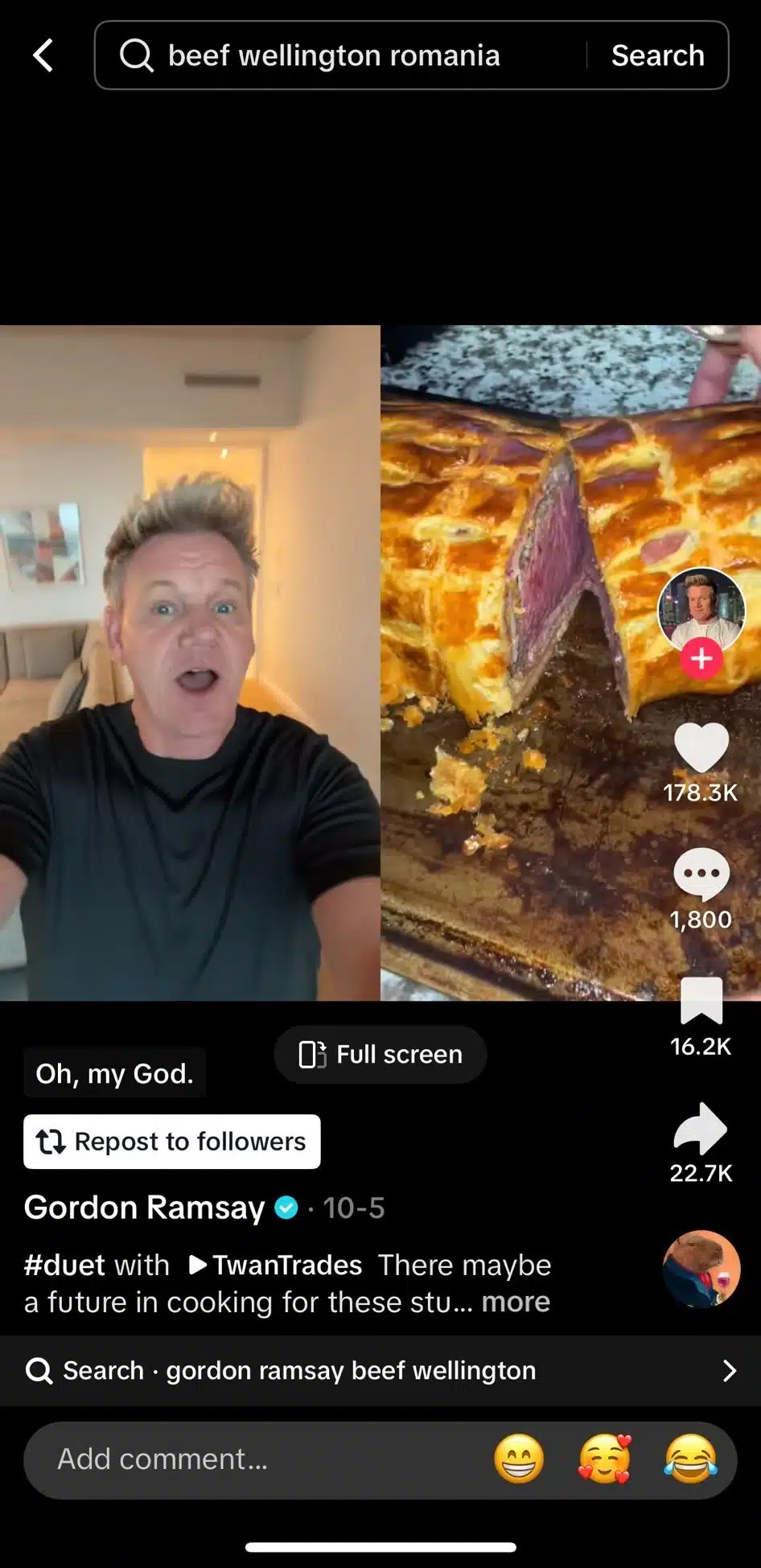
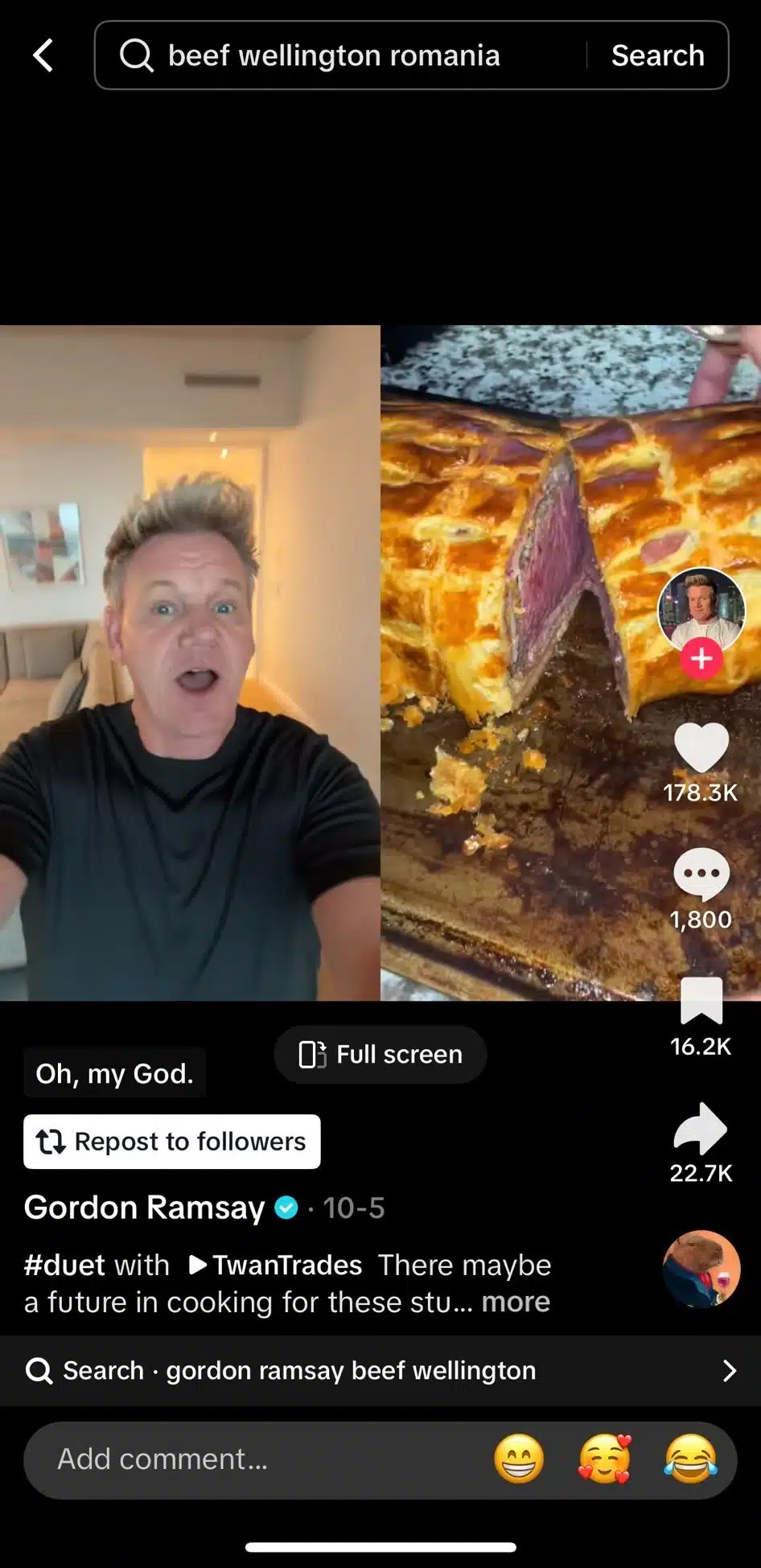
Source
You don’t even need sound to be able to tell what Gordon Ramsay thought about that Beef Wellington, right?
How to Stitch on TikTok
It’s time to take a step-by-step look at how you can Stitch a video.
Step 1: Find a video with the right privacy Stitch settings.
Step 2: Click on the Share button on the bottom right.
Step 3: Find and tap the Stitch button.
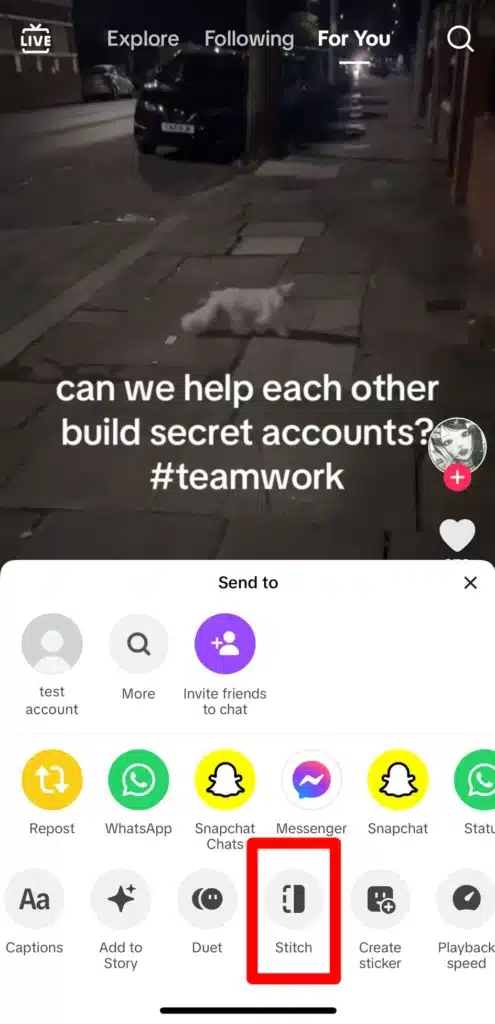
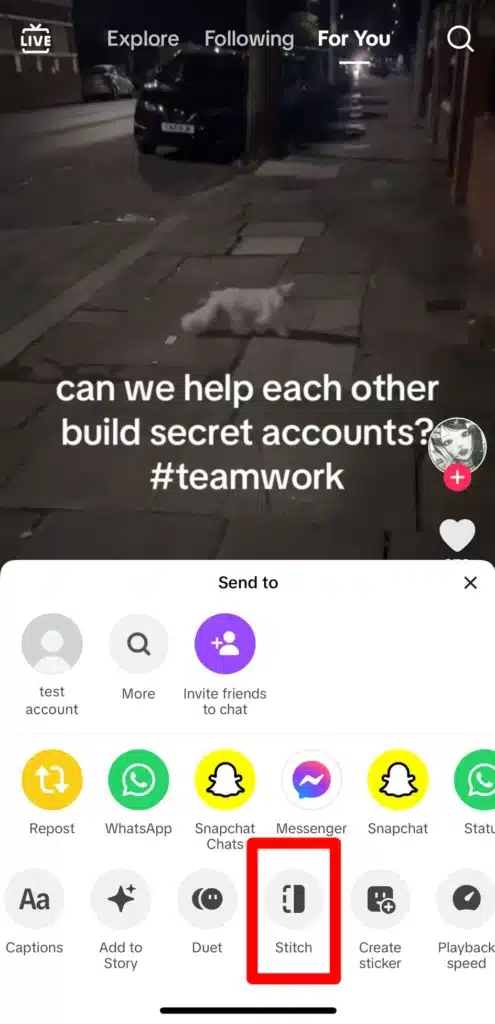
Step 4: Select up to five seconds of the original video you want to keep.
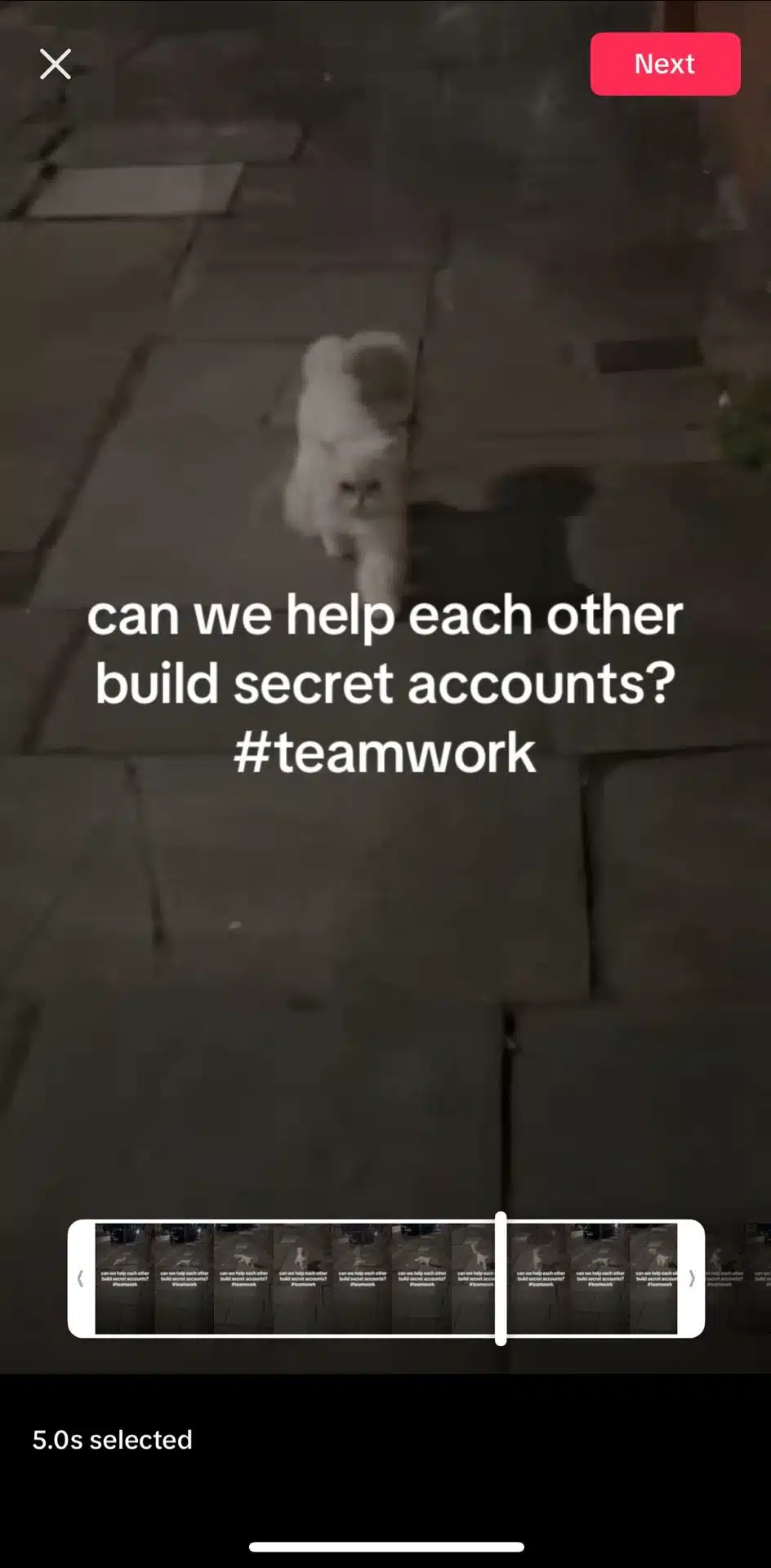
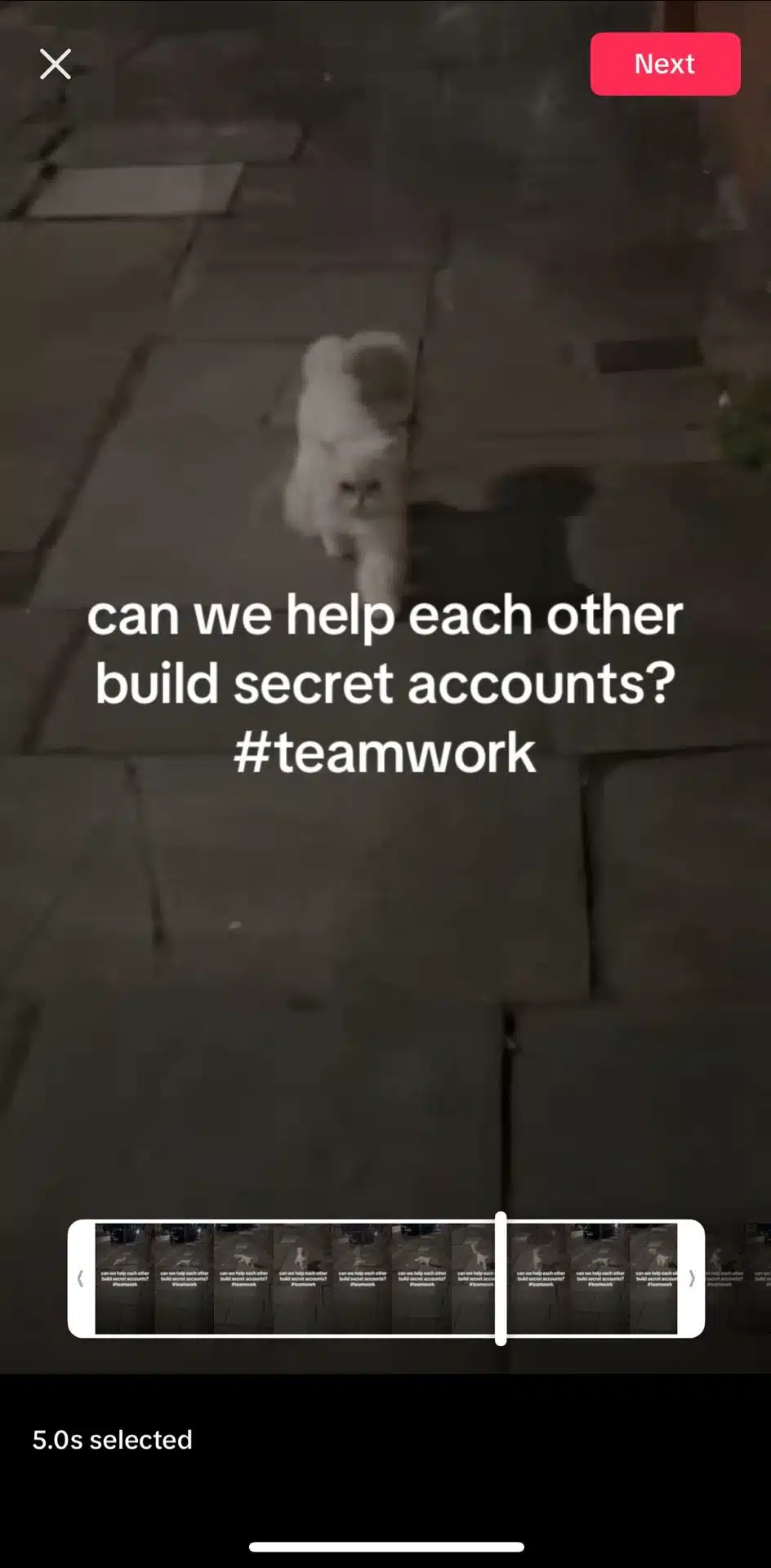
Step 5: Tap Next and record your own video.
Your video can be anywhere between 15 seconds and 10 minutes long, including the five seconds from the original video.
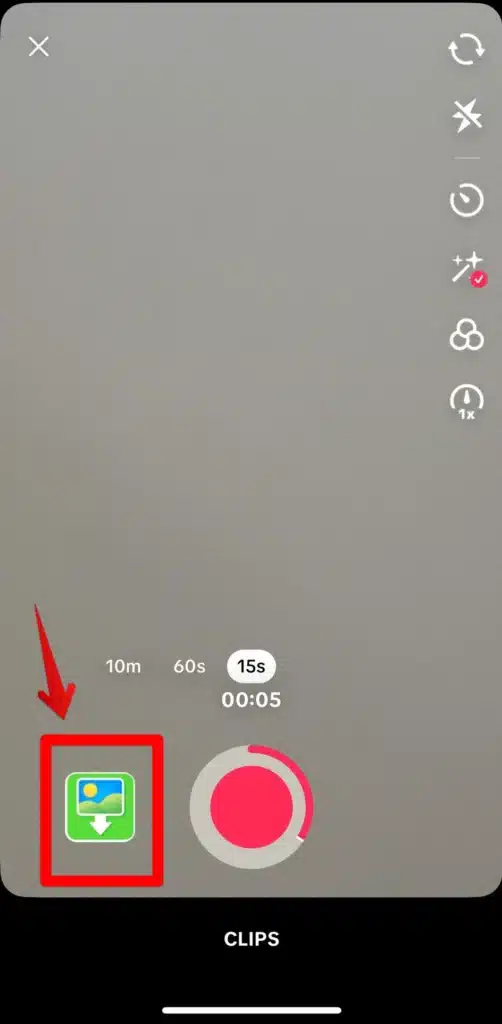
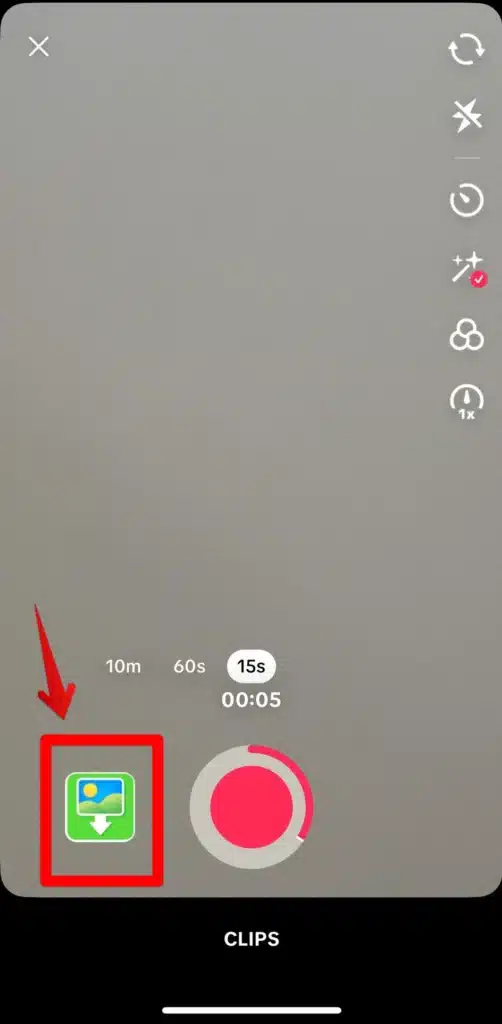
You can even add images from your camera roll if you would like to create a slideshow. Add text to it to make it even more engaging.
Step 6: Edit and post your Stiched video.
Add effects or other enhancements from the editing tools and move on to the Post screen. As with Duets, TikTok will automatically include “#stitch with @creator” in your caption.
5 TikTok tips for using the Stitch feature
We’ve taken a look at how to Stitch on TikTok, now let’s see what you can do to make your Stitch videos stand out. Taking part in trends and reacting to other’s content are relevant for both Duets and Stitches, so we’ll stick to what is particular to this type of video.
Here are five tips when using the Stitch feature:
- Use narration and add conclusions.
- Answer open-ended questions.
- Take the audio into consideration.
- Try a duet-stitch hybrid.
- Use creative transitions.
1. Use narration and add conclusions
Because Stitches allow you to add the original video and your addition in a sequence, it can be a lot more beneficial for storytelling. Think about how the two pieces of content complete each other and what message they send.
Your video plays at the end, so especially when you’re making reaction videos or using the Stitch feature to cite another creator, focus on having a strong conclusion to tie the video off nicely.
2. Answer open-ended questions
Whether you’re addressing a serious matter or participating in a trend, Stitches are great for when you want to give a more in-depth answer to a question or challenge launched in a particular video.
Because Stitches don’t limit your time, you can go as far with your answer as you need, and make the video as educational or entertaining as it can be.
3. Take the audio into consideration
When the snippet of the original video ends and your input begins, there could be a bit of an awkward transition in terms of sound. It’s worth taking a few extra minutes when editing to make sure your final product doesn’t look choppy.
Use TikTok tools to adjust the volume, trim the clip, and preview it multiple times to make sure the transitions are smooth. If it still feels off, consider re-recording or choosing a different segment of the original video to Stitch.
4. Try a Duet-Stitch hybrid
Have you Duetted a video, but feel like you have more to say or an important conclusion to draw? You can always Stitch your Duet and add more at the end of your first video.
You can also Stitch someone else’s Duet and give your own thoughts or reactions to what the original Duetter did or said.
5. Use creative transitions
To keep your video easy to follow, make the transition from the Stitch to what you recorded as seamless as possible. Try to find creative ways to introduce your part of the video.
For example, you can start in a similar pose as the person you Stitched when their segment ended, or in a similar setting. You can also make the start of your “monologue” connected to what the original user was saying at the end of the Stitched clip.