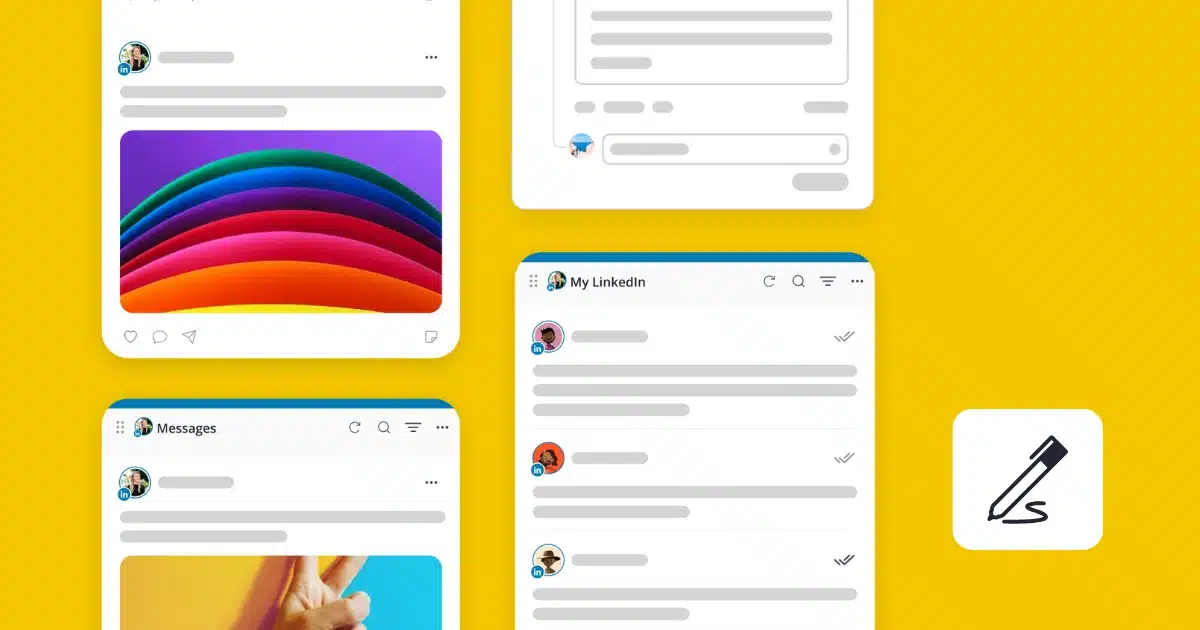How to send a LinkedIn message
To send LinkedIn messages, you’ll first have to establish your options based on the level of connection with the user.
How to direct message your LinkedIn connections
To direct message your LinkedIn connections, all you have to do is visit their page and click on the Message button below their profile description.

Then, simply type what you want to say in the message box and click Send.
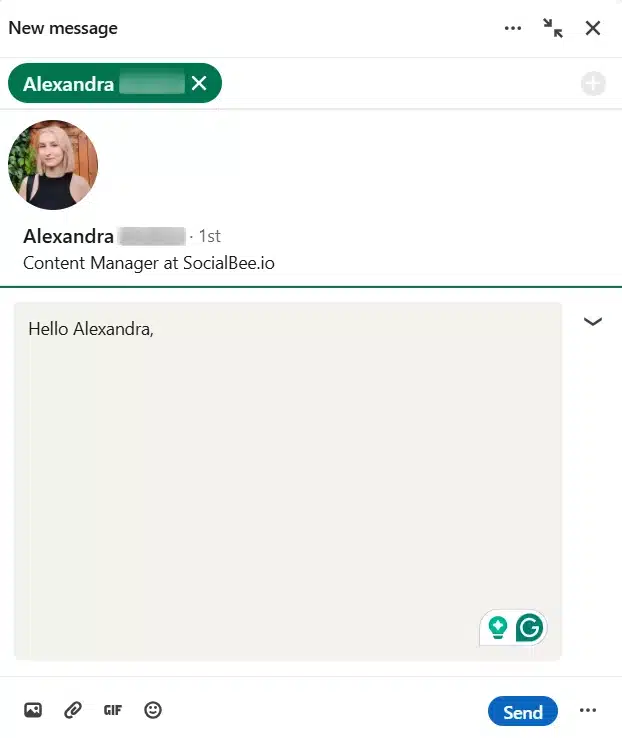
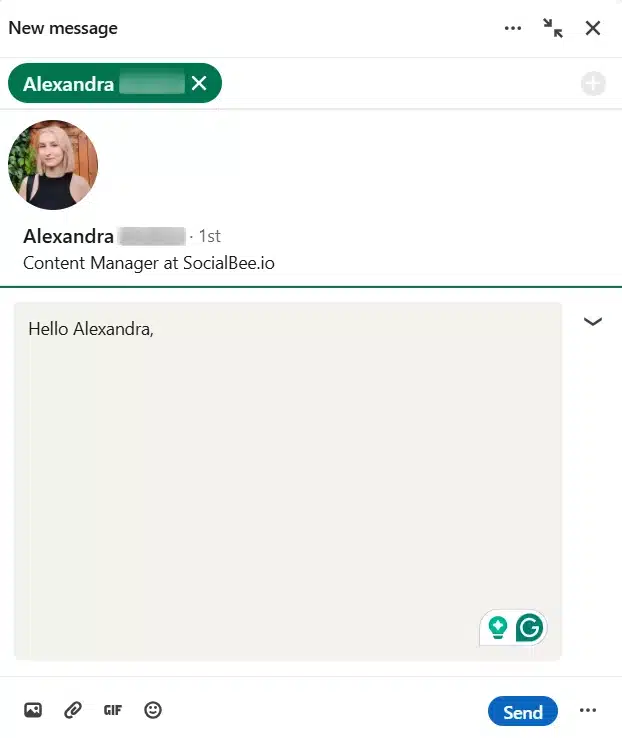
You will find the conversation in your inbox by clicking the Messaging icon and the user will be notified immediately that they received a message from you.
How to direct message your 2nd-degree LinkedIn connections
You can use the Message button on their profile to direct message second-degree LinkedIn connections, but only if you have Sales Navigator. If you do, then send an InMail. If you don’t, then there is still a way to reach out.
Click on Connect and it will open a tab allowing you to simply send the request or personalize it with a note.
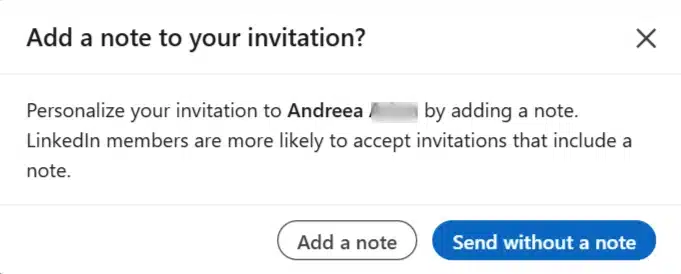
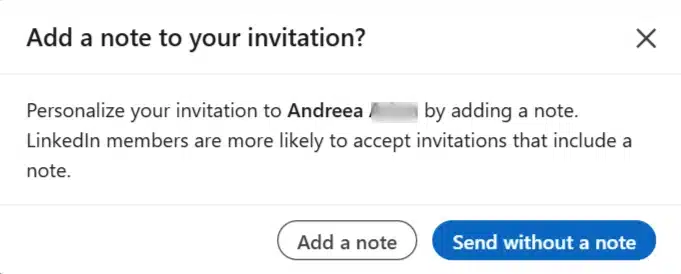
Click Add a note to type in a message that will be delivered alongside your connection request. This increases the chances that the person accepts your invite.
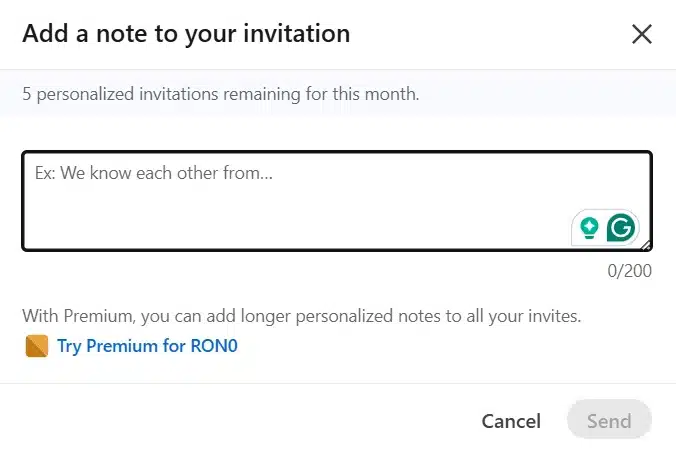
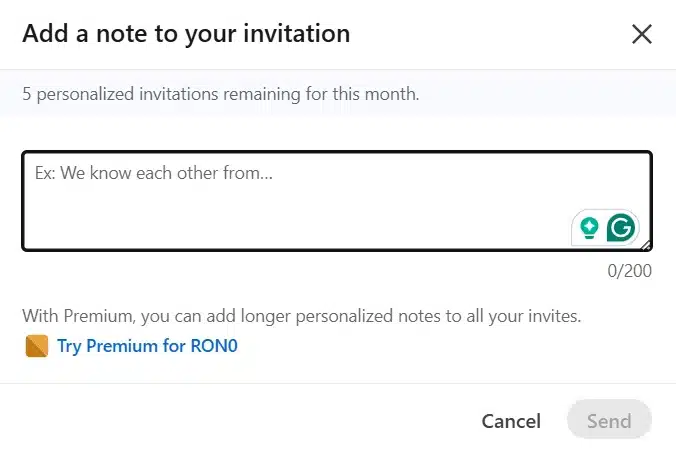
As you can see, you have a limited number of five personalized invitations a month, so use them wisely.
Second-degree connections on LinkedIn are connections of someone you are connected with. Think of it as a cousin; you two are not immediate family, but your parents are. LinkedIn adds a “2nd” next to their name to signal that you have a connection in common:


There are also third-degree connections on LinkedIn, and messaging them works the same. If you see a 3rd icon next to their name it just means they are a connection of one of your second-degree connections.
How to direct message someone out-of-network on LinkedIn
To direct message someone out-of-network, visit their profile, and you can either send an InMail if you have Sales Navigator, or a personalized invitation to connect. The only difference is that there won’t be an icon next to their name like “2nd” or “3rd” because you do not share any immediate connections.
How to direct message LinkedIn group members
To direct message someone in a LinkedIn group, first find Groups on your LinkedIn homepage.
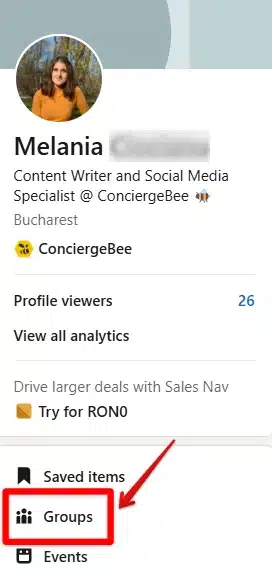
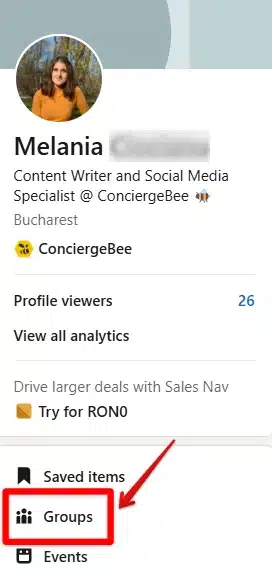
You can only message members of groups you are a part of, so either choose one of your groups or join a group whose members you’d like to reach out to.
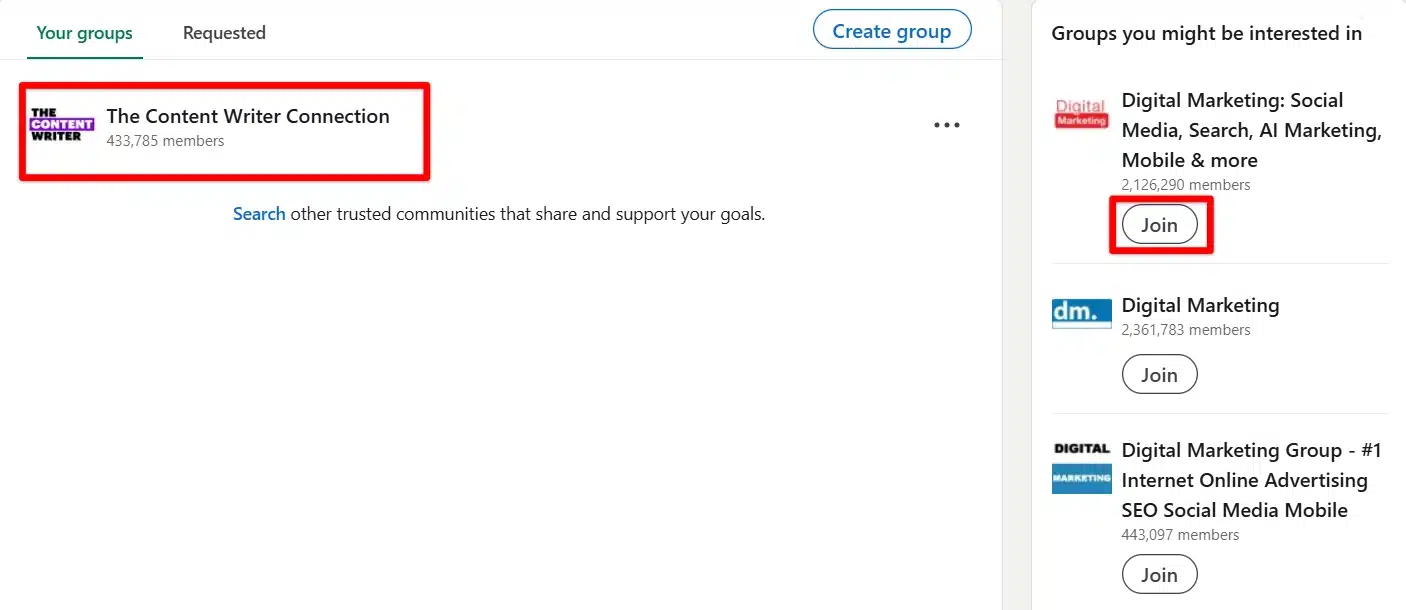
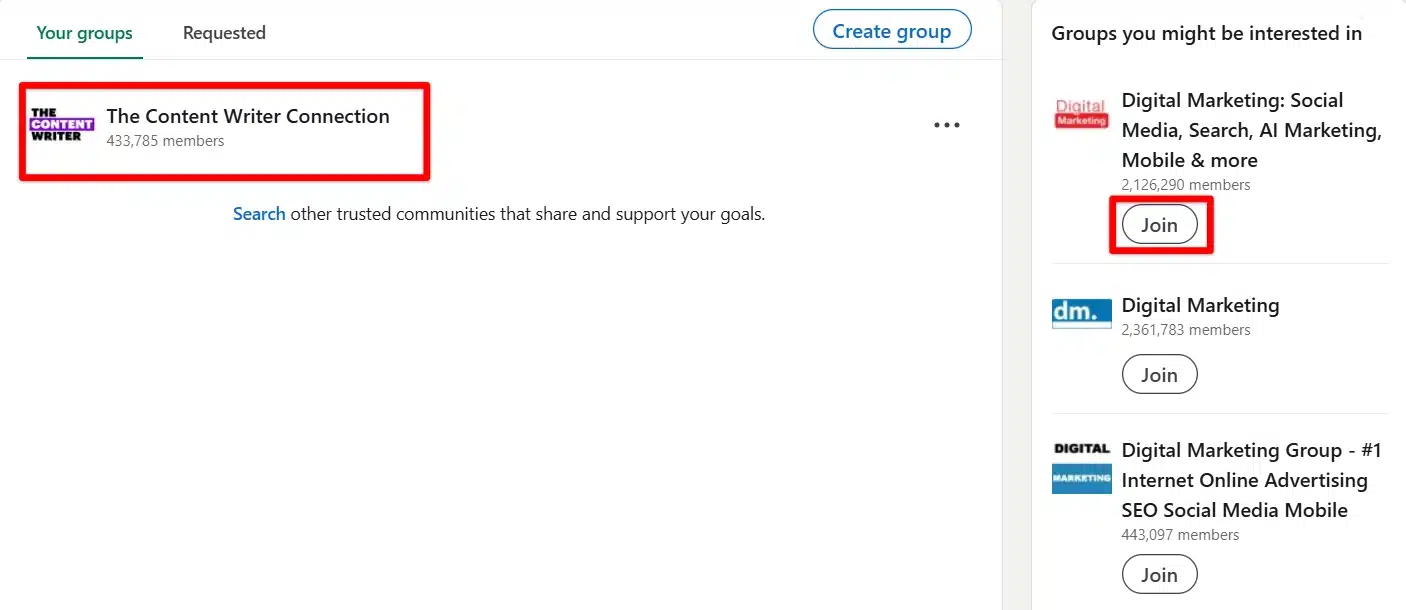
You can view all the members of any group you’ve joined by clicking on Show all.
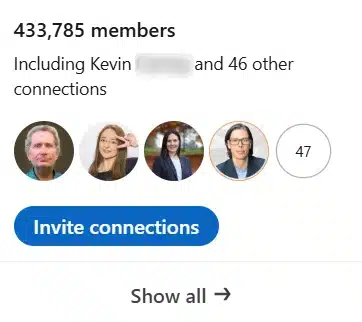
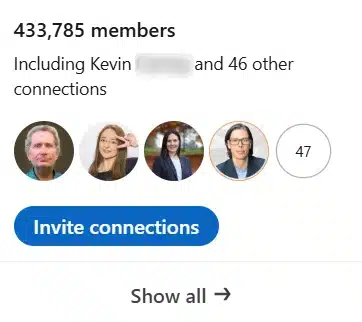
The members list has a Message button next to each member.
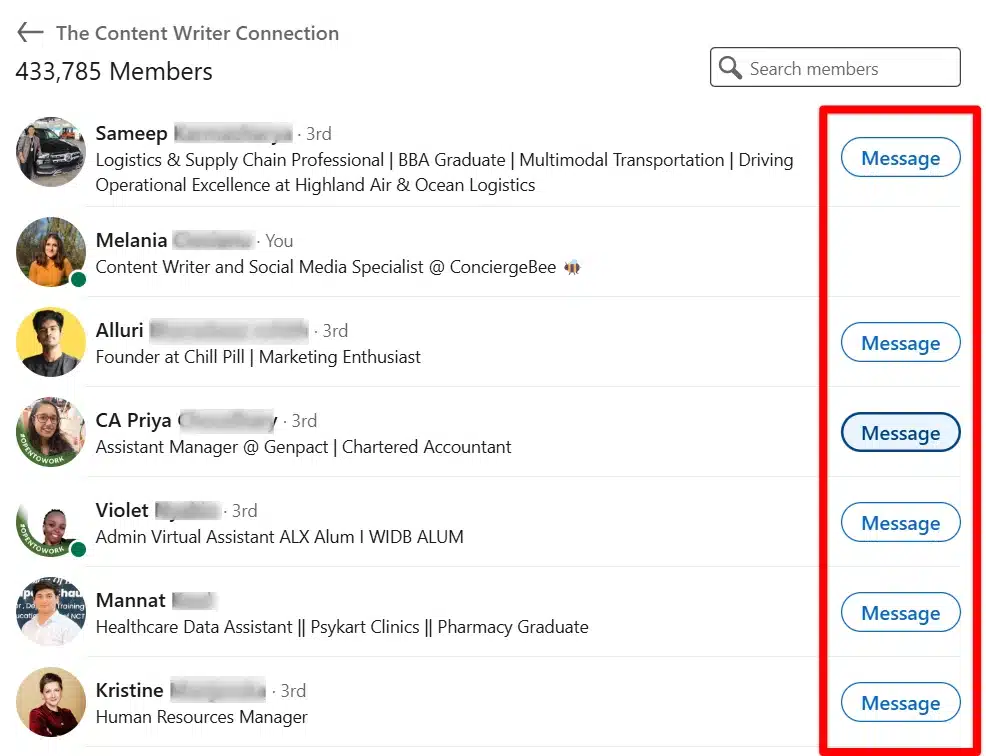
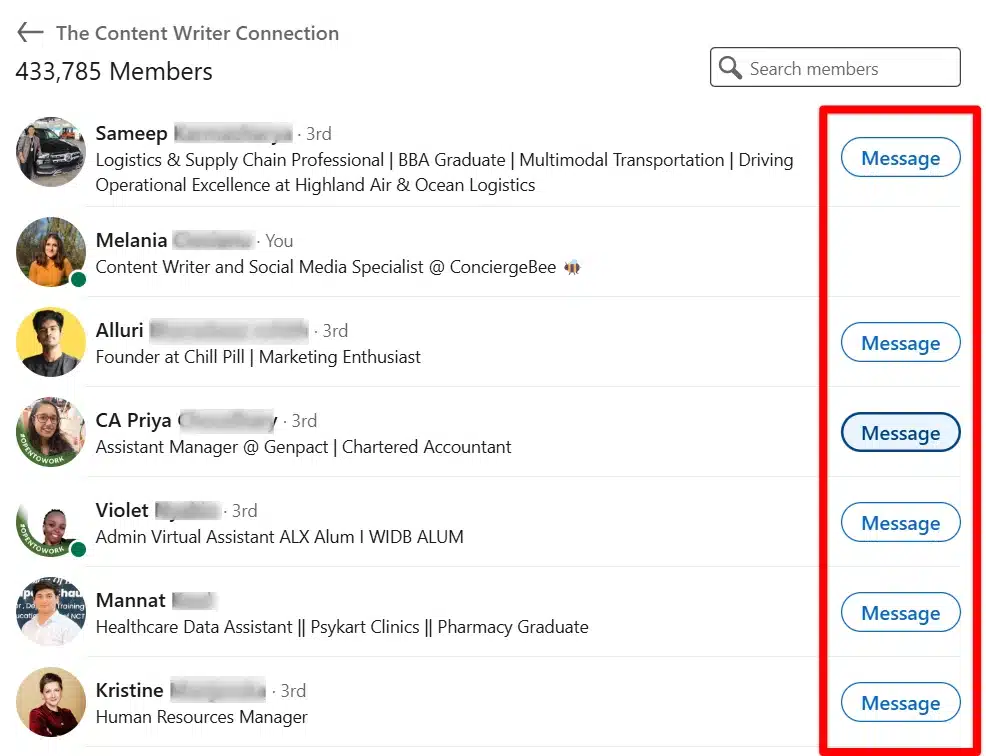
If they are already connections of yours, you can message them directly from there, or send InMails if you are a Premium member. However, with a free account, you’ll have to visit their profiles and follow the steps we mentioned earlier to send personalized notes to people you’re not connected with.
5 tips to follow when you send messages on LinkedIn
Now that you know how to send a message to LinkedIn users, it’s time to figure out how to make the content of your LinkedIn outreach stand out.
Here are five tips to keep in mind when you send a LinkedIn message:
- Engage with prospects before you send direct messages
- Research your potential leads
- Send a short and personalized private message
- Know how and when to follow up
- Optimize your profile
1. Engage with prospects before you send direct messages
Before you reach out to a business leader or decision-maker, take the time to learn more about them, their opinions, and their work. Whether you are connected or you just follow them, take some time to look through their content.
To raise your chances of receiving an answer to your message, make yourself known beforehand by engaging with their posts. Give likes and comments on posts that are relevant to your industry. This will make you stand out as a familiar face when you eventually send that message.
2. Research your potential leads
A person’s LinkedIn profile is filled with valuable information about their background. Their education, work experience, and interests, are all things you can use to add a personal touch to your outreach.
Try to look for common ground. Perhaps you studied similar things, or you share an interest in a particular person or company. Anything that shows you took the time to get to know them will earn you points when you send a cold message.
3. Send a short and personalized private message
A short and personal message will do the trick, so don’t overdo it. Keeping things short and personal is enough. Nobody wants to open their LinkedIn to a new message that is as long as a novel. Be friendly and mention something that you learned about them (by applying the previous two tips).
The people you are reaching out to on LinkedIn are professionals, and they’ll be able to see through fluff and exaggerations. A simple message with a strong hook and a clear call to action will capture attention. InMails also allow you to add a subject line which you can use to your advantage.
Here is a customizable message template you could adapt and use: