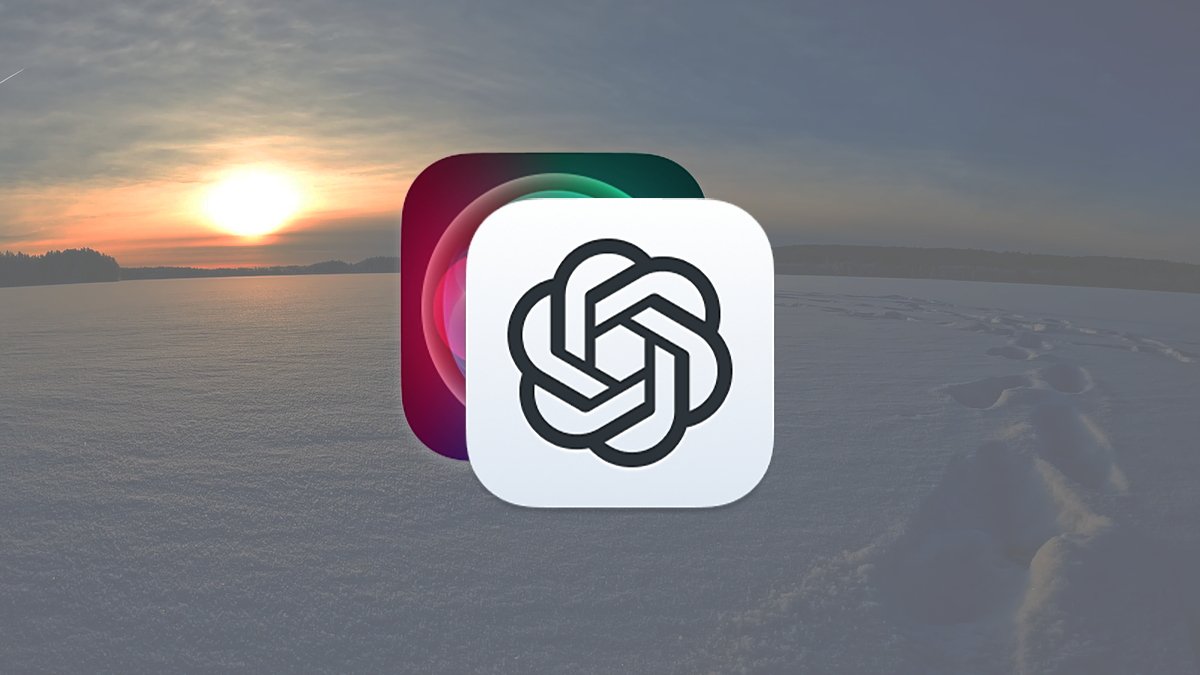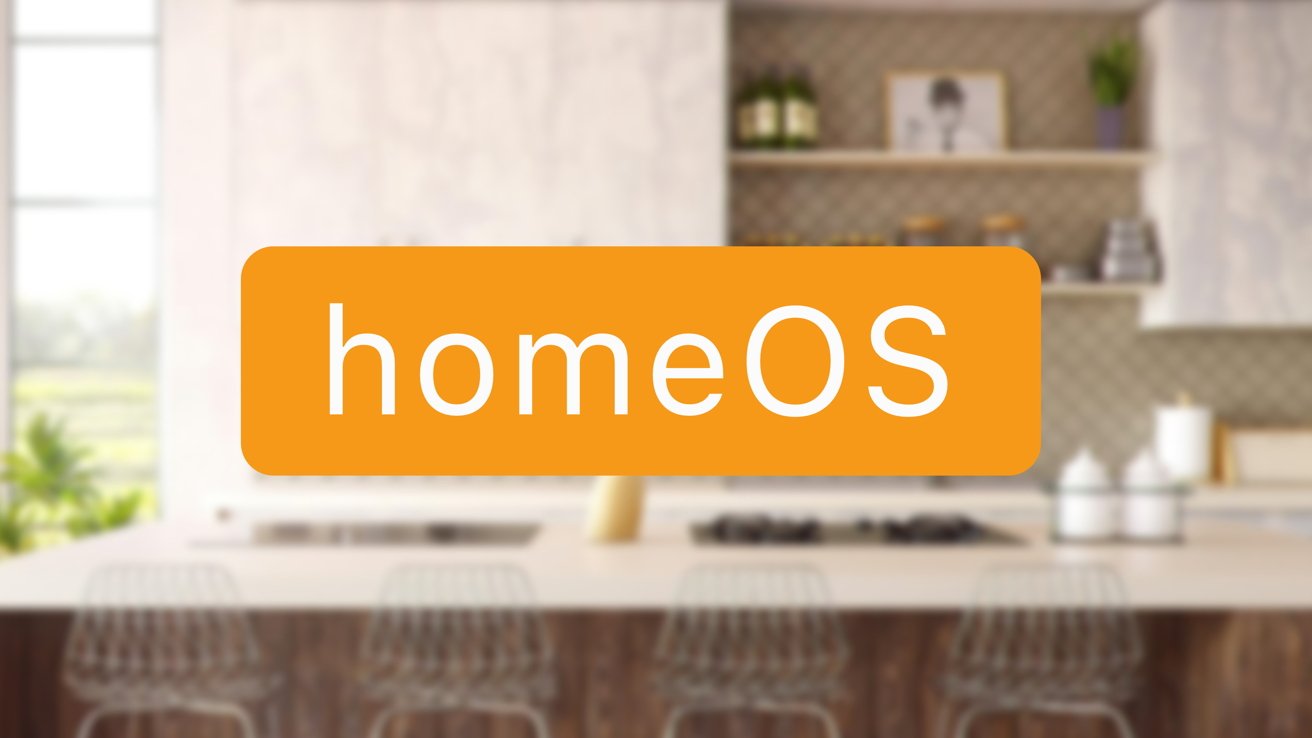Using Siri to get answers from ChatGPT.
With the release of Apple Intelligence and ChatGPT integration, you can now use Siri to get AI answers from OpenAI’s service.
We previously covered how to use the ChatGPT extension in Apple’s Notes app. That article described how to install, set up, and enable Apple Intelligence and ChatGPT – and how to use them together in the Notes app.
If you’ve also enabled Siri and the ChatGPT extension in Apple Intelligence system settings you can now use Siri itself to prompt ChatGPT for answers. There’s also an additional feature in which you can type prompts directly into Siri and have it use ChatGPT for responses.
Getting Started
Before you can use ChatGPT in Apple’s apps you must first turn on Apple Intelligence, Siri, and the ChatGPT extension in the System Settings app (or the Settings app in iOS).
If you haven’t already installed Apple Intelligence on your Mac or iOS device, read the section “Turning on Apple Intelligence” in the previous article to get everything installed and set up. You’ll need macOS Sequoia 15.2 or later, or iOS 18.2 or later. Apple Intelligence requires an Apple Silicon Mac or an iPhone 15 Pro or later.
On the Mac you do this by opening System Settings in the /Applications folder on your Startup Disk (or from the Apple menu), then scrolling down and click on Apple Intelligence & Siri on the left.
The initial setup may take some time.
Once Apple Intelligence is installed and running, you’ll need to enable Siri and some of the other settings (also mentioned in the previous article). These settings are also in the System Settings->Apple Intelligence & Siri pane under the “Siri Requests” pane.
Theses settings are:
- Siri (on or off)
- Keyboard shortcut
- Language
- Voice
- Siri History
Finally, you’ll need to enable Use ChatGPT integration under the “Extensions” section. There’s also a switch on the ChatGPT Extension pane called Confirm ChatGPT Requests which, if turned on causes Siri to ask if you want to send the request to ChatGPT. If you leave this setting off you won’t be prompted.
Note that for all this to work, Siri itself must be turned on (not just the Siri Requests switch).
Setup for iOS is similar in the iOS Settings app. In iOS you’ll need to enable the Talk and Type to Siri setting.
Type to Siri
By enabling all the Apple Intelligence and ChatGPT Extension features above, you effectively turn Siri into a front end for ChatGPT – into which you can type prompts for it to answer. This is much in the same way you might type prompts directly into the ChatGPT macOS or iOS app directly.
The Keyboard shortcut set in Siri Requests opens a Type to Siri text prompt into which you can type questions. The default keyboard combination to activate Type to Siri is pressing either Command key on the keyboard twice.
To ask ChatGPT a question using Type to Siri, simply press the keyboard combo, type your prompt in, and press Return. If the confirmation switch in the ChatGPT Extension is on and Siri can’t handle the prompt, you’ll be asked if you want to send the question to ChatGPT.
On iOS you can invoke Type to Siri by double-tapping in any text field.
Note that in earlier versions of macOS and iOS, Type to Siri was enabled in System Settings->Accessibility->Siri->Enable Type to Siri. It was originally designed to assist those with speech limitations who might have difficulty using Siri voice commands.
That functionality has now been rolled into Apple Intelligence settings.
When you type a prompt into Siri, it will try to use Apple Intelligence first to provide an answer. If it can’t, it will ask if you want to try ChatGPT with the message “Do you want me to use ChatGPT to answer that?” – along with two buttons: Search the Web or Use ChatGPT.
If you choose the latter, Siri will forward the prompt to ChatGPT. At any rate, unless you selected the Search the Web option, the answer will be provided in a small popup directly below the Type to Siri prompt text field.
As Apple mentions in the Mac User Guide, you can also click on the Siri icon in the macOS menu bar to type a prompt, or you can ask Siri a question verbally and include the phrase “Ask ChatGPT” to tell Siri to forward the prompt.
Responses from Type to Siri do seem to be a bit slower than ChatGPT directly, but this is expected. Remember you’re going through two layers here, instead of one – and Apple’s ecosystem has to interact back and forth with OpenAI’s over the internet.
Plus OpenAI’s models and servers simply outclass Apple’s when it comes to AI in general.
Still, Type to Siri’s integration with Apple Intelligence and ChatGPT is a big step forward in terms of ease of use and being able to obtain answers from AI quickly. It’s a breeze to use, it’s available system-wide, and it doesn’t require installing any third-party apps.
It will be interesting to see how this system evolves in the future.
Also see our article iOS 18.1 & iPadOS 18.1 review: baby steps with Apple Intelligence.