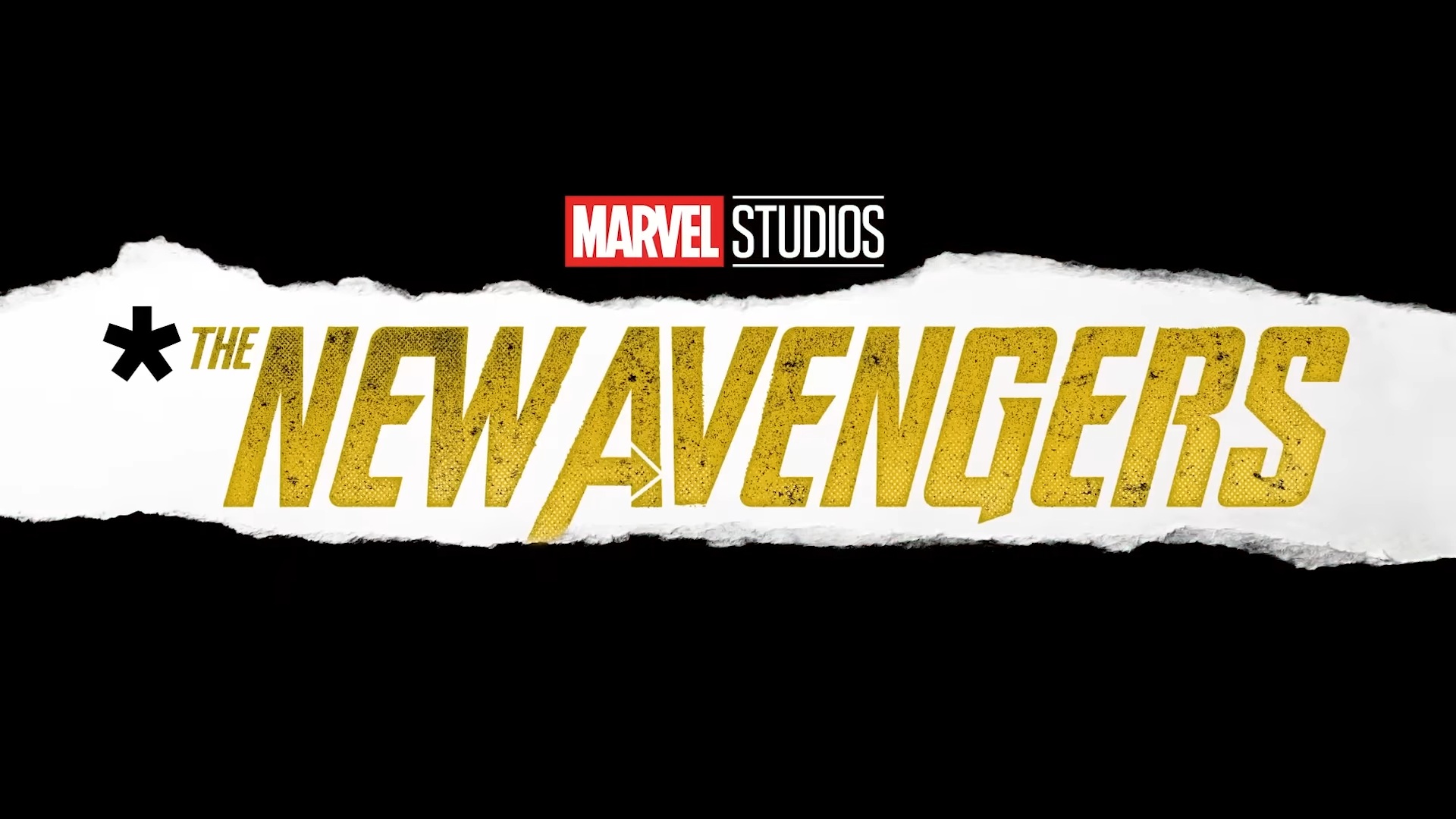Data breaches happen every day, which is one reason people keep getting hacked. There’s never been a better time to lock down your online accounts using multi-factor authentication (MFA), and using an authenticator app like 2FAS is a good start. It’s free, collects minimal amounts of user data, works across all of your devices, has a helpful browser extension, and, unlike some competitors, doesn’t require you to create an account to use it. Simply put, 2FAS is the best authenticator app we’ve tested, so it earns our Editors’ Choice award.
Getting Started with 2FAS
2FAS is available for Android and iOS devices. There’s also a browser extension for Brave, Chrome, Edge, Firefox, Opera, and Safari. I tested the 2FAS app using a Samsung Galaxy A71 5G, an iPhone 12 mini, and Google’s Chrome browser. Notably, 2FAS doesn’t offer apps for watchOS or wearOS. Of the apps I’ve reviewed, only Authy offers a wearable device app for watchOS users.
Signup Requirements
Authentication requires simple token generation, so it’s nice when the associated apps are simple, too. You don’t need to hand over an email address, phone number, or other personal information to use the app, and 2FAS does not require you to create an account.
Data Collection Practices
(Credit: 2FAS/PCMag)
Conversely, given their stated functionality, some authenticator apps seem to use more than their fair share of data. Both the Android and iOS versions of 2FAS appear to collect only minimal data, with Diagnostic data collection reported for the iOS app and no data collection reported on the Android side. This is a big difference from Google Authenticator, which collects data from at least eight categories, including your phone’s Contact list, the photos and videos on your device, plus your phone number and physical address.
Hands On With 2FAS
(Credit: 2FAS/PCMag)
The 2FAS mobile app has a clean and simple user interface, featuring red accents against a white background by default. In the Appearance section of the app’s Settings menu, you can adjust the app’s look by changing the theme from light to dark or matching it to your device’s settings.
I like that you can arrange your tokens alphabetically or in a custom order. You can create unlimited custom groups to further organize your account codes. You can also hide your tokens by default in the Settings menu. It keeps any snoops from stealing tokens over your shoulder while you’re entering them.
Screenshots are disabled by default on the Android app, though you can enable them for five minutes at a time by visiting the Security section of the Settings menu. Lock and unlock the app using a four-digit PIN or biometrics.
(Credit: 2FAS/PCMag)
Every website and online platform does multi-factor authentication a little differently. Luckily, 2FAS offers video tutorials to help you set up MFA using their authenticator app for many popular services, including Amazon, Binance, Facebook, Gmail, Instagram, PayPal, and Snapchat. Looking to switch from your old authenticator app? You can import your old tokens from competing apps, including Aegis, Google Authenticator, and LastPass Authenticator.
To use 2FAS to log in to an online account, enter the six-digit code generated by the app. I didn’t have trouble attaching the authenticator to my test social media account, and it was easy to log in.
2FAS Browser Extension
(Credit: 2FAS/PCMag)
The 2FAS authenticator is also available as a browser extension. Here’s how it works: When you go to a website with MFA enabled, you’ll need to keep your phone with the 2FAS app handy to approve the token request. After you approve it on your phone, the MFA field in your browser is automatically populated with the token code.
I tested this feature using Google Chrome. As advertised, I was able to log into my test accounts without entering an MFA token. I recommend watching this tutorial to learn how to enable custom MFA notifications for your browser.
Backing Up Account Information with 2FAS
(Credit: 2FAS/PCMag)
2FAS can create cloud backups of your MFA tokens, which is crucial if you lose your phone or get a new one. The backup is encrypted; you can only access it from the 2FAS app. For Apple device users, backups are enabled by default and use iCloud Sync. Android users must manually enable Google Drive Sync to back up their tokens. You can add a layer of security to these backup files by setting a custom password in the Settings menu.
Verdict: 2FAS Excels at Authentication
2FAS is an excellent free and open-source authenticator app. In addition to the impressive mobile app, we also like the browser extension authenticator and how easy it is to back up my tokens to my online storage. The one missing thing? An app for those of us who want to receive codes on an Apple Watch or other wearable device. Still, it’s a top-notch tool for staying safe online and easily earns our Editors’ Choice for authenticator apps.
Pros
View
More
The Bottom Line
Authenticating your online accounts is a secure and simple process with open-source 2FAS, which benefits from impressive browser extension performance and minimal mobile app data collection.
Like What You’re Reading?
This newsletter may contain advertising, deals, or affiliate links.
By clicking the button, you confirm you are 16+ and agree to our
Terms of Use and
Privacy Policy.
You may unsubscribe from the newsletters at any time.

About Kim Key
Senior Security Analyst