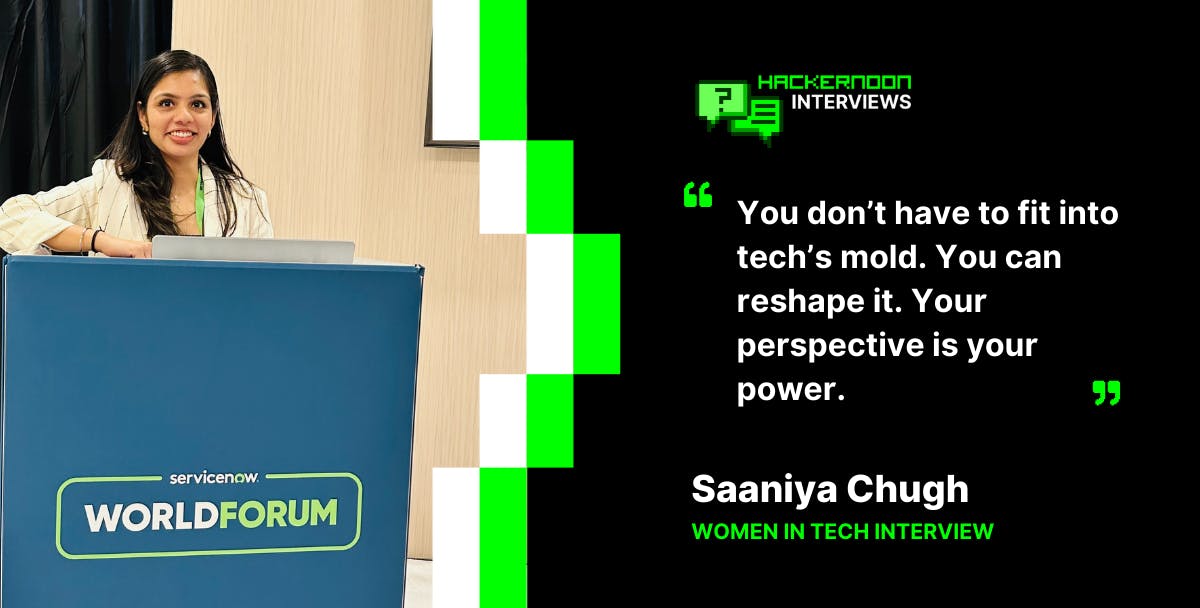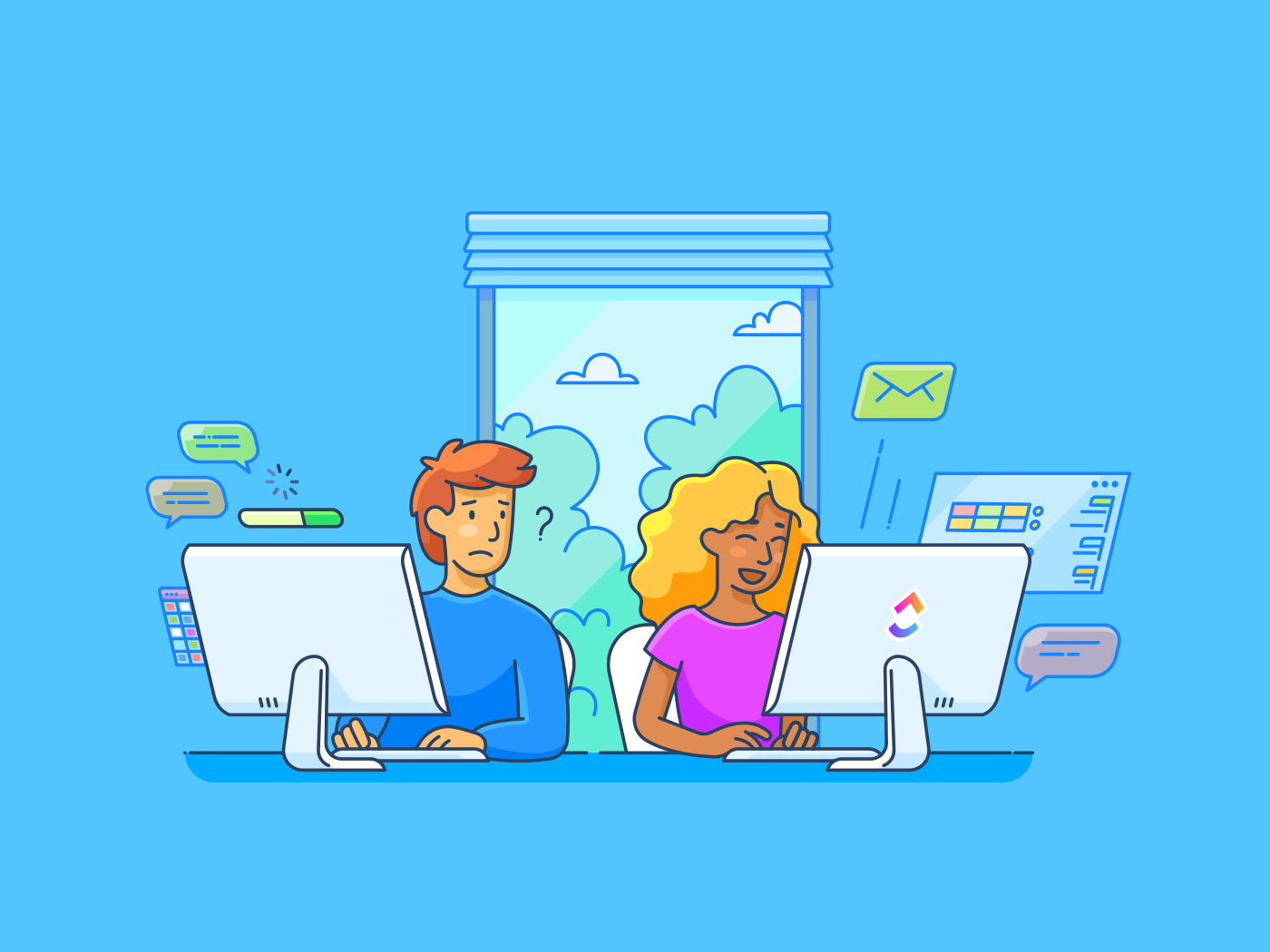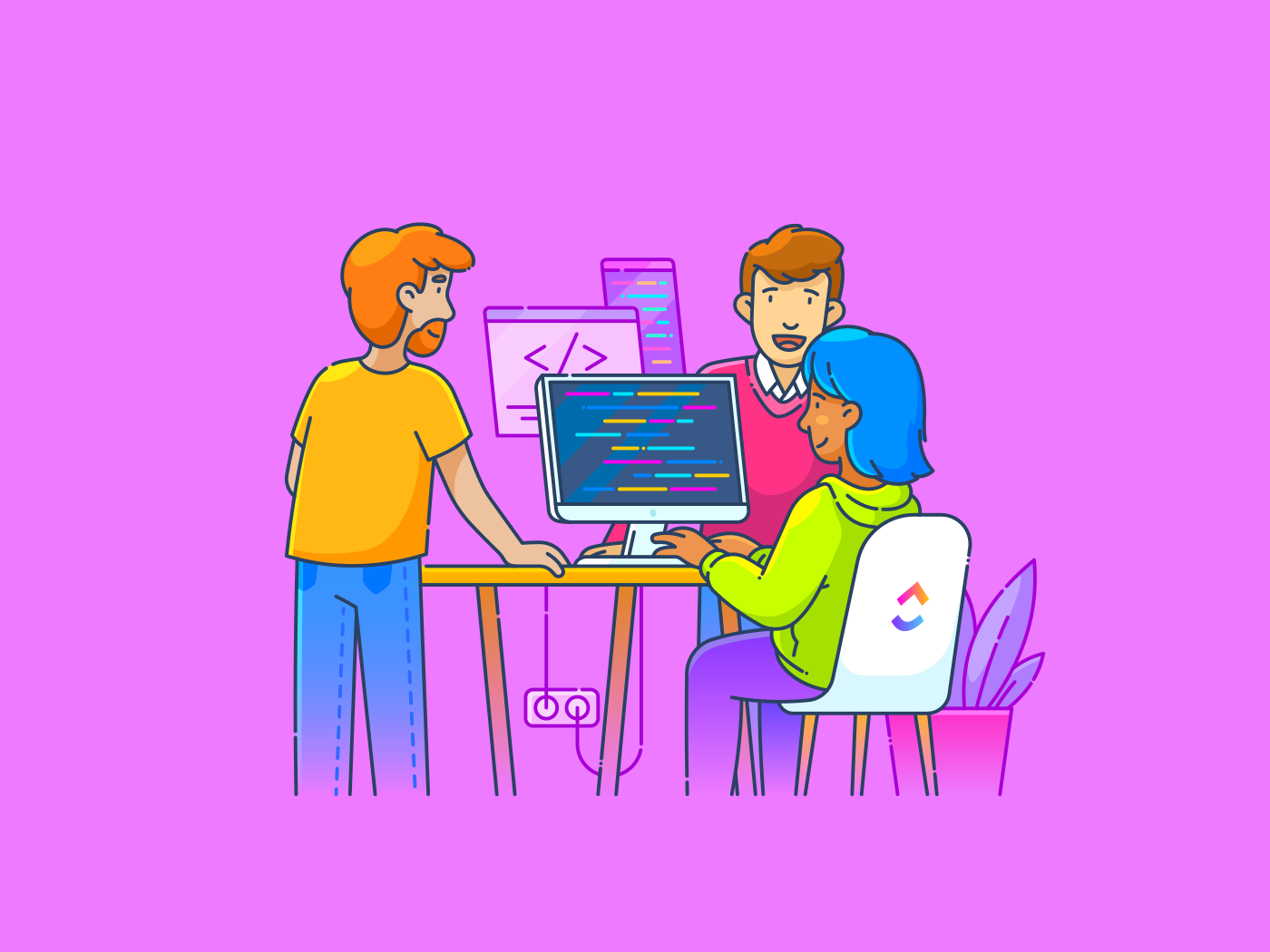You’ve brainstormed for hours, only to end up with a whiteboard full of messy scribbles and half-erased ideas. Frustrating, right?
The squeaky markers, ink-stained hands, and the constant struggle to keep things organized—traditional whiteboarding isn’t keeping up with modern collaboration needs.
Here’s the good news: digital whiteboards are changing how we work, and you’re not alone in making the switch. With the global digital whiteboard market projected to grow at a 7.2% CAGR from 2024 to 2030, businesses and educators alike are embracing more efficient ways to brainstorm, collaborate, and share ideas.
Let’s explore how to use a digital whiteboard effectively. 👇
⏰ 60-Second Summary
Digital whiteboards transform collaboration by making brainstorming, planning, and teamwork more efficient. Here’s how to use them effectively:
- Set up your board by choosing the right tool and configuring user permissions
- Add content using sticky notes, shapes, and task links to visualize ideas
- Collaborate in real time with multi-user editing, live cursors, and cloud sharing
- Structure ideas with layers, sections, and templates for better organization
- Turn brainstorming into action by linking tasks, setting deadlines, and tracking progress
- Optimize meetings and projects with interactive visuals, Agile workflows, and document embedding
offers:
- Whiteboards: Brainstorm, plan, and collaborate visually on a digital canvas
- Brain: Automate workflows, summarize ideas, and generate action items
- Task integration: Instantly turn whiteboard concepts into structured tasks
- Real-time collaboration: Work with teams across locations, with live updates and editing
- Customizable templates: Start faster with pre-designed layouts for various use cases
Understanding Digital Whiteboards
A digital whiteboard, also known as an interactive whiteboard, is a dynamic, touch-responsive platform enabling real-time collaboration, whether in a meeting room, classroom, or working remotely.
Unlike physical whiteboards, it offers advanced features that boost interaction and productivity without the hassle of markers and erasers.
🔍 Did You Know? The whiteboard was invented by photographer Martin Heit, who discovered that permanent marker ink could be easily wiped off a photographic negative, creating the dry-erase board.
Components of a digital whiteboard
Digital whiteboards combine key components to enhance collaboration, note-taking, and content sharing. Let’s take a look:
- Touch-sensitive surface: Durable glass or polyester panel that detects touch and pen inputs
- Display panel: High-resolution LCD or LED screen that presents content with clarity
- Internal computing unit: Built-in processor, memory, and connectivity options to support applications and device integration
- Stylus or pens: Specialized tools designed for precise input, often pressure-sensitive
- Software: A suite of tools for drawing, annotation, media integration, and collaboration
- Cloud storage: Automatic saving and easy access to notes and files from anywhere
- Wireless connectivity: Bluetooth and Wi-Fi support for steady device pairing and remote control
- Peripheral support: Compatibility with printers, scanners, and external devices for added functionality
- Sound system: Speakers or soundbars to enhance multimedia presentations
- Mounting system: Wall or floor-mounted stands for flexible placement
Digital whiteboards vs. traditional whiteboards
To better understand the benefits of digital whiteboards, let’s compare them with traditional whiteboards. 💭
| Feature | Digital whiteboard | Traditional whiteboard |
| Interactivity | Touch-responsive supports multimedia | Limited to writing with markers |
| Collaboration | Instant remote access, cloud sharing | In-person use only |
| Content storage | Automatically saves work to cloud | Must be erased after use |
| Customization | Infinite canvas, templates, and media integration | Fixed writing space |
| Connectivity | Wi-Fi, Bluetooth, and app integrations | No connectivity |
| Durability | Long-lasting with minimal maintenance | Can stain or wear over time |
Benefits of Using a Digital Whiteboard
Whiteboarding offers an interactive space for teaching, brainstorming, and managing hybrid teams, making it easier to share ideas and stay organized.
Here are some key benefits of using digital whiteboards:
- Simplify concepts and workflows: Use visuals, charts, and templates to streamline lesson planning and project management
- Support diverse styles: Integrate visual, auditory, and interactive elements to engage different learners and professionals
- Boost engagement: Add quizzes, polls, and exercises to make learning and training more interactive
- Go paperless: Reduce costs and waste by replacing printed materials with digital whiteboards
- Increase productivity with integrations: Link whiteboard project management tools like to your workflow to manage tasks, set deadlines, and track project milestones without switching platforms
- Centralized documentation: Store meeting notes, brainstorming ideas, and action items in one place for easy access and continuous improvement
- Encourage creativity: Use drawing tools and brainstorming templates to support idea generation for curriculum planning and business strategies
- Streamline training: Provide consistent onboarding with interactive modules and recorded sessions to simplify complex topics for new hires and students
🧠 Fun Fact: The first patent for an interactive whiteboard was filed in 1990.
Setting Up a Digital Whiteboard
Setting up a digital whiteboard involves configuring the hardware, installing the software, and managing user permissions.
Here’s a simple guide to get you started. 🚦
1. Set up the hardware
Decide which device you will use to interact with the whiteboard app. Depending on your preference and the digital whiteboard software’s compatibility, you can use a desktop, laptop, tablet, or mobile device.
- Check system requirements: Ensure your device meets the app’s minimum OS, storage, and processing needs (Windows, macOS, iOS, or Android)
- Connect display (if needed): Link your device to an external monitor via HDMI, USB, or wirelessly as per hardware specs
2. Install the whiteboard software
Download the best-rated whiteboard software from its official website, Google Play Store, or Apple App Store, selecting the version compatible with your device.
Follow the on-screen instructions to complete the installation seamlessly.
3. Manage user permissions
Log into your device with administrator privileges to install the required software and configurations.
For collaborative use, set up user accounts with specific access levels—such as view, edit, or comment—to ensure correct permissions for every participant.
💡 Pro Tip: Test network connectivity and device compatibility before live sessions to prevent interruptions.
How to Use a Digital Whiteboard
Follow these steps to integrate digital whiteboards effectively into your workflow. 🖥️
Step #1: Choose the right tool
Picking the right whiteboard app can make all the difference in how ideas come to life and turn into actionable plans.
Many tools come with impressive features, but it’s crucial to choose one that looks good and functions seamlessly—without the frustration of clunky interfaces or disconnected workflows.

is an all-in-one productivity platform designed to streamline work and collaboration.
Whiteboards take this a step further by offering an intuitive space for brainstorming, planning, and executing tasks seamlessly with a bonus of AI generated images right within your whiteboard!
Unlike Miro, Jampad, and Microsoft Teams’ Whiteboard, Whiteboards focus on real user needs—prioritizing usability, efficiency, and practicality within a single platform.
💡 Pro Tip: When choosing a digital whiteboard, prioritize one that offers real-time multi-user editing and seamless cloud integration.
Step #2: Set up your board
Once you’ve picked the right tool, it’s time to prepare your board. Here’s how to set up Whiteboards in :
Create a new whiteboard
- Click on the Add View button at the top of your location or open the sidebar and select New Whiteboard
- Choose a name for your whiteboard
- Decide on the privacy settings; make it private if desired
- Click Create Whiteboard
Choose a template or start from scratch
Upon opening the whiteboard, you’ll be prompted to select from various pre-designed whiteboard templates for different use cases or opt for a blank canvas to start fresh.
Now that your whiteboard is set up, it can function as an interactive space. You can directly link Docs within it, ensuring all supporting information is easily accessible in one centralized location.


Step #3: Add content
Now that your board is set up, it’s time to start filling it in. You can use the toolbar to incorporate various content brainstorming elements:
- Shapes like squares, circles, and triangles
- Connectors to visually link ideas and tasks using arrows


Step #4: Collaborate in real time
Share Whiteboards by inviting team members. They can join instantly to add comments and suggestions and make changes in sync.
’s live cursors let you see updates as they happen, making it easier to stay aligned during real-time collaboration. Team members can also attach files, add sticky notes, and draw directly on the Whiteboard to bring ideas to life.
Effective collaboration in the workplace plays a crucial role in enhancing productivity, and using the right tools can streamline teamwork effortlessly.
Step #5: Use layers and sections
Organize your Whiteboard efficiently by using layers and sections. Layers let you stack and arrange different elements, ensuring a clean and structured design. You can lock specific layers to prevent accidental changes or reorder them to highlight key details.
Sections are perfect for breaking down your Whiteboard into focused areas, like brainstorming, workflows, or timelines. Label each section clearly to guide team members through your ideas. This structure makes it easier to navigate and ensures everyone stays on the same page, even during complex projects.


💡 Pro Tip: Use whiteboard layering tools to isolate different stages of product design for clarity.
🔍 Did You Know? Many digital whiteboards support multi-touch gestures, allowing multiple users to interact simultaneously, which promotes collaboration and teamwork in educational and professional settings.
Step #6: Review and iterate
A whiteboard is a dynamic tool that requires ongoing attention and refinement. With , you can monitor progress, update ideas, and adjust plans as circumstances change.
One of the key features is Brain, which allows you to automate workflows by transforming brainstormed ideas into fully developed projects with just a few clicks.


Regularly reviewing and updating your interactive displays ensures they remain valuable in your workflow, improving team alignment and productivity. This continuous improvement process helps refine initial concepts into actionable tasks, fostering a more efficient project management experience.
🧠 Fun Fact: Teachers have reported up to a 25% improvement in student attention spans when using interactive whiteboards in classrooms.
Practical Applications of Digital Whiteboards
Digital whiteboards are all about turning ideas into action. They make it easier to brainstorm, plan, and collaborate in real time, no matter where your team is. Here’s how you can put them to work and get the most out of their features.
💻 Brainstorm with teams
Whiteboards simplify collaborative brainstorming with interactive displays, allowing both on-site and remote team members to contribute simultaneously. With features like sticky notes, drag-and-drop organization, and voting tools, teams can structure ideas efficiently and turn them into actionable plans.
Whether mapping out office whiteboard ideas for work or streamlining workflows, these tools help ensure alignment and productivity using cutting-edge technology.


📌 Example: During a strategy session, team members can brainstorm potential project ideas, vote on the most promising ones, and instantly convert them into actionable tasks without losing momentum.
💻 Enhance engagement in remote learning
Digital whiteboards make lessons more engaging by integrating videos, images, and quizzes, helping learners visualize complex concepts on a screen. Real-time annotation tools enable live problem-solving and discussions, fostering interactive learning through modern technology.
Educators can use interactive displays to organize lesson plans and group activities for the whole class, making tracking progress and enhancing the learning process easier.
For example, instructors can create interactive quizzes, embed many resources, and collaborate with students on a shared digital canvas, improving participation and understanding. These tools are especially valuable for remote learning, ensuring students stay engaged and connected no matter where they are.
💻 Optimize business meetings and presentations
Whiteboards offer a dynamic way to structure meetings and presentations with visual task management, ensuring every session leads to clear, actionable outcomes.
They help break down projects visually, track progress, and embed related documents, keeping everyone aligned and focused.
📌 Example: In a project review meeting, stakeholders can visualize milestones, discuss bottlenecks, and assign follow-up tasks directly from the whiteboard.
💻 Drive design and development with Agile workflows
Digital whiteboards help product teams collaborate by mapping user journeys, sketching prototypes, incorporating diagram examples, and linking designs to project tasks.
Whiteboards streamline this process, ensuring ideas move smoothly from concept to execution while minimizing delays and miscommunication.


For instance, a product manager can outline a feature roadmap on the whiteboard, attach related development tasks, and keep stakeholders updated with real-time changes.
Make Whiteboards Your New Canvas
Digital whiteboards revolutionize collaboration by bringing ideas to life in real time.
Unlike traditional boards limited to physical spaces, a whiteboard app like enables seamless team interaction.
With multi-user editing and real-time feedback, it’s easier than ever to brainstorm, organize thoughts, and turn them into actionable tasks. ensures everyone stays aligned and productive, making it the go-to solution for modern teamwork.
Sign up to today! ✅


Everything you need to stay organized and get work done.