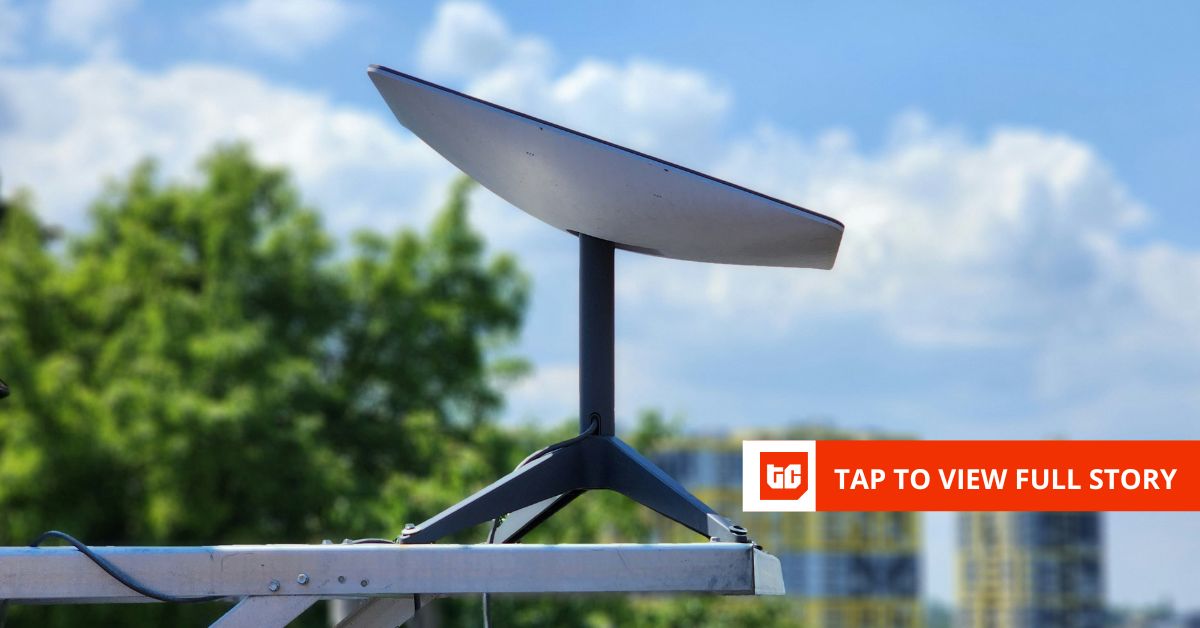Remember the rumor that Microsoft was bringing Xbox Game Pass to the Nintendo Switch? That didn’t end up happening, but Valve’s Steam Deck allows you to play your PC games anywhere. And thanks to the Linux-based SteamOS it runs on, your Deck support Xbox Game Pass, too.
Just as the Steam Deck allows you to stream games from your PC, you can now stream Game Pass titles with Microsoft’s Cloud Gaming feature through the the Microsoft Edge browser. Despite existing as just a website, it should get the job done when you want to play Xbox games from bed. You’ll just need to do some additional configuring to get everything working. Here’s how to set it up.
Install Microsoft Edge on Steam Deck
Because the Steam Deck runs on Linux, you can install almost any web browser you want, although it’s not always a matter of just hitting the install button. For Microsoft Edge, you need to enter Desktop Mode. Hit the Steam button on the Deck and then go to Power > Switch to Desktop. It will take a few seconds to load, but then you should see what looks like a traditional computer desktop on your screen.
To search for an app to install, hit the Discover button in the taskbar (it looks like a shopping bag). Either type Microsoft Edge into the search bar (you can pull up the keyboard by pressing X) or go to Applications > Internet > Web Browsers in the menu on the left. Then, hit Install.
(Credit: Valve / PCMag)
Once the browser is installed, you need to add it to your Steam Library. Select the Application Launcher in the bottom left and locate Microsoft Edge, then hit the left trigger button and select Add to Steam from the menu. Don’t worry if it seems like nothing happened. Return to the desktop and click the Return to Gaming Mode shortcut to boot back into SteamOS.
Set Up Xbox Cloud Gaming on Steam Deck
Back in Steam, you’ll find that Microsoft Edge is now accessible inside SteamOS from Steam > Library > Non-Steam, where you should find a blank capsule that says Microsoft Edge. Your first move should be to rename the Edge shortcut to make it easier to find Xbox Cloud Gaming in your library. Highlight the app and press the Options button, then go to Properties and rename the shortcut to “Xbox Cloud Gaming,” or something you’ll be able to find.

(Credit: Valve / PCMag)
However, keep in mind that this is still a shortcut to the Edge browser right now. In order to tell the app to open the Xbox Cloud Gaming web page (and display it correctly) when you click on the shortcut, you need to enter a bit of code into the Launch Options field. Leave everything currently in the box, but add the following code behind @@u @@:
--window-size=1024,640 --force-device-scale-factor=1.25 --device-scale-factor=1.25 --kiosk "https://www.xbox.com/play"
Now, when you select the app in Steam, it will automatically open to Xbox Cloud Gaming, making your Game Pass library directly accessible from your Steam Library!
Recommended by Our Editors

(Credit: Valve / PCMag)
Configure the Steam Deck Controls and Art
Before playing, tweak the controller layout for Xbox Game Pass. To do this, click the new shortcut in your library, then open the Controller Settings menu. Choose Gamepad With Joystick Trackpad > Templates > Gamepad with Mouse Trackpad, and click X (Apply Configuration). Now, back out of the menu and click Play on the shortcut to view the Game Pass interface. You’ll need a keyboard to sign into your account, but then then you can start streaming.

(Credit: Valve / PCMag)
By default, non-Steam apps are just a blank box. To add your own art, return to Desktop Mode and install the Decky loader in a browser. Back in Gaming Mode, press the Quick Access button (it looks like three dots), then scroll to the plug tab, open the Decky Store (it looks like a little shop icon) and install SteamGridDB. Now, just highlight the shortcut, press Options > Change Artwork, and choose the art you want to add.
Having trouble? Take note that this process might not work if you have Proton compatibility enabled. While it can help make some games playable that are otherwise incompatible with SteamOS, Proton can also interfere with Xbox Game Pass.

(Credit: decky.xyz)
Like What You’re Reading?
This newsletter may contain advertising, deals, or affiliate links.
By clicking the button, you confirm you are 16+ and agree to our
Terms of Use and
Privacy Policy.
You may unsubscribe from the newsletters at any time.

About Carli Velocci

Read the latest from Carli Velocci
About Jason Cohen
Senior Editor, Help & How To