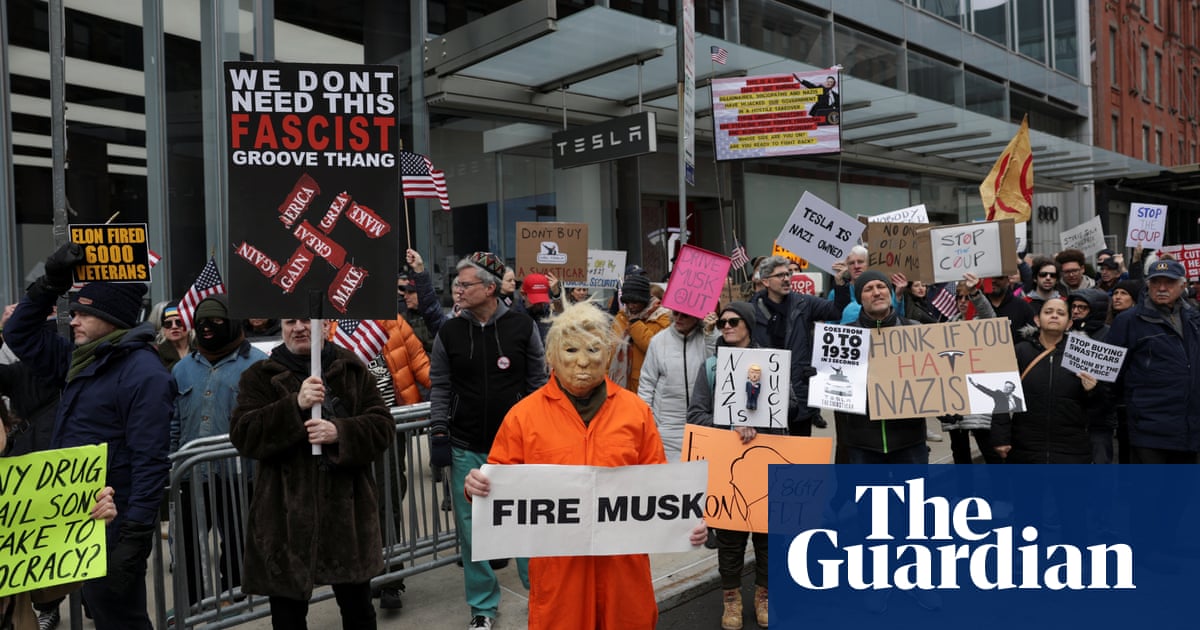Periodically backing up your computer is always a good idea. You want to make sure your documents, photos, and files are protected in case of hardware failure, software glitches, or malware attacks. Apple makes this process easy for Mac users with the built-in Time Machine tool, which lets you back up your entire system and then restore individual files or the entire drive.
You can trigger manual backups or set them to run automatically. Backups can be stored on USB or Thunderbolt external drives, another Mac serving as a Time Machine destination, or a network-attached storage (NAS) device that supports Time Machine over Server Message Block (SMB). Here’s how to set up Time Machine for each backup media.
Set Up with an External Drive
If you plan to back up your data to an external drive, plug it into your Mac and make sure its icon appears on the desktop. With macOS Ventura or higher, go to System Settings > General > Time Machine and click the Add Backup Disk button. For older operating systems, head to System Preferences > Time Machine > Select Backup Disk, then select the drive and click Use Disk.
(Credit: PCMag / Apple)
If the disk hasn’t been formatted to support the Mac and Time Machine, you’re asked to erase the disk first. Once this happens, the drive is then ready.

(Credit: PCMag / Apple)
Set Up with Another Mac
To use another Mac as your backup destination, you’ll need to create a shared folder on it to serve as the backup location. Apple can walk you through the process of enabling File Sharing and making a folder compatible with Time Machine in the computer’s Settings menu.
To connect the two computers, open Finder on the Mac you wish to back up and double-click the destination Mac listed under Network. Enter the username and password for the destination Mac and click Connect. You should then see the shared folders on that Mac, including the backup folder you set up.

(Credit: PCMag / Apple)
From the Mac you want to back up, go to System Settings > General > Time Machine in macOS Ventura or higher (System Preferences in older versions of the OS). Click Set Up Disk, then choose the backup share on the destination Mac. Click Use Disk and enter the username and password for your destination Mac.

(Credit: PCMag / Apple)
Set Up with Network Storage
Backing up to a NAS device can be tricky because Time Machine works only with certain volume types. If you own a Synology NAS, it supports Time Machine and provides a support page on how to use your storage device for backups. For other network storage options, you may need to contact the vendor for more information on the device’s compatibility with Time Machine.
If you’re able to use your network storage, open the Time Machine preferences on the Mac you want to back up. Click Select Disk and choose the backup share on your network device. You’re then asked by Time Machine to enter the username and password for your network share.

(Credit: PCMag / Apple)
How to Set Up Manual and Automatic Backups
By default, the backups are set to run automatically. Time Machine keeps local backups based on available disk space—hourly backups for 24 hours, daily backups for a month, and weekly backups for all the past months. The oldest backups start to get deleted as you run out of space on your backup media.
Get Our Best Stories!

Weekly Apple Brief
By clicking Sign Me Up, you confirm you are 16+ and agree to our Terms of Use and Privacy Policy.
Thanks for signing up!
Your subscription has been confirmed. Keep an eye on your inbox!
If you don’t want the backups to run automatically, go to the Time Machine settings menu and click the Options button. Next to Back up frequency, click the drop-down menu and change the selection to Manually. While here, you can also choose any folders that you want to exclude from the backup and decide whether or not your Mac should be backed up when on battery power.

(Credit: PCMag / Apple)
To perform a manual backup, click the Time Machine’s menu bar icon and select Back Up Now. Your system is then backed up in the background. Click the Time Machine icon in the menu bar to see the progress of the backup. You can press Stop This Backup if you need to cancel it. A notification will appear on the screen when the backup is complete.
Recommended by Our Editors
Keep in mind that a backup running over a network will take much longer than a backup to a connected drive. Apple can help you if the backup takes longer than expected.

(Credit: PCMag / Apple)
How to Restore Individual Files
To restore your files from a backup, click the Time Machine icon in the menu bar and select Browse Time Machine Backups. Several cascading windows pop up, with each window pointing to a different backup. A label to the right of the window will indicate from when the backup was taken.
Use the up and down arrows to move between backup versions and locate the files you need. Once you find the correct backup, select the folder or file you wish to restore and click Restore to bring them back to their original location.

(Credit: PCMag / Apple)
How to Restore Your Entire System
To restore your entire system from a backup, connect your Time Machine disk to your Mac. If the backup is on a network share, make sure the Mac is on the same network. You’ll then need to reinstall macOS as part of the factory reset process. Once the OS is reinstalled, transfer your existing data using the Migration Assistant. Choose From a Mac, Time Machine backup, or Startup disk from the menu and click Continue.

(Credit: PCMag / Apple)
You then select your Time Machine backup media and click Continue. Confirm the information to transfer, deselecting any content you don’t want restored, then click Continue. Create a password for your account and click Continue. The information from your backup is then transferred and restored. A notice will then tell you when the migration is complete. Click Done, sign back into your Mac, and finish the setup.

(Credit: PCMag / Apple)
About Lance Whitney
Contributor