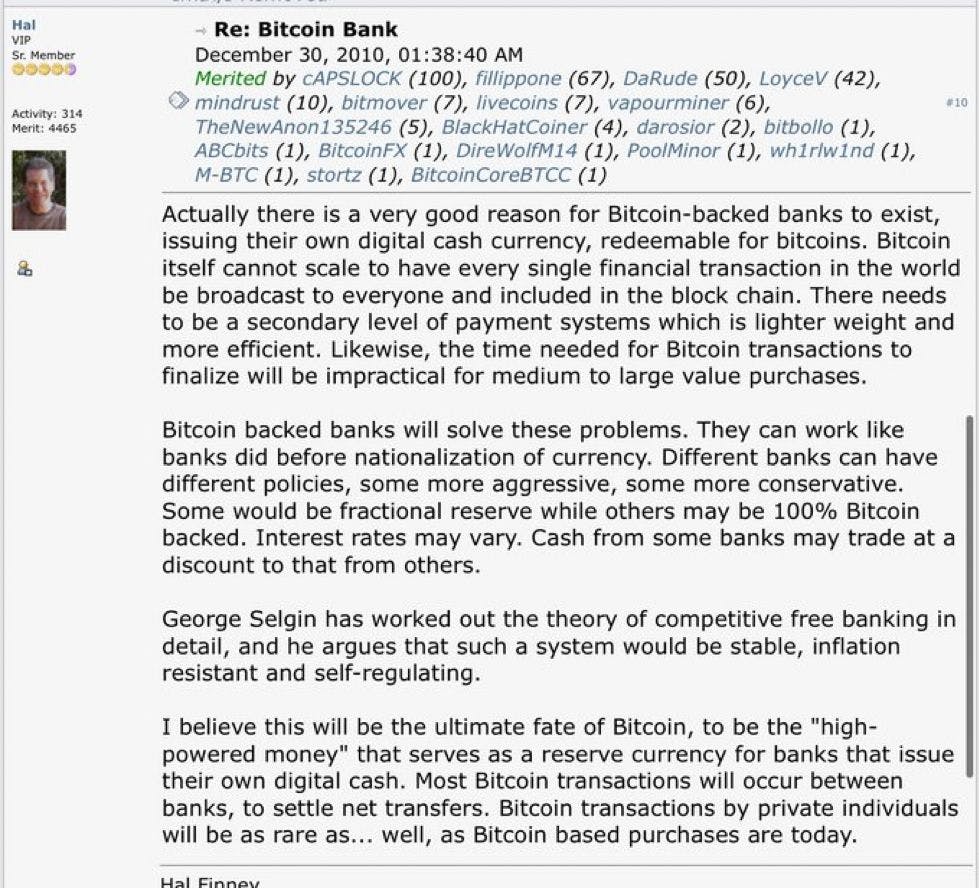If you’re taking your laptop away from the safe environs of your home or office desk and still want to stay online, you’ve got a couple of choices (assuming it doesn’t have cellular connectivity built in): hunt around for a Wi-Fi network you can connect to or run a Wi-Fi hotspot from your phone.
Running a hotspot from your phone comes with advantages and disadvantages. It’s more secure than a public Wi-Fi network, as you’re in charge, and you may well get better upload and download speeds, too — though this will, of course, depend on the 4G and 5G coverage in your part of the world. On the downside, you may be limited in terms of your data allowance, and battery life on your phone will take a hit.
If you want to take the mobile hotspot route, here’s how to do it.
Set up a hotspot on a Pixel
With Android devices, as always, the exact steps vary depending on the manufacturer. These are the steps for using a Pixel device with Android 15:
- Open Settings on Android.
- Choose Network & Internet > Hotspot & tethering.
- You can toggle Wi-Fi hotspot from here to enable it, but if you’ve never used the hotspot before, tap on it to set your options.
- You’ll see options to set the Wi-Fi name and password, which other devices need to connect. You can also set the hotspot to turn itself off automatically if it’s no longer being used and use Instant Hotspot to automatically sign in other devices on your account.
- Enable the Use Wi-Fi hotspot toggle switch.
Note: if you use Android’s Data Saver, which stops some apps from sending or receiving data in the background, you’ll have to turn it off in order to use the hotspot.
Set up a hotspot on a Samsung Galaxy
The steps are slightly different for a Samsung Galaxy device loaded with One UI 7:
- Open Settings.
- Select Connections > Mobile Hotspot and Tethering.
- Again, you can toggle Mobile Hotspot on from here, but you may want to tap on it instead to check the network name and password. There’s also an Auto Hotspot feature so you can automatically share with other devices signed in to the same Samsung account and info on how much mobile data has already been shared.
- When you’re ready, toggle Mobile Hotspot on.
1/3
Set up a hotspot on an iPhone
If you’re using an iPhone with iOS 18:
- Open Settings in iOS.
- Tap Personal Hotspot.
- Turn on the Allow Others to Join toggle switch.
- Enable Maximize Compatibility if you want to use 2.4GHz Wi-Fi (rather than 5GHz) for the hotspot. It’s slower, but it ensures compatibility with older devices.
The name of the Wi-Fi hotspot will be the name of your iPhone (set in General > About > Name in Settings). The password will be shown on the Personal Hotspot screen, and you can tap on the entry to change it.
Apple also offers a feature called Instant Hotspot. If the hotspot is enabled on your iPhone, you can connect to it with a tap from iPads, Macs, and other Apple devices using the same Apple account — you won’t need to enter the password.
It’s now the norm for carriers to offer unlimited or very generous amounts of data in their plans, but most of the time, hotspot data will be handled separately. If you’re going to be using your phone as a Wi-Fi hotspot, you need to check what’s included in your plan.
For example, Verizon’s $40 per month Unlimited Plus plan gives you 30GB of high-speed hotspot data per month, while you get the same amount with the $41 per month Unlimited Extra EL plan from AT&T. In both cases, once you go over that limit, you’ll be restricted to much slower speeds for the rest of the month.
There is another option, which is to buy a dedicated hotspot device, like these sold by T-Mobile. You’ll need to pay for an extra SIM with its own data plan to use with the device, so it can be an expensive option — but you’ll usually get better performance than you would from a phone hotspot (especially if you’re connecting multiple gadgets), and you don’t have to worry about draining your phone’s battery).
Something like the Netgear Nighthawk M6, which varies in cost from about $500 to $600, will deliver Wi-Fi 6 speeds to up to 32 devices when supplied with a SIM card. Definitely not cheap, but it’ll offer better range and speeds than your phone, and it’s good enough to be used as a backup home router if your broadband goes out.