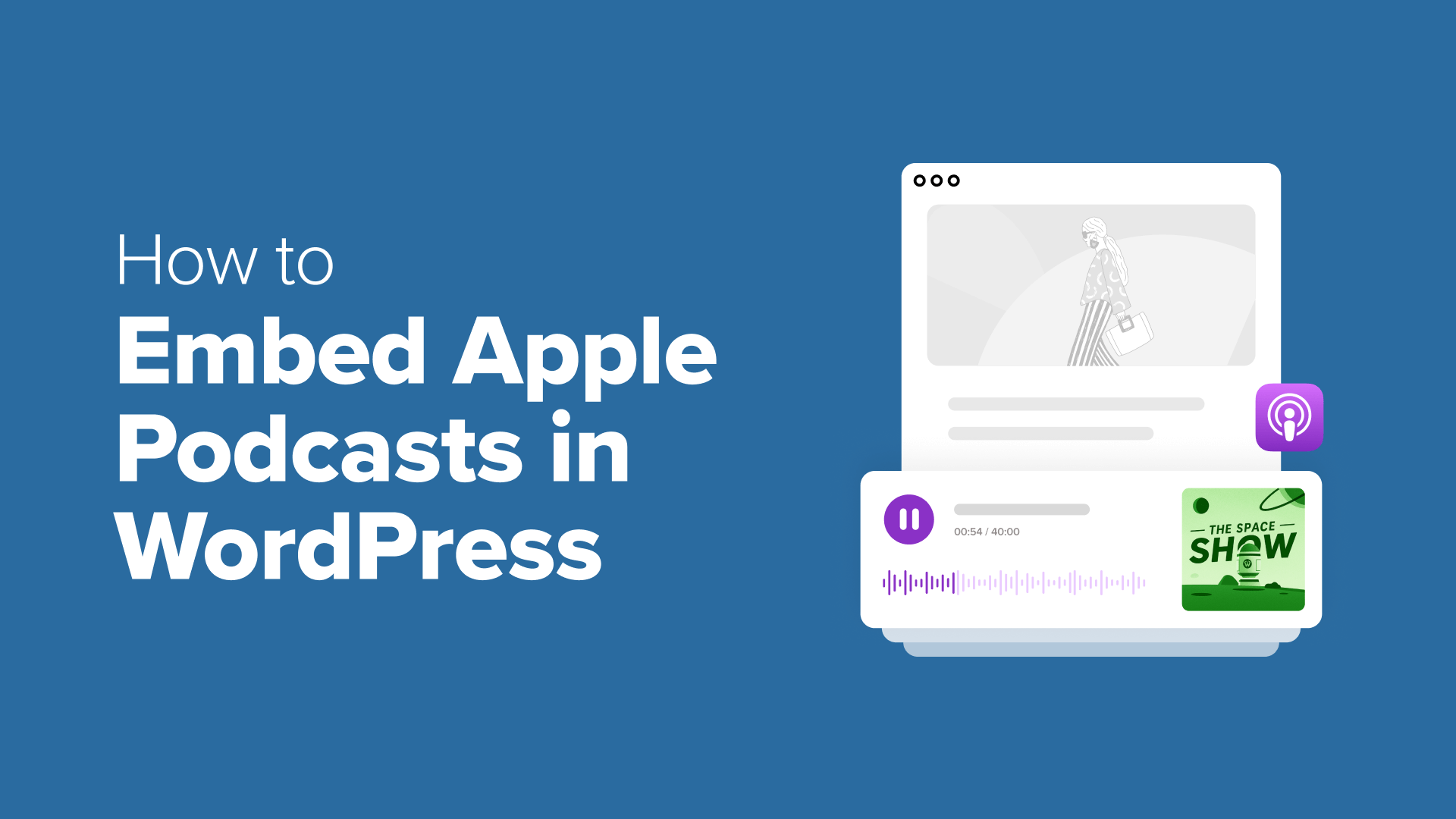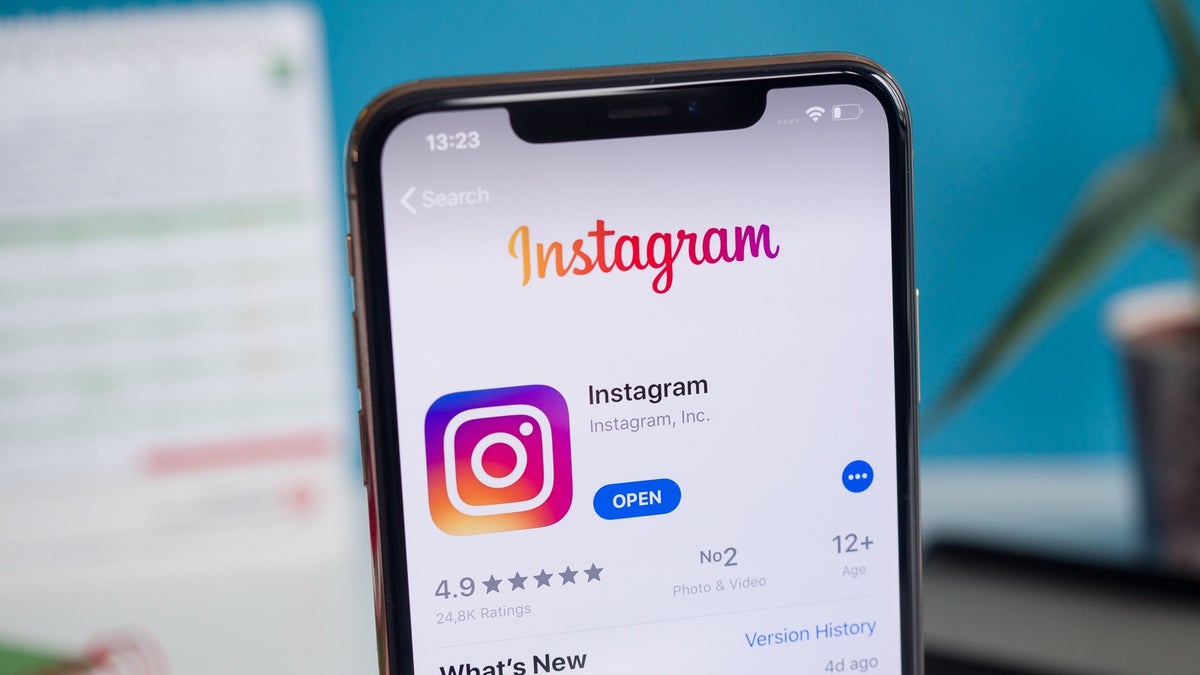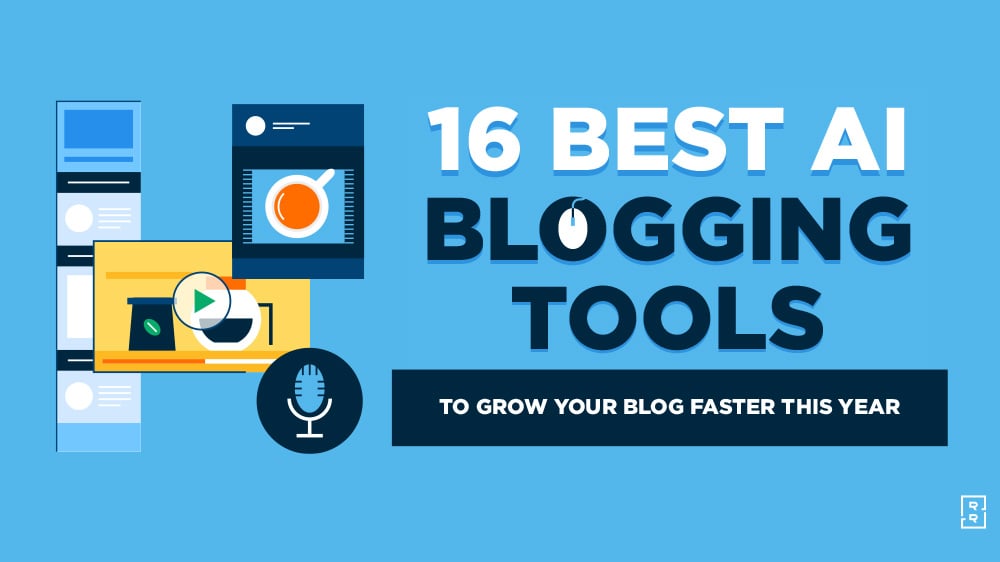When I first tried to add podcast episodes to my WordPress website, I quickly realized that embedding them from Apple Podcasts wasn’t as straightforward as I’d hoped. Like many of you, I wanted a simple solution that wouldn’t require coding knowledge.
Through trial and error (and plenty of coffee), I discovered several different methods for embedding Apple Podcasts in WordPress. And by testing them all out, I found the best solutions for podcasters and other WordPress users.
In this guide, I’ll walk you through the exact steps you need to embed Apple Podcasts in WordPress, ensuring your audio content looks great and works perfectly on any device.
Whether you’re sharing your own show or featuring episodes from others, these methods make it easy to display an attractive, functional podcast player.
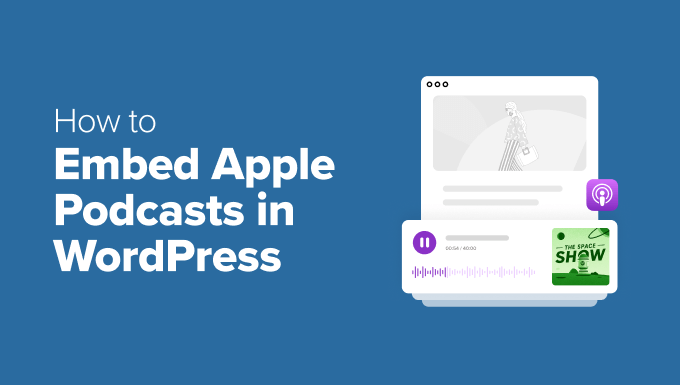
Why Embed Apple Podcasts in WordPress?
Apple Podcasts is one of the top platforms for discovering and listening to podcasts on iPhones, iPads, and other Apple devices.
If you have an audio show on Apple Podcasts, then embedding episodes on your WordPress site is a great way to promote your production and grow your audience.
Instead of linking out or using a generic player, you can display your episodes right on your podcast website, where listeners can instantly hit play.
When you embed your show:
- 🎧 Visitors can listen without leaving your site.
- 📈 You increase time on site and boost engagement.
- 🌟 Your podcast stays on-brand by living alongside your other content.
- ☑ Your podcast website becomes a central hub to promote your show, share bonus content, and grow your audience on your own terms.
Perhaps most importantly, any first-time website visitors who discover your brand or business will immediately know about your podcast. This can help you gain tons of new listeners.
Even if you’re not embedding your own show, featuring Apple Podcasts on your website is a great way to share your favorite podcast episodes or curate recommendations.
For example, if you’re a blogger, then you might include relevant episodes to enrich your articles or support key points. Meanwhile, businesses and authors can feature podcast appearances as social proof.
Additionally, online course creators could use embedded interviews or discussions as bonus material for students.
How to Embed Apple Podcasts in WordPress
Now that you know why embedding Apple Podcasts in WordPress is a smart move, I’ll walk you through 2 easy ways to do it – no technical skills required.
You can use the quick link below to jump to the different methods:
Ready? Let’s get started.
Note: The Apple Podcasts interface may look a bit different depending on whether you’re using the web, desktop, or mobile app. In this guide, the steps are based on the web version.
Method 1: Embed Apple Podcasts in WordPress Using the Custom HTML Block
This method works well if you’re using the WordPress block editor and want a quick, free way to embed an Apple Podcasts episode.
You don’t need to install any plugins – just copy the embed code from Apple Podcasts and paste it into a ‘Custom HTML’ block.
That said, please note that some themes may style the embedded podcast player differently. So be sure to preview how it looks on mobile and desktop.
Step 1: Copying the Apple Podcast Embed Code
First, let’s head over to the Apple Podcasts site. You can do this on any browser — no need to use iTunes or the Apple Podcasts app.
Next, use the ‘Search’ bar in the left-hand panel to look for the podcast you want to feature. You can search by podcast title, episode name, and host name.
For example, I looked for a show called ‘The Climate Question.’
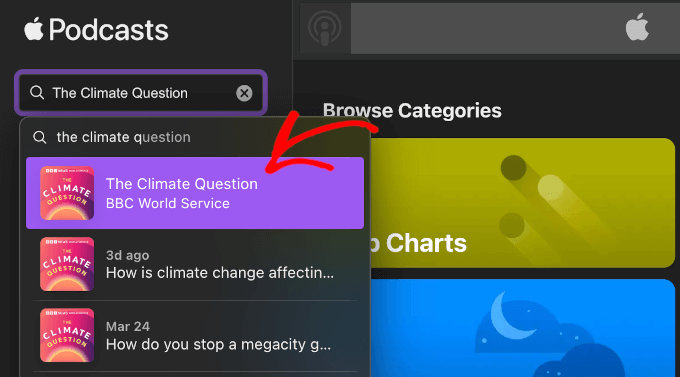
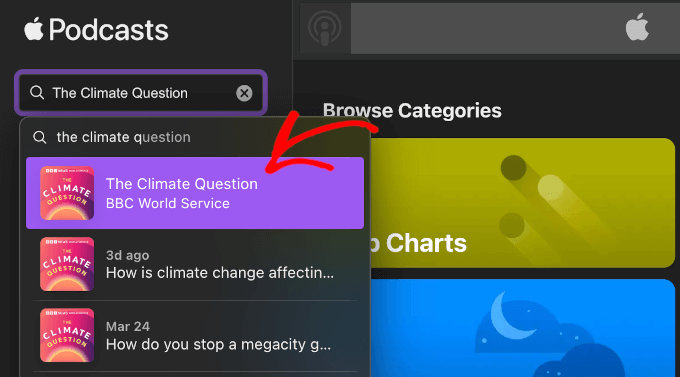
Once you find what you’re looking for, click on the relevant search result to open the show or episode.
On the podcast page, click the three-dot menu next to the ‘+ Follow’ button.
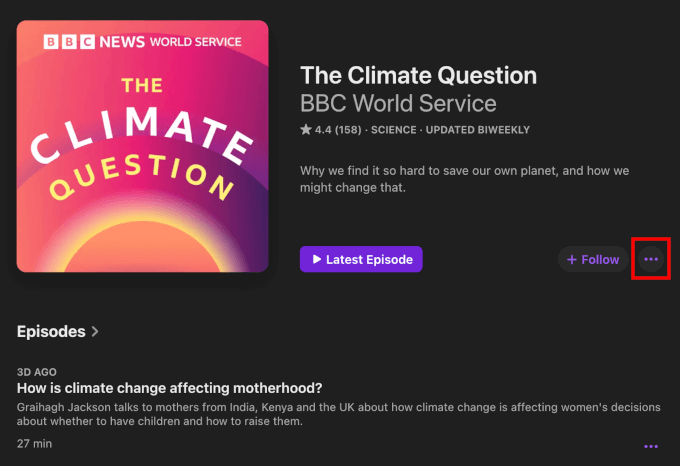
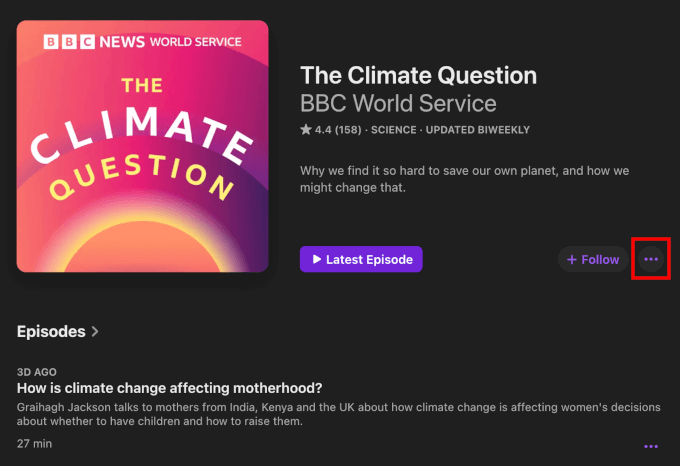
From the dropdown, go ahead and select ‘Copy Embed.’
Apple Podcasts will automatically copy the show’s embed code to your clipboard.
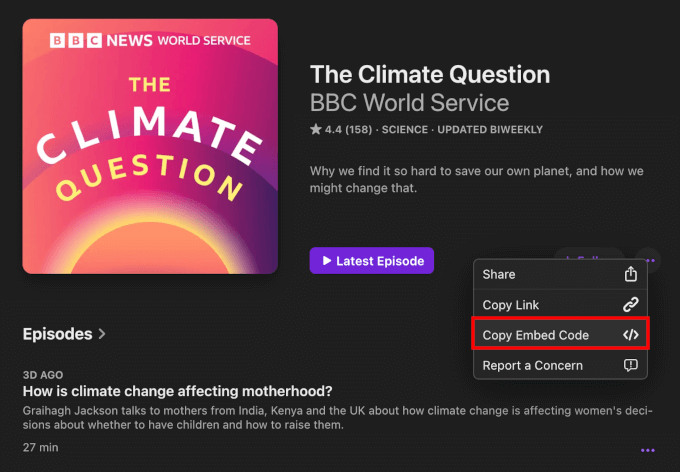
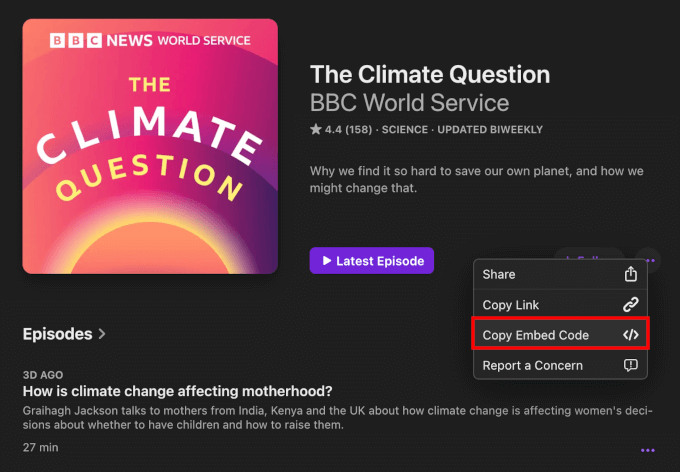
If you want to embed a specific episode, then you can scroll down the show page to the ‘Episodes’ list.
Give the three-dot menu in the episode section a click. Then, hit the ‘Copy Embed Code’ button.
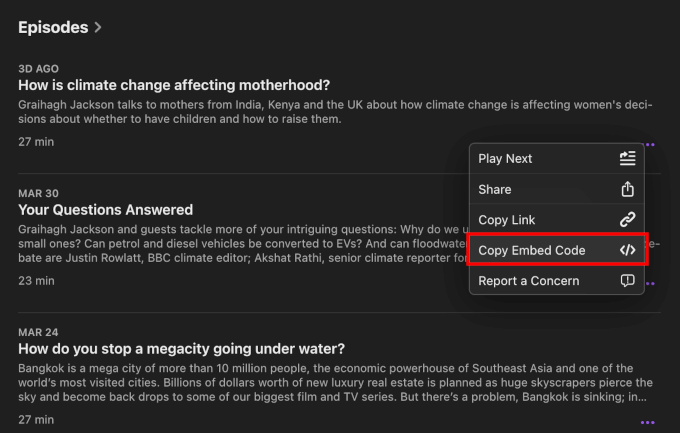
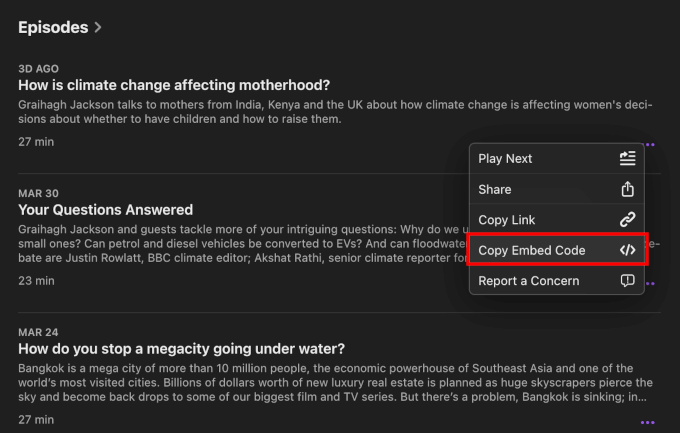
Alternatively, you can click on a specific episode title.
This will take you to the episode’s page, where you can see a brief description of what the episode is about. You’ll also find links to social media pages, an email address for inquiries, the episode’s content rating (like Clean or Explicit), and details about the host.


Once there, just click the three-dot menu next to the ‘Play’ button and select ‘Copy Embed’ from the dropdown.
With that done, you have the episode’s embed code copied to your clipboard.


Step 2: Add the Apple Podcast Embed Code to WordPress
Now that you have the Apple Podcasts embed code, it’s time to add it to your WordPress website.
You can embed the player on any post or page, but I’ll show you how to embed it in a blog post using the block editor for this tutorial.
From your WordPress admin area, go to Posts » Add New or open an existing post where you want to add the podcast.
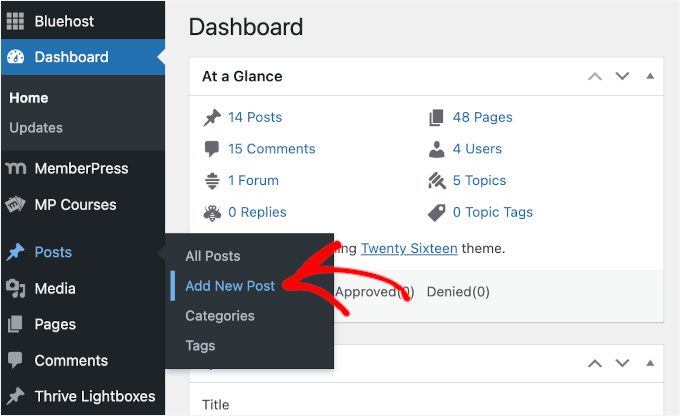
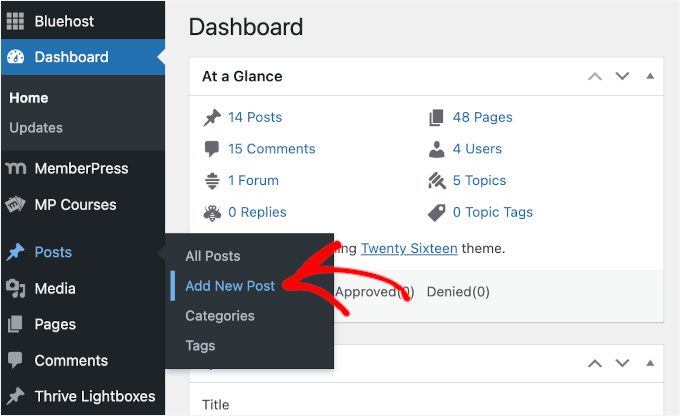
In the block editor, click the ‘+’ button to add a block.
Then, type ‘Custom HTML’ into the search bar and select the ‘Custom HTML’ block.


Paste the Apple Podcasts embed code you copied earlier into the block.
It should look something like this:
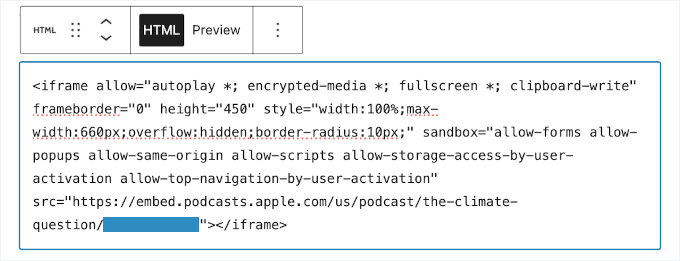
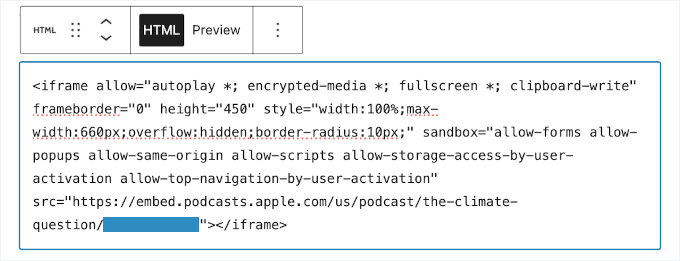
If you want to see how the Apple Podcasts player will look on the front end, select the HTML block and click the ‘Preview’ tab in the toolbar.
This will load the front-end preview of the player in the content editor.
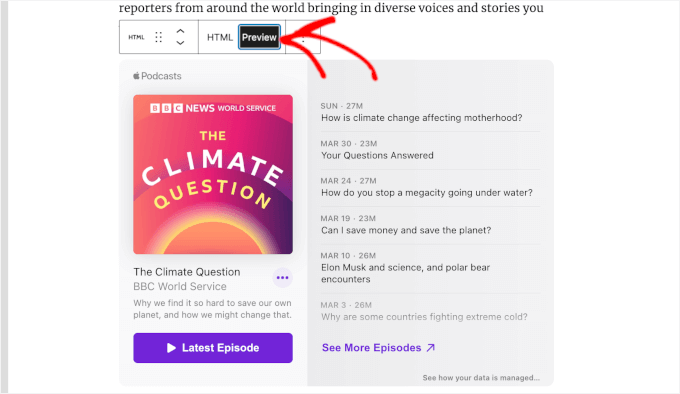
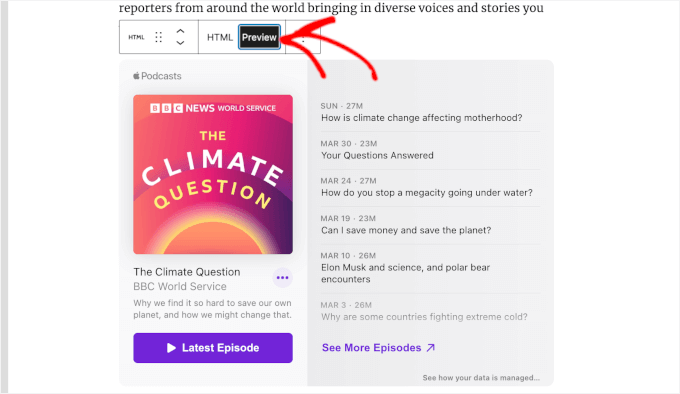
If the embedded player looks good, go ahead and click ‘Publish’ (or ‘Update’ if you’re editing an existing post).
Now, your visitors can listen to Apple Podcasts directly from your site.
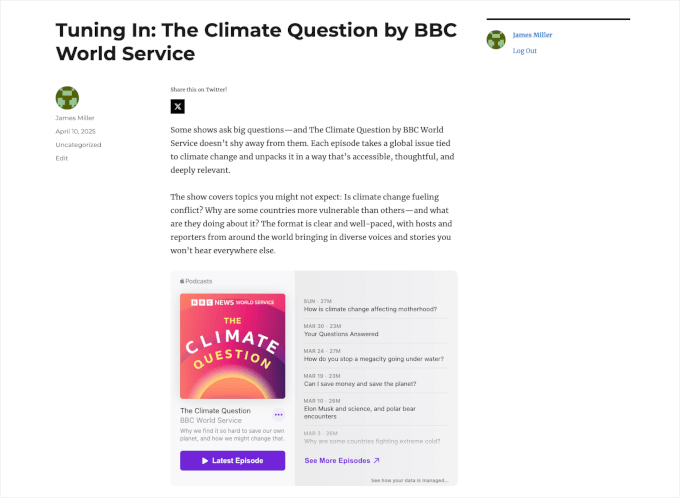
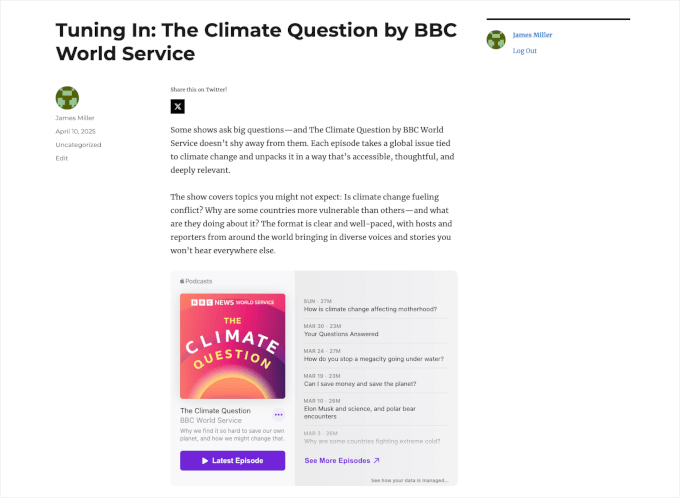
It’s that simple!
Method 2: Embed Apple Podcasts in WordPress Using EmbedPress
The Custom HTML block is a great free option, but it can feel a bit clunky, especially if you’re not comfortable working with code.
On the other hand, EmbedPress offers more streamlined embedding experience. With EmbedPress, you just need to paste the Apple Podcasts URL into the EmbedPress block, and it instantly shows a mobile-friendly player in your content.
Step 1: Get the EmbedPress Pro Plugin
To embed Apple Podcasts using EmbedPress, you’ll need the Pro version of the plugin.
You can visit the WPDeveloper website and sign up for a Pro account. Then, choose a plan based on how many sites you want to use it on.
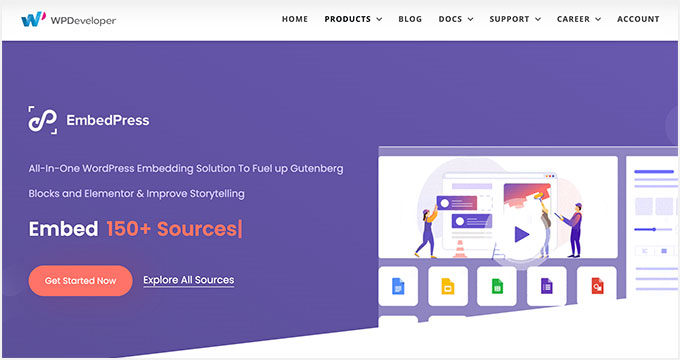
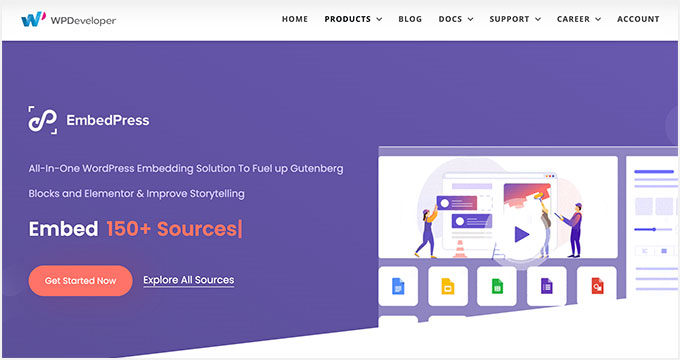
After signing up, you’ll be redirected to your EmbedPress dashboard, where you’ll find:
- A download link for the EmbedPress Pro .zip file.
- Your license key for activating the plugin.
You can download the .zip file and keep the tab open, as you’ll need the license key in the next step.
📝 Note: EmbedPress has a free version that lets you embed content from over 100 platforms. These include Spotify, YouTube, and Google Maps. You can also adjust the player size and add social sharing options.
However, if you want to embed Apple Podcasts, then you’ll need EmbedPress Pro. Upgrading to the premium version will also let you make your content exclusive, display video or image ads, tweak the player’s design, and add your own branding. It even allows you to enable lazy loading to improve site speed.
Step 2: Install EmbedPress Pro and Activate the License Key
Once you’ve downloaded the EmbedPress Pro .zip file from your account dashboard, it’s time to install it on your WordPress site.
In your WordPress admin area, go to Plugins » Add New.
Then, you can click the ‘Upload Plugin’ button at the top.


Choose the .zip file you downloaded from EmbedPress.
Then, click the ‘Install Now’ button followed by ‘Activate.’ For more detailed instructions, you can go to our guide on how to install a WordPress plugin.
The next step is to activate the premium plugin using your license key. To do this, go to EmbedPress » License in your WordPress dashboard.
Here, you will need to paste your license key (which you can find in your WPDeveloper dashboard) and click ‘Activate License.’
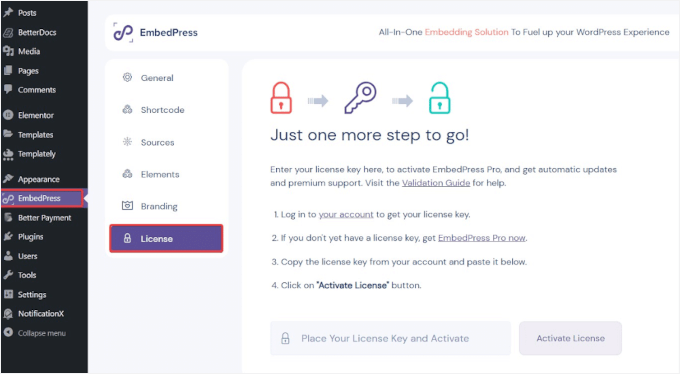
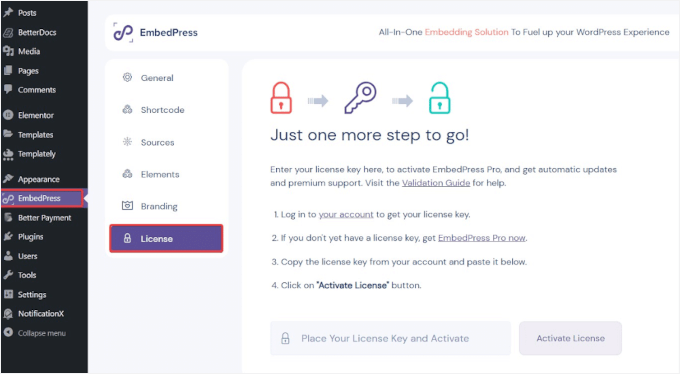
At this point, a verification code will be sent to the email address you used to purchase EmbedPress Pro.
Simply open the email, copy the verification code, and then return to this page to enter it in the new box that appears below the license key box. Then, hit ‘Verify.’
Once you activate the plugin, you’ll unlock support for premium platforms, including Apple Podcasts, and gain access to extra customization features.
Step 3: Copy the Apple Podcast URL
To embed Apple Podcasts into WordPress using EmbedPress, you’ll need the correct URL for the entire show or a specific episode.
Let’s say you want to copy a show link.
To do this, go to Apple Podcasts and use the search bar to find the show or episode you want to feature.
For example, I searched for ‘The Psychology of Your 20s.’
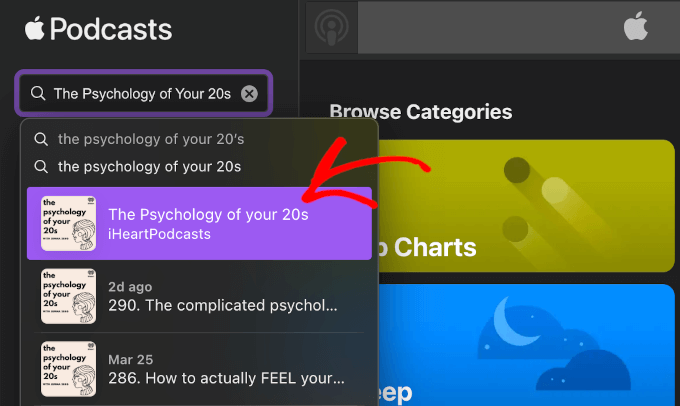
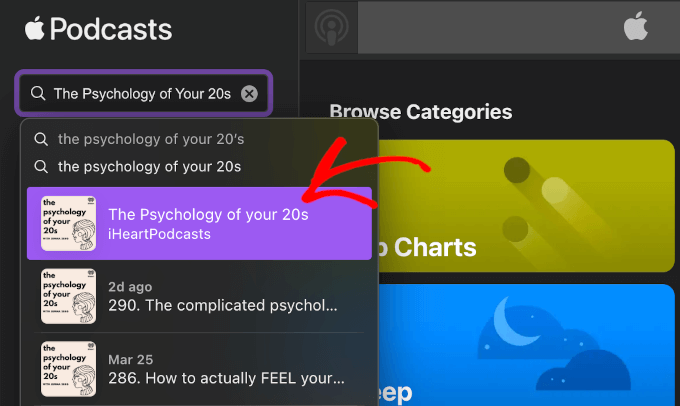
In the search results, click on the podcast name to open the show’s main page.
Then, click the three-dot button next to the ‘+ Follow’ button to expand the menu.
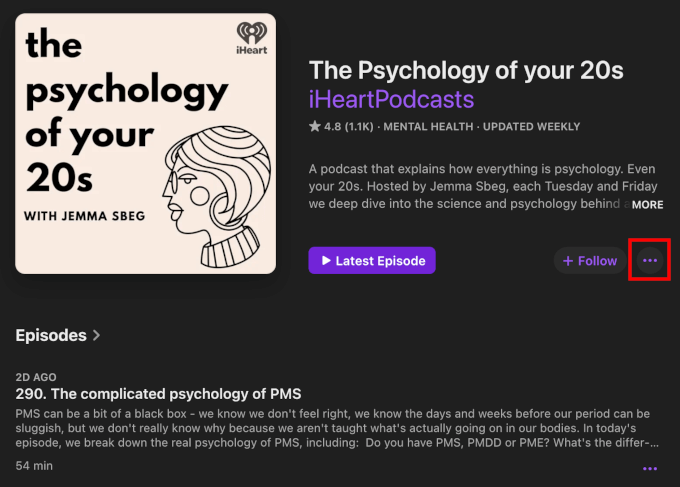
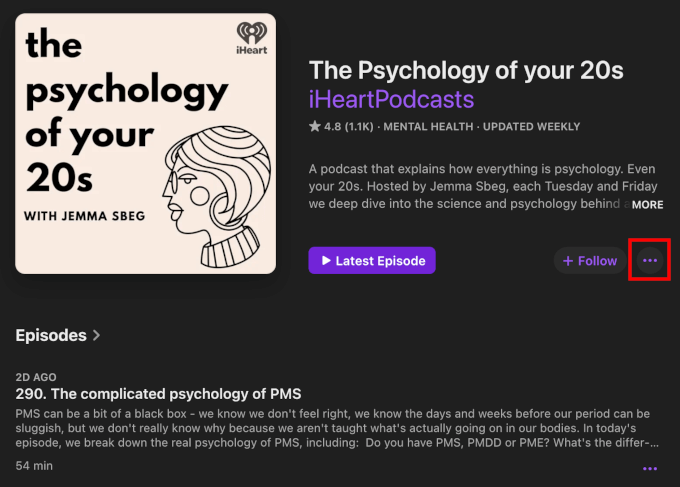
Now, go ahead and click the ‘Copy Link’ button to get the link for the show.
Apple Podcasts will then automatically copy the link to your clipboard.
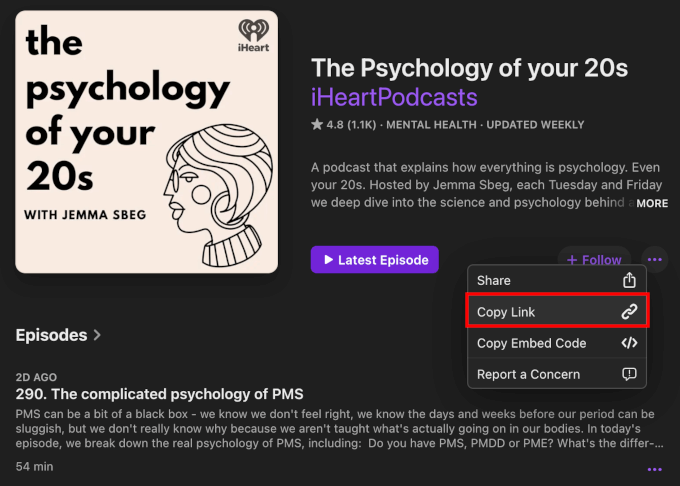
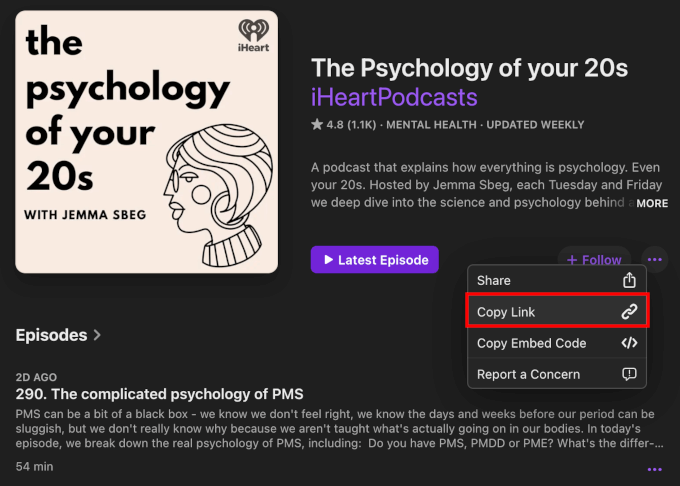
Now, to copy a single episode link, scroll through the list of available episodes in the Apple Podcasts show.
Once you find what you’re looking for, click on the episode’s three-dot button and click the ‘Copy Link’ button.
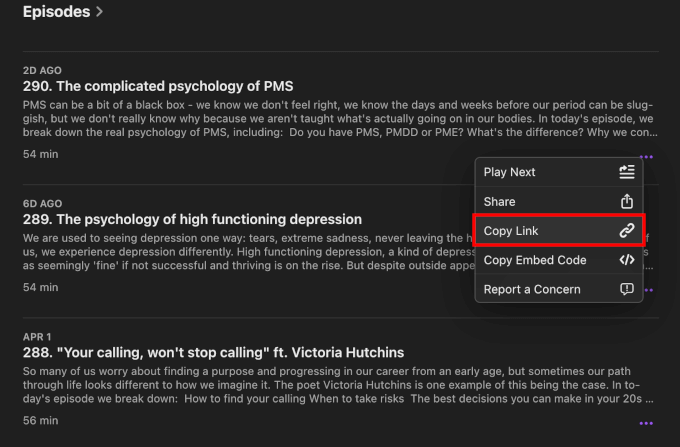
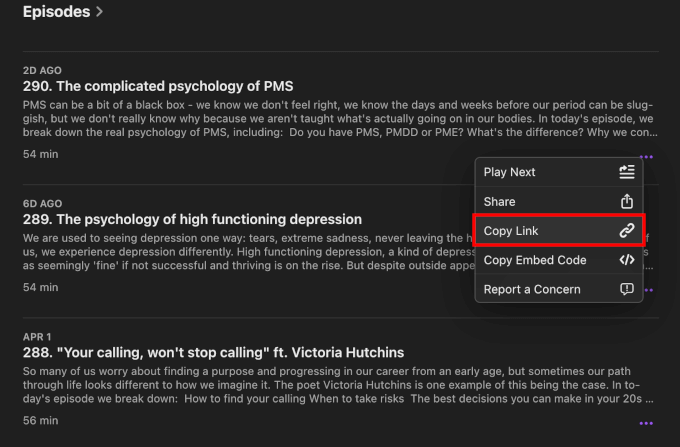
Want to see more details about the episode?
Just click on the episode section to open its page. There, you’ll find a short description of the episode, links to social media pages, an email address for inquiries, the content rating (like Clean or Explicit), and information about the host.
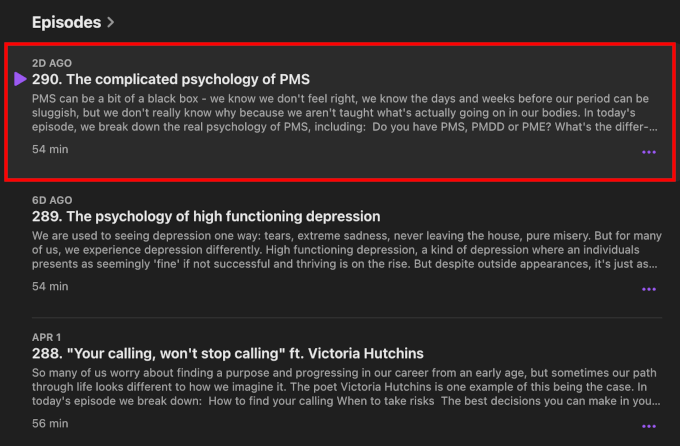
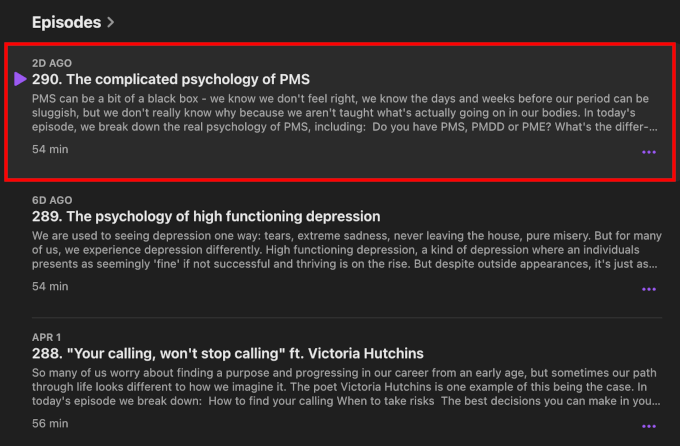
From the episode’s individual page, click the three-dot button next to ‘Play.’
Then, select ‘Copy Link’ to get the episode’s link.
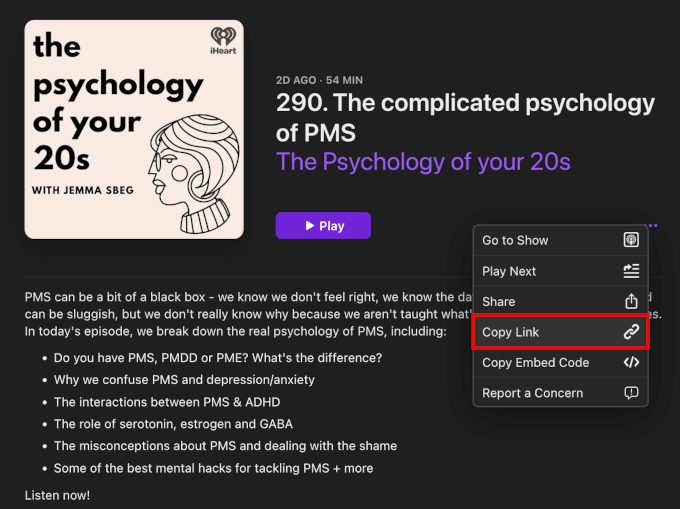
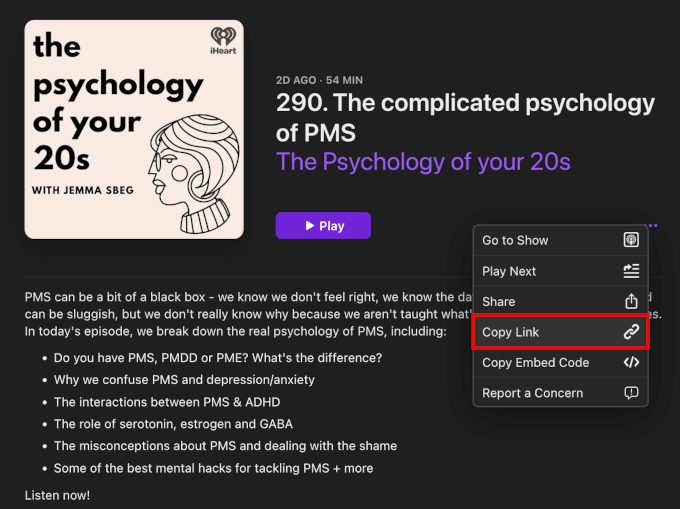
Alternatively, you can copy the show’s or episode’s URL directly from your browser’s address bar.
This saves you from having to find the three-dot menu and click the ‘Copy Link’ button.
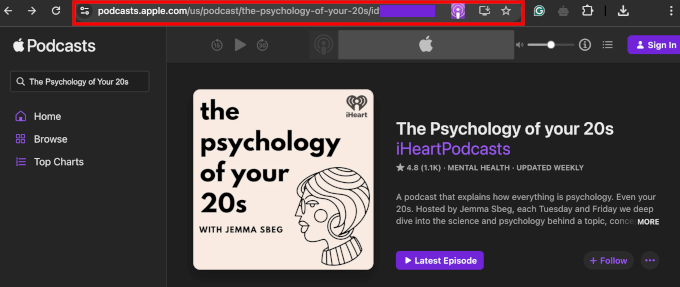
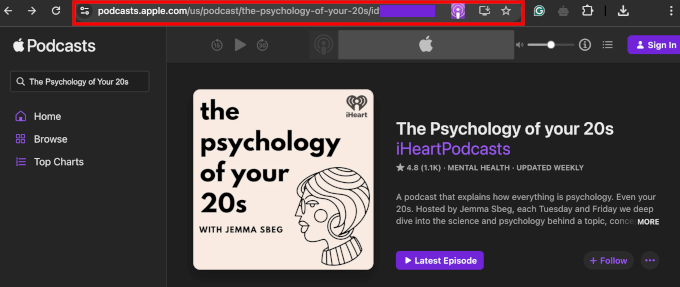
Just make sure you’re right where you want to be: a show or a specific episode.
Step 4: Add the Apple Podcast URL to WordPress Using the EmbedPress Block
Next, it’s time to embed your podcast using the EmbedPress plugin.
You can add it to any page or post, but in this example, I’ll show you how to do it in a WordPress blog post.
From your WordPress dashboard, go to Posts » Add New or open an existing post.
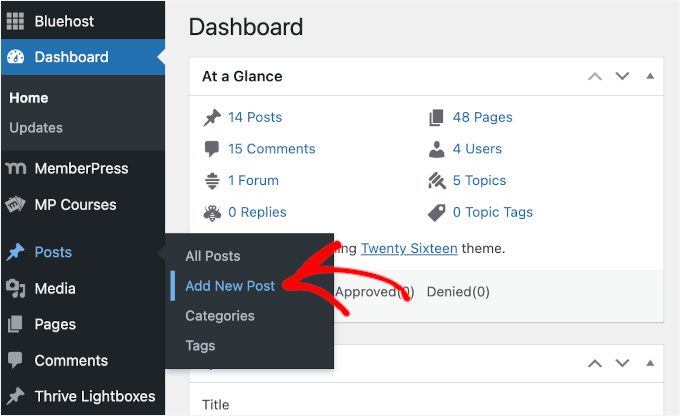
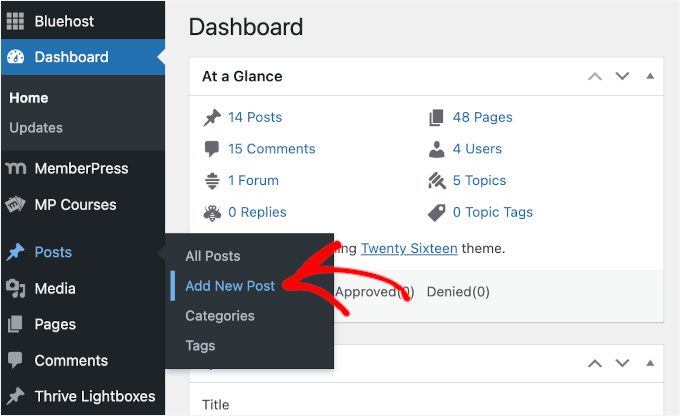
In the block editor, you can click the ‘+’ button.
Then, search for the EmbedPress block.
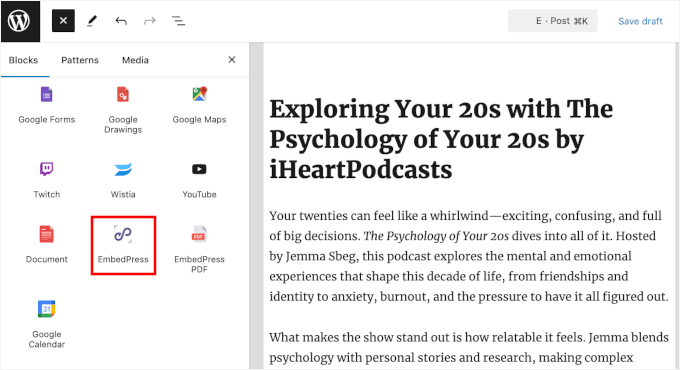
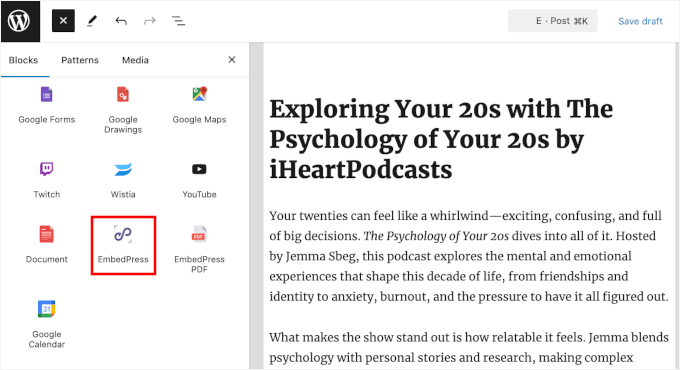
Just select the block when it appears, and WordPress will add it to your content editor.
Next, simply paste the URL you copied before into the EmbedPress block.
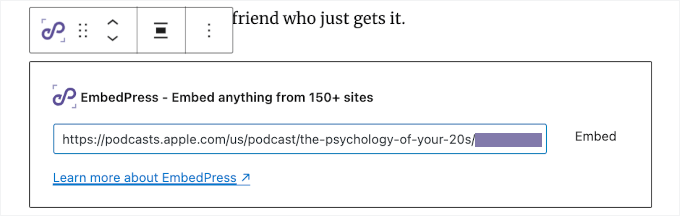
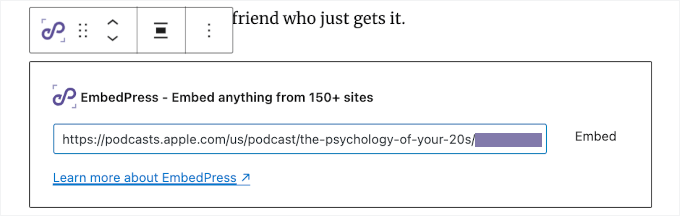
Don’t forget to click the ‘Embed’ button or press ‘Enter.’
EmbedPress will instantly fetch and display the Apple Podcasts player right inside your editor.
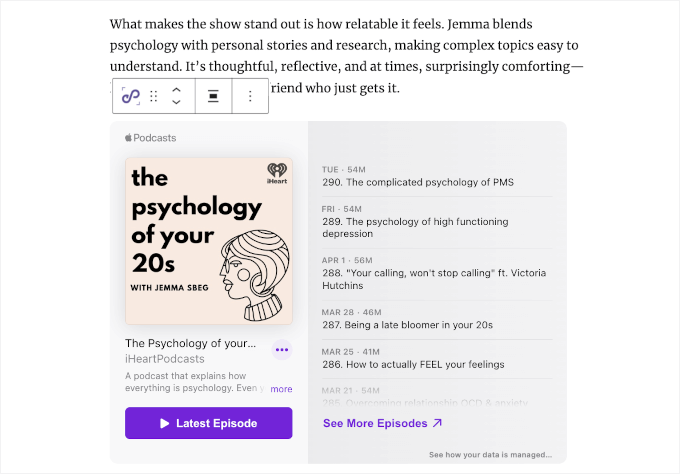
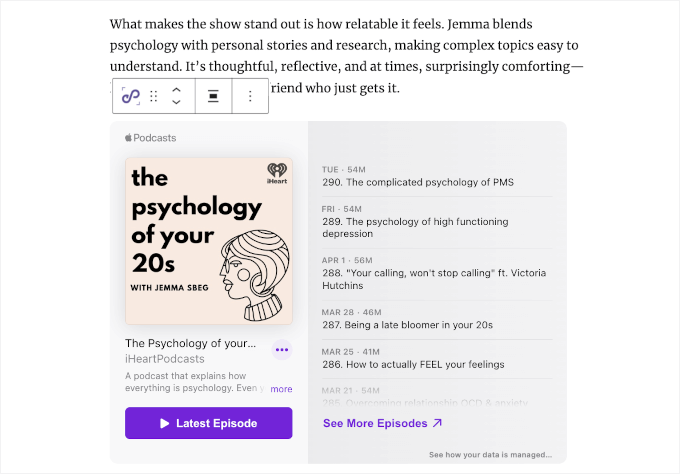
You can adjust the player’s appearance right inside the ‘Block’ tab.
In the ‘General’ section, just set the width and height to control the size of the embedded player.


You can also toggle ‘Social Share’ to add social share buttons for Facebook, X (Twitter), and more to your Apple Podcasts embed.
This lets visitors easily share the episode on their social media accounts.
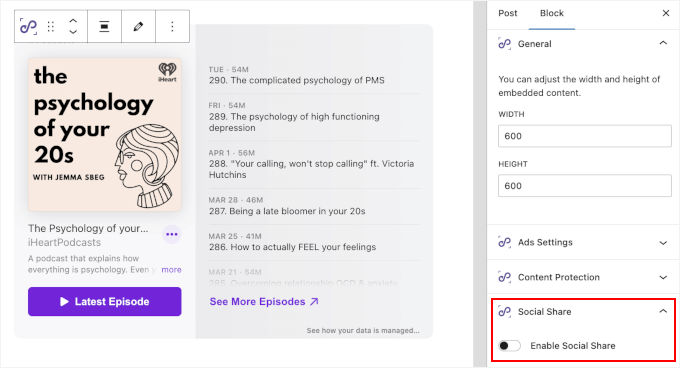
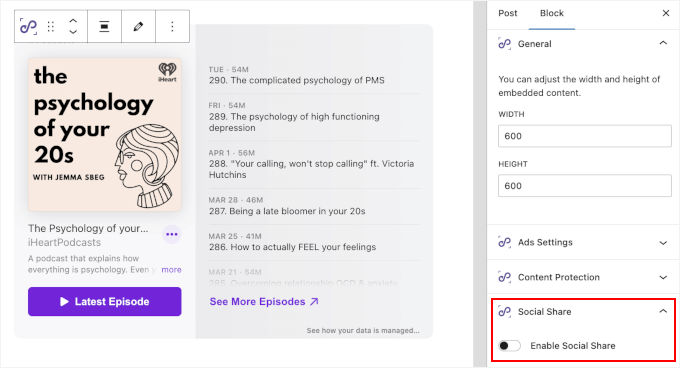
In addition, EmbedPress Pro includes monetization and content protection tools. You can find them in the ‘Ads Settings’ and ‘Content Protection’ sections in the ‘Block’ tab:
- Ads Settings: This allows you to add video or image ads to your embeds, with control over size, timing, and skip options.
- Content Protection: Allows you to restrict access by user role or password to keep your embedded content secure.
You can configure these settings as needed.
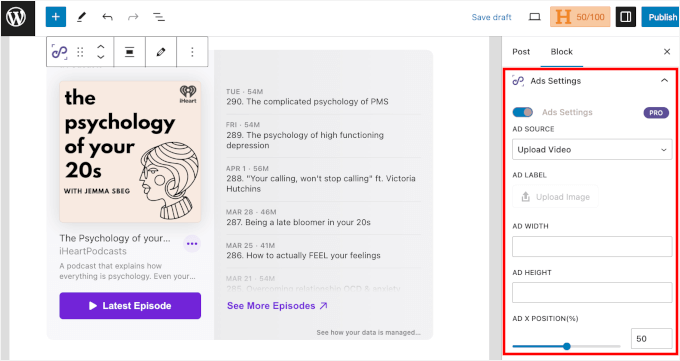
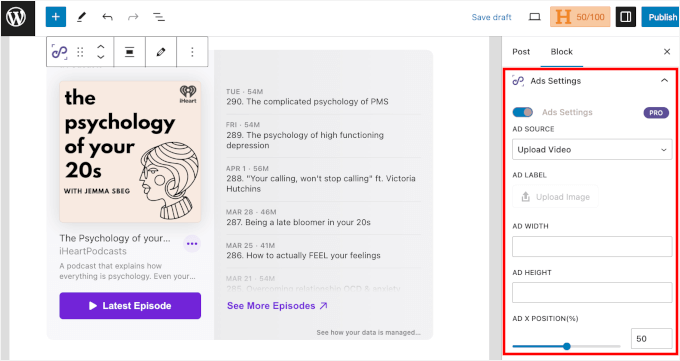
Once you’re happy with how the Apple Podcasts embed looks, just click ‘Publish’ or ‘Update’ to make it live.
Your visitors can now listen to the show directly from your site — and even share it on social media with a single click.
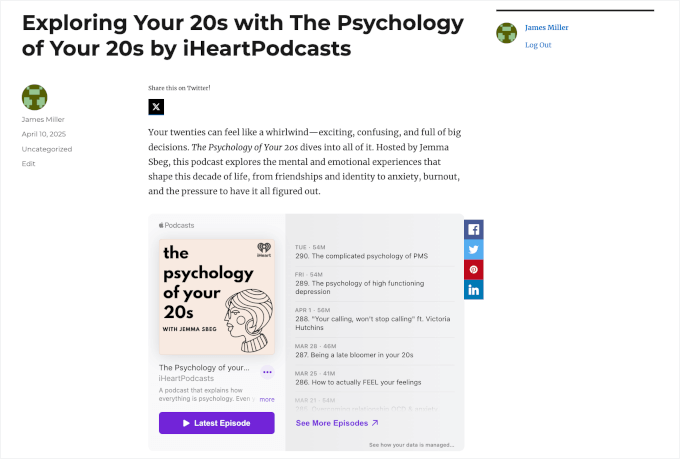
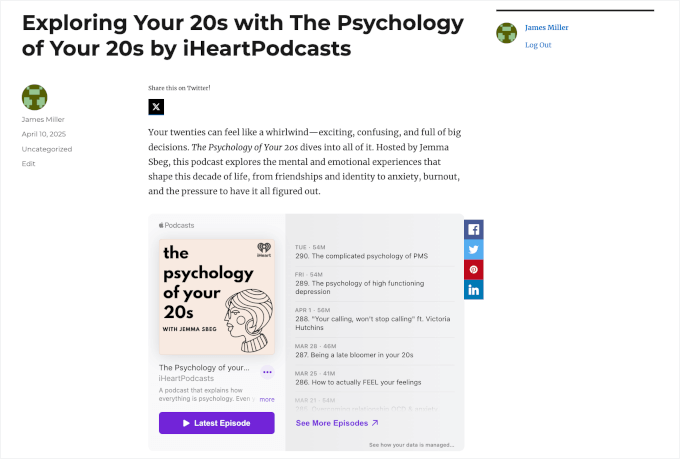
Bonus Tips and Ideas to Grow Your Podcast
Embedding your Apple Podcasts in WordPress is just the beginning.
Here are some easy ways to grow your podcast audience and keep listeners coming back:
- Run a giveaway. Want more subscribers or podcast reviews? With RafflePress, you can create giveaways that reward people for actions like subscribing, leaving a review, or sharing an episode on social media. See our guide on how to run a giveaway for more details.
- Invite guest speakers. Featuring creators or experts in your podcast niche can bring fresh insights and help you reach new listeners.
- Add show notes and transcripts. These can help improve SEO, make your episodes easier to skim, and enhance accessibility for users who prefer reading. See our pick of the best transcription services for more details.
- Grow your email list. This will allow you to contact listeners to let them know about new episodes, promotions, and any other information. You can display a newsletter signup form below your podcast player or in popups on your podcast website. For details, see our guide on how to grow your email list.
- Create a membership site around your podcast. You can use MemberPress to offer exclusive content like bonus episodes, behind-the-scenes clips, or downloadable resources. For details, see our guide on how to create a membership website.
These small touches can go a long way in building a loyal podcast community. 🌐
FAQs About Embedding Apple Podcasts in WordPress
Still have questions? Here are some common questiojs I get from readers looking to feature Apple Podcasts on their WordPress sites:
Can you embed a podcast into a WordPress website?
Yes, you can! WordPress supports both HTML embed codes and direct URLs for many podcast platforms. That means you can easily display podcast episodes using built-in blocks or plugins – no coding required.
How do you embed Apple Podcasts into a website?
The easiest way is to copy the embed code directly from Apple Podcasts and paste it into a Custom HTML block in WordPress.
Alternatively, you can use a plugin like EmbedPress, which lets you embed Apple Podcasts by simply pasting the episode URL.
Do I need a website for my podcast?
While it’s not required, having your own website gives you more control over your content, branding, and audience. You can promote episodes, collect emails, add show notes, and even improve SEO to reach more listeners. For details, see our guide on how to create a podcast.
Is WordPress a good option for a podcast website?
Yes, WordPress is a highly adaptable, beginner-friendly platform that supports a wide range of podcast plugins and themes. WordPress makes it easy to manage and promote your podcast in one place, whether you’re just starting out or growing your show.
I hope this guide has helped you learn how to embed Apple Podcasts in WordPress. Next up, you can check out our guide on how to start a podcast or our expert picks of the best podcast hosting.
If you liked this article, then please subscribe to our YouTube Channel for WordPress video tutorials. You can also find us on Twitter and Facebook.