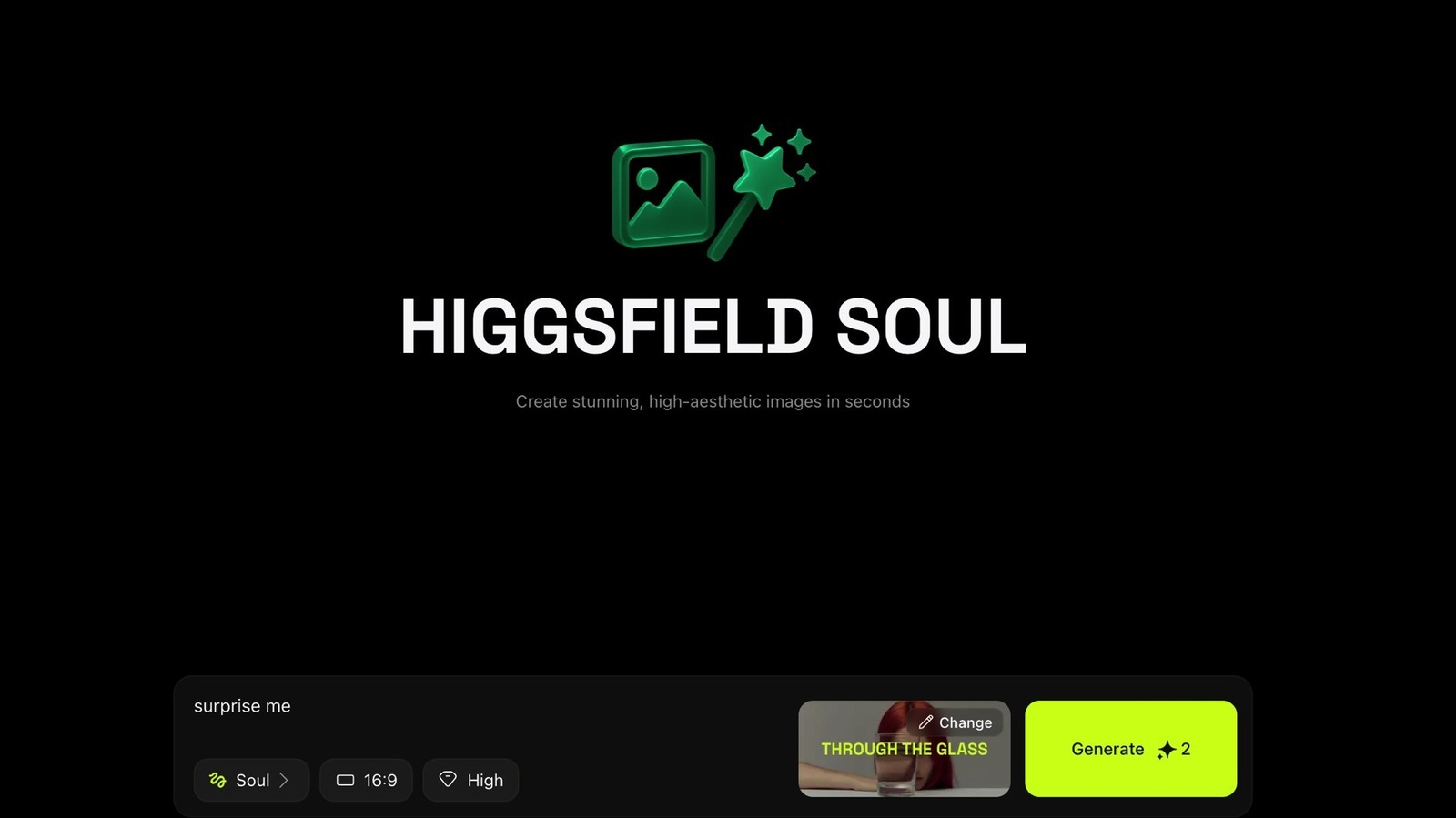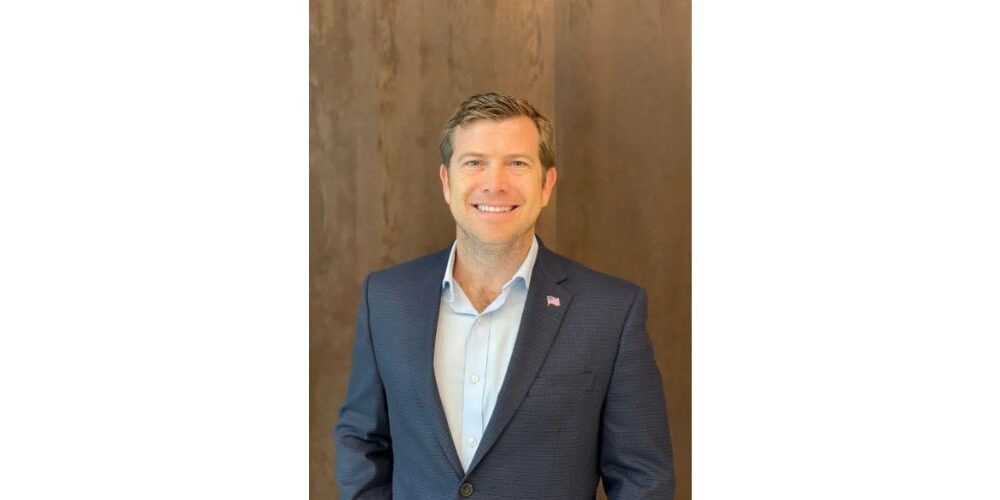Keep your kids safe from viewing explicit content by turning on the built-in Sensitive Content Warning tool on Apple devices.
Apple’s Sensitive Content Warning helps users avoid seeing unwanted nude photos and videos on Apple devices, such as iPhones, iPads or Macs. The feature should detect nudity and blur them before you or your loved ones get a chance to see them.
Although Sensitive Content Warning is turned off by default, it is quick and easy to enable the feature on all your compatible Apple devices. We’ve listed the steps below to show you how to hide sensitive content on your iPhone.
What you’ll need:
The short version:
Enable Sensitive Content Warning
- Open Settings
- Tap Privacy & Security
- Tap Sensitive Content Warning
- Turn on Sensitive Content Warning
Hide photos on iPhone
- Open the Photos app
- Tap and hold the photo you want to hide
- Tap Hide
- Confirm you want to hide the photo
Hide apps on iPhone
- Tap and hold the app you want to hide
- Tap Require Face ID
- Select Hide and Require Face ID
Enable Sensitive Content Warning
-
Step 1.
Open Settings

We’ll detail the steps using an iPhone, however the steps are exactly the same when using an iPad. Tap the Settings app, either on your home screen or via your App Library.
-
Step 2.
Tap Privacy & Security


Scroll down towards the bottom of the Settings app and tap Privacy & Security. Look out for the icon, which is a hand on a blue background.
-
Step 3.
Tap Sensitive Content Warning


Again, you’ll need to scroll down towards the bottom to find this. To find it, look out for the icon with an eye next to a warning sign, on a blue background.
-
Step 4.
Turn on Sensitive Content Warning


Simply tap the toggle to switch the Sensitive Content Warning on.
-
Step 5.
Open the Photos app


Now we’ll show you how to hide photos on your iPhone. To start, open the Photos app which you’ll find either on your iPhone or iPad’s home screen or through its App Library.
-
Step 6.
Tap and hold the photo you want to hide


Tap and hold the image to bring up a menu.
-
Step 7.
Tap Hide


Select the Hide option from the menu. You can also check you’ve selected the correct open, as you’ll see a preview.
-
Step 8.
Confirm you want to hide the photo


Tap the red Hide Photo icon to confirm the image will be moved to your Hidden folder.
-
Step 9.
Tap and hold the app you want to hide


Finally, we’ll now detail the steps to hide an app on your iPhone. Find the app you’d like to hide, either from your home screen or the App Library. Then simply tap and hold it for a few seconds, until a menu pops up.
-
Step 10.
Tap Require Face ID


Select the Require Face ID option from the menu.
-
Step 11.
Select Hide and Require Face ID


You can choose here to either just require Face ID to open it, or to also hide the app and require Face ID too.
Troubleshooting
Apple explains that Sensitive Content Warning uses “on-device machine learning to analyse photos and videos” to provide a warning. It’s worth noting that Apple analyses content on-device, which means it doesn’t get access to the images or videos.
From your iPhone’s Home Screen, swipe left until you find your App Library. From here, scroll down to the bottom, where you’ll find the Hidden folder.
On the Photos app, scroll down to the Utilities section and tap Hidden. From here, tap the blue View Album icon to use Face ID to unlock the album.