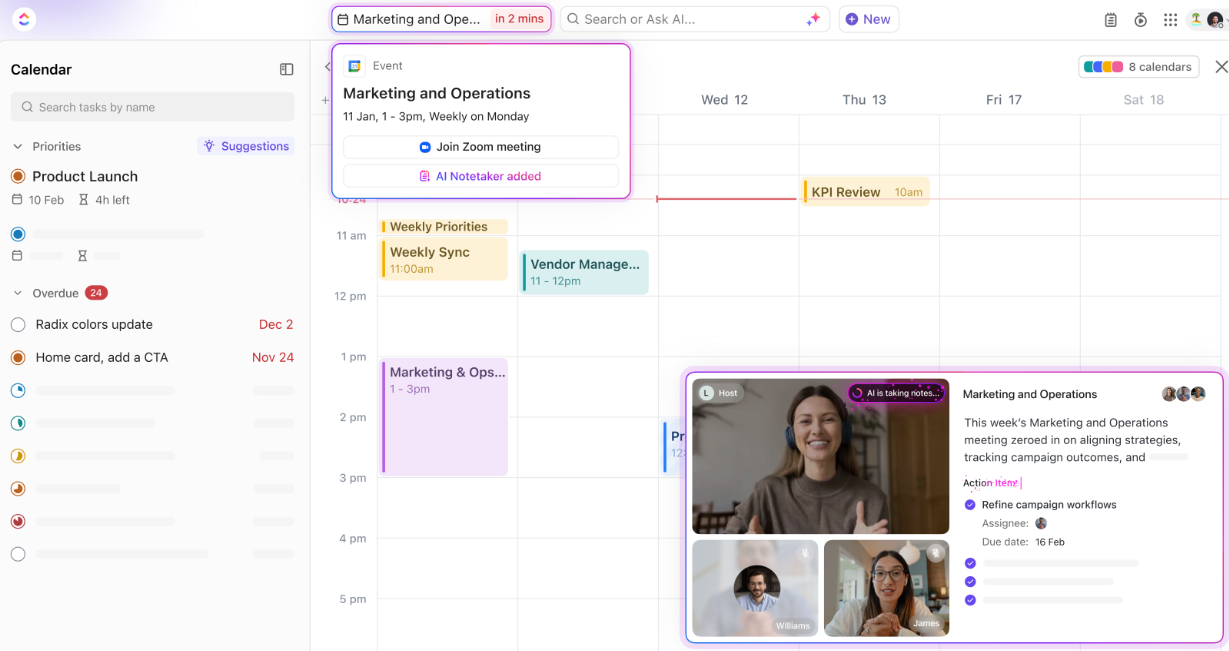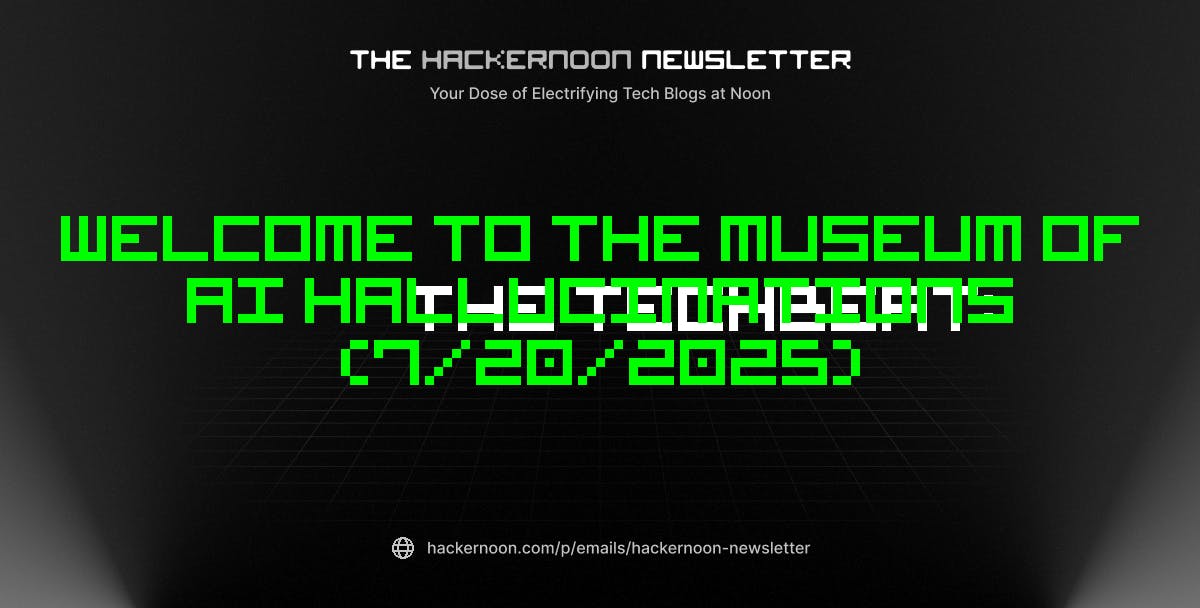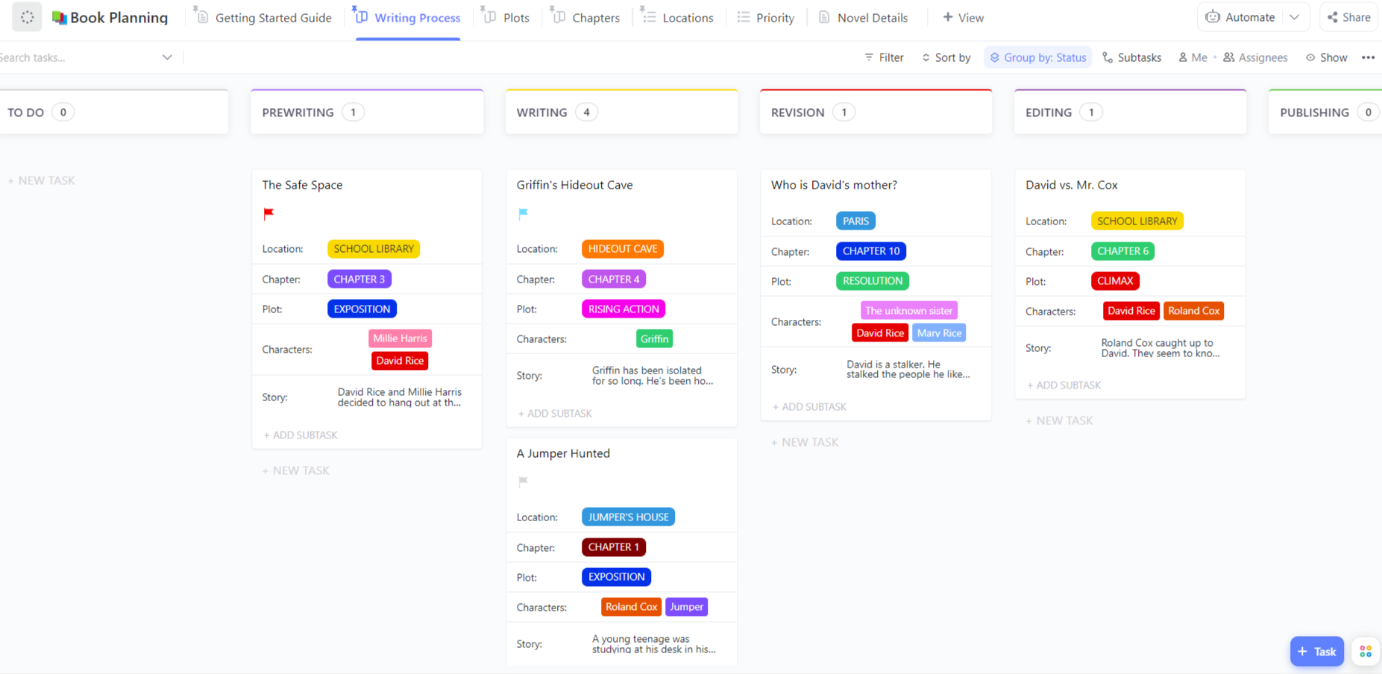You’re in a virtual meeting, trying to focus on the discussion, but half your attention is occupied with jotting down notes, tracking action items, and ensuring you don’t miss a key decision. By the end of the call, you’re left with a cluttered document full of half-written sentences and a nagging feeling that you’ve missed something.
Gemini offers real-time transcription and automatic summaries to take care of these details.
In this blog, we’ll explore how to use Gemini in Google Meet to run more efficient, distraction-free meetings. 🤝
As a bonus, we’ll introduce you to AI Notetaker, an AI-powered solution to automatically turn your meetings into summaries, insights, and action items.
How to Use Gemini in Google Meet for Seamless Collaboration
🧠 Fun Fact: Gemini was first introduced in 2023, with Google rolling it out in stages, improving its capabilities and adding more features over time, such as better natural language understanding and enhanced image generation.
How to Use Gemini in Google Meet
Gemini, Google’s AI-powered assistant integrated into Google Meet, enhances your meeting productivity. It captures detailed notes, provides real-time transcriptions, and summarizes meetings to simplify your workflow.
Let’s break down the steps to use Gemini in the virtual meeting platform. ⚒️
Step #1: Verify access to Google Workspace
Before starting, ensure your Google account can access Gemini through Google Workspace Labs. This feature is typically included with specific plans like Gemini Enterprise or Gemini Business.
Without access, you won’t be able to unlock Gemini’s productivity tools.

💡 Pro Tip: When scheduling a meeting, add a Google Meet link and enable Gemini features ahead of time. This ensures that automatic note-taking and transcription are ready to go from the start.
Step #2: Start or join a Google Meet session
Open the Google Meet app or visit meet.google.com in your browser. Using a link or meeting code, you can start a new meeting or join an ongoing session.
Once inside the online meeting tool, you can activate Gemini’s features.


💡 Pro Tip: If some meeting participants have low-quality webcams, it can affect the overall professionalism of the call. Encourage participants to use well-lit environments to improve video quality and leverage Google Meet features like background blur. You can also generate background images that match your brand or meeting theme, ensuring a more polished and cohesive look!
Step #3: Turn on automatic note-taking
Open the Activities menu, typically found in the bottom-right corner of the meeting interface. Here, select Meeting Notes to access Gemini’s note-taking and AI transcription settings.


In the Meeting Notes settings, toggle Take Notes for Me. Gemini will automatically capture meeting notes, including key points, action items, and decisions as the conversation unfolds. This is particularly helpful for staying focused during discussions without worrying about manual note-taking.


Activate note-taking with Gemini
If you need a word-for-word record of the meeting, turn on the transcription feature. Gemini will capture every spoken word in real time, which is great for technical discussions or when you want a precise meeting log.
🧠 Fun Fact: When Google Meet first launched, it was available only to enterprise users and required an invite to join. It wasn’t until 2020 that Google made Meet free for everyone during the pandemic.
Step #4: Review the end-of-meeting summary
When the meeting ends, Gemini automatically compiles a summary highlighting the major discussion points, decisions, and assigned tasks. Review the summary immediately to ensure it accurately captures everything, and add any additional context if necessary.
You can also check in occasionally to ensure key ideas are being recorded accurately. If anything’s missing, you can steer the conversation to clarify.


💡 Pro Tip: If you join a meeting late, use Google Gemini’s summary so far feature to quickly catch up on earlier discussions.
🔍 Did You Know? Google Meet boasts multiple layers of security, including encryption by default for all meetings, ensuring your conversations stay private. It also doesn’t require third-party add-ons or plugins to run, which minimizes security risks.
Step #5: Organize and share your notes
Gemini saves all meeting notes in your Google Cloud on Drive under a Meet Notes folder. You can open the notes in Google Docs to refine the content, ensuring the details are clear and actionable for your team.
Once the notes are finalized, share them directly from Google Docs. Assign view-only or editing access as needed for streamlined collaboration. Gemini’s minutes of meetings can be accessed and utilized in other Google Workspace apps like Gmail or Docs, making it easier to follow up on action items.
🧠 Fun Fact: Google Meet was launched as Hangouts Meet in 2017, part of Google’s G Suite (now Google Workspace). It was designed to be a more professional, secure version of Google Hangouts.
Limitations of Using Gemini in Google Meet
While Gemini in Google Meet offers AI-powered note-taking and transcription features, it comes with many drawbacks that impact its effectiveness. Here are some limitations that’ll make you want to look at Google Meet alternatives. 📃
- Slow and inaccurate transcriptions: There are delays in generating transcriptions and summaries, making post-meeting follow-ups harder. Plus, the AI-generated summaries oversimplify discussions and miss crucial details
- Disorganized file management: Summaries, transcripts, and recordings are stored separately in Google Drive, creating a fragmented system that makes it difficult to find and cross-reference information quickly
- Limited language support: Gemini currently only supports English for note-taking and transcription, disallowing translated captions, which restricts its usefulness for teams working in multilingual environments or with international clients
📮 Insight: According to our meeting effectiveness survey, nearly 40% of respondents attend between 4 to 8+ meetings per week, with each meeting lasting up to an hour. This translates to a staggering amount of collective time dedicated to meetings across your organization.
What if you could reclaim that time? ’s integrated AI Notetaker can help you boost productivity by up to 30% through instant meeting summaries—while Brain helps with automated task creation and streamlined workflows—turning hours of meetings into actionable insights.
🔍 Did You Know? Google Gemini was introduced as a successor to Google’s Bard AI. While Bard was based on LaMDA (Language Model for Dialogue Applications), Gemini is part of a newer model generation that integrates more advanced capabilities, including multimodal processing (text, images, and more).
Using AI With
, the everything app for work, streamlines collaboration, project management, and task automation in one place. And when it comes to meetings, doesn’t just help you take notes—it joins your meetings for you.
It lets you stay organized and take action directly from your video conferencing setup to link meeting agendas, notes, and action items to tasks, ensuring that key discussions lead to concrete next steps.
AI Notetaker: Automate your meeting notes
With the AI Notetaker, you can automatically record, transcribe, and summarize meeting conversations. It captures everything in real time and connects insights directly to your workspace—turning raw discussions into actionable tasks, assigned owners, and clear next steps without lifting a finger.


With features like searchable transcripts, you can easily find who said what during any meeting. The AI Notetaker also integrates seamlessly with Docs, saving transcripts, audio files, and summaries to a private document. This integration allows you to tag other meeting notes and maintain a comprehensive record of discussions.
Moreover, the AI Notetaker connects your meeting conversations with tasks and chat. It automatically turns every action item from your calls into trackable, assigned tasks. You can also ask AI to auto-pose summaries and actions in your chat channels, keeping everyone informed and aligned.
By leveraging the AI Notetaker, you can stay focused on the conversation, knowing that the AI captures all the essential information for you. This saves time and enhances productivity by ensuring all meeting insights are documented and actionable.
Syncups: Collaborate one-on-one within
With SyncUps, you can collaborate face-to-face with your colleagues in seconds. Improve communication, save time, and align on your projects in without switching apps.
AI Calendar
Schedule and join Google Meet calls right from your Workspace with AI Calendar. Use AI to plan and organize your schedule based on meetings, important tasks, priorities, and even our focus time preferences.


Task Checklists


Task Checklists help you prepare a pre-meeting agenda and outline key discussion points, ensuring that meetings stay focused and efficient.
For instance, before your weekly marketing meeting, you can create a checklist with points like campaign performance reviews, upcoming deadlines, and brainstorming sessions. Assign checklist items to relevant team members and check them off during meetings to keep discussions structured and efficient.
🔍 Did You Know? Organizations in many industries are as likely to spend more than 5% of their digital budgets on generative AI than non-generative, analytical AI solutions.
Brain


Brain connects tasks, projects, and meetings across your workspace. With powerful automation and smart features, it helps teams stay organized, informed, and efficient.
Its Connect feature, which integrates with other work applications, ensures that relevant documents, tasks, and resources are easily accessible.
Instead of scrambling to find the right files during a discussion, teams can pull up everything they need in one place, with Connected Search in , that makes retrieving information effortless.


You can also ask Brain’s AI Writer to draft notes, summarize key decisions, and prepare follow-up emails for efficient documentation. This means teams can move from discussion to execution without missing a beat.
🔍 Did You Know? Currently, 61% of workers use or plan to use generative AI in their roles. A significant 68% believe that generative AI will enhance their ability to serve customers more effectively. Additionally, 67% of workers feel that generative AI will help them maximize the value of other technology investments, including AI and machine learning models.


Dealing with international clients? Ask Brain to easily translate meeting notes and transcriptions into any language for note-sharing. This ensures all your teams are on the same page without language barriers.
🔍 Did You Know? The generative AI market is projected to grow at an impressive annual rate of 41.53% from 2025 to 2030, reaching a total value of $356.10 billion by 2030. The United States is expected to have the largest market size globally.
Meet —The Ultimate AI Meeting Solution
Using Gemini in Google Meet takes the hassle out of note-taking, but turning those insights into action is where the real deal lies. While it helps capture key points, decisions, and transcripts, you still need a system to organize, assign, and track those follow-ups.
takes meetings to the next level with its AI-powered note-taking and Google Workspace integration. With AI Notetaker, you can automatically capture conversations, create action items, assign tasks, and set deadlines—all in real time. No more lost notes or forgotten follow-ups—just organized, accountable workflows that keep your projects moving forward.
Ready to take your meetings from passive discussions to productive outcomes? Sign up to for free today! ✅


Everything you need to stay organized and get work done.