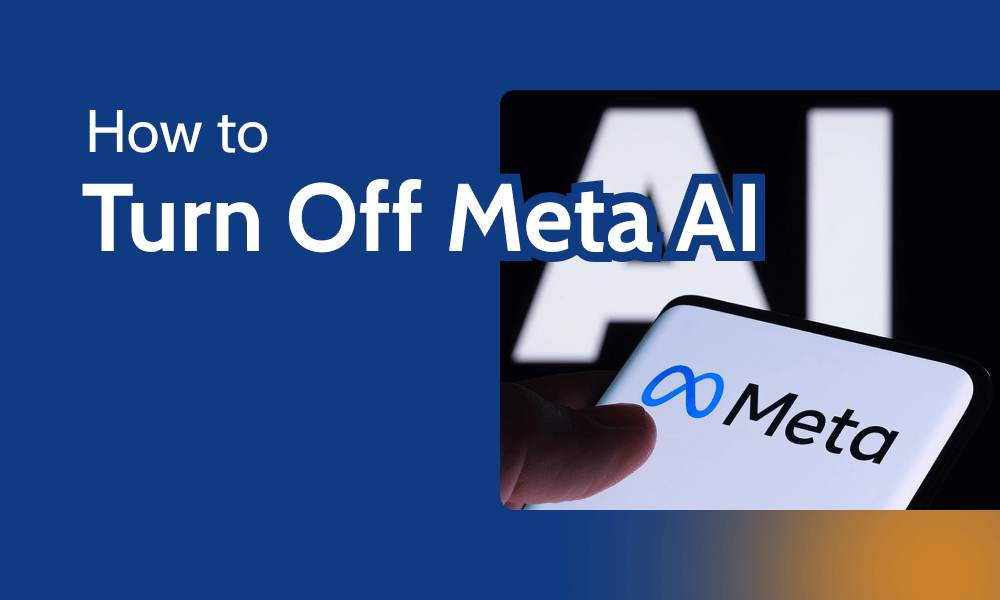While Meta AI is a great smart assistant, it comes with privacy and ethical concerns. Meta uses your posts to train its AI, and if you’re outside the EU, there’s no option to opt out of this data usage. If you want to learn how to turn off Meta AI on Facebook, WhatsApp and Instagram, the unfortunate news is that it’s not possible.
However, our technology experts have discovered smart ways to reduce the AI’s presence on your social media platforms and protect your online privacy. We’ll show you how to turn off Meta AI features to give you more control while using these social media platforms.
There’s no “toggle off” button that would allow social media users on Facebook to turn off Meta AI entirely. Trying to mute the AI using Facebook’s search button doesn’t work either.
Try Facebook Lite
However, we observed that the AI doesn’t appear on Facebook Lite (mbasic.facebook.com). This stripped-down version of the Facebook mobile app is a basic site designed for users in developing countries with slower internet connections or older phones.
If you use the regular Facebook app or website, the best way to avoid Facebook’s AI assistant is to disable Meta AI comment summaries.
Meta AI summarizes comments under posts, letting you quickly catch up on conversations. You can turn off AI summaries via Facebook’s “settings and privacy” tab. This guide provides step-by-step instructions for this process, so you can make Facebook a little more private.
- Go to Settings and Privacy
Log in to your Facebook account and select your profile picture in the top-right corner of your screen. In the dropdown menu that appears, click on “settings and privacy.”
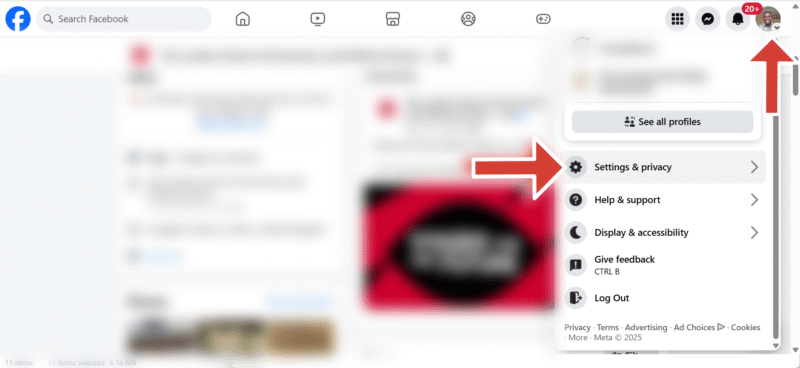
- Click on “Settings”
In the “settings and privacy” menu, click “settings.”
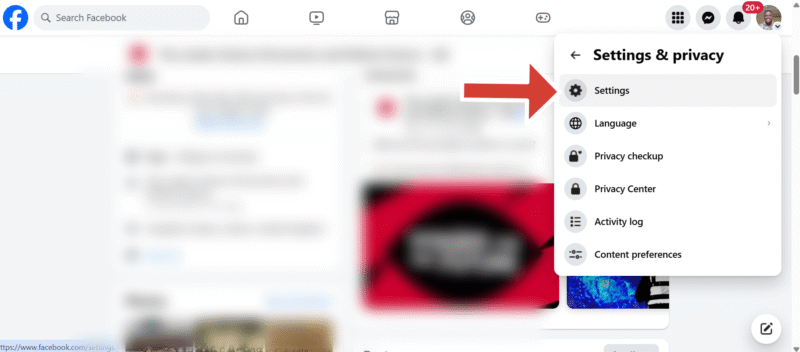
- Select Posts
Under “settings,” scroll down to the “audience and visibility” section and click on “posts.”
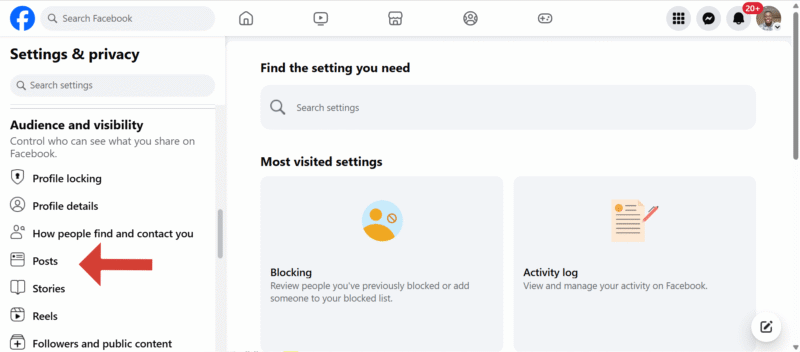
Meta gives you only the option to mute AI on Messenger. Below are the steps to follow.
- Open Facebook Messenger
Open the Facebook Messenger app on your phone and enter your login details.
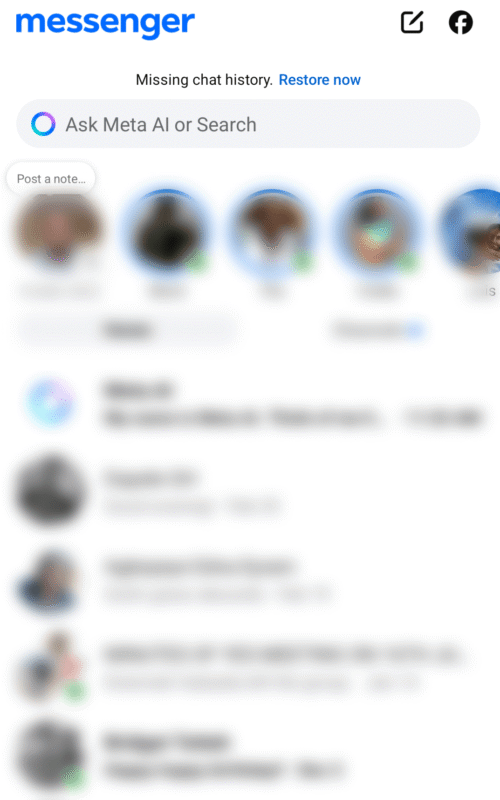
- Click the Search Bar Arrow
Click the search bar at the top of your Messenger app. Next, select the blue arrow button that appears.

- Click the Information Button
Click on the “i” (or information) button that appears after you select the blue arrow button.
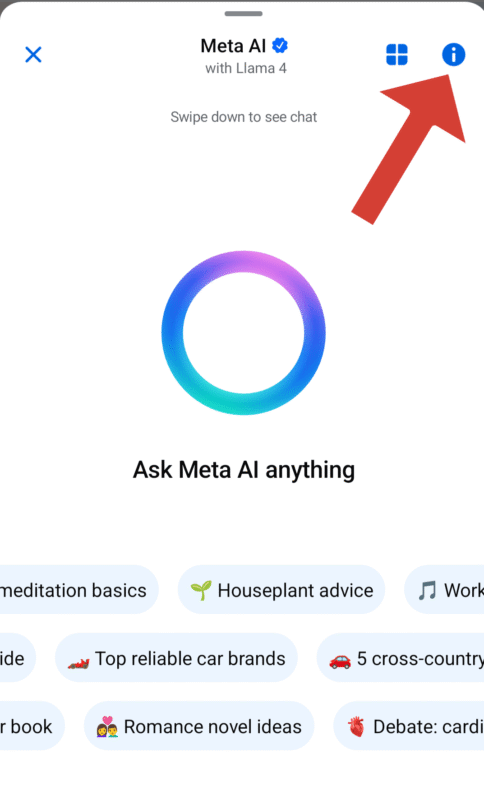
- Click on “Mute”
Click the “mute” button, which is represented by a bell icon, which will stop it from making suggestions

- Choose the Mute Period
Specify the time period for muting the AI: 15 minutes, one hour, eight hours or 24 hours. You can also mute it permanently until you decide to change it.
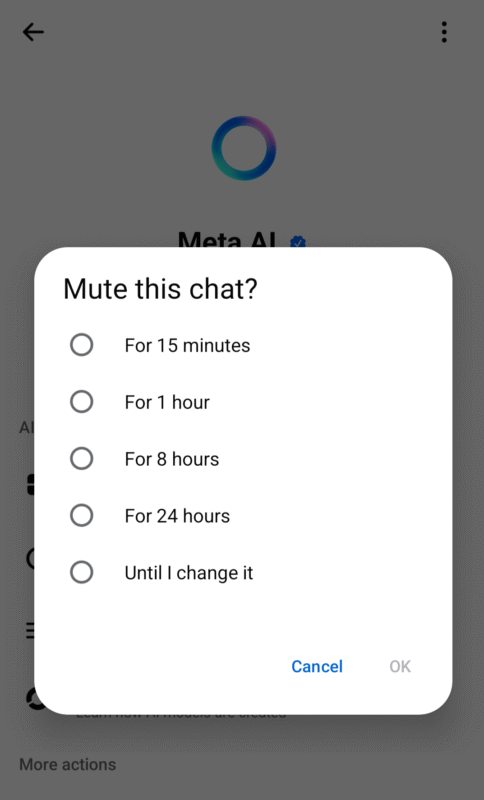
You can’t entirely disable Meta AI on Instagram, but you can mute it. Muting Meta AI on Instagram will stop it from sending suggestions. Here are the steps to follow.
- Open Instagram
Open your Instagram app and log in with your credentials.
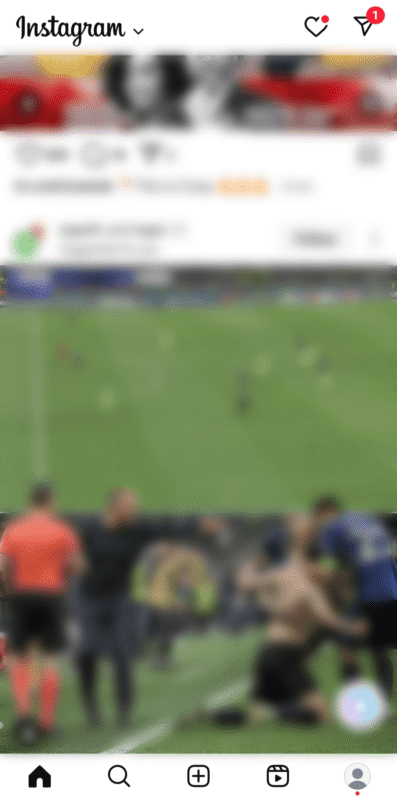
- Click the Meta AI Logo
Click on Meta AI’s circle logo — a purple and blue circle button — that is at the bottom of your Instagram app.
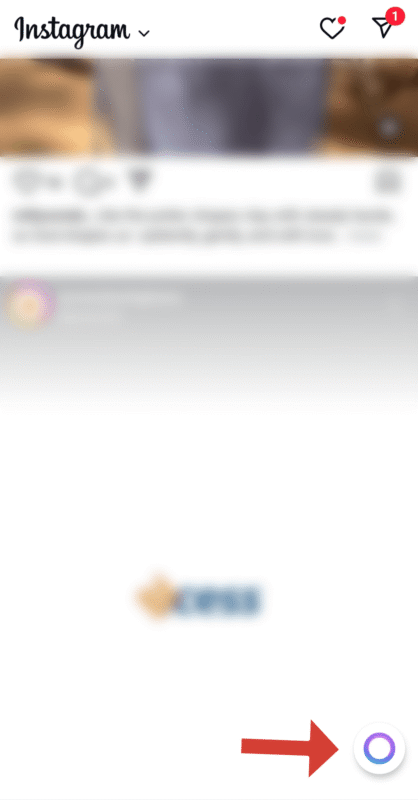
- Click the Information Button
Look for the “i” icon on the right side of your screen and click on it to bring up Meta AI’s information page.
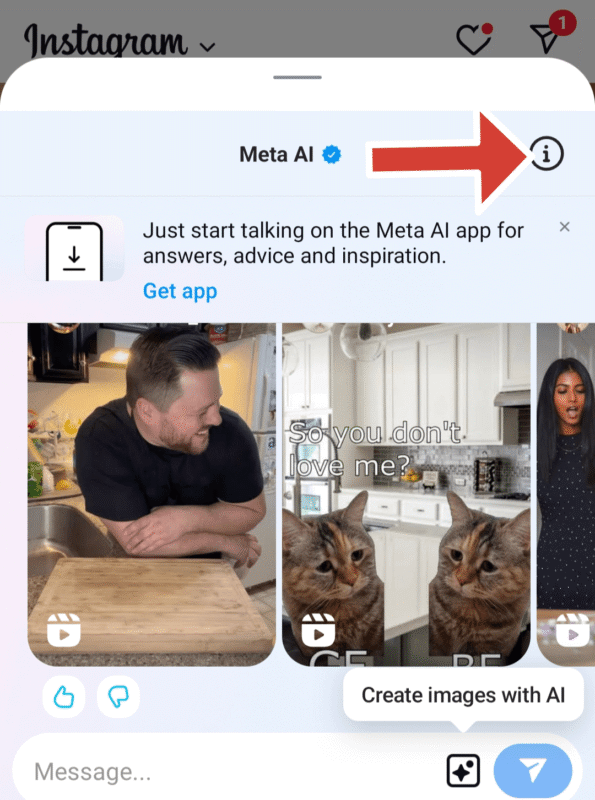
- Click on “Mute”
On the Meta AI page, click on “mute,” which is located beneath a bell icon. This button should be on the right side of your screen.
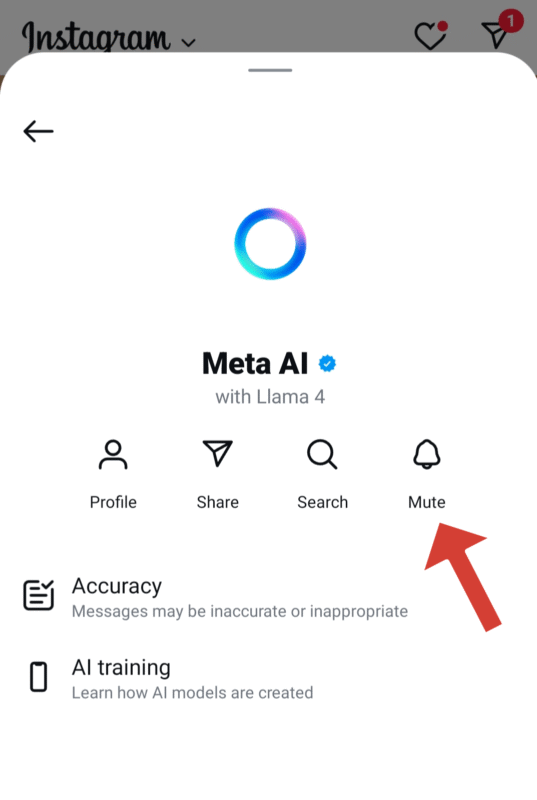
- Choose the Mute Period
Toggle on the button beside “mute messages.” When you do that, a pop-up menu will open asking you to pick the muting period. Select “until I change it” to permanently mute Meta AI.
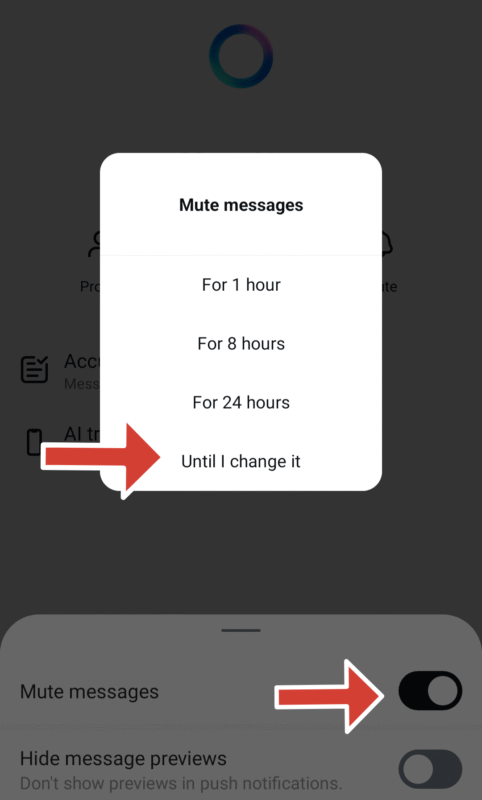
There’s no button to remove Meta AI from WhatsApp directly, but you can mute the AI’s notifications. Follow these steps to improve your data privacy on WhatsApp.
- Click the Meta AI Logo
Open WhatsApp and click on the circular blue and purple Meta AI logo at the bottom of the screen.
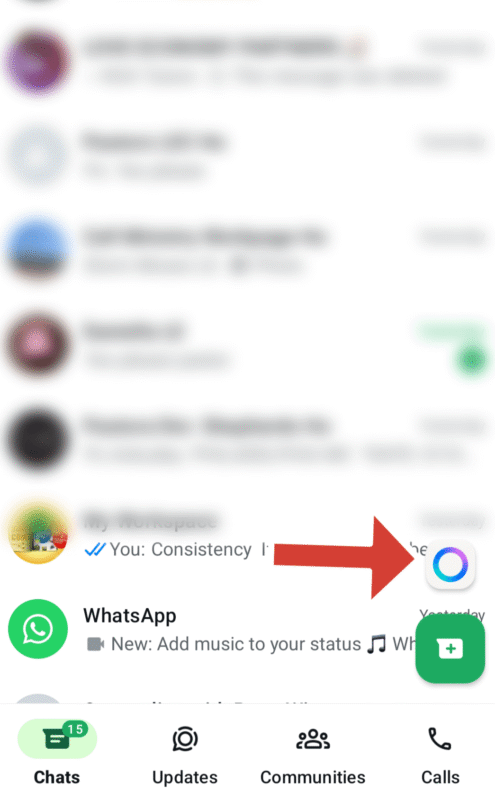
- Click on “Meta AI”
Navigate to the top of the page and click on “Meta AI.” This will take you to the dedicated Meta AI profile.
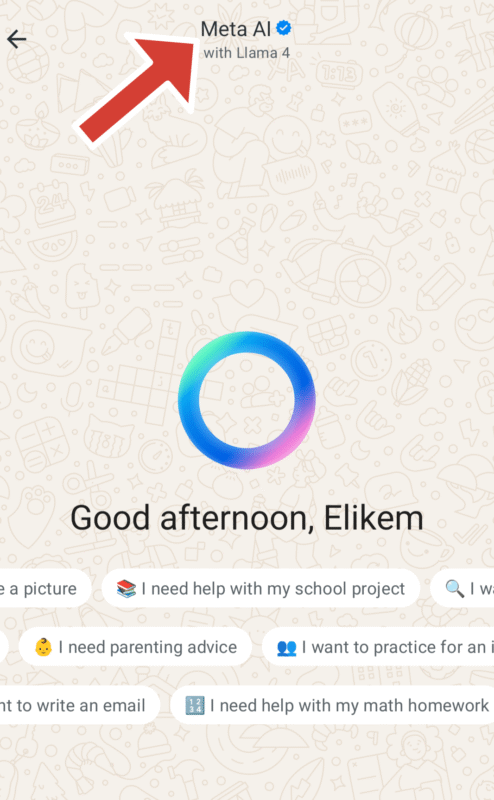
- Click on “Notifications”
Under Meta AI’s profile, click on “notifications,” which is represented by a bell icon.
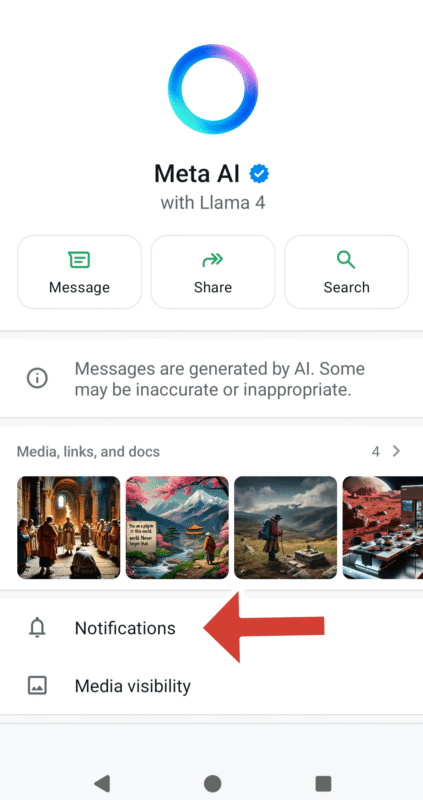
- Set the Mute Duration to “Always”
Toggle on the “mute notifications” button and set the duration to “always.”
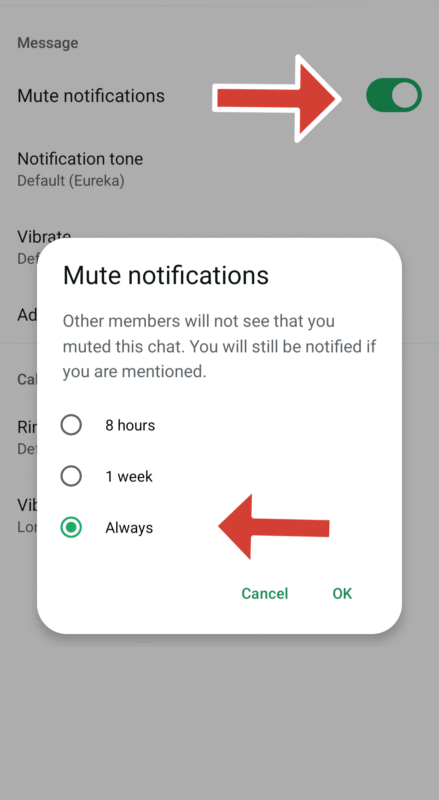
Meta trains its generative AI models using billions of datasets, including texts, pictures, videos and audio. Much of this data comes from publicly available information and licensed data, while some data comes from less copyright-friendly sources. Meta also uses information that users share on Meta products like Facebook, Instagram and WhatsApp.
For instance, if you post a picture on Facebook with a caption, Meta AI scrapes that data to train its large language model (LLM). However, Meta avoids personal information, like private messages between friends and family. Even if you don’t use a Meta product, Meta can still process data about you if someone shares your information on its platforms.
If you’re in the EU, you can object to Meta AI using your data for training purposes via the Facebook and Instagram apps. In the privacy centers, look for a notification or section titled “AI at Meta” and click “object.” You’ll have to fill out a form stating why you don’t want Meta to use your data. However, this option isn’t available on WhatsApp yet.
Final Thoughts
Unfortunately, you can’t turn off Meta AI directly on Meta’s platforms, but you can reduce its influence. You can turn off comment summaries on Facebook, as well as mute the AI on Instagram and WhatsApp. If you’re living in the EU, you can also object to Meta using your data through Facebook and Instagram’s privacy centers.
Which Meta platforms do you use? What are your concerns with Meta AI and keeping your data secure? Were the steps in this article easy enough to follow? Share your thoughts and insights with us in the comments section below. As always, thanks for reading.
Sources:
- (Preliminary) noyb WIN: Meta stops AI plans in the EU — noyb