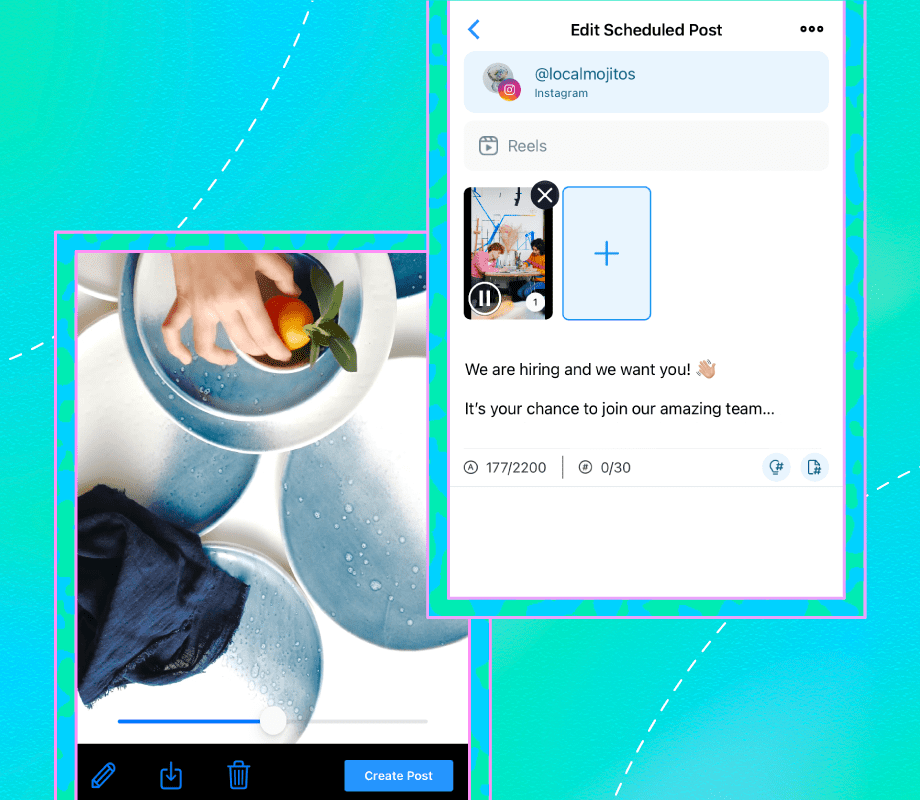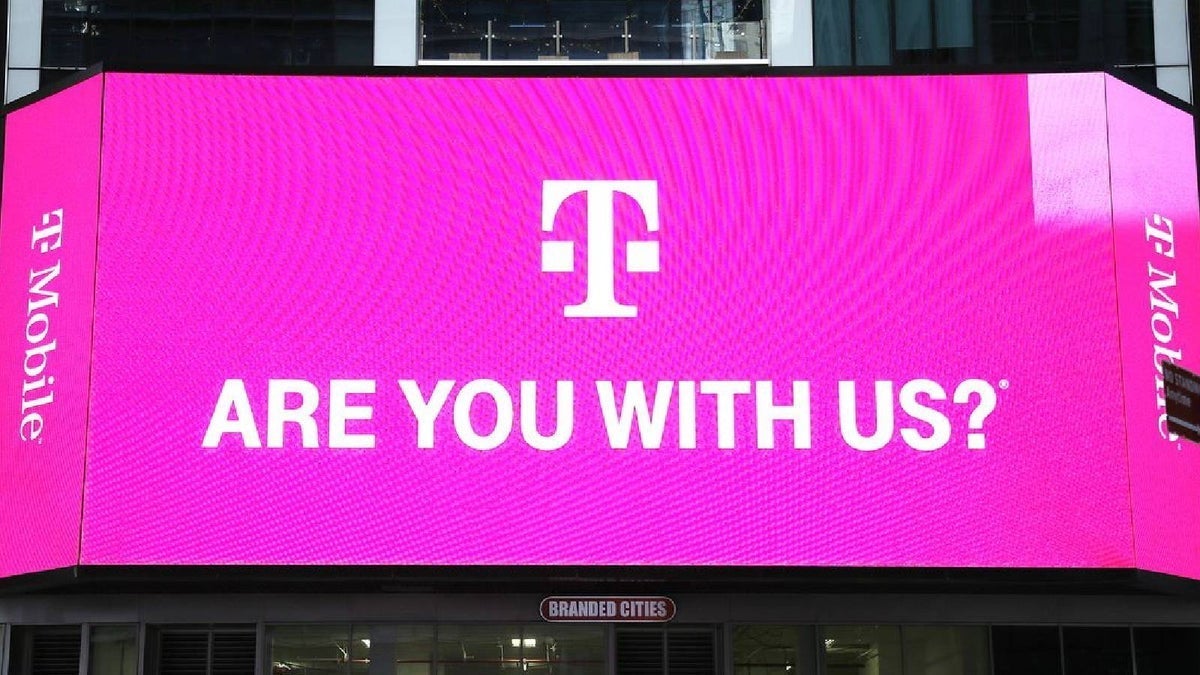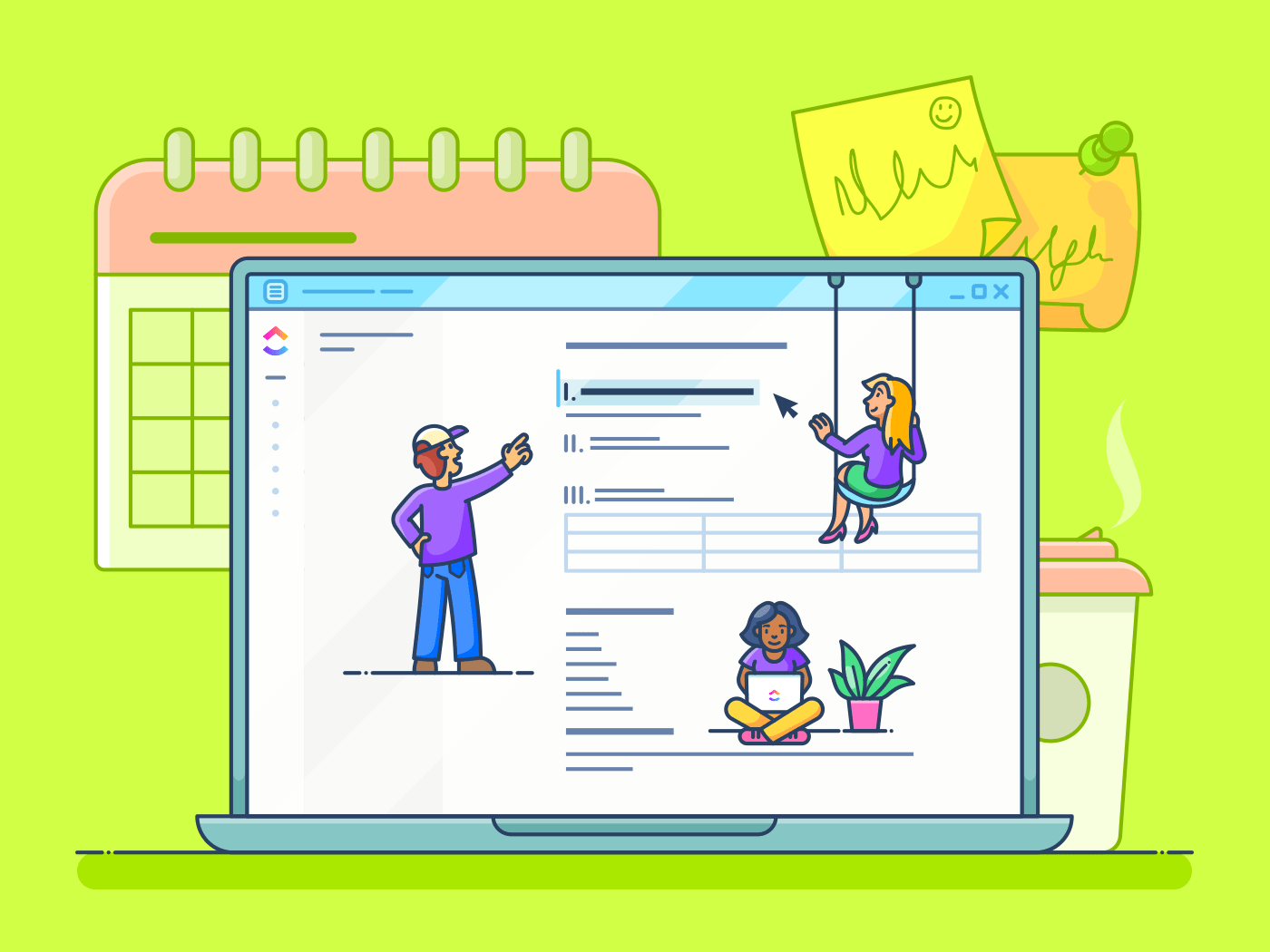How to Schedule Instagram Reels With
is trusted by millions of brands, creators, and social media managers — making it the best app to schedule Instagram Reels in 2025.
Here’s how to get started:
Step #1: Connect Your Instagram Profile
Sign up (or login) to on your desktop and tap “Add Social Profile.” Select Instagram and connect your account.
Step #2: Upload Your Reel to ’s Media Library
From there, upload your edited Reels video to the Media Library:
TIP: You can edit your Reels in a third-party app like InShot or Splice.
Step #3: Add a Caption and Hashtags
Drag your video to the Calendar to open the Post Builder. Tap Post Type, and select Reels from the dropdown menu:
Write your caption and include strategic hashtags and keywords to maximize your Instagram Reels reach.
TIP: Use ’s Saved Captions feature to save your most-used hashtags so you can quickly add them to your posts.
Step #4 (Optional): Crop Your Reel
Reels can be up to 90 seconds long, and we recommend an aspect ratio of 9:16. This way, your content will be optimized for optimal viewing.
To crop your video size, tap “Edit” and select the crop. To adjust the length of your video, select the “Trim” tool:
Tap Edit Cover to select a frame from the video for the cover:
NOTE: Due to API restrictions, uploading custom cover images for auto-published Reels is not currently available.
Step #5: Choose the Date and Time to Schedule Your Reel
Select the date and time you’d like to post your Reel on Instagram:
Next, scroll down to Settings, under Share to Feed toggle whether you’d like your Reel to appear in your Instagram profile grid or not, and tap Save:
When it’s time to post, your video will be automatically published, no late-night logins required.
NOTE: Reels auto-publish is only available for Instagram Business and Creator profiles, and due to API restrictions, only original audio can be used for auto-publishing.
Alternatively, select “Notification” to receive a manual prompt to post and add trending audio at this stage.
You’ll get everything you need delivered straight to your mobile, so you can share your Reels in seconds.
Bonus Steps: Reply to Comments and Check Your Analytics
These may be bonus steps, but they can make all the difference when it comes to improving your Instagram Reels strategy.
With , you can read, reply, and delete comments directly on the desktop app — making community engagement and moderating comments so much more manageable:
And that’s not all. also has fully integrated Instagram Reels Analytics, so you can learn exactly what’s working for your business over time:
Making it easier than ever to measure, track, and optimize your Reels performance through detailed analytics reports!
Ready to plan your Instagram Reels content in advance? Start scheduling Reels with , your go-to social media management platform. Start your free trial today.