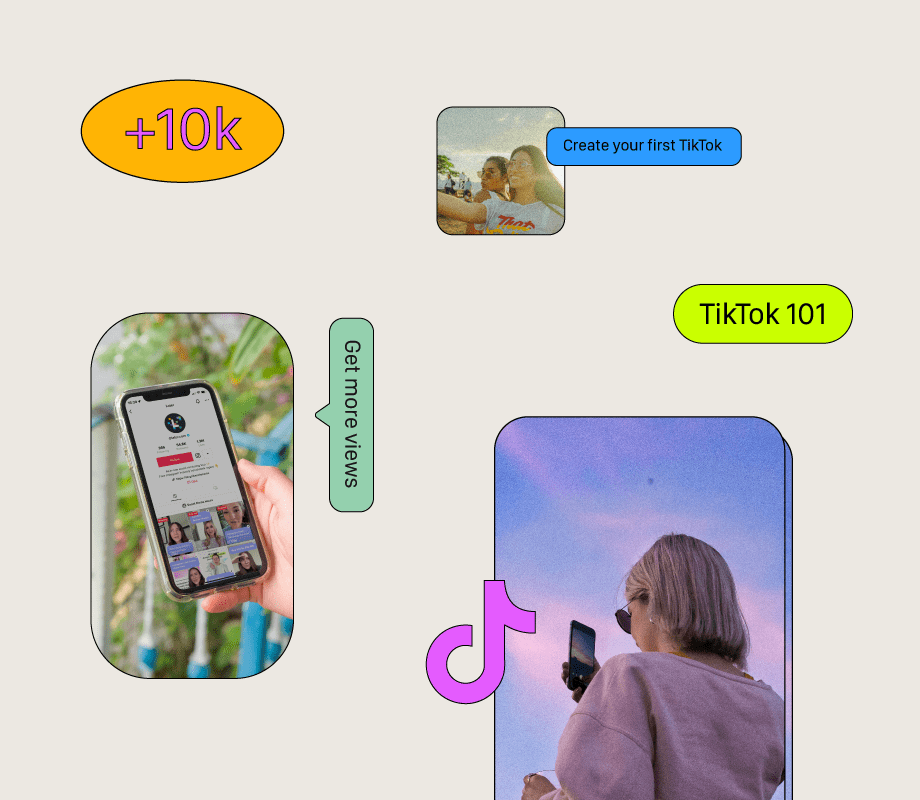Your Android phone is home to your favorite apps, sensitive data, and personal accounts. That’s why you want to be able to find it if it’s ever lost or stolen. Fortunately, there are several ways to track it down.
Google offers an app and website called Find My Device, which lets you locate your missing device, secure it, and even erase all data. Samsung phones provide an additional feature called Find My Mobile, which also allows you to hunt down your lost device. Here’s how to use Find My Device or Find My Mobile to ferret out your phone if it goes missing.
Google’s Find My Device
Google’s Find My Device service is available as an Android app and standalone web page, and works with any Android device. If you’re already signed into your Google account, you should see a map with all your registered devices automatically displayed. From here, you can select the image of the device you want to find and track its location on the map.
(Credit: PCMag / Google)
You can then play a sound to ping the device, lock it, and display a message on the screen. If necessary, you can opt to wipe all your personal data so that a hacker can’t steal or compromise it. Google offers additional information to reference if you need to find, lock, or erase your Android phone.
If you think the device is within earshot, tap Play Sound to ping the phone or tablet. You’re then able to follow the sound until you come across the device. Even if your phone is not in the immediate area, the ping may alert a Good Samaritan who will find it and try to return it to you. When done pinging your phone, tap the Stop sound button.

(Credit: PCMag / Google)
Can’t find the device? You can lock it so that no one else can get access. You can also add a message and phone number for anyone who finds it, so they can reach out to you. Tap Secure device, then add a message and phone number to display on the lock screen. Tap Secure Device to lock the phone and display your message and number.

(Credit: PCMag / Google)
If you feel the device is lost or stolen without much hope of recovery, you can wipe it clean as a last resort. This will ensure that no one can access your private information, even if they’re able to unlock your phone. To do this, tap Factory Reset Device and select Next. You may then be asked if you want to review your Google Account. Sign into your account and, if prompted, tap the Security Checkup link to go through the security steps. Tap Reset to wipe the device.

(Credit: PCMag / Google)
Samsung’s Find My Mobile
Those of you who own a Samsung phone can also take advantage of a special feature called Find My Mobile to track down a lost device. To set this up, go to Settings > Lost device protection > Find My Mobile. Note that this feature requires a Samsung account.
At the Find My Mobile settings, turn on Allow this phone to be found to allow the feature and Send last location to receive the last known location of your phone if the battery drops below a certain level. Enable Offline finding to be able to locate your phone even if it’s offline.
Get Our Best Stories!

Get the Most Out of Your Technology
By clicking Sign Me Up, you confirm you are 16+ and agree to our Terms of Use and Privacy Policy.
Thanks for signing up!
Your subscription has been confirmed. Keep an eye on your inbox!

(Credit: PCMag / Samsung)
Once enabled, sign in to the SmartThings Find website or app with your Samsung credentials to track down any Samsung device connected to the same account. The service should display the location of your Samsung phone on the map. Here, you’ll also find other controls to assist you with your missing device.

(Credit: PCMag / Samsung)
To ping your phone, choose the Ring option, then press Start. Your phone will then start ringing to help you track it down if it’s nearby or allow someone else to locate it.

(Credit: PCMag / Samsung)
Select Lost mode and you can set up a PIN to unlock your device, enter a contact phone number where you can be reached, and add a message that will display on the Lock screen.
Recommended by Our Editors

(Credit: PCMag / Samsung)
If you think the phone is being moved to a different location, choose Track location to get an updated view of its whereabouts every 15 minutes.

(Credit: PCMag / Samsung)
Worried about someone gaining access to your data? You’re also able to wipe the phone clean. Select the Erase data icon to reset the phone back to factory settings.

(Credit: PCMag / Samsung)
Plan to erase your phone or don’t believe you’ll ever retrieve it? You can back up the data remotely. Click the Back up icon, then set up multi-factor verification if you haven’t already done so. Click the website link in the notification to receive backup codes that can be used to sign in, even if your phone is lost or stolen. Select all the data points you wish to back up, such as messages and contacts, and then select Back up to send the data to Samsung Cloud.
If you have any important messages or voicemails on the phone, you can remotely retrieve them. For this, choose the Retrieve calls/messages option. This will allow you to see and hear up to 50 recent calls and messages.

(Credit: PCMag / Samsung)
And if you ever forget the PIN that unlocks your phone, you can always open it from the SmartThings Find website. Just choose the Unlock button. To extend the life of your phone’s battery, select the Extend battery life option, which turns on the maximum power saving mode your phone offers, giving you extra time to locate the device before it runs out of juice.

(Credit: PCMag / Samsung)
About Lance Whitney
Contributor