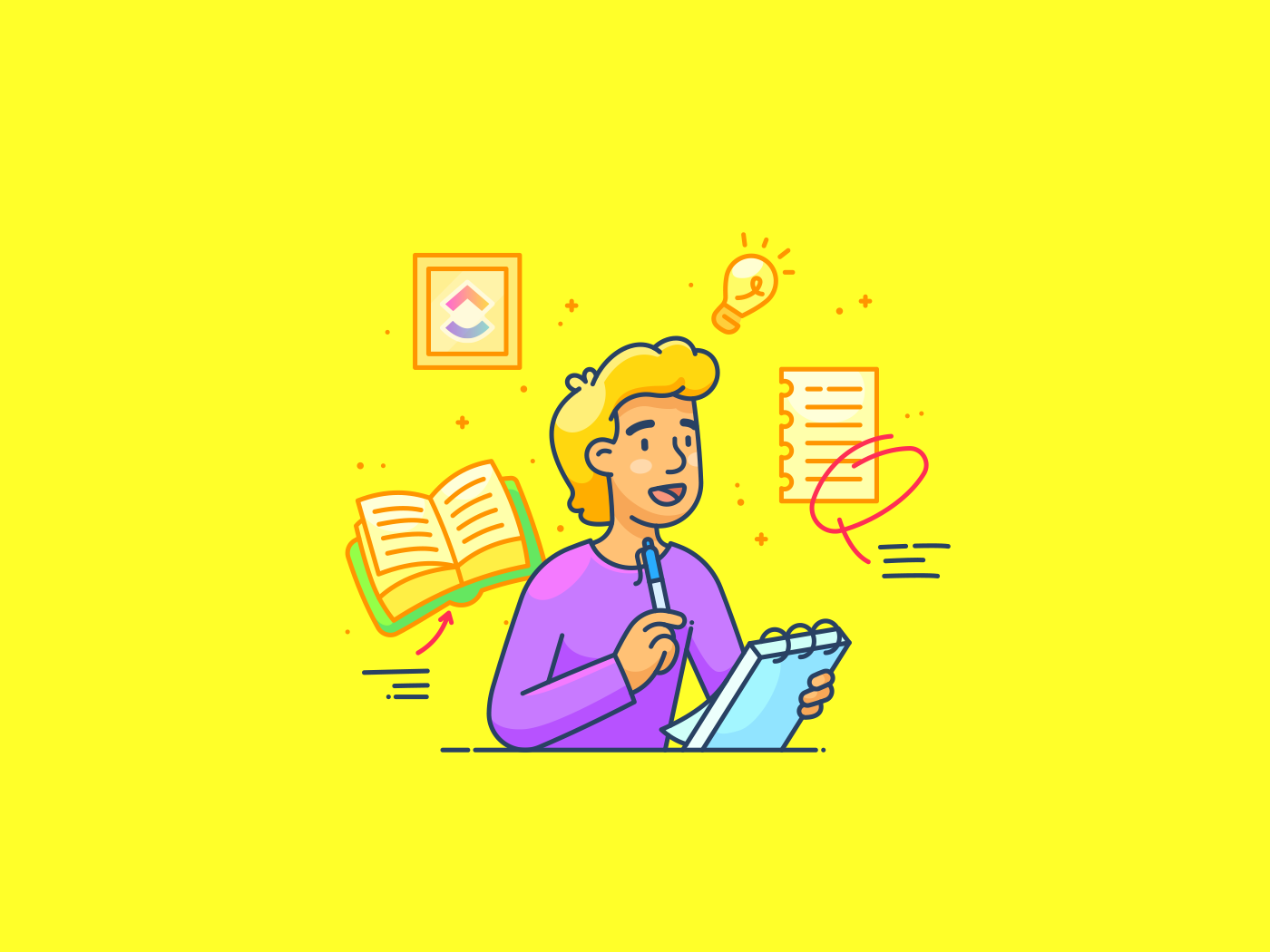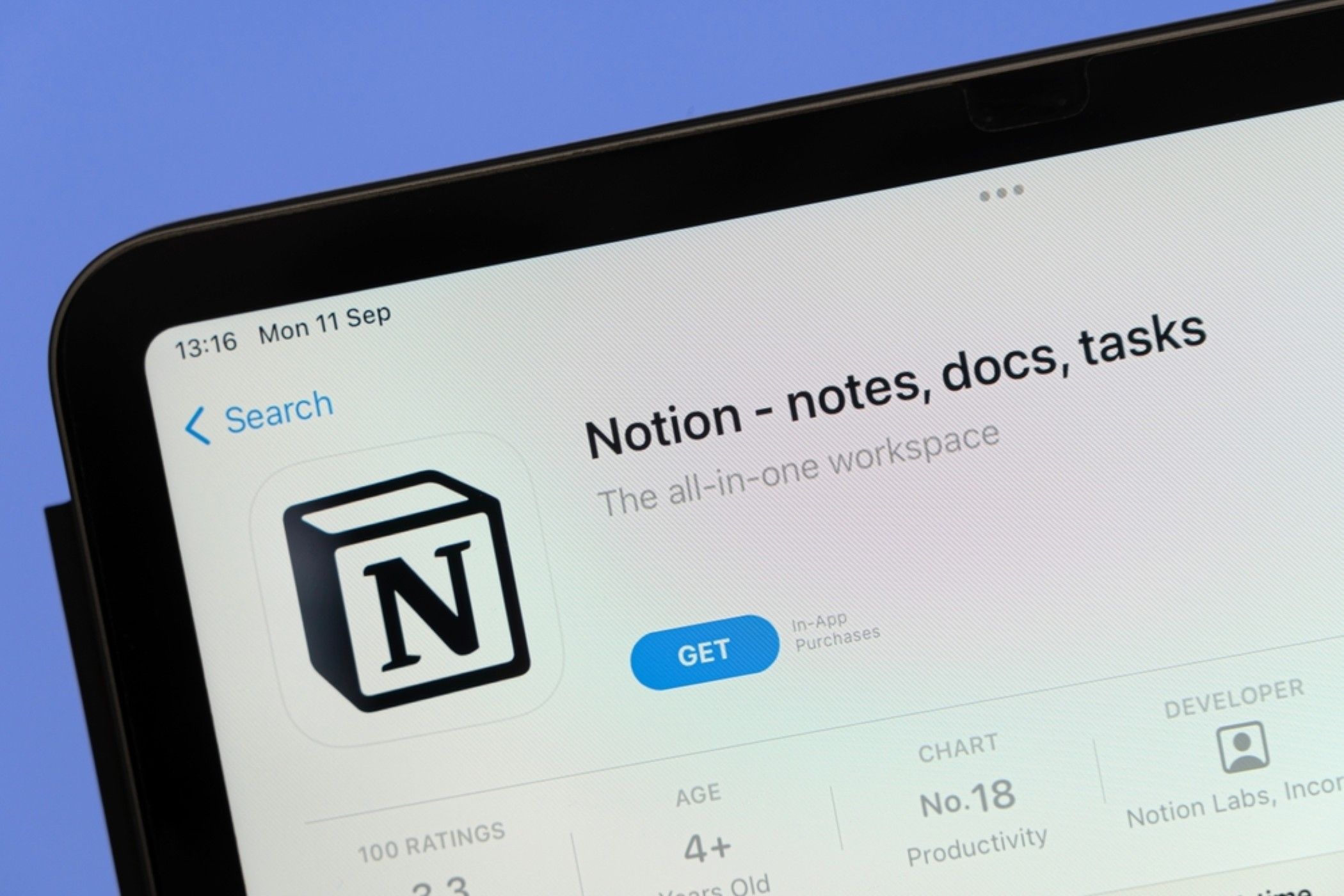Voice memos are the unsung heroes of busy schedules.
Whether you’re capturing a spark of inspiration, recording a meeting, or documenting an interview on the go, voice memos make it easy to speak now and deal with details later.
But what happens after you hit record?
Scrolling through audio clips to find key points isn’t exactly efficient, especially if you’re juggling multiple projects or deadlines. That’s where transcription comes in. Turning voice memos into text makes your ideas searchable, shareable, and actionable.
In this blog, we’ll walk through how to transcribe voice memos on iPhone, Android, and desktop—plus how tools like can help you manage everything from raw audio to polished tasks, all in one place.
Let’s make voice memo transcription easy peasy. 😉
How to Transcribe Voice Memos to Texts
Why Transcribe Voice Memos?
Recording voice memos may feel quick and convenient.
But listening back to a 10-minute clip to find one important sentence? Not so much. 🙄
So, transcribing these (sometimes annoying) voice memos turns your spoken words into text, which offers a bunch of practical benefits:
- Searchability: Need to find that brilliant idea you recorded last week? Text makes it searchable in seconds
- Shareability: It’s way easier to copy, paste, or forward a transcript than an audio file
- Accessibility: Written text is easier to review, skim, or translate—great for team members who prefer reading or need accessibility support
- Productivity: For professionals, students, journalists, and content creators, having a written record saves time and streamlines workflow. Think meeting notes, interview quotes, podcast outlines—you name it
Bottom line: If you regularly rely on voice memos to capture thoughts or information, transcription can turn them into something way more effective and easy to work with.
How to Transcribe Voice Memos on iPhone
If you’re using an iPhone, you already have a few built-in tools—and some powerful third-party options—that make transcribing voice memos pretty straightforward. Let’s break down your options:
Option 1: Use Apple’s Voice Memos + Dictation (Manual)
This is the DIY route. After recording your memo in the Voice Memos app, you can play it back while using the iPhone’s Dictation feature to transcribe.
Here’s how:
- Open a blank note or document where you want the text to appear
- Tap the microphone icon on the keyboard (Dictation)
- Play your voice memo out loud—your phone will transcribe the audio as it hears it
Heads-up: This method works best in quiet environments and with clear audio. You might need to make some edits, especially if the recording includes background noise or multiple speakers.
Option 2: Use Apple Notes with built-in speech-to-text
If you’d rather dictate while recording, Apple Notes can help with the speech-to-text bit. Here’s how:
- Open a new note in the Notes app
- Tap the microphone icon on the keyboard
- Speak your memo—Notes will transcribe your words in real time

This method is great for quick thoughts or to-do lists, but doesn’t work for transcribing pre-recorded voice memos. Still, it’s a handy trick if you want to skip recording and go straight to text.
📮 Insight: 92% of workers use inconsistent methods to track action items, which results in missed decisions and delayed execution.
Whether you’re sending follow-up notes or using spreadsheets, the process is often scattered and inefficient.
’s Task Management Solution ensures seamless conversion of conversations into tasks—so your team can act fast and stay aligned.
Option 3: Use third-party apps
For more advanced transcription—especially if you’re working with longer recordings or need better accuracy—third-party apps can be a game changer:


These third-party tools are especially helpful for meetings, interviews, or any scenario where transcription is just one piece of your workflow puzzle.
How to Transcribe Voice Memos on Android
Android users have their choice of transcription apps when it comes to voice memos. Whether you’re using a Pixel device or another Android phone, here are a few effective ways to convert your audio to text.
Option 1: Use Google Recorder (Pixel Phones)
If you have a Google Pixel phone, you’re in luck. The Google Recorder app is one of the best free tools out there for automatic transcription.
Here’s how it works:
- Open the Recorder app and start recording your voice memo
- The app transcribes your words in real-time—no internet required
- Once done, you can edit, search, and export the transcript straight from the app
It’s surprisingly accurate and great for interviews, meetings, or brainstorming sessions on the fly. The only catch? It’s exclusive to Pixel phones (for now).
Option 2: Use Voice Typing in Google Docs
Need a simple way to transcribe on a non-Pixel Android device? Try using Google Docs with voice typing:
- Open Google Docs in Chrome (desktop version) on your phone or computer
- Navigate to Tools > Voice typing
- Press the microphone icon and play your voice memo near your device’s mic
Just like on iPhone, this works best with clear audio and minimal background noise. It’s not as hands-off as automated tools, but it gets the job done for shorter recordings.
Option 3: Use transcription apps
For Android users looking for reliable transcription tools, especially for longer recordings or better accuracy, these apps are top picks:
- : Cloud-based platform accessible via any browser on Android, with dedicated Android and iOS apps
- Temi: Web-based transcription accessible on Android browsers with a simple editor
- Trint: Cloud-based transcription platform usable via an Android browser
- Sonix: Automated multi-language transcription accessible via browser on Android devices
This is ideal for anyone juggling multiple voice memos and needing a way to keep everything organized and actionable.
How to Transcribe Voice Memos on Desktop
Sometimes, working from your computer just makes things easier, especially if you’re handling longer recordings, editing transcripts, or organizing them into projects.
The good news? Transcribing voice memos on a desktop gives you access to more powerful tools and better multitasking options.
Here’s how to make it work:
Transfer voice memos to your computer
First, move your recordings from your phone to your desktop:
- iPhone: Use AirDrop, iCloud Drive, or email to send the file.
- Android: Transfer via USB cable, Google Drive, or email.
Once the memo is on your computer, you’re ready to transcribe.
Use tools like (especially for notes & tasks)
If your goal isn’t just a transcript but also organizing notes or follow-ups, a tool like can save you serious time.


With on desktop, you can:
- Upload your voice memo directly into a task or document
- Use AI to transcribe the recording in seconds
- Highlight key takeaways, assign action items, or link the transcript to projects
It’s especially helpful for teams that collaborate on meetings, research, or creative projects—everything stays connected, searchable, and shareable.
💟 Fun Fact: The concept of recording voice memos dates back to early dictation machines in the 1900s! Thomas Edison invented the phonograph in 1877, which was originally used to record voice notes.
Other desktop options
You can also use a compatible software on a Desktop, like:
- Otter.ai or Descript for high-quality transcription and editing
- Microsoft Word’s Dictate feature (in Office 365) if you want a basic voice-to-text solution
But if you’re already using to manage work or ideas, integrating transcription into your existing workflow is a no-brainer.
How to Use for Transcribing and Managing Voice Notes
As the everything app for work, makes transcribing and organizing your voice memos effortless—eliminating toggle tax and keeping all your context in one place.
Whether you’re managing interviews, meetings, or brainstorming sessions, ’s AI features help you turn audio into actionable insights without missing a beat.
Here’s how keeps your workflow seamless and connected:
Use AI to transcribe or summarize voice memos or video clips


With , you can upload your voice memo file directly into a task, doc, or project—no need to juggle multiple apps or lose track of where your information lives. AI then takes over, making transcription and organization seamless:
- Automatic transcription: Upload your audio, and AI converts it into clean, editable text in moments. No more manual typing or guessing
- Smart summaries: Running short on time? AI can create quick summaries that capture the most important points—perfect for busy pros who want the gist without the full transcript
- Action item extraction: Turn words into work! The AI highlights key tasks or decisions from the transcript and helps you create actionable tasks, so nothing falls through the cracks
These AI-powered features save you time, reduce errors, and make it easy to share notes and insights with your team or stakeholders.
Use ’s AI Notetaker for live meeting transcription


Want to skip recording and uploading altogether? ’s AI Notetaker joins your live meetings to capture everything for you in real time:
- Automatic recording and transcription: The Notetaker records and transcribes your meetings as they happen, so you never have to worry about missing important details or scrambling to take notes
- Detailed meeting notes and summaries: After the meeting, automatically generates comprehensive notes and smart summaries via Docs, making it easy to review what was discussed and share with your team
- Instant task creation: The Notetaker can identify action items and decisions during the meeting and help you create tasks and assign follow-ups directly in . This keeps your team aligned and ensures nothing falls through the cracks
- No toggle tax: Because everything is captured and organized in , you don’t have to switch between apps or risk losing information in email threads or chat logs
With the AI Notetaker, you can focus on the conversation while handles the note-taking and action planning behind the scenes.
Keep memos, transcripts, and tasks together for seamless collaboration


The magic of is that it brings everything together in one place:
- Unified workspace: Audio files, transcripts, notes, and tasks live side-by-side in . You can attach a voice memo file to a task, link it to a doc, or keep it with your project notes—everything stays organized and accessible
- Collaborative editing: Team members can comment, edit, and collaborate on transcripts in real time. Whether you’re reviewing an interview, brainstorming ideas, or planning next steps, everyone stays on the same page
- Connected Search: Instantly search for transcripts, voice memo recordings, or any written content across your entire workspace using ’s AI Assistant and Connected Search. Find what you need—whether it’s a specific quote, action item, or meeting summary—without digging through endless folders or emails
- Contextual linking: Link your transcribed text or meeting notes directly to related tasks, projects, or docs. This keeps all relevant information together, so you always have the full picture and never lose track of important details.


Whether you’re handling meetings, project planning, interviews, or content creation, keeps everything connected with AI-powered note-taking tools—so you never lose context, waste time toggling between tools, or risk missing critical information.
Best Practices for Transcribing Voice Memos
To get the most accurate and useful results when you transcribe audio, keep these tips in mind:
- Start with a reliable voice recorder app to capture clear voice memo recordings
- Organize your voice memo files by labeling them with speaker names or topics
- For important personal notes, consider manual transcription for greater accuracy
- Take advantage of built-in features in your voice memos app, such as “view transcript” or the three dots menu, to easily transcribe audio
- Make sure to identify speaker names in your transcribed text for better clarity
- Review and edit transcribed text to catch any errors or missing details
- Store your written content securely and share personal notes as needed
- Convert voice memos to written content to boost your productivity and keep information accessible
Make Your Voice Memos Matter With
Transcribing voice memos transforms your raw audio into searchable, shareable, and actionable text. It’s essential for making your workflow smoother, no matter if you’re a professional, student, journalist, or content creator.
Whether you use built-in tools on your iPhone or Android or powerful desktop apps, having accurate transcripts saves you time and keeps your ideas organized. But why stop there?
With , transcription is just the beginning. ’s AI-powered tools help you automatically transcribe, summarize, and even extract action items from your voice memos—plus keep everything neatly organized in one workspace.
From live meetings with the AI Notetaker to managing ongoing projects, turns your voice notes into real progress. Ready to make your voice memos work harder for you?
Sign up for today and start turning your recordings into results.


Everything you need to stay organized and get work done.