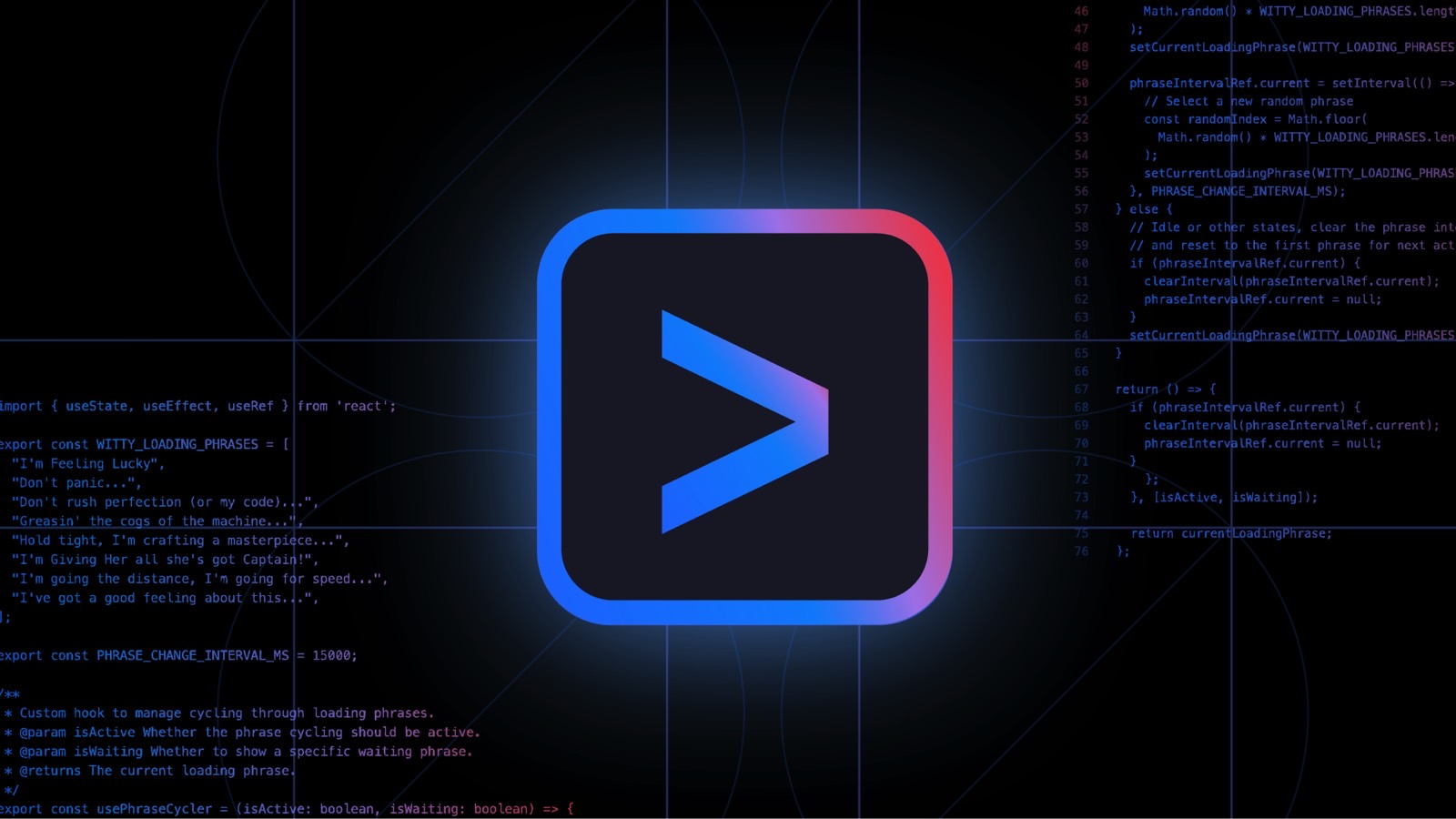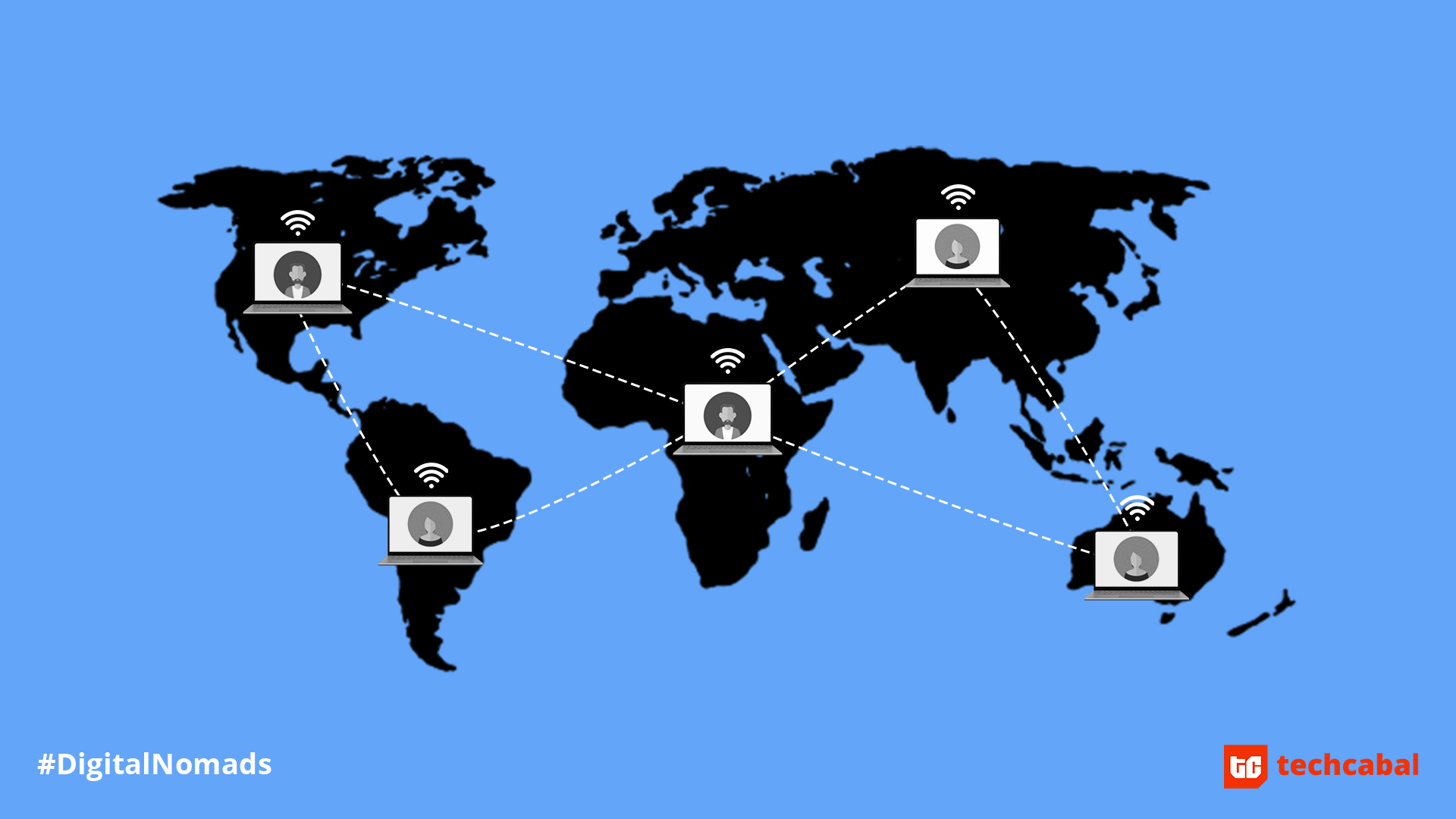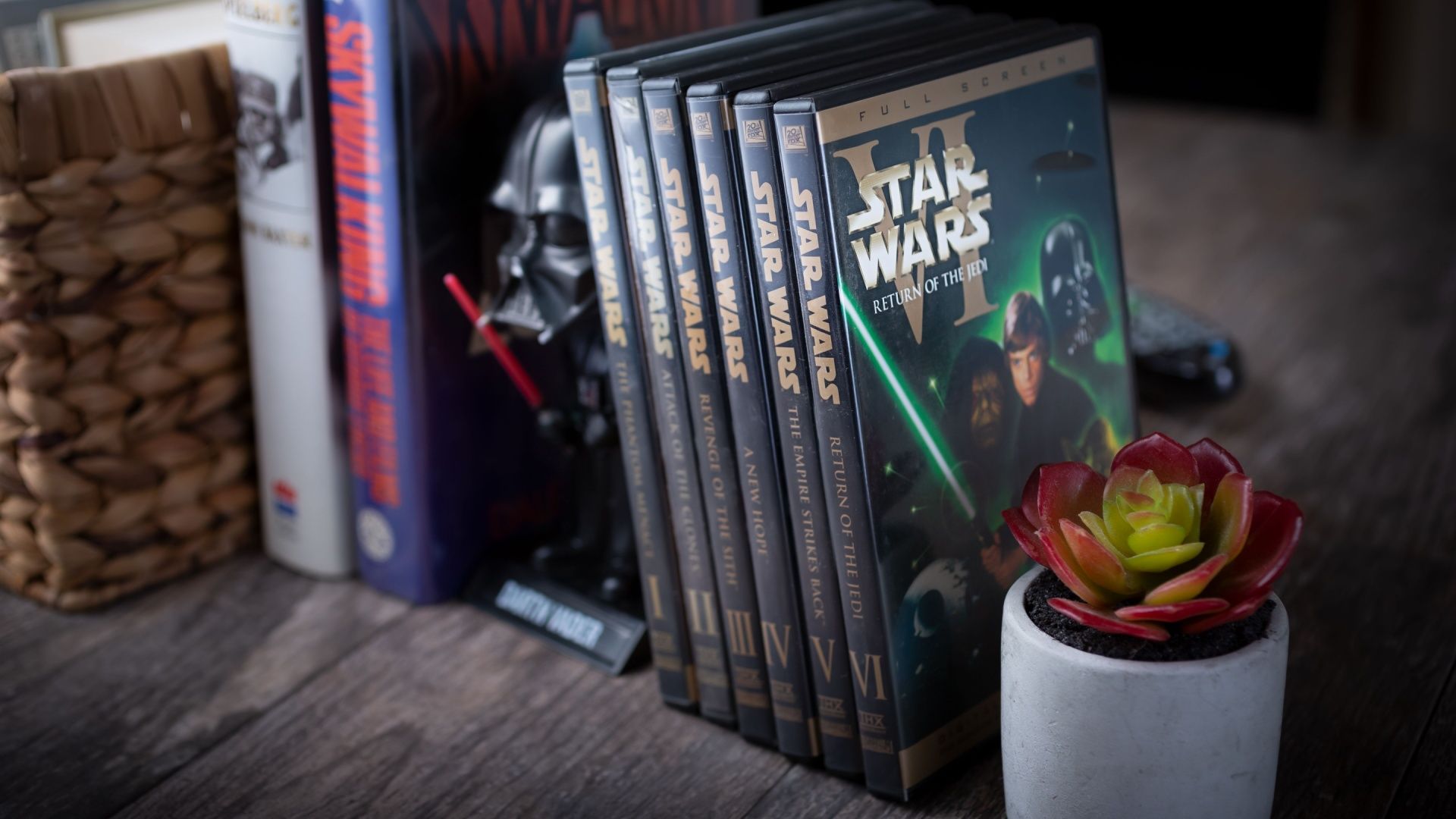I’m a longtime Mac user who has had to fix all sorts of issues with the various MacBooks I’ve owned over the years. Unfortunately, that sometimes meant dealing with the dreaded Terminal app, where you have to type specific commands and hope the Mac will do its magic and “just work.” It usually does, assuming you’ve typed the command correctly, whether it comes from memory or the web.
I’m not a developer, so I don’t use Terminal-like apps for coding or automations.
How is that related to the amazing Gemini CLI product that Google unveiled on Wednesday? Well, Google’s virtual briefing that I attended earlier this week started with a reminder of how annoying Terminal apps are, even for coders who essentially live and breathe this stuff.
I could immediately relate, and I started fantasizing about what the Gemini CLI product could do. I thought Gemini was coming to Terminal apps on Mac, Windows, and Linux to possibly help us manage our computers with natural language. Imagine issuing commands in Terminal to a local, private AI and then watching it execute them.
Unfortunately, Gemini CLI is a product aimed at developers, though it does more than just help out with coding projects. It won’t let you control or fix your computer with text commands.
Still, I was excited to see what Google was about to unveil. Even though I don’t code, I can see how amazing Gemini CLI is. It’s easily one of the best Gemini products Google has put out, and I say that because it’s open-source and free to use for anyone. And yes, you can use Gemini CLI to create images and videos of cats on planes.
What is Gemini CLI
CLI is short for command line interface, aka an app like the Mac’s Terminal. Google isn’t bringing Gemini CLI to the Mac’s default Terminal app. Instead, it’s launching a standalone app that anyone can install from GitHub right away. It works on Windows and Linux, too.
It’s available to download for free. Also, it will cost you nothing to start using it. All you need is a Google address (personal or work) to start using the tool. Depending on how you use Gemini CLI, you might incur costs tied to other AI services, but you don’t have to pay for Gemini CLI itself.
Gemini CLI includes a free Gemini Code Assist license, which comes with access to Gemini 2.5 Pro, Google’s latest AI model. You’ll get the same 1 million token context window that’s available in the Gemini app, and unlimited access to Gemini CLI commands.
Unlimited means 60 model requests per minute or 1,000 requests per day. Google says it set those limits after analyzing what its own developers have used the tool for. The limits above are double the highest usage Google observed internally. And the tool is quite popular with Googlers.
Privacy and security guarantees
The terminal experience Google is offering Mac, Windows, and Linux users targets developers. Those were the main demos during the briefing. Everything runs locally, so you don’t have to worry about clouds. Gemini might use a cloud service to demo a website or app you’ve just coded.
As for security, Gemini CLI will always show prompts when it has to perform an action on your computer while it’s coding an app. It might need to download something or run specific commands. Those prompts let you fine-tune the AI’s permissions to work.
Also, Gemini CLI is sandboxed and lets you use other protections to make sure it runs in a safe environment. The fact that the terminal app is open-source also backs up Google’s privacy and security claims. Anyone can inspect the code and find issues.
What Gemini CLI can actually do
Here are some of the Gemini CLI abilities that Google mentioned in a blog post announcing the new product:
Ground prompts with Google Search so you can fetch web pages and provide real-time, external context to the model
Extend Gemini CLI’s capabilities through built-in support for the Model Context Protocol (MCP) or bundled extensions
Customize prompts and instructions to tailor Gemini for your specific needs and workflows
Automate tasks and integrate with existing workflows by invoking Gemini CLI non-interactively within your scripts
But, as Google explained during the briefing, Gemini CLI users have found fun and surprising ways to use the new terminal app that have nothing to do with coding.
Creators can tap into Google’s Imagen and Veo products to have Gemini CLI create stunning videos and images directly from the command line. The AI just delivers, and the demo Google offered blew my mind. I might have to try Gemini CLI myself to see how and if I can use it for AI tasks that don’t involve coding.
If you need to use Gemini CLI to code apps and websites, that’s also something you can do.
Also, Gemini CLI can work with other apps, not just Google’s Gemini-based AI tools. It supports MCP, so developers can plug it into all sorts of tools that also support the interconnectivity protocol.
To get started, head over to Google’s GitHub page for Gemini CLI at this link, download the terminal app on your machine, log in, and start creating.