Andy Walker / Android Authority
Samsung devices are nothing if not goldmines for treasure hunters, particularly those dealing in hidden menus. Just glossing through Good Lock and its myriad modules indicates how customizable One UI is. However, not every new feature requires an external download. Often, these options are hidden within the stock skin — you need to know where to look.
Do you use Samsung Gallery as your default gallery app?
114 votes
While you likely would’ve heard about the secret Wi-Fi menu lurking deep within your Samsung phone’s settings, there’s another concealed menu list for those who rely on Samsung Gallery daily. The Gallery Labs menu offers several additional features for the default image viewer. There are toggles upon toggles here, but one in particular made its search function more accessible. Let me explain.
How to activate the hidden Samsung Gallery Labs menu
Before I detail the specific Gallery Labs menu item, you’ll need to enable the menu itself. While accessing a hidden menu in a system app may sound spooky, there isn’t much to it. Here’s how to activate it:
- Open Samsung Gallery.
- Tap the three-line Menu button at the bottom right of the screen.
- Select Settings.
- Next, scroll down to About Gallery. Tap on it.
- Now, tap the version number below the large Gallery headline repeatedly.
- After several taps, you should see a Gallery Labs activated caption at the bottom of the page.
To access the Gallery Labs menu, head back to the Settings menu and scroll down to the bottom of the list. Tap on it to enter the menu.
Now, for the best Gallery Labs setting
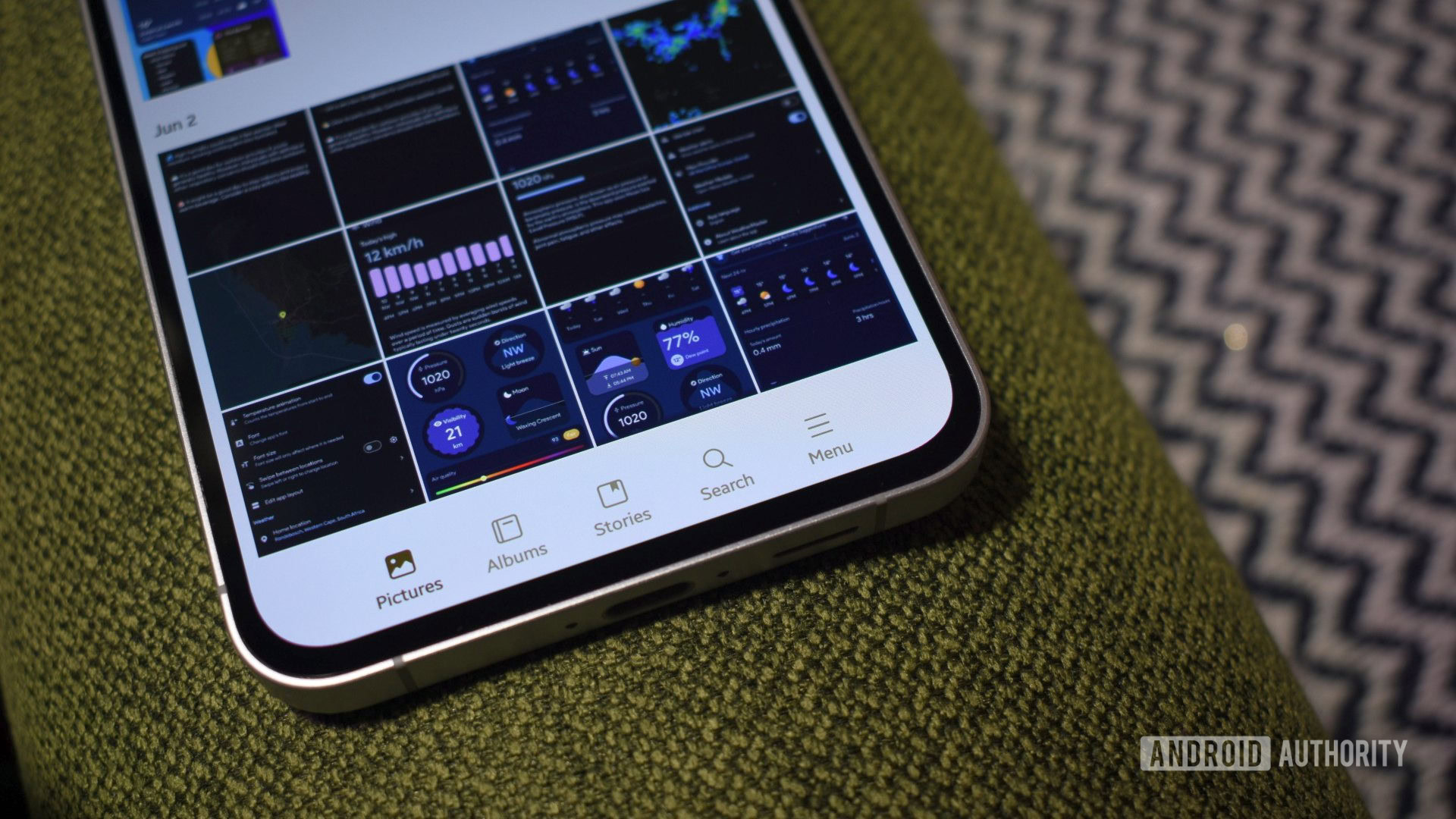
Andy Walker / Android Authority
I never quite understood why Samsung positioned the Gallery app’s search icon right at the top of the screen. When using larger, heavier devices like the Galaxy S24 FE, it’s so inconvenient to access that I seldom use it. This means manually trawling through thousands of images. However, a setting in Gallery Labs corrects this.
Under the One UI 7.x menu subheading, toggle on Add search tab. You will need to exit and reenter the app for the change to take effect, but once you do, you’ll see a search icon now moved to the bottom tab bar. Now, instead of requiring a second hand or risking dropping my device with a one-handed stretch, I can simply divert my thumb a few millimeters, tap the search icon, and quickly initiate a search. The screenshots below offer a visual explanation of what the toggle does.
See it? It’s a subtle change, but it transforms the search icon from an item that’s too far to reach to one that’s far more readily accessible.
What else can I change in the Gallery Labs menu?

Andy Walker / Android Authority
This isn’t the only thing you can tweak within the Gallery Labs menu. Although it may be the only One UI 7. x-related toggle, features added for older versions are also available.
A few other Gallery Labs menu highlights include:
- Album entry-locks: If you don’t want to stow images away in Samsung’s Secure Folder, you can use this feature to prohibit access to them. As Samsung explains, “Once an album is locked, its contents are not shown on the pictures and album tab.” To lock an album, select it, tap the menu button, and select Lock album.
- Show EXIF in details: Want to see more specific details about your JPEG images? Toggle this setting, and you can view them all.
Notably, considering that Samsung appears to add new features on a per-One UI version basis, we can expect more goodies to populate with the arrival of One UI 8. For now, play around with various settings to build your optimal Gallery experience.








