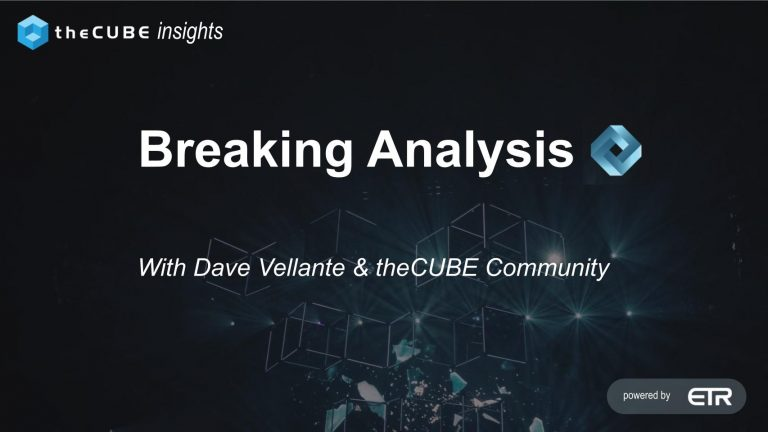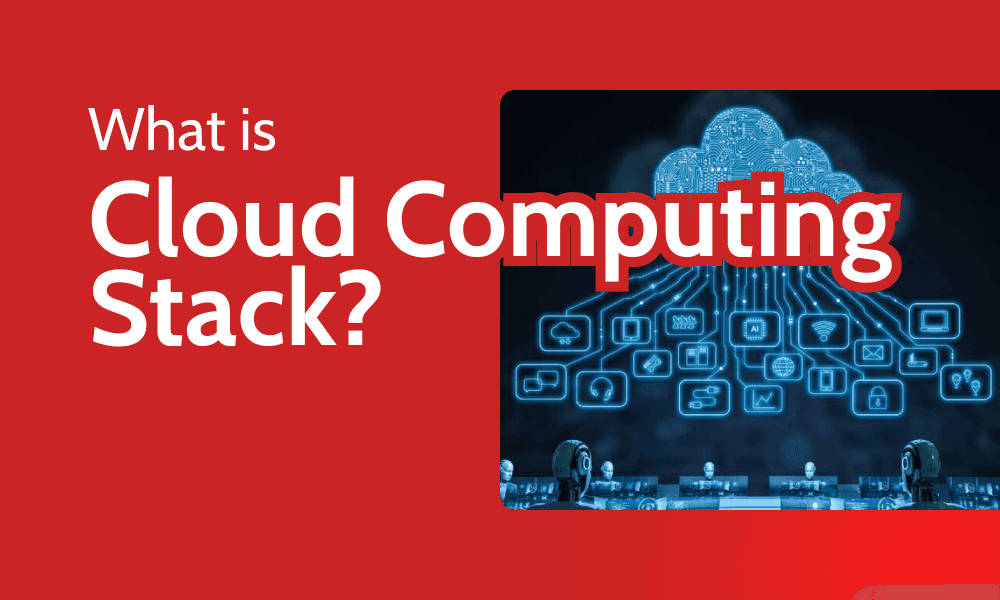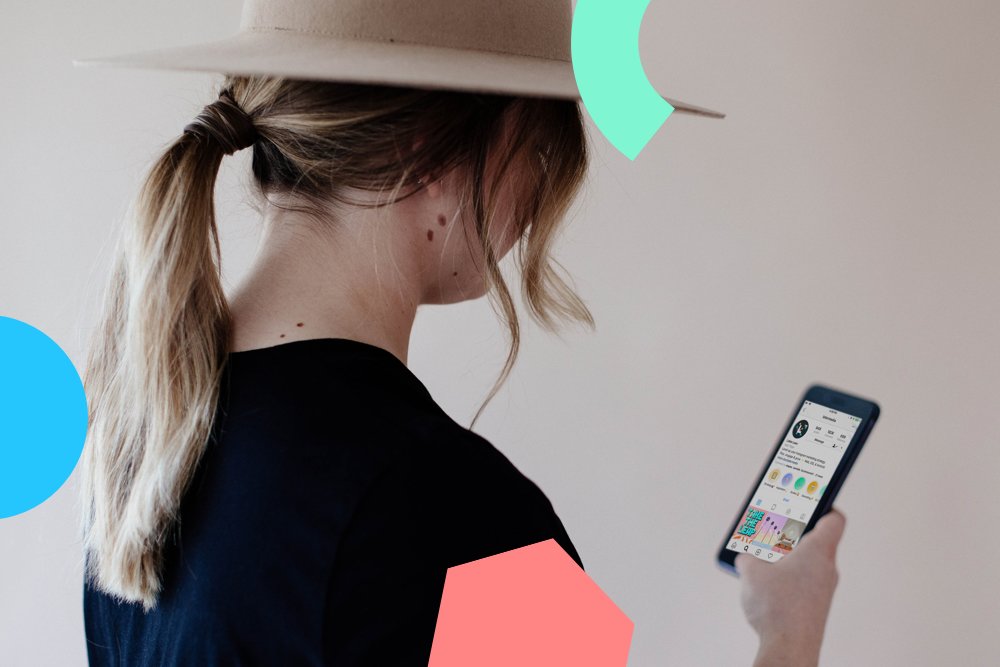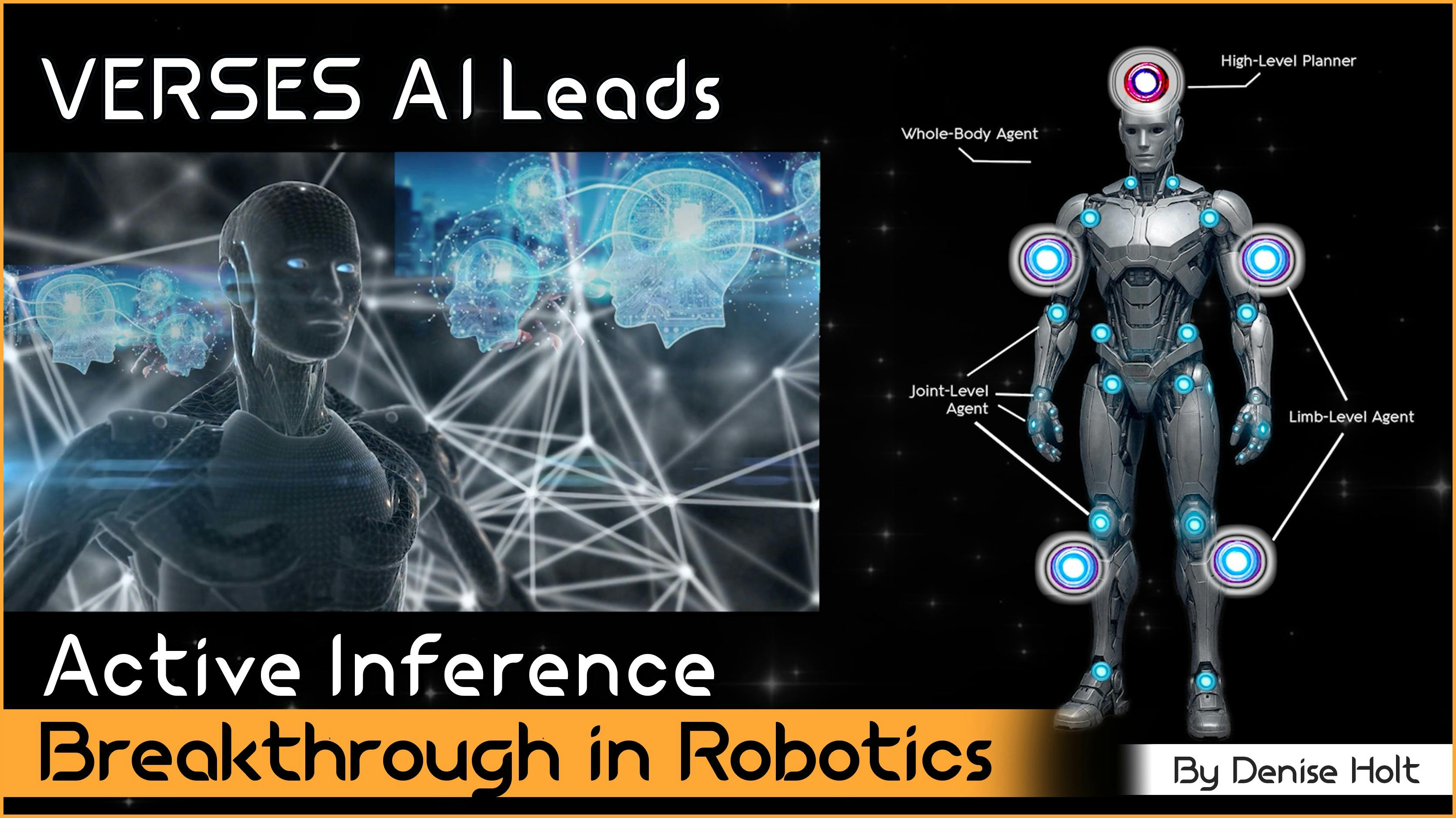A few weeks ago, my friend’s phone started acting weird. Messages were lagging, the camera app kept crashing, and her battery drained faster than a sinkhole. Her first instinct? “Maybe I need a new phone.” But before she hit checkout on that shiny new device, I asked, “When was the last time you updated your phone?”
She paused. “I don’t know… last year?”
Turns out that little pop-up we all love to ignore had been trying to do her a favour. A quick update later, her phone felt brand new.
That moment made something clear: most of us underestimate the importance of software updates. But they’re not just annoying interruptions; they’re the key to keeping your phone running smoothly, securely, and up to speed with the latest features.
Here’s what you need to know about how updates work, why they matter, and what happens when you hit “Install now.”
How to update your phone: A step-by-step guide
Before starting any phone update, a little preparation goes a long way. These steps apply to both Android and iPhone users.
Pre-update checklist
- Back up your phone: Save your data first. Use iCloud, Google Drive, or your computer to back up important files, photos, and contacts.
- Charge your battery: Ensure your phone is at least 50% charged, or better yet, plugged in.
- Connect to Wi-Fi: Updates are significant. Use a stable Wi-Fi connection so the update doesn’t stall or fail.
- Free up storage space: Clear out unused apps or big files. Your phone needs enough space to download and install the update smoothly.
How to update Android phones
How to check for an update
- Open Settings
- Tap System > Software update
- Tap Download and install, if available
Samsung
- Settings > Software update > Download and install
Xiaomi
- Settings > Tap the MIUI banner > Check for update
Note: For significant updates, such as HyperOS, you may need to install the file or adjust your region settings manually.
OnePlus
- Settings > System > System updates > Tap Check for updates
For manual updates, download the .zip file from the OnePlus website and follow the steps for a Local upgrade inside the System Update settings.
Common Android update issues & fixes
- Not Enough Space: Delete large videos, photos, or unused apps to free up space. Clear app cache under Settings > Apps.
- Wi-Fi Problems: Switch to a stronger signal. Restart your router if needed.
- Battery Drains After Update: Give it a day or two. Updates often recalibrate your phone.
- Apps Not Working Right: Update the apps. If that fails, try uninstalling and reinstalling.
- Stuck or Error Messages: Restart your phone. If the issue persists, check for another update or backup, and then reset your device.
Read more on Android phones:
How to update an iPhone
The easy way (Wireless)
- Go to Settings > General > Software Update
- Tap Download and Install
- Follow the prompts and restart your phone when it’s done
Ensure you’re connected to Wi-Fi, plugged in, and backed up beforehand.
The manual way (Using a computer)
If wireless doesn’t work:
- On a Mac (macOS Catalina or later): Open Finder, select your iPhone, and click Check for Update
- On Windows or older Macs: Open iTunes, click your device, then check for updates
Follow the steps to download and install the software.
Extra iOS features
- Automatic updates
Settings > General > Software Update > Automatic Updates
Turn on both “Download iOS Updates” and “Install iOS Updates” - Rapid security response
For fast security fixes:
Go to the same menu above and enable “Security Responses & System Files”
Common iPhone update issues & fixes
- Not enough space: Tap “Continue” to let the system remove and reinstall apps, or delete files manually.
- Update not showing: Restart your phone. Also, check for VPNs or proxies; they can block updates.
- Your phone is too old: Ensure your model supports the latest iOS version.
Read more on iphones:
- iOS 26 Unveiled at WWDC 2025: Key highlights and announcements
How to update your phone (Tips from someone who’s fixed many broken ones)
When it comes to updating your smartphone, few people have seen the consequences, both good and bad, more closely than phone repair technicians. To understand what happens after users hit that “update now” button, we spoke with Samuel Ogundipe, a Lagos-based mobile repair expert and owner of RepairItNow. This phone service shop has handled thousands of devices over the past decade.
“Updates are important, no doubt, but they’re not magic. I’ve had customers come in with phones that slowed down, overheated, or even stopped working properly just after installing one,” Samuel tells us. “It’s not always the update itself that’s bad, but how the device handles it, especially older models.”
Based on our conversation with Samuel and what he has seen firsthand, we break down the most common update complaints and what is going on under the hood.
1. UI changes that disorient more than delight
A common frustration Samuel sees? Clients feel completely lost after an update.
“They tell me, ‘It’s like someone moved everything in my kitchen!’” He laughs. “Icons are smaller, settings are moved, and the font looks weird. They think their phone has changed brands.”
These user interface overhauls, especially on Android devices, can be jarring, particularly for older users who are accustomed to relying on muscle memory when navigating their phones. Samuel points out that while developers aim for ‘fresh’ design, they sometimes forget that users value familiarity more than flash.
2. Post-Update performance drops
While updates are meant to improve performance, Samuel says he’s seen plenty of cases where the opposite happens.
“We get phones in, where everything was working fine, until the update. Then it starts freezing, apps crash, or it just becomes slow like it’s struggling to breathe,” he explains.
This is especially true for phones that are two years old or older. He compares the effect to running modern apps on a decade-old laptop: “It’s not sabotage, it’s just that the hardware can’t keep up anymore.”
3. The battery drain mystery
Another common complaint Samuel hears? “My battery now dies before lunchtime.”
“Battery drain after updates is a classic,” he nods. “But most people don’t know that after an update, the phone runs background tasks like re-indexing apps or syncing new features.”
He advises waiting a few days before judging battery performance. However, in rare cases, an update can expose underlying battery health issues or even lead to dangerous overheating if not addressed.
4. Forced updates that feel like betrayal
According to Samuel, what frustrates users the most is not the update itself, but the lack of choice.
“They’ll say, ‘I didn’t even press anything, and it just updated!’” Samuel recounts. “It’s like the phone betrayed them.”
He acknowledges the security reasons behind forced updates. Still, he believes manufacturers should offer more transparent communication and give users a bit more breathing room, especially for those on older devices who rely on stability over novelty.
5. Myths vs. Realities
We asked Samuel about common myths he hears from clients:
- “Updates always slow down your phone”
“Not always. If your phone’s old, yes, it might feel slower. But newer models usually get faster and smoother.” - “Updates ruin your battery”
“That’s often temporary. But if it lasts more than a week, get the battery checked, there may already be a problem.” - “If it’s working fine, don’t touch it”
“That’s risky. Some updates fix major security holes. If you skip too many, you might end up with a hacked phone.”
6. What he tells every client
Samuel leaves us with a piece of advice he gives every customer:
“Before you update, back everything up. Give it a few days. Don’t panic over a small glitch. And if something feels off, bring it in, I’ve probably seen it before.”
Why you should always keep your phone updated
Keeping your phone updated isn’t just about fixing bugs; it’s also about ensuring optimal performance. It helps protect your data, improve how your phone works, and even adds new features you wouldn’t get otherwise.
1. Stay protected from hackers
Every software update includes critical security patches. These patches address vulnerabilities in your phone that hackers can exploit to steal sensitive information, such as passwords, bank details, or private messages.
When you ignore updates, your phone becomes more vulnerable to hacking. And if it’s connected to other devices, such as your laptop or smart home, skipping an update could put those devices at risk too.
Experts recommend updating your phone as soon as an update becomes available, rather than waiting days. Hackers move fast, and so should you.
2. Make your phone run better
Phone feeling slow? Battery draining faster? Glitches while opening apps?
Most updates help with that. They often fix bugs, improve performance, and extend your battery life. Regular updates also keep your phone’s software running smoothly, which can help your device last longer overall.
So even if it feels like nothing’s changed after an update, you’ve probably just avoided problems you never saw coming.
3. Get new features without buying a new phone
Updates also unlock cool new things: a better camera, new emojis, fresh designs, or more competent voice assistants. You don’t need to buy a new phone to enjoy them, just keep your software up to date.
And apps change too. If your phone isn’t updated, you might not be able to use the latest versions of your favourite apps. Worse, some may stop working altogether or become less secure.
4. Enjoy a smoother, easier experience
Updates often improve small things that make a big difference, like faster unlocking, clearer text, better screen readers, or easier-to-use settings. Some updates also give you more control over how apps use your data.
These changes can make your phone feel more personal, more accessible, and just nicer to use every day.
The bottom line
Phone updates aren’t just about new looks or features. They’re part of how you protect your digital life and keep your phone functioning properly.
Stay updated. Stay safe. And make it a habit, not a headache.