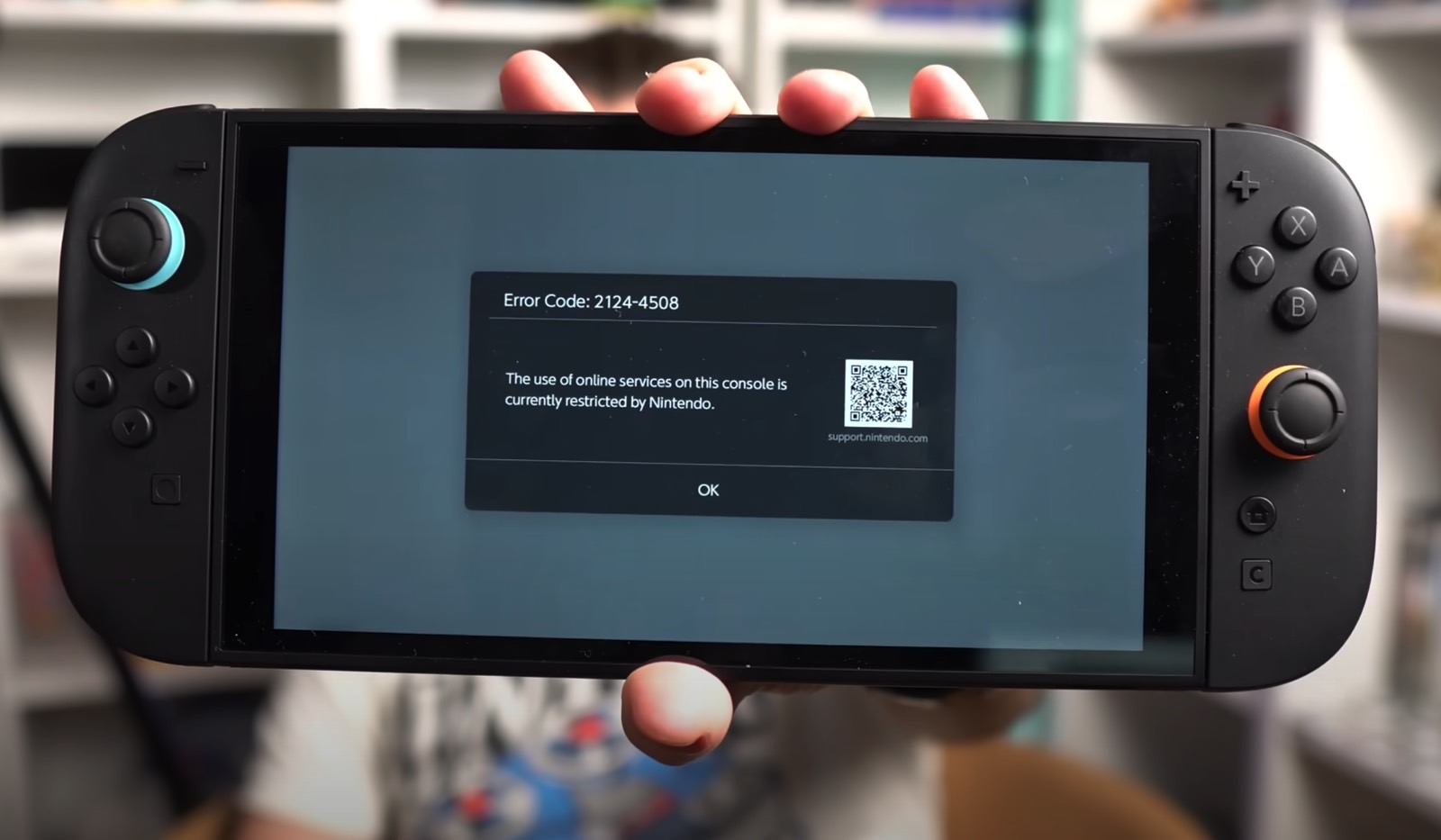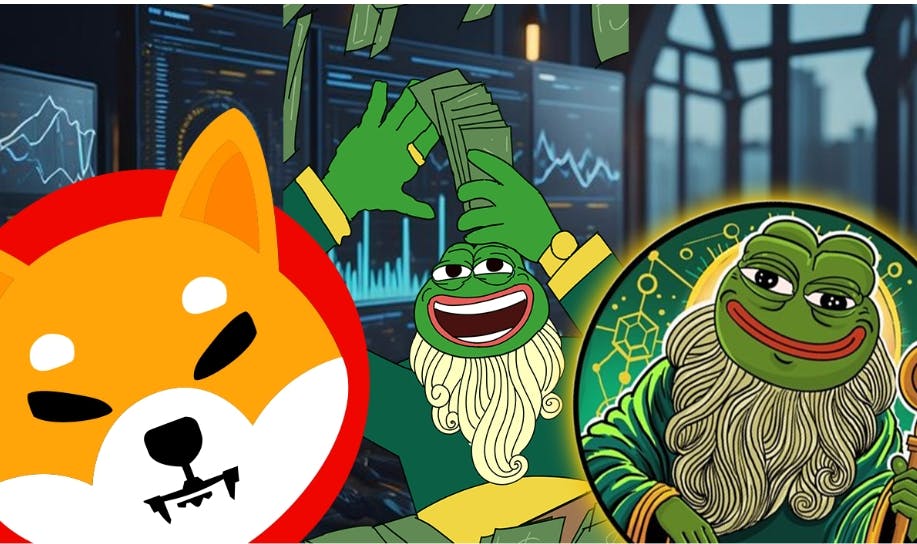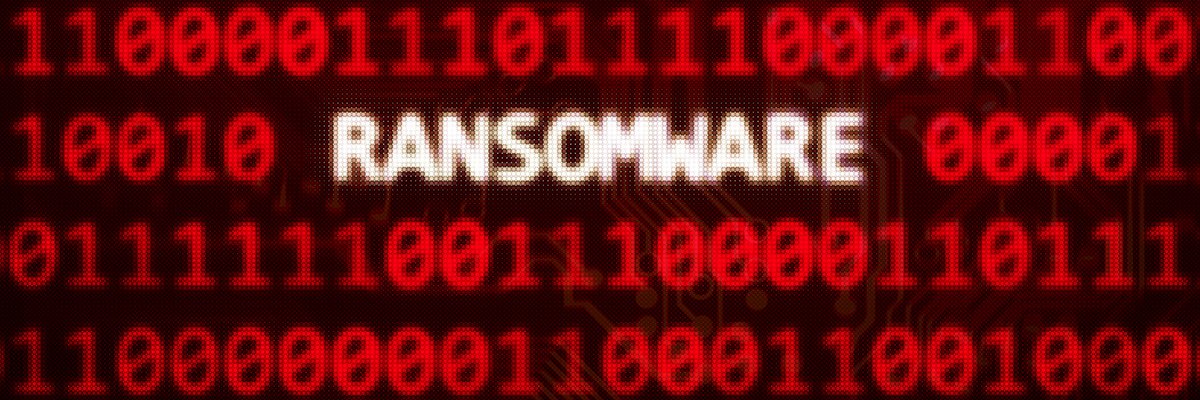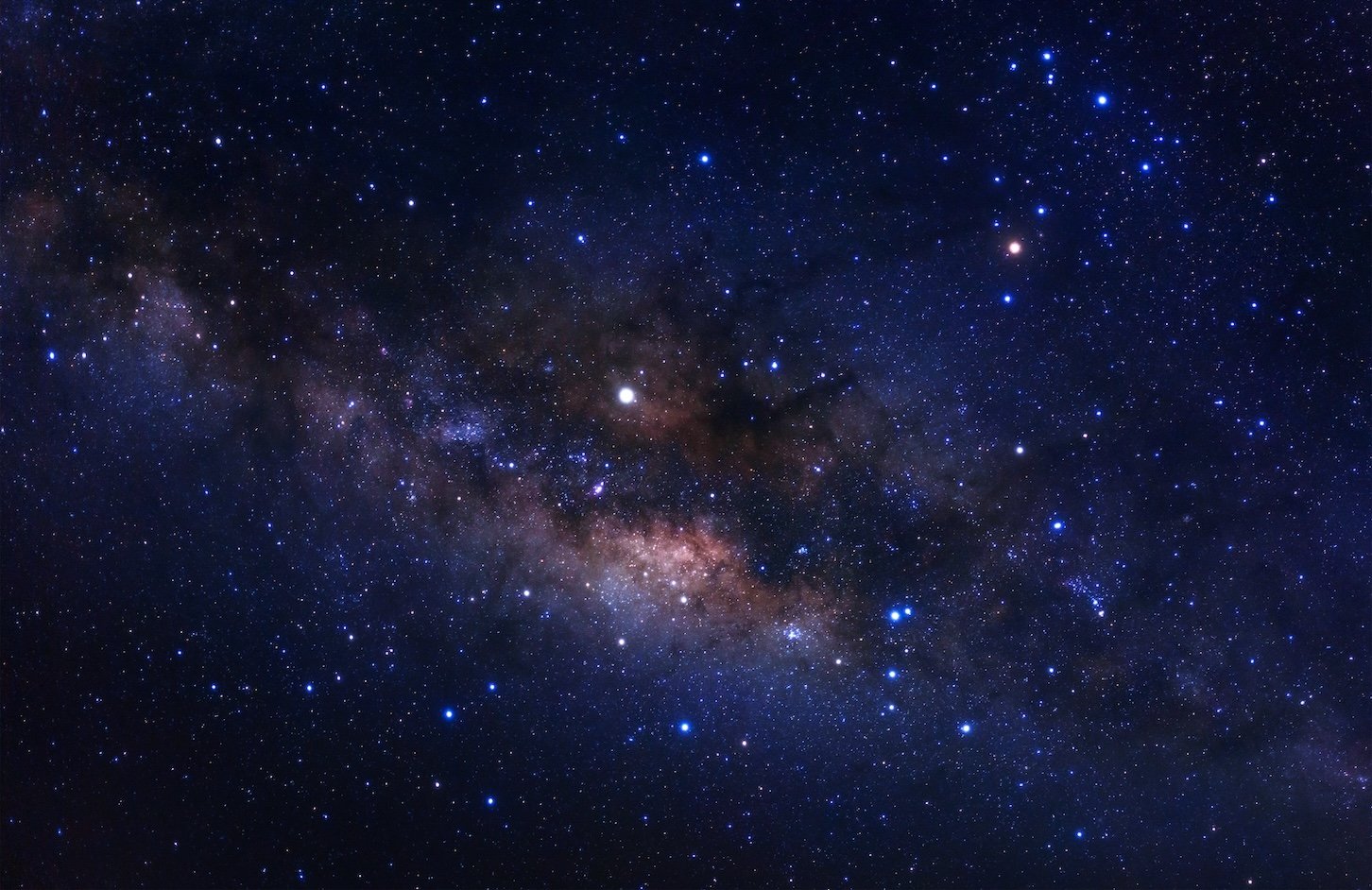Years ago, Samsung put a secret WiFi menu in the settings of its phones, and accessing it can put a wide variety of features right at your fingertips. We’ll show you how.
Accessing the feature is pretty simple and should be available on all modern Samsung devices, including Samsung tablets. Here’s the process:
-
Open your settings menu and navigate to Connections.
-
Tap on the WiFi setting.
-
In the top right corner, hit the 3-dot menu button and select Intelligent WiFi.
-
Repeatedly tap on the Intelligently WiFi section toward the bottom until the Connectivity labs option appears.
That’s all there is to it. The menu will stay there for good until you factory reset the phone, similar to enabling developer options.
Mashable Light Speed
What does Samsung’s secret WiFi menu do?
There are quite a few functions to play around with. When you first open the menu, you’ll be greeted by your connection and usage data, showing you how often you’re connected to your home WiFi and how much data you use. There is also a section showing off your saved networks, where you can see everything from your home WiFi to the airport WiFi you connected to on that trip you took.
Below that is where things get interesting. There is a section of extra settings that you can tick and untick, along with some other functions to test your home connection. We’ll briefly go through what each one does.
-
Home WiFi Inspection – This is a network test where you walk around your house to find the weak spots in your WiFi signal. It doesn’t give you a ton of data, but it can help you figure out where to put a WiFi extender if you need one.
-
Auto reconnect to carrier WiFi – This setting will allow your phone to connect to public carrier WiFi networks when they’re available. This is common with carriers like Spectrum, where you may connect with access points instead of relying on a cell tower if you’re close enough.
-
LS4 – This option allows your device to connect to Low Latency, Low Loss, and Scalable Throughput-compatible networks, which can optimize some connections.
-
WiFi 7 mode – Enables or disables the ability to connect to WiFi 7 networks.
-
Switching to mobile data faster – Samsung devices auto switch from WiFi to mobile data if it recognizes an excessively weak or unstable connection. This option increases the threshold so that your phone switches sooner.
-
Intelligent WiFi Handover – Enables or disables the Intelligent WiFi setting. You can read more about what Intelligent WiFi is from Samsung’s internal documentation.
-
Switching to mobile data with AI – The phone will use AI to determine when to switch to mobile data when it detects an unstable WiFi connection.
-
Connect to 2.4GHz for IOT setup – Documentation for this is a bit sketchy, but it seems this is for WiFi connections that combine the 5 GHz and 2.4 GHz frequencies, as many modern routers do. This connection forces you onto the 2.4 GHz band so you can set up smart devices on your home network without hiccups.
-
Show network quality info – This will show network quality information in the list of available WiFi networks, helping you choose the strongest possible one.
There are three additional offerings, including Enhanced WiFi compatibility, Customize WiFi compatibility, and WiFi developer options. Each one has its own branch of settings. These settings are likely best to be left alone since they can mess up how your WiFi works. However, under the WiFi developer options, there are a couple more network diagnosis tests that you can run along with more usage and connectivity data should you want to see it.
Getting to know your WiFi
Most of the time, you’ll likely never need any of the above settings. However, if you run into a network issue, it may be worth looking through the options and running the diagnostics to help figure out a problem. That, combined with the diagnostic test in the Samsung Members app and the additional data available in Samsung’s Good Guardians app, you have plenty of angles from which to explore a problem should one arise.