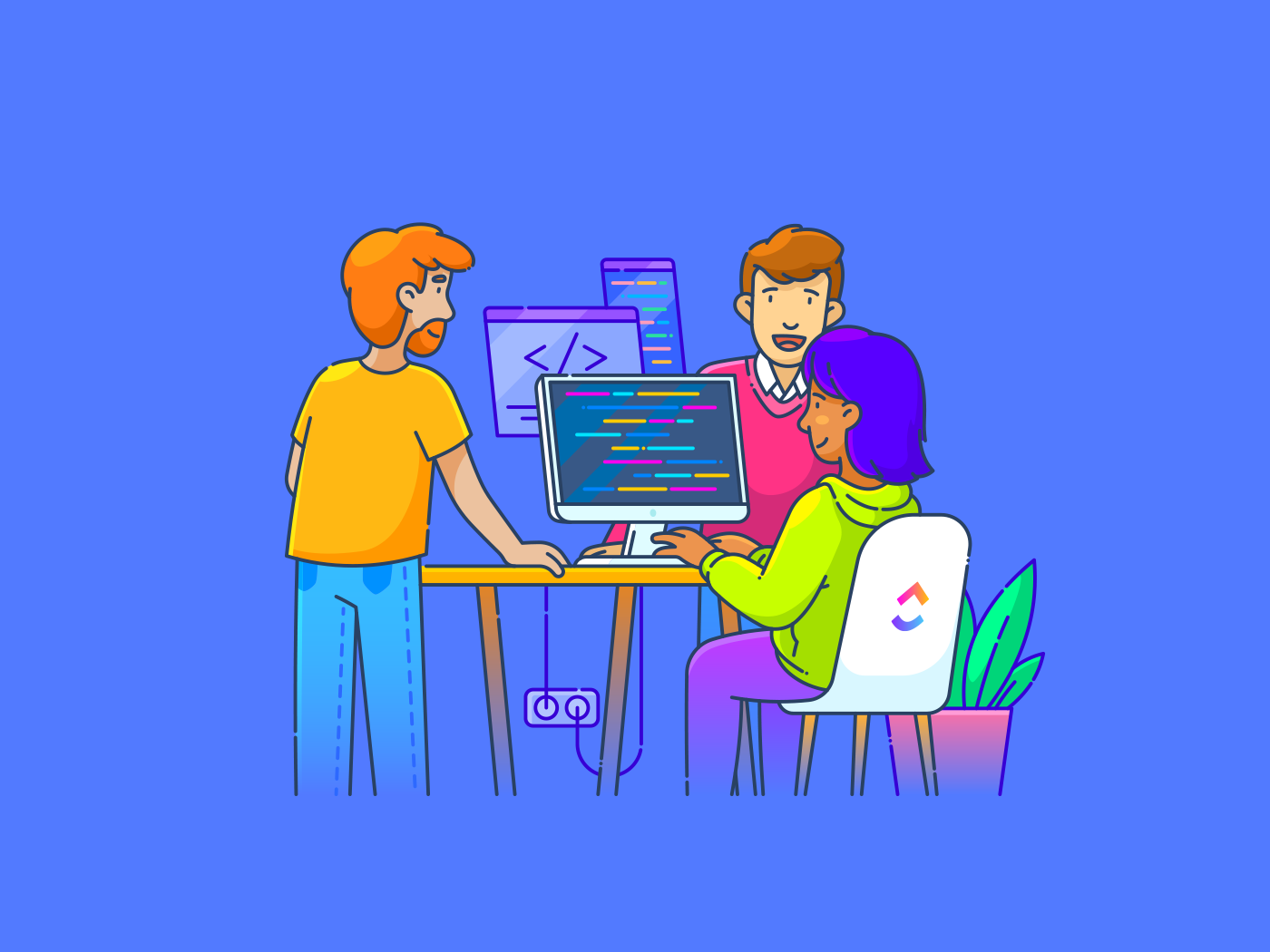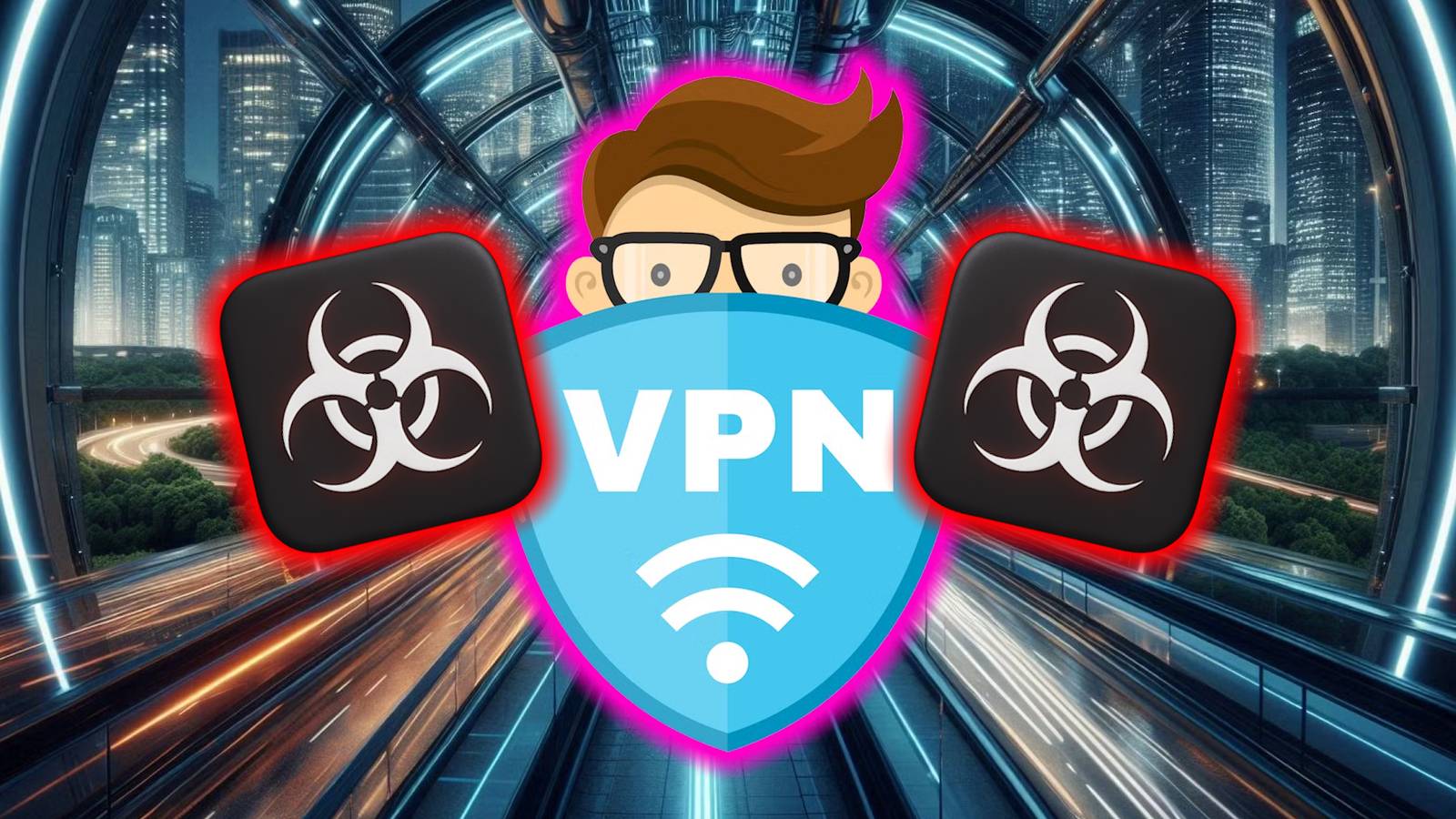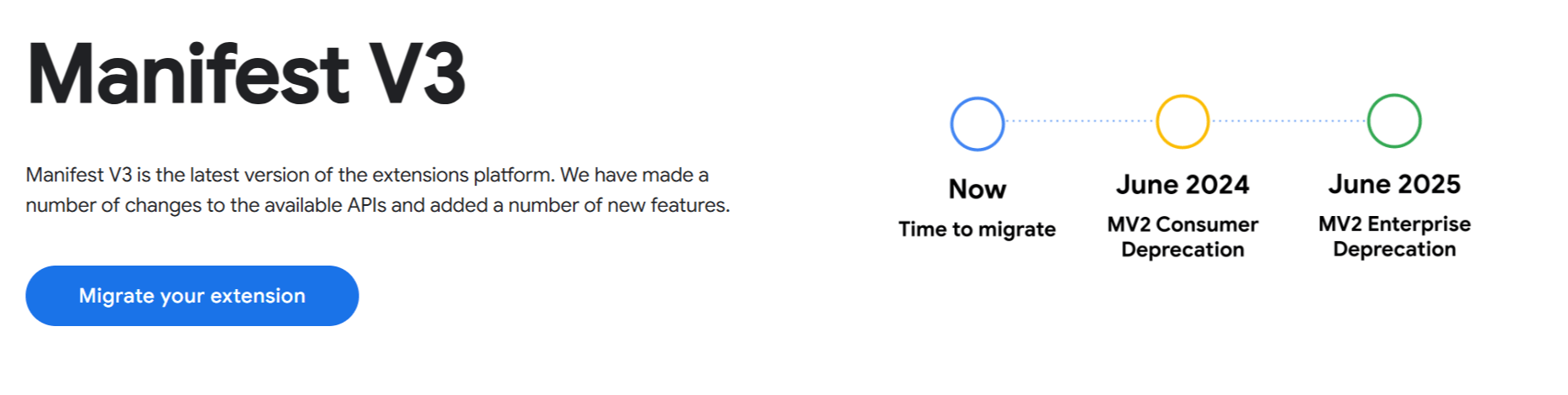Designing scalable vector graphics (SVGs) can be a frustrating process. Whether you’re creating icons, logos, UI elements, or illustrations, you need clean, precise vectors that scale without losing quality.
But manually tracing images, adjusting anchor points, and fine-tuning paths takes time. Time you could be spending on more creative work.
AI SVG generators take the hard work off your plate. These tools let you convert raster images into vectors, generate custom SVGs from text prompts, and refine designs in just a few clicks.
Just upload an image, enter a prompt, or tweak a few settings. AI handles the rest, delivering crisp, scalable vectors in seconds. No more tedious manual adjustments or complicated design software like Adobe Illustrator.
And once you’ve nailed the perfect SVG? Drop it straight into to keep your design workflows sharp, synced, and stress-free.
Let’s explore the best AI SVG generators to create vector graphics that are high-quality and scalable! Time to create some stunning images. 💃🏽
Best AI SVG Generators for Scalable Vector Graphics
What Should You Look for in an AI SVG Generator?
You need clean, scalable vector graphics (fast). But not every AI tool gets it right. Some create messy paths, others struggle with details, and some don’t give you enough control. So, what actually matters?
Let’s break down the key features to look for so you can pick a tool that’s worth your money.
- High-quality output: Generates clean and pixel-perfect SVGs every time. You don’t want to clean up after those weird shapes or jagged lines
- Intuitive interface: Lets you use every feature without spending much time learning the navigation. A big part of using AI for graphic design is to save time, and a steep learning curve kind of defeats that purpose
- Design templates: Offers graphic design templates so you can quickly create professional-quality vector images without starting from scratch. This will be especially helpful if you are a beginner
- AI prompts: Gives you multiple options for AI image prompts. These text prompts can give you an idea of where to start
- Customization options: Lets you tweak colors, shapes, or styles to match your brand. A good AI SVG generator shouldn’t limit you to generic designs
- Multiple export options: Offers multiple exporting formats like SVG, PNG, JPEG, and PDF for your generated vector image. This gives a lot of room to use the visuals in content across multiple channels
👀 Did you know? SVGs are resolution-independent, which means they stay crystal clear no matter how much you zoom in. You can resize them infinitely larger or smaller without losing picture quality!
Best AI SVG Generators at a Glance
Here’s a quick rundown of the best AI SVG generators:
| Tool | Best For | Key Features | Pricing |
| Teams of all sizes; AI-powered SVG workflow & integration | AI image generator, whiteboards, Figma integration, workflow automation, feedback tools, templates, task mgmt | Free Forever; Paid plans start at $7/month | |
| Adobe (Express/Firefly) | Individuals & teams; converting images to SVGs | PNG/JPG to SVG, AI image generator, templates, text-to-image, up to 40MB files | Free plan available; Paid plans start at $9.99/month |
| Canva | Individuals & teams; editing vector graphics | SVG editor, drag & drop, color tools, templates, magic eraser, mobile/web access | Free plan available; Paid plans start at $15/month |
| Vectr | Individuals & small teams; vectors from detailed prompts | AI prompts (positive/negative), 3D art, stickers, background removal, PNG/JPG to SVG | Free plan available; Paid plans start at $3.99/month |
| SVGator | Individuals & teams; vector animations | Animate SVGs, export to SVG/Lottie/GIF/Video, interactive controls, graph canvas | Free plan available; Paid plans start at $38/month |
| Figma AI | Teams; vector art for UI, branding, presentations | AI prompts, raster-to-vector, whiteboards, 150+ illustration bundles, team collaboration | Free plan available; Paid plans start at $5/month |
| Inkscape (AI Extensions) | Individuals & teams; vector diagrams, open-source | AI extensions, color palettes, command lines, SVG sector/diagram tools | Free |
| Vecta.io | Individuals & teams; logos, icons, diagrams | SVG minifier, drag & drop Visio/AutoCAD, text outlining, scaling/measurement | Free |
| Vectorizer.ai | Individuals & teams; shape stacking in vectors | PNG/JPG to SVG, geometric shape stacking, curve/gap customization | Paid plans start at $9.99/month |
| Boxy SVG | Individuals: basic vector design | Built-in symbols, color adjustment, effects, fonts, metadata generation | Paid plans start at $9.99/month |
How we review software at
Our editorial team follows a transparent, research-backed, and vendor-neutral process, so you can trust that our recommendations are based on real product value.
Here’s a detailed rundown of how we review software at .
The 10 Best AI SVG Generators
Now, let’s explore the key features, limitations, and pricing to see which SVG generator works best for you. We have also included ratings and reviews by real customers to help you make the right decision.
1. (Best for AI-powered workflow & SVG integration)
is not just another project management tool. It’s your everything app for work. If you’re struggling with scattered SVG design tasks, inefficient workflows, or outdated collaboration methods, it’s time to upgrade!
Suppose your graphics designers are struggling to agree on the same SVG design plan due to scattered communication and disconnected brainstorming sessions. Use Whiteboards to skip such problems and get right to collaborative creative roundtables.


Add brainstorming elements like squares, circles, and triangles from the toolbar on the left-hand side of the Whiteboards. To link design ideas visually, simply use the connectors on the toolbar to bring together tasks and design ideas with arrows.
Your team can add sticky notes, attach files, and draw illustrations directly on the whiteboard to share mockups and inspiration. Supervisors and other team members can add comments for feedback, too. All stakeholders can attach briefs and automate updates.
But a solid design plan is merely the first step. You must ensure all your teams are putting their best foot forward with every SVG design. Tasks lets you turn every step in your design briefs into tasks. Divide them into folders, add subtasks, and attach style guides and other resources right in the tasks.
Say you need to design vector images for your discount emails for the upcoming BFCM sales. Add a prompt with specifications to Brain, and it will outline a detailed step-by-step plan in seconds.


Want to check if you got everything right? ’s built-in neural network will generate quick summaries, spot missing pieces in your plan, and suggest actionable improvements. You can ask Brain about graphic design trends or best practices for SVG generation too, so your vectors are always super relevant to the audience.
You can even add priorities to design Tasks, assign them to the right people, and access a complete view of timelines, team assignments, and progress. You can use Automation to automate these design Tasks and skip the hassle of assigning individual responsibilities to your design team.


Don’t have time to set up individual triggers? Just explain what you want to automate in plain English, and the built-in AI, Brain, will configure design workflow automation and triggers instantly, along with email reminders and in-app notifications!
And that’s not all! also integrates with Figma AI, a popular AI vector generator.


Go to the App Center, search for Figma, and click on Connect. You and your admins can view all the Figma folders right on . This will make workflow planning, assignments, and SVG task scheduling much easier. for Design Teams even imports and centralizes all your vector projects from Figma!
This integration allows designers and developers to work with vector images and prototypes without switching platforms, streamlining the workflow from design conception to final SVG export.
best features
- Generate design personas, components, creative briefs, and more with Brain
- Share your design prototypes with stakeholders as video messages with design feedback tools like Clips
- Automate SVG approvals so design projects move forward without delays
- Build visual workflows for your design teams with Whiteboards
- Communicate the details of your design projects easily with design brief templates
- Keep all stakeholders in your design team aligned with the style guide templates
- Create Figma files for your SVG designs directly on with easy integrations
limitations
- Some users who don’t have experience with advanced AI technology may find the platform overwhelming at first
pricing
free forever
Best for personal use
Free Free
Key Features:
unlimited
Best for small teams
$7 $10
Everything in Free Forever plus:
business
Best for mid-sized teams
$12 $19
Everything in Unlimited, plus:
enterprise
Best for many large teams
Get a custom demo and see how aligns with your goals.
Everything in Business, plus:
* Prices when billed annually
The world’s most complete work AI, starting at $9 per month
Brain is a no Brainer. One AI to manage your work, at a fraction of the cost.
Try for free
ratings and reviews
- G2: 4.7/5 (10,000+ reviews)
- Capterra: 4.6/5 (4,300+ reviews)
What are real-life users saying about ?
Nichole Pelaez, Founder and CEO of Wild Me, reviews :
💡Pro Tip: Add a task description in each Task, explaining exactly what needs to be done to complete that task. Type a forward slash (/) in the task description box and choose tables, banners, templates, and more to outline instructions quickly.
2. Adobe (Best for converting existing images to SVGs)
You’ve nailed stunning graphics, but they get pixelated whenever you resize or repurpose them for different content. Use Adobe’s AI vector generator to turn raster images into scalable vector graphics. This way, all your images will look crisp, no matter how you resize and add them.
Adobe best features
- Turn PNG, JPEG, and JPG into SVG files
- Convert texts and text prompts into visuals with its AI image generator
- Create posters with free templates
Adobe limitations
- Adding dates to design projects is slightly cumbersome
- It can convert images of up to 40 MB in size
Adobe pricing
- Free
- Adobe Express + Photoshop Express + Adobe Firefly: $9.99/month
Adobe ratings and reviews
- G2: 4.5/5 (51000+ reviews)
- Capterra: 4.7/5 (7300+ reviews)
What are real-life users saying about Adobe?
A G2 review says:
3. Canva (Best for editing vector graphics)
Canva offers photo editing software with a free AI vector generator. Using it, you can edit your vector graphics files online at any scale. It also lets you create crisp logos, icons, and illustrations for your content and publish them directly without losing quality.
Canva best features
- Drag and drop your SVG where you want it on the canvas
- Adjust document and picture colors with one-click color tools
- Customize your own color scheme for on-brand SVGs
- Clean up visuals in one click with the magic eraser
Canva limitations
- The free version lacks unique graphics templates
Canva pricing
- Free
- Pro: $15/month per seat
- Teams: $10/month per seat (minimum 3 seats)
- Enterprise: Custom pricing
Canva ratings and reviews
- G2: 4.7/5 (4500+ reviews)
- Capterra: 4.7/5 (1200+ reviews)
What are real-life users saying about Canva?
A G2 review reads:
4. Vectr (Best for creating vectors with detailed prompts)
If you are looking for a free AI SVG generator that makes creating graphics just as easy as typing, Vectr is the tool for you. You can add what you want and don’t want in your AI vector image, customize the SVG file and vector format, and download directly from the platform.
Vectr best features
- Add description prompts and negative prompts to generate perfect vector art
- Use 3D art and stickers to make the graphics more engaging
- Remove backgrounds for a cleaner look in your vector generation
- Turn PNG raster images into SVGs and JPGs to Vector icons
Vectr limitations
- Ads in the free version can feel intrusive
Vectr pricing
- Free Forever
- Pro: $3.99/month
- Premium: $7.99/month
Vectr ratings and reviews
- G2: 4.4/5 (20+ reviews)
- Capterra: 4.4/5 (30+ reviews)
What are real-life users saying about Vectr?
A G2 review says:
🧠 Fun Fact: The earliest forms of written texts began as pictures or pictograms used to represent objects and ideas. To transcribe names, the Sumerians used logograms, easily drawn pictures representing a sound close to the word you want to communicate.
5. SVGator (Best for generating vector animations)
People learn better from animations than from static pictures. So, why limit your vector art to images when you can create animations with SVGator? This vector generator lets you add, merge, and make individual elements in your vector image move as you want.
SVGator best features
- Animate vector images, illustrations, and logos
- Export vector images in multiple formats like SVG, Lottie, Dart, Videos, and GIF
- Customize what each click will do to have more control over your vector image and animation
- Find the correct position using a simple graph canvas
SVGator limitations
- The AI generator often lags due to heavy vector image components
SVGator pricing
SVGator ratings and reviews
- G2: 4.7/5 (20+ reviews)
- Capterra: 4.6/5 (25+ reviews)
What are real-life users saying about SVGator?
A G2 review reads:
6. Figma AI (Best for designing vector art for UI, branding, and presentations)
Need vector art for urgent projects? Use Figma’s AI vector generator to create perfect SVGs with just a few words. This vector image generation tool also automates design tasks and creates graphics directly in your project folders.
Figma best features
- Add AI text prompts and generate vectors in seconds
- Turn raster images into vector art in perfect SVG format
- Collaborate with your design team on digital whiteboards
- Access 150 free vector illustration bundles for quick SVG generation
Figma limitations
- You may feel a little overwhelmed if you don’t have experience with AI-powered design tools
Figma pricing
- Starter: Free
- Professional: $5/month for Collab seat, $15/month for Dev seat, and $20/month for Full seat
- Organization: $5/month for Collab seat, $25/month for Dev seat, and $55/month for Full seat
- Enterprise: $5/month for Collab seat, $35/month for Dev seat, and $90/month for Full seat
Figma ratings and reviews
- G2: 4.7/5 (1100+ reviews)
- Capterra: 4.7/5 (790+ reviews)
What are real-life users saying about Figma?
A Capterra review says:
📮 Insight: Low-performing teams are 4 times more likely to juggle 15+ tools, while high-performing teams maintain efficiency by limiting their toolkit to 9 or fewer platforms. But how about using one platform?
As the everything app for work, brings your tasks, projects, docs, wikis, chat, and calls under a single platform, complete with AI-powered workflows. Ready to work smarter? works for every team, makes work visible, and allows you to focus on what matters while AI handles the rest.
7. Inkscape with AI Extensions (Best for creating vector diagrams)
Inkscape is a free design tool that offers AI extensions for vector image generation. You can download them directly from Inkscape’s extension manager or unpack the archive file. It’s a good Figma alternative that offers SVG sector designs, animations, and more.
Inkscape with AI Extensions best features
- Generate color palettes
- Build command lines with drag-and-drop
- Create circles and polygon sectors for your vector art
- Edit SVG file and vector format attributes with the diagram maker
Inkscape with AI Extensions limitations
- The interface is dated and difficult to navigate
Inkscape with AI Extensions pricing
Inkscape with AI Extensions ratings and reviews
- G2: 4.4/5 (390+ reviews)
- Capterra: 4.4/5 (500+ reviews)
What are real-life users saying about Inkscape?
A Capterra review says:
🧠 Fun Fact: American engineer Ivan Sutherland’s Sketchpad is one of the first graphical user interfaces. It started as Sutherland’s doctoral thesis project, but won him the Turing Award!
8. Vecta.io (Best for creating logos, icons, and diagrams)
Need an SVG generator that suits various artistic styles with impeccable precision? Vecta.io is a good software for you. It’s an online platform powered by AI technology where you can just drop all your data, and it will do the drawings for you.
Simply upload images and drawings; this vector generator will turn them into SVGs!
Vecta.io best features
- Create logos, icons, and more in small vector files with a built-in SVG minifier
- Drag and drop Visio stencils and AutoCAD drawings to edit
- Outline text to paths for easy resizing and better portability
- Adjust the aspect ratio, pixels, and size in your illustrations with units, scaling, and measurement features
Vecta.io limitations
- It’s not the best tool for creating and editing complex vector graphics
Vecta.io pricing
- Free (in current beta phase)
Vecta.io ratings and reviews
- G2: Not enough reviews
- Capterra: No reviews available
9. Vectorizer.ai (Best for shape stacking in vectors)
Do you work with geometric designs? Then you know how difficult it is to fit them in SVGs with generic tools.
Vectorizer AI is a quick SVG converter to solve this challenge. All you need to do is upload the image. It will take 5 to 10 seconds to turn them into vectors with perfect shape stacking.
Vectorizer.ai best features
- Upload or drag and drop the image onto the page
- Convert PNG and JPG images into vector formats
- Fit complex geometric shapes perfectly in your vector art
- Customize curve types, draw style, gap fillers, and more
Vectorizer.ai limitations
- You can’t create vector images from scratch
Vectorizer.ai pricing
- Web App: $9.99/month
- API: Starts from $9.99/month
Vectorizer.ai ratings and reviews
- G2: No reviews available
- Capterra: No reviews available
10. Boxy SVG (Best for basic vector design)
Boxy SVG is a straightforward vector editing tool perfect for basic design work. It can be used to create vector images on any operating system or device.
Boxy SVG best features
- Choose built-in symbols, elements, and objects and add them to your image
- Adjust the object and background color
- Add effects, fonts, and animations
- Generate metadata and image description
Boxy SVG limitations
- You can’t access advanced AI vectorization features, like prompts and auto-optimization
Boxy SVG pricing
- Standard: $9.99/year
- Premium: $9.99/month
Boxy SVG ratings and reviews
- G2: No reviews available
- Capterra: Not enough reviews
Make SVG Generation Easy and Accurate with
All the AI vector generation tools we listed have their perks and flaws. To ace vector generation each time, you must choose a tool that helps design and simplify SVG project management.
That’s what offers. Its AI-powered workflow and SVG integration provide an all-in-one solution that enhances the creation, management, and collaboration of scalable vector graphics.
It can automate your design tasks, outline workflows, and improve team collaboration. You can draw out plans and get feedback on your mockups. If you use Figma, connect it with and manage all your design projects from one place.
And, of course, you can use Brain to generate summaries, improvement suggestions, and even design briefs!
Sign up for to produce high-quality vector images and artwork efficiently and effectively!


Everything you need to stay organized and get work done.