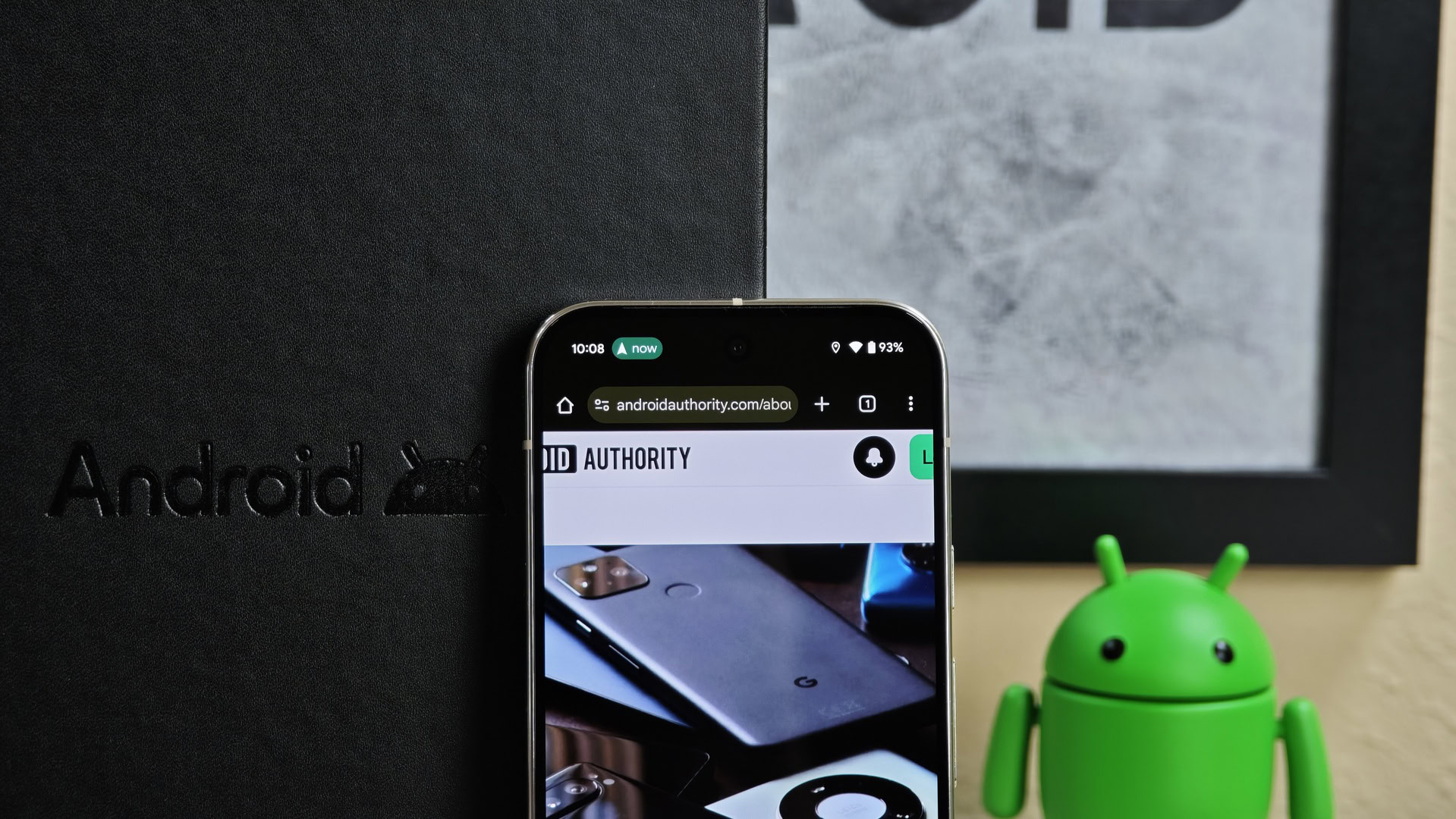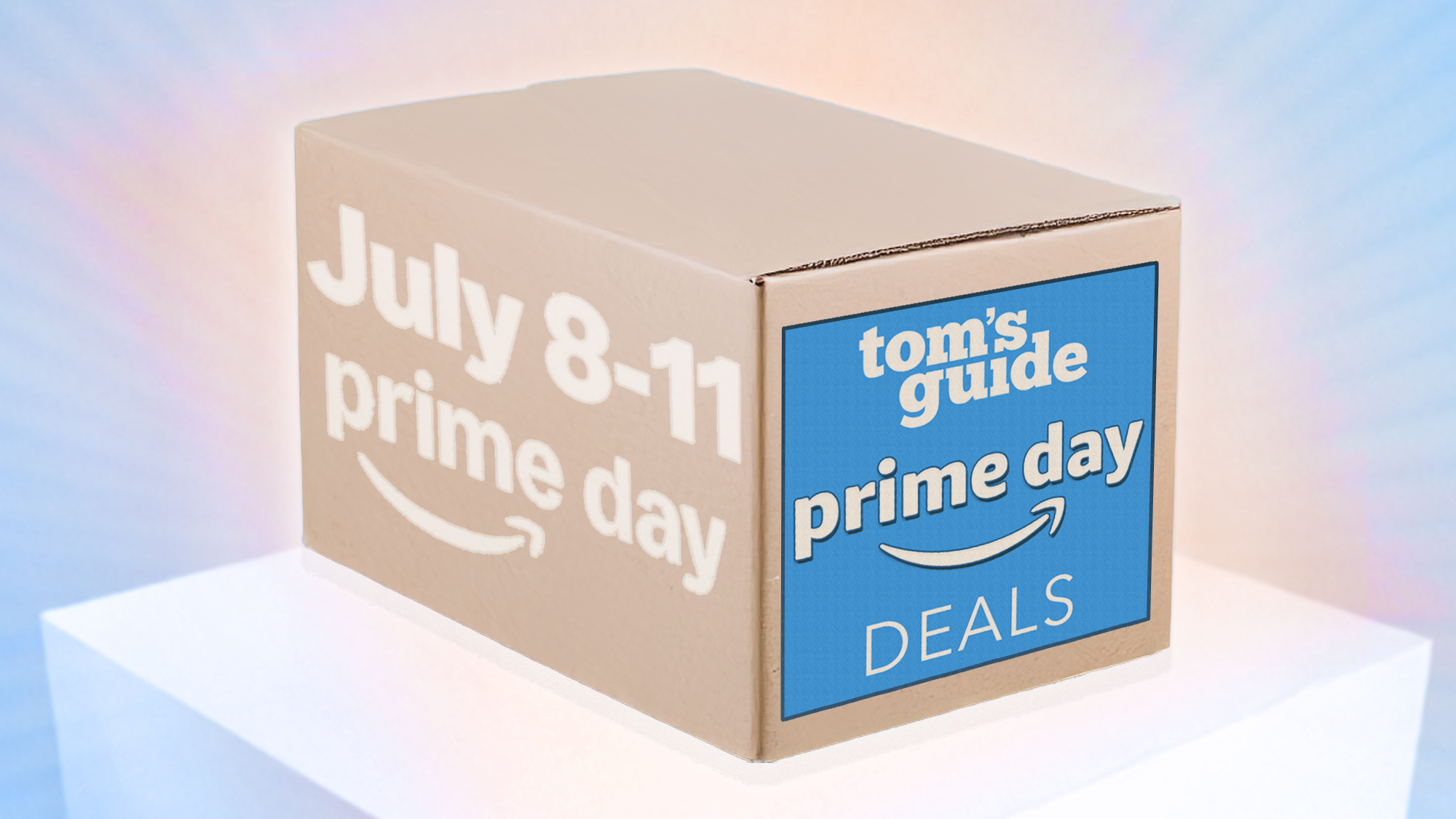Mishaal Rahman / Android Authority
TL;DR
- Android 16 introduces Live Updates, a new feature that elevates ongoing notifications to the status bar, but it excludes media playback notifications.
- This is because media apps use a dedicated “Media style” template, which is not one of the specific styles that can be promoted to a Live Update.
- Switching styles would cause media apps to lose key playback controls and features, a trade-off developers are unlikely to make for this new functionality.
Listening to music, audiobooks, or podcasts is one of the most common smartphone activities, which is why Android gives media notifications special treatment. Instead of lumping them in with other alerts, Android prominently displays media notifications under the Quick Settings panel, on the lock screen, and even on the always-on display. Still, you have to pull down the notification shade just to see the current track’s name. A new feature in Android 16 introduces status bar chips that could solve this, but sadly, it won’t work with your favorite music player. Here’s why.
You’re reading an Authority Insights story. Discover Authority Insights for more exclusive reports, app teardowns, leaks, and in-depth tech coverage you won’t find anywhere else. These reports reflect developments at the time of writing. Some features or details uncovered in leaks may change before official release.
Android 16 brings a new notification feature called Live Updates, which are basically Android’s version of Live Activities on iOS. Live Updates are special notifications that the system elevates to appear prominently on the lock screen, always-on display, notification panel, and in the status bar. By design, they are always fully expanded and cannot be collapsed by the user.
On the lock screen and always-on display, Live Updates remain fully expanded even when other notifications are minimized. In the notification drawer, they appear at the top, while in the status bar, they become tiny chips with an icon and a short snippet of text from the app.

An example of Live Updates from the Uber Eats app on the AOD (left), lock screen (left middle), status bar (right middle), and heads-up notification (right).
For an app’s notification to qualify as a Live Update, it has to meet several key criteria:
- It must have a special permission. The app has to request the new
POST_PROMOTED_NOTIFICATIONpermission added in Android 16 QPR1, which the user can grant or revoke at any time from Settings. - It must be explicitly requested. The app must ask the system to promote its notification to a Live Update, either by setting the
EXTRA_REQUEST_PROMOTED_ONGOINGflag or using therequestPromotedOngoingAPI. - It must be “ongoing.” This tells the system that the notification is for a background task the user is “actively engaged with,” which prevents it from being dismissed.
- It must follow specific formatting rules. The notification must have a title and a priority higher than the minimum. It cannot be a group summary, embed custom content, or use a custom background color.
Although the previous requirements are straightforward, there’s one final, crucial limitation: the notification’s style. Only notifications using one of four specific templates can be promoted to a Live Update.
- Standard: This is the basic notification template with no special features.
- BigText: This template is used for notifications containing a large block of expandable text, like an email.
- Call: Tailored for incoming call alerts, this style often features a large contact photo and provides call-specific actions like “answer” or “decline.”
- Progress: New in Android 16, this style is designed for any task that needs to display a progress bar.
So, why can’t media notifications become Live Updates, especially since they often have progress bars? The answer is that they don’t use Android 16’s Progress style. Instead, music, audiobook, and podcast apps typically use the dedicated Media style template. As mentioned earlier, they do this to receive the special treatment Android provides for media playback notifications. If they were to switch to the Progress style, their notifications wouldn’t be pinned to the Quick Settings panel or show the media output switcher, among other things. Ultimately, media apps would have to sacrifice essential functionality just to gain access to the Live Updates feature — a trade-off they’re unlikely to make.
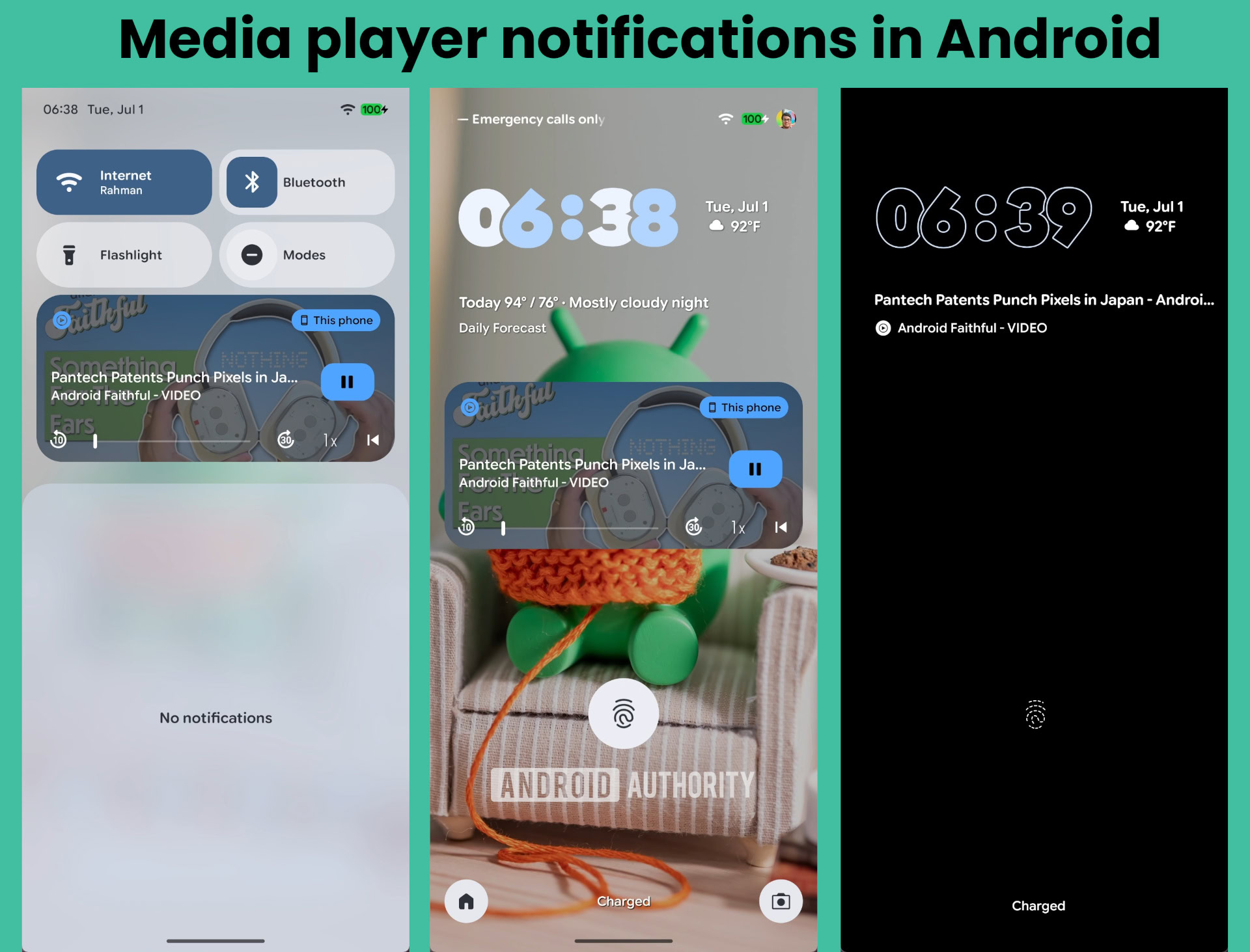
Mishaal Rahman / Android Authority
This begs the question, then: Why can’t Google just make Media style notifications appear as Live Updates anyway? After all, Samsung has already done something similar in One UI 7, making media notifications appear as “Live Notifications” by default. This would be a great user experience, allowing you to see the current track and access media controls with a single tap on the status bar chip, eliminating the need to swipe down.
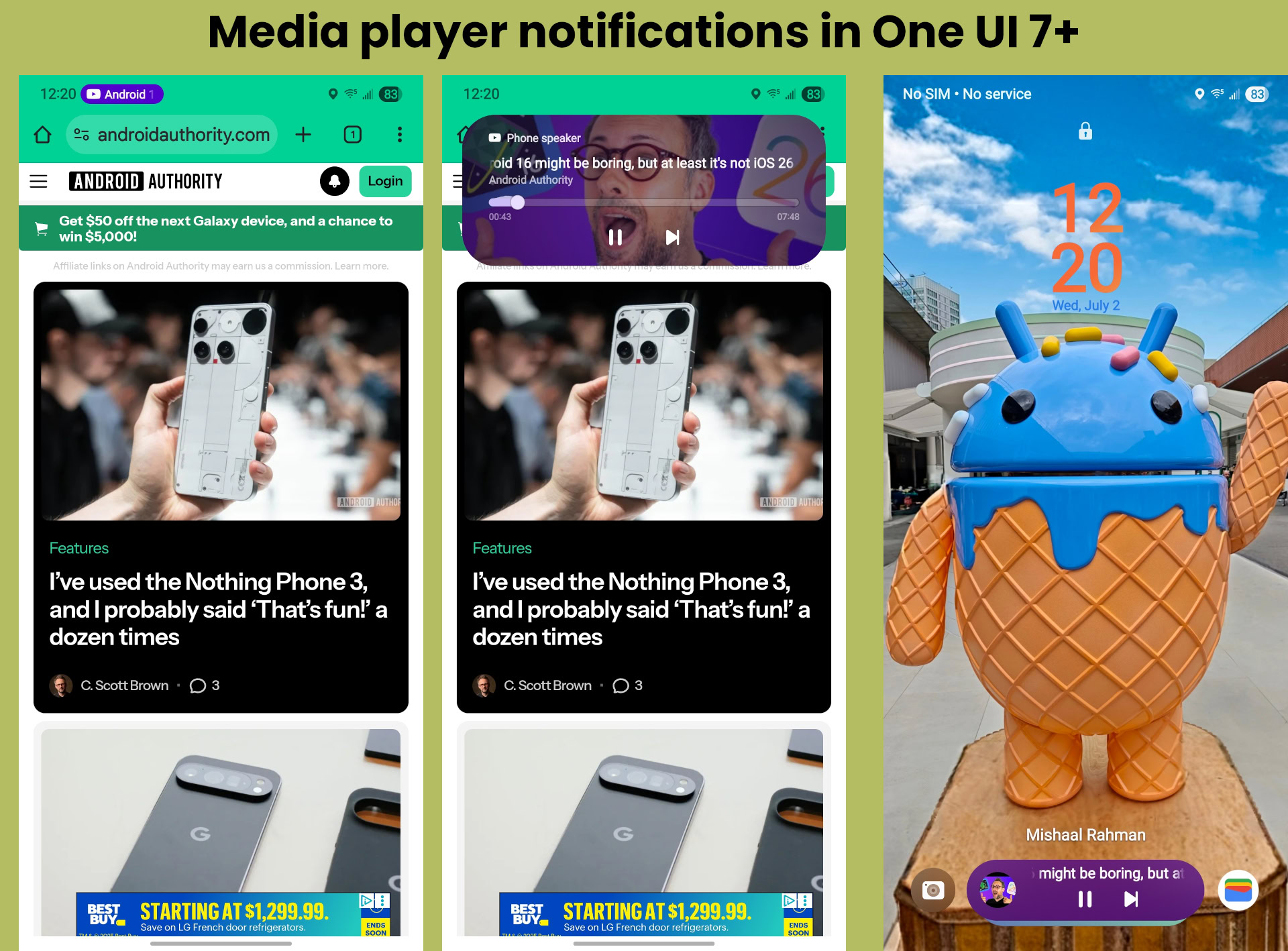
Mishaal Rahman / Android Authority
As far as we can tell, there’s no technical reason Google can’t do this. It seems the company simply doesn’t consider media playback a valid use case for Live Updates. According to Google’s documentation, the feature is for activities that are “actively in progress, with a distinct start and end” and require the user’s attention “throughout the activity.” Appropriate uses include “active navigation, ongoing phone calls, active rideshare tracking, and active food delivery tracking,” while inappropriate uses include things like “chat messages, alerts, upcoming calendar events, and quick access to app features.”
So, while media playback isn’t explicitly disallowed, it doesn’t fit Google’s “time-sensitive” model, which explains why the Media style isn’t automatically promoted. That’s a shame, though, because we think showing ongoing playback info in a status bar chip would be a fantastic feature — and at least Samsung seems to agree. Hopefully, Google sees what its partners are doing and reevaluates its position.
For those who want to try the Live Updates feature, you’ll need to install the Android 16 QPR1 beta on a compatible Pixel device , as the feature isn’t active in the stable release. You will also need to find a supported app, like Google’s own sample app. Developers interested in supporting Live Updates can check out Google’s official documentation and experiment with the latest alpha release of the Jetpack core library.