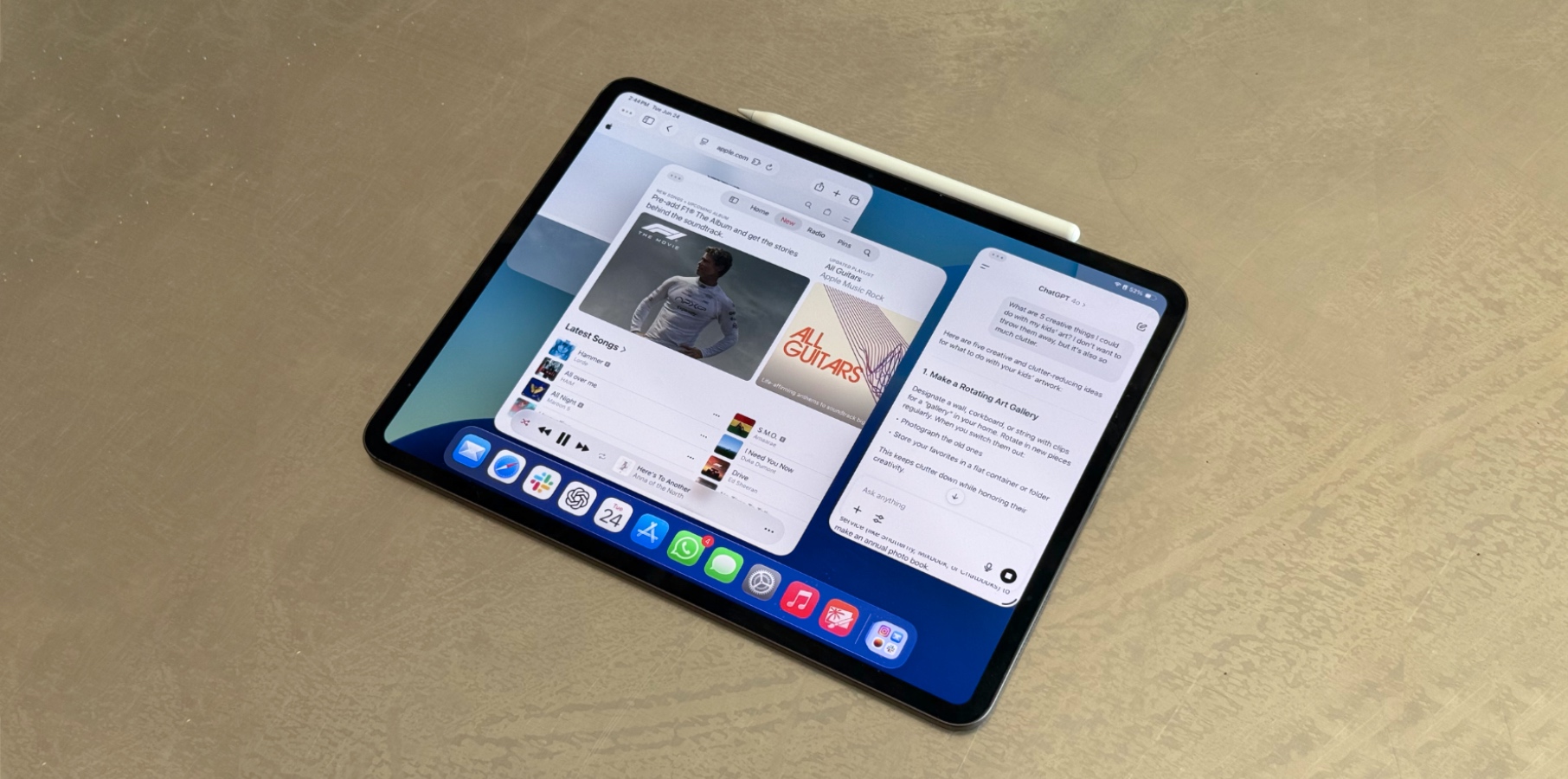iPadOS 26 introduces a new windowing system for iPad. Now that multitasking is more powerful than ever, there are plenty of features and capabilities that iPad users will need to be aware of once iPadOS 26 officially launches later this year.
In this article, we’ll do our best to teach you about all of the different multitasking features and gestures in iPadOS 26 and how to make the most of them.
Full Screen Apps, Windowed Apps, and Stage Manager
Forget about Split Screen and Slide Over — iPadOS 26 finally turns your tablet into a true laptop replacement. Here are the 3 new modes you’ll find in the update:
- Full Screen Apps: Always use apps in full screen and swipe Home to switch between them.
- Windowed Apps: Resize and arrange multiple windows in a single space to multitask with ease.
- Stage Manager: Arrange windows across multiple groups for a focused multitasking experience.
Of course, Full Screen Apps will look familiar. The Stage Manager capability is already available on M1 or newer iPads, and the new Windowed Apps experience comes to all supported iPadOS 26 devices, which is a major change for base-model and iPad mini users.
You can find these options in the Settings app under Multitasking & Gestures.
When to use each feature
If you like to focus on one task at a time, the full-screen apps might be the perfect solution for you. However, if you’re always multitasking and like to switch between apps at will, the Windowed Apps system is the way you should be using your iPad.
After all, with this feature on, even if you have an app exporting a video or doing another task, iPadOS 26 will still handle it in the background while you’re doing something else, such as messaging on WhatsApp, for example. It’s also very handy to use with Apple’s Magic Keyboard, as you can easily adjust the apps in whatever way works best for you.
For Stage Manager, the experience is great if you’re performing tasks that require multiple apps to be open at the same time. For example, if you typically have your Mail app open alongside Slack, or if you have Safari running at the same time as ChatGPT, Stage Manager will improve the experience.
For the first time, I’d recommend you to give Windowed Apps a try, especially because this is what Apple has been carefully working on in the past year.
How to boost iPadOS 26 multitasking capabilities
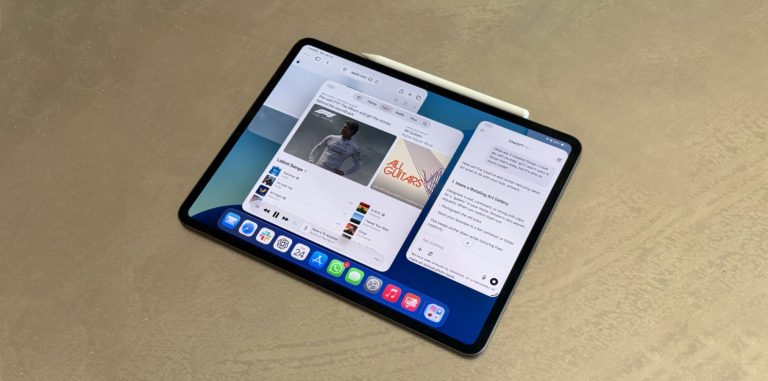
In Settings > Multitasking & Gestures, select Windowed Apps. Here’s everything you can do with them, as well as how I use the new multitasking feature:
- Close All Windows After Swiping Home: I left this toggle off, because otherwise you’ll lose the ability to add a new app when swiping Home. To start a new session of windowed apps, go home and slide three fingers up on the trackpad.
- Automatically Show and Hide Dock: While I’d prefer the ability to keep the Dock active at all times, I keep this feature on, rather than having the Dock off.
- Four & Five Finger Gestures: Apple lets you switch apps by swiping left and right with four or five fingers, go home by pinching with four or five fingers, and open the App Switcher by pinching and pausing. I like these gestures, so I leave them on.
- Shake to Undo: Just shake your iPad to undo your previous action. Sure, why not?
- Swipe Finger from Corner: This feature isn’t available in for windowed apps.
- Start PiP Automatically: When you swipe up to go Home or use other apps, videos and FaceTime calls continue in Picture-in-Picture mode. I find this very useful, and I left it on.
- Mac-like menus: Every time you open an app, you can see a Mac-like menu at the top of the display, which makes it easier to access common settings and actions such as “Files,” “Edit,” “View,” “Window,” and “Help.”
If you choose Full Screen Apps or Stage Manager, these options might slightly change.
While you can take advantage of all these iPadOS 26 multitasking features without a keyboard, I’d highly recommend using Apple’s Magic Keyboard or Smart Folio Keyboard, especially since there’s no good way to use the iPad’s keyboard without an external option.