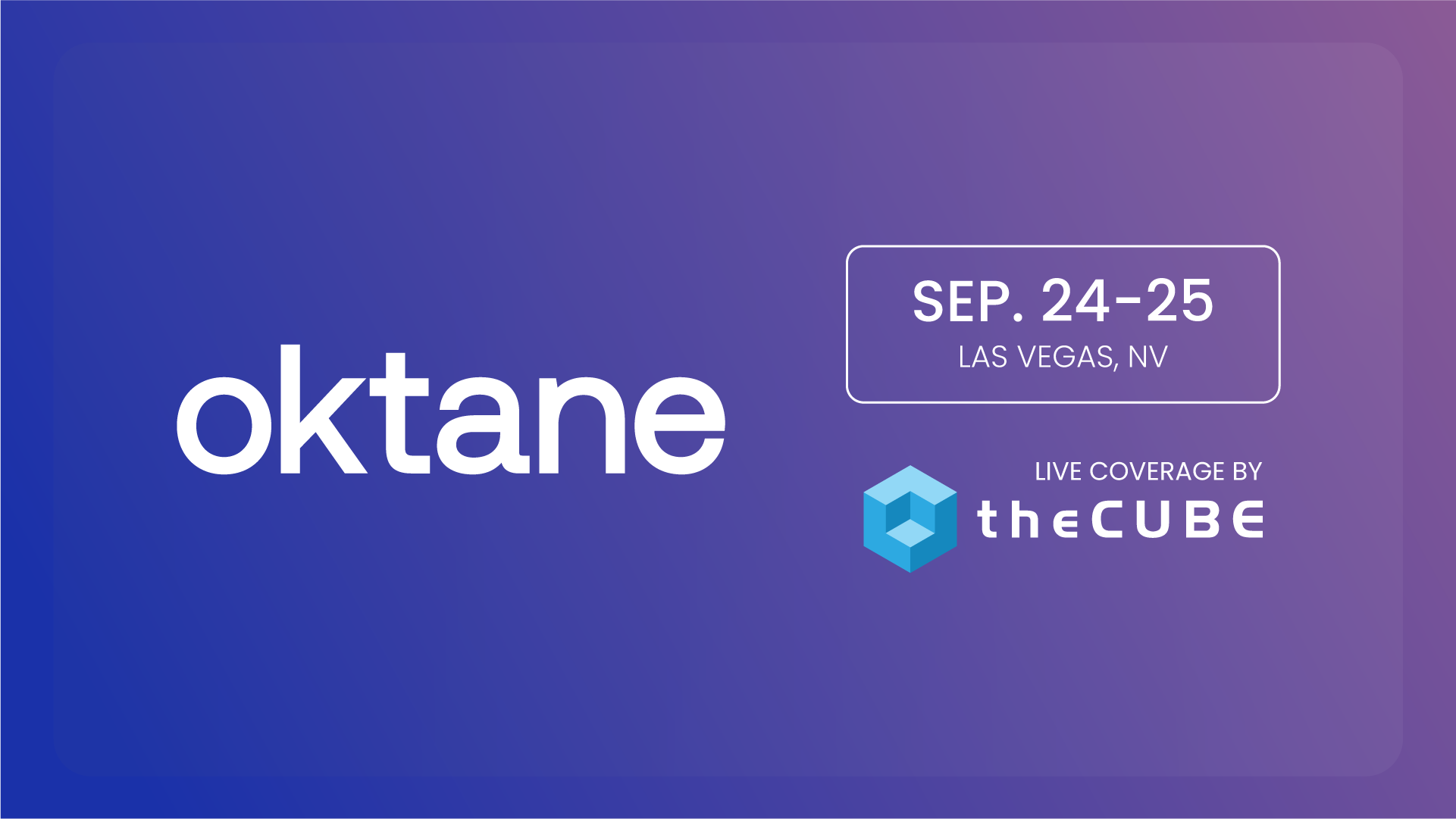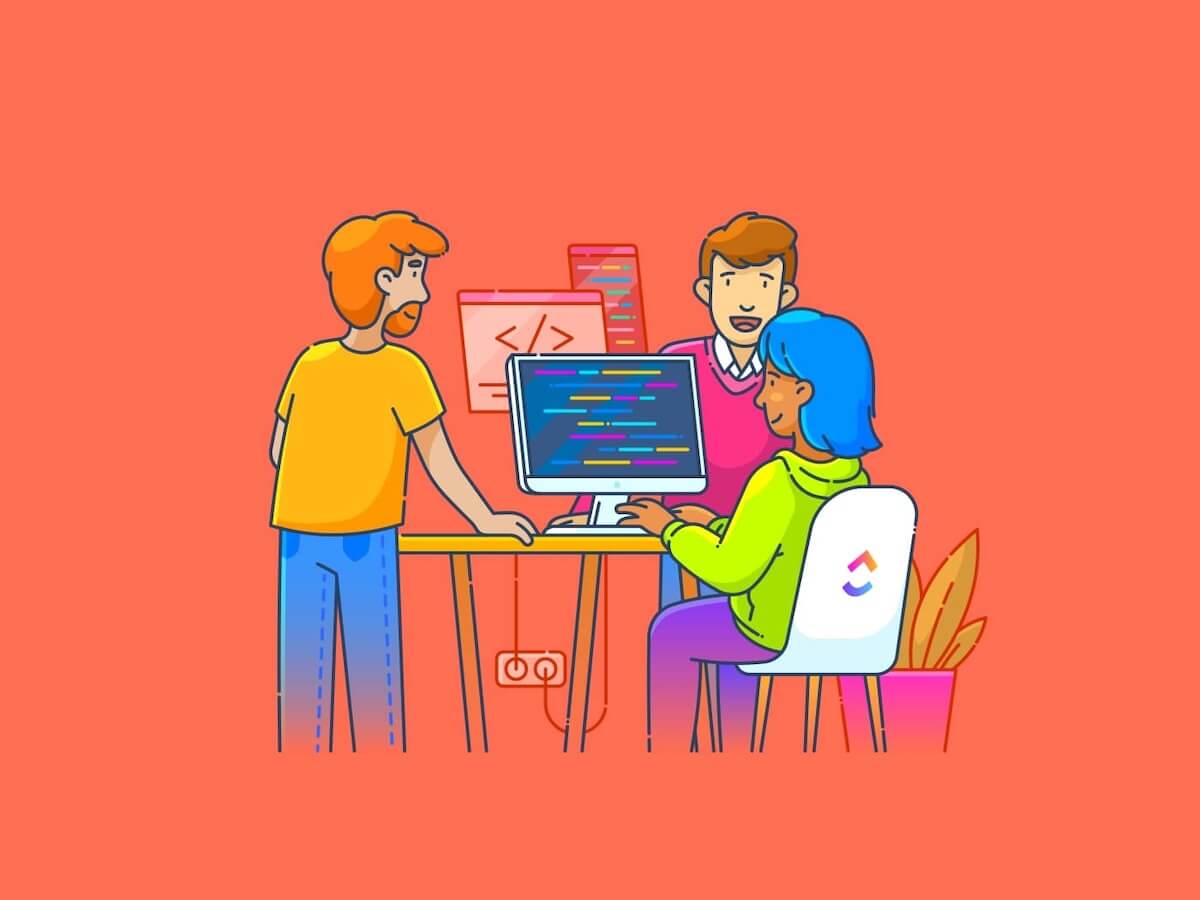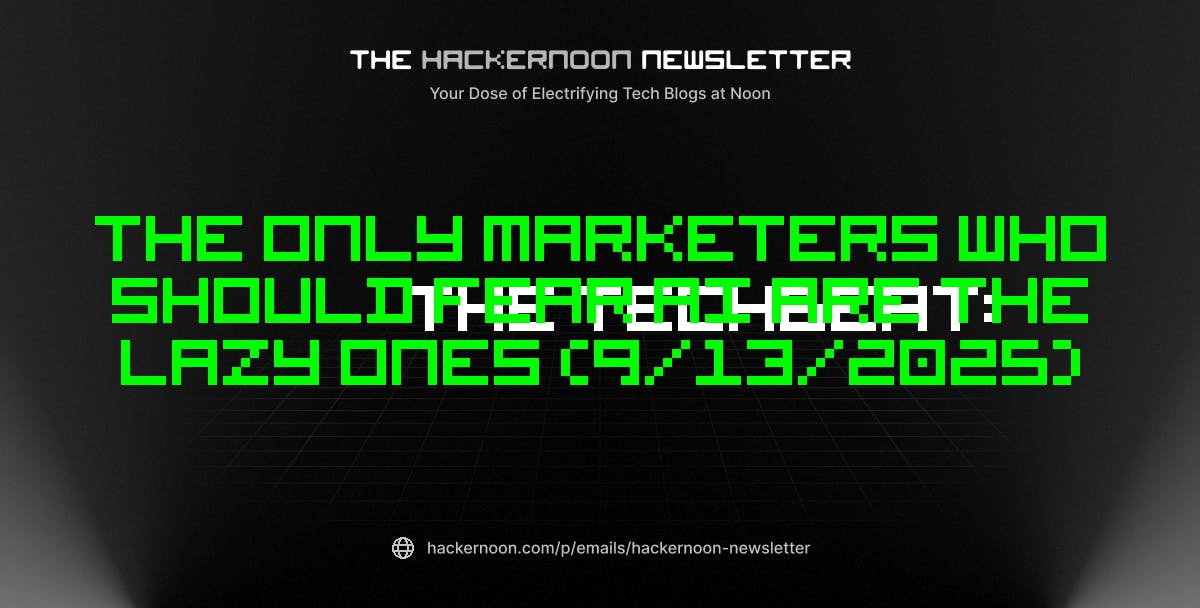Did you know that 92% of workers still rely on scattered tools and inconsistent methods to manage their work?
A recipe for missed deadlines and chaos, if there ever was one.
It’s time to stop juggling sticky notes, spreadsheets, and endless tabs and find a workspace that actually makes life easier for you. Coda and Notion are two popular productivity platforms that help you organize, collaborate, and automate everything in one place.
At first glance, they might seem similar, but under the hood, they offer very different approaches to building your ideal workspace.
Ready to find out which one helps you do more with less? We’re breaking it all down—project tracking, collaboration, customization, and more. And if neither clicks, we have another option that will totally level things up for you.
Coda Vs. Notion: Which Workspace Tool Wins
Coda Vs. Notion at a Glance
Here’s a quick breakdown of Coda vs. Notion:
| Features | Coda | Notion | Bonus: |
| User experience and interface | Powerful, flexible, but steeper learning curve | Minimalist, intuitive, drag-and-drop | Modern, feature-rich, customizable views |
| Database integration | Advanced: relational tables, formulas, automations | Relational databases, linked views, limited formulas | Robust task database, custom fields, relationships, automations |
| Customizations | Formulas, interactive tables, buttons, mini-apps | Near-infinite: dashboards, wikis, websites | Deep: statuses, fields, automations, dashboards, templates |
| Resource management | Synced tables, integrations, manual/automated tracking | Basic hubs via wikis/linked pages | Workload views, time tracking, dependencies, reporting |
| Collaboration & Communication | Real-time editing, comments, sharing, automations | Real-time editing, comments, mentions, sharing | Robust task database, Custom Fields, relationships, automations |
| Automation & Integrations | Advanced automations, Packs, Zapier, API | Basic automations, integrations, API | Powerful automations, native integrations, API, recurring tasks |
| Mobile experience | Mobile app available, functional but less powerful than desktop | Highly rated mobile app, smooth and intuitive | Full-featured mobile app, supports tasks, docs, chat, notifications |
| Offline access | Limited offline support, mostly web-based | Good offline support on desktop and mobile apps | Limited offline support, improving over time |
| Permissions & Sharing | Granular sharing, doc-level permissions, workspace roles | Page/database-level permissions, workspace roles | Granular permissions: spaces, folders, lists, tasks, docs, guests |
| AI Features | Coda AI for writing, summarizing, automating workflows | Notion AI for writing, summarizing, autofill, Q&A | AI for task automation, writing, summarizing, meeting notes, agents |
| Templates & Marketplace | Extensive template gallery, Packs marketplace | Extensive template gallery, community templates | Large template library, automation marketplace, integrations |
| Views & Visualization | Table, Kanban, Calendar, Gantt (via Packs), custom charts | Table, Board, Calendar, Gallery, Timeline | List, Board, Calendar, Gantt, Mind Map, Timeline, Workload, Docs |
| Task & Project Management | Basic task tracking via tables, not a core focus | Basic task/project tracking, best for light use | Advanced task/project management, dependencies, sprints, goals |
| Pricing | Free plan, paid plans per doc/user, enterprise options | Free plan, paid plans per user, enterprise options | Free plan, paid plans per user, enterprise options |
| Public Publishing | Publish docs to web, custom domains, embed options | Publish pages/websites, custom domains, embed options | Public sharing for docs, tasks, and dashboards (with permissions) |
| Best for | Internal tools, complex workflows, automation-heavy teams | Knowledge management, wikis, personal productivity | Project management, team collaboration, all-in-one productivity |
How we review software at
Our editorial team follows a transparent, research-backed, and vendor-neutral process, so you can trust that our recommendations are based on real product value.
Here’s a detailed rundown of how we review software at .
What Is Coda?
Coda is a doc platform with a collaborative workspace that fuses the flexibility of documents with the power of spreadsheets, databases, and even lightweight apps, all in one place. It’s ideal for teams who want to build their own apps without writing code.
Coda excels with its app-like functionality and connected AI feature for task management. You draw information from linked databases and create resources in various formats into a single document, customized for specific tasks or projects.
It also offers interactive tables, programmable buttons, formulas, and automations to build both simple and complex workflows.
Coda is a favorite among teams who need interactive productivity tools in a centralized space without the boundaries of rigid software. With packs and customizable templates, you can design systems for anything, from product roadmaps to OKR dashboards.
Coda features
Coda offers a range of features to support dynamic, integrated workflows. Let’s look at them in detail:
Feature #1: Writeups

Coda gives you everything you expect from Google Docs, but with more flexibility for effective collaboration in the workplace.
Writeup lets you:
- Create structured meeting notes and project plans with multi-column layouts and collapsible content
- Add interactive elements like buttons, checklists, and real-time task updates to make write-ups more functional
- Embed live data from other parts of your workspace
- Add infinite pages and callouts
- Collaborate in real-time and leave comments and feedback directly within the document
- Link multiple pages together to turn your write-up into a hub for related resources
You can use Coda’s Q&A tool to let your team submit questions anonymously or openly, just like a live Q&A tool. People can upvote the most important questions, so you know what to address first. It’s perfect for async check-ins or all-hands discussions.
Feature #2: Trackers


Instead of rigid trackers, Coda lets you create unique tables and tailor them into smart and interactive databases. Think of them as flexible building blocks for your teams to track progress, take action, and stay aligned.
You can build real-time project trackers, assign tasks to teammates, set due dates, track progress, and filter views to show only what matters. It lets you add buttons to update statuses, trigger automations, and send reminders right from the table.
You can also:
- Use multiple views like Kanban, timeline, calendar, or table to see your data from different angles
- Add conditional logic and formatting to highlight priority items and overdue tasks
- Connect multiple trackers across pages for seamlessly linked workflows
Feature #3: Hubs


The project management software streamlines knowledge management and team management by letting you create hubs for your team.
Here, you can add “pulses” to understand how your team is feeling and let them use the Q&A feature to ask questions and add topics to discuss with teammates.
You can create a dedicated hub for your team, project, or department, complete with pages for docs, trackers, meeting notes, OKRs, and resources. In short, it lets you build a live, interactive workspace where you can add tables, tools, and real-time updates.
You also get Coda templates for project tracking, knowledge management, OKRs, and more. This feature is perfect for onboarding, company wikis, product documentation, or cross-functional planning. It comes with access control. So, unauthorized edits won’t be a problem either.
Feature #4: Applications


Coda lets you create project management tools and other time-saving solutions with a formula editor, buttons, and automations without writing a single line of code.
These tools, or apps, live inside your Coda docs and are made from the same building blocks you already use: tables, buttons, and automations.
You can turn a simple document into a full-fledged tool, like an automatically updated client portal, a content approval workflow with status change buttons, or a sales CRM that sends follow-up emails. Each piece works together like parts of an app.
This feature lets you:
- Apply formulas that connect data across tables and pages, just like a spreadsheet, but more powerful
- Set up custom workflows built with logic-based formulas, filters, and conditions
- Create automations that handle repetitive work, like sending reminders or syncing with Google Calendar
- Apply interactive interfaces where teammates can view, filter, and update data without touching the backend
You can also use Coda Packs to integrate your custom solutions with other tools, such as Slack, Jira, HubSpot, and more.
Feature #5: Coda AI


Coda AI is your built-in work assistant that helps you write, organize, and automate smarter without leaving your doc. It’s designed to reduce busywork and help your team move faster by turning raw content and data into polished, actionable insights.
You can use it to automate content drafting, meeting note taking, and project planning. Coda AI can also summarize long documents and discussions from all integrated apps into key takeaways.
The AI is also good at generating tables from unstructured text and brainstorming ideas. Use the AI columns to auto-fill data, extract insights, or create summaries at scale. You can also ask questions about your doc, get instant answers via AI chat, and automate repetitive tasks like writing follow-up emails or updating statuses.
Coda pricing
- Free forever
- Pro: $12/month per Doc Maker
- Team: $36/month per Doc Maker
- Enterprise: Custom pricing
👀 Did you know? Each interruption causes workers to lose 23 minutes of focus time. This shows how important time blocks and time tracking are for consistent productivity.
📮 Insight: 50% of workers are still tied to the office, even though 48% prefer a hybrid setup for better work-life balance. The result? Rigid schedules, commuting fatigue, and poor boundary control. 🚗💨
With automated scheduling and time blocking, ’s Calendar helps you stay organized across work environments. Whether you’re at home or in the office, your workflow stays consistent on , and personal time stays protected!
💫 Real Results: Lulu Press saves 1 hour per day, per employee using Automations—leading to a 12% increase in work efficiency.
What Is Notion?
Notion is an all-in-one workspace designed to help individuals and teams organize their work, manage knowledge, and collaborate on projects.
It comes with a clean interface and flexible setup with a note-taking tool, task management, wikis, a calendar, a database, and team collaboration.
What makes Notion stand out is its unlimited customizability. You can build pages and dashboards exactly the way you want, use AI tools to draw project insights, and turn a blank canvas into anything from a personal planner to a full product roadmap.
Everything updates in real time, and you can collaborate with your team directly in the Notion workspace, making it an effective alternative to traditional productivity tools.
Notion features
Notion is a powerful tool because of its flexibility. From simple to-do lists to complex project dashboards, it adapts to the way you work. Let’s look at its features:
Feature #1: Projects


Notion gives you a clean canvas to plan, track, and manage work, whether you are organizing a product launch, running sprints, or keeping tabs on daily tasks.
You can:
- Create project boards with customizable views like Kanban, calendar, timeline, or list
- Add tasks with details like assignees, due dates, tags, and priority levels
- Link databases so updates in one place reflect across your entire workspace
- Use Notion templates to quickly spin up new projects and replicate recurring workflows
- Collaborate in real time by commenting, mentioning teammates, and tracking updates
- Embed related docs, files, and notes directly into your project board
- Turn any Notion page into a public website, customize page URLs, and manage control access
The Notion project management setup is flexible and visual, so you are not locked into a rigid format.
Feature #2: Calendar


You get a fully integrated Notion calendar to visualize and manage all your commitments in one place. It lets you see deadlines and project timelines for each calendar event.
You can share your availability and scheduling link to let others book time with you, eliminating the need for separate apps.
The calendar integrates with Google Calendar and Apple iCloud-synced calendars, ensuring that all your events are synchronized. It also allows you to connect and create Notion docs directly from your calendar and update project timelines by simply dragging and dropping items.
Moreover, you can join meetings directly from the menu bar and use command menus, project management templates, and shortcuts for efficient workflows.
If you have a global team, Notion lets you view their availability and commitments across different time zones as well.
💡Pro Tip: Take your document workflows to the next level by combining version history with custom permissions and comment threads. Set granular access controls so only key stakeholders can edit high-impact sections, while others leave contextual feedback via comments.
Then use version history strategically—duplicate a version before major edits so you can A/B test document changes or track how specific updates impact decision-making over time.
Feature #3: Wikis


The Notion Wikis feature lets you tailor a knowledge management system for storing company policies, project documentation, onboarding materials, team resources, and more.
With Notion Wikis, you can:
- Create interconnected pages that link related information seamlessly
- Customize and add search and filter functions to find data quickly
- Assign ownership and verification statuses to ensure content accuracy
- Customize layouts with drag-and-drop blocks, images, and embeds
- Integrate with tools like Slack, GitHub, and Figma for a cohesive workflow
Feature #4: Notion AI


Notion’s built-in AI assistant helps you write, organize, and automate smarter without leaving your doc. This AI can be used for project management, automating tasks, and turning raw data into polished insights.
Here’s how you can use Notion AI:
- Generate summaries of meeting notes, documents, or project updates
- Translate content, fix grammar, or rewrite text in different tones
- Ask AI to brainstorm ideas, write drafts, or break down complex topics
- Autofill entire tables with insights, action items, or status updates
- Use the “Ask AI” command anywhere in your workspace to get real-time help
- Keep your pages clean with inline AI blocks that you can expand or collapse
- Chat with GPT-4.1 & Claude 3.7 Sonnet to get instant answers regarding anything and everything from your workspace
Notion pricing
- Free Forever
- Plus: $12/user per month
- Business: $24/user per month
- Enterprise: Custom pricing
🧠 Fun Fact: Henry L. Gantt, an American mechanical engineer, is the inventor of the Gantt chart, a popular project scheduling tool. Today, Gantt charts are central to visualizing project timelines and tracking progress.
Coda Vs. Notion: Features Compared
Now, let’s see how the two tools stack up against each other:
Feature #1: User experience and interface
Coda feels like a mix between a document and an app builder. Its minimalist interface hides a lot of power, but the learning curve can be steep if you’re building complex workflows. It’s more functional than pretty, but extremely customizable.
Notion, in contrast, offers a cleaner, more intuitive interface. Its drag-and-drop block structure makes it easier to build pages, dashboards, and databases without getting overwhelmed. Moreover, you can use some of the features without an internet connection as well.
🏆 Winner: Notion
When it comes to visual clarity and ease of use, Notion takes the lead.
Feature #2: Database integration
Coda lets you create powerful, interconnected databases using tables and formulas. You can pull data across pages, build relational databases, and even trigger actions using that data.
Notion also lets you create databases and relational views, but it lacks the formula depth Coda brings. It’s better for lightweight tracking and visualization than building complex, logic-driven systems.
🏆 Winner: Coda
If you need deeper logic and multi-table automation, Coda is a better database builder.
Feature #3: Customizations
Coda users can build their own workspace with docs, tables, and more. You can create trackers, embed tools, and customize the layouts however you want.
But nothing beats Notion’s infinite configuration options. It’s like a blank canvas where you can add, tailor, and remove features however you want. Beyond creating workspaces and project boards, Notion even lets you design a site, customize its URL, and publish directly from the platform.
🏆 Winner: Notion
With its unlimited customization options and flexibility, Notion has the edge here.
Feature #4: Resource management
Coda’s flexibility allows you to create your resource hub with formulas, tables, and automation features. You can centralize all the documents, charts, tools, and meeting notes in one place. Plus, it syncs info from integrated third-party apps.
Notion doesn’t offer native resource management, but you can create knowledge pages with wikis. However, it’s not as robust as Coda’s hub feature.
🏆 Winner: Coda
Coda’s building blocks and interactive elements make it a better option for resource management in comparison with Notion.
Coda Vs. Notion on Reddit
The opinions on Coda vs. Notion are quite divided on Reddit.
While some users praise Notion’s flexibility and sleek UI, they also point out its lack of advanced formulas and keep Coda ahead for handling complex project management.
For example, one Reddit user on r/Notion pointed out:
However, some Redditors say that Notion is their go-to tool over everything else. For instance, a Reddit user stated:
Another Redditor detailed the bright sides of both tools:
Meet —The Best Alternative to Coda Vs. Notion
Both Notion and Coda offer amazing flexibility.
However, Notion lacks advanced project management features and has limited integrations, and Coda is less intuitive and not the best choice for large-scale PM operations.
Want the same customizable workspace as Notion and Coda that’s also easy to use, super intuitive, and suited for advanced PM workflows? Try , the everything app for work.
’s One Up #1: Docs and Chat


While Notion and Coda offer solid collaboration features, they often fall short when it comes to real-time teamwork and seamless task integration. bridges this gap, combining Docs, Tasks, and Chat. It ensures your ideas move straight from discussion to action without constant context switching.
Docs is a full-on collaborative space where you can create unlimited documents, wikis, and knowledge bases with rich formatting, nested pages, and real-time collaboration.
Your entire team can brainstorm new ideas, outline project plans, and discuss implementation strategies together. They can also leave feedback, drop in reactions, and embed resources in the doc.
The best part is that Docs lets you move from idea to execution without switching tools. Connect Docs directly to Tasks and workflows and turn action items into to-do lists with one click.
Docs can be organized, searched, and shared both internally and publicly, and you can assign action items directly from within the Doc. It also allows for deep linking, widgets, and advanced formatting to support complex workflows for power users.
Chat lets you chat with your teammates right from your workspace. This eliminates the need for separate communication tools like Slack or Teams.


You can talk in dedicated channels within , reference tasks, @mention teammates, and even embed project views-all without leaving the workspace. This streamlines communication, keeps discussions contextual, and reduces tool fatigue.
Chat also lets you create and manage work from conversations with one-click Task creation. Every discussion your team holds gets automatically linked to related work. You can even generate AI-suggested answers, summarized threads, and more with built-in AI agents. Read on to know more about this.
’s One Up #2: Brain and AI Notetaker
For beginners, navigating Notion AI or Coda’s AI system may feel tricky. Brain, however, is a much simpler and more effective alternative.


Our AI assistant connects your Tasks, Docs, and team members, creating an organized knowledge base. You can ask for status reports, draw insights from previous data, summarize meetings, and draft content easily. Brain can even create project plans and turn the key steps into action items automatically.
💟 Bonus: Tired of paying for Claude, Gemini, and other AI tools separately? Imagine if your team could do it all—content, search, automation—right inside , with Brain. One tool, one cost, everything in one place. That’s smarter (and cheaper) work!


Brain is a dream for project managers who need AI-powered automation to replace busywork with execution.
You can also use Autopilot Agents to take care of repetitive, time-intensive workflows. For example, if your meeting notes contain action items, an Autopilot Agent can be customized to create associated Tasks with deadlines.
Speaking of meeting notes, the AI Notetaker is another handy feature, especially if you have to sit through long, back-to-back meetings while handling multiple projects.


This feature processes all your meetings and captures detailed meeting notes in real time. It offers precise speaker identification, time stamps, and highlighted action items. You can refer back to the highlight moments of meetings whenever you want.
It also integrates with Zoom, Teams, and Google Meet, so every meeting, wherever you have it, has actionable and searchable outcomes.
💡 Pro Tip: Use the AI-powered Calendar to block times so that everybody on your team knows each other’s schedules and delegates work accordingly. You can add meeting links to the calendar, too!
’s One Up #3: Project Management
Both Coda and Notion offer amazing customizations. However, you may get confused about where to start with project management on those platforms.
’s AI-powered Project Management combines customizability with structure so that you spend less effort setting up your workspace and more time actually doing the work.


This feature’s built for managing complex projects at scale, offering fully customizable views like List, Board, Timeline, Gantt, Calendar, and more. Here’s how it helps:
- Automatically suggest or assign tasks to the most suitable team members based on workload, expertise, or past assignments
- Analyze deadlines, dependencies, and urgency to recommend which tasks should be tackled first, helping you focus on what matters most
- Quickly create tasks from meeting notes, emails, or even just a brief description—saving you time on manual entry
- Summarize long task descriptions, project updates, or meeting notes, making information easier to digest
- Automate Routine actions (like moving tasks, updating statuses, or sending reminders)
- Generate smart suggestions and analytics about project progress, potential bottlenecks, and team performance
Bonus: Templates
A cool hack is to simply use the Fillable Timeline Template to visualize complex project timelines and map progress at a glance. This template makes it quick and easy to manage deadlines and resources.
also offers free project management templates you can use to simplify the whole process in a few clicks. For example, the Product Roadmap Template lets you build a visual strategy for product design, iterations, and launch.
You can use it to visualize the product development lifecycle. It lets you break down tasks and assign resources. With custom status and attributes, you can prioritize tasks and track progress to keep the process aligned and effective.
You can also try the OKR Framework Template to set goals and establish a specific timeline and progress milestones for your projects.
With this template, you can create SMART goals that align with your team’s main objective. It also lets you track progress against those goals in real-time and easily identify roadblocks before they become critical issues.
As Judy Hellen, Administrative Support Manager at Brighten A Soul Foundation, puts it:
💡 Pro Tip: Switching your workflow from a list view to a Kanban or calendar view—depending on your thinking style—can improve clarity and execution speed. Workspace tools with multiple views are proven to increase team productivity.
Transform the Way You Plan, Build, and Collaborate. Try !
Notion relies on a clean canvas to build and document just about anything. Coda adds a layer of interactivity with advanced formulas and logic. But both tools need some workarounds to manage tasks, track progress, and collaborate at scale.
eliminates these gaps in productivity by bringing all your work into one connected, powerful workspace. It offers the best of both worlds: customization with structure. You can brainstorm ideas, transform them into actionable tasks, assign responsibilities, and track progress—all without switching tools.
With Brain, its built-in AI, it delivers instant summaries of updates, meetings, and comments so your team stays aligned without the back-and-forth. And because everything—Tasks, Docs, Chat, and even meetings—is linked and AI-powered, you get seamless handoffs, real-time visibility, and a single source of truth for your entire workflow.
Sign up with for free today and bring unmatched clarity and convenience to your project management process.


Everything you need to stay organized and get work done.