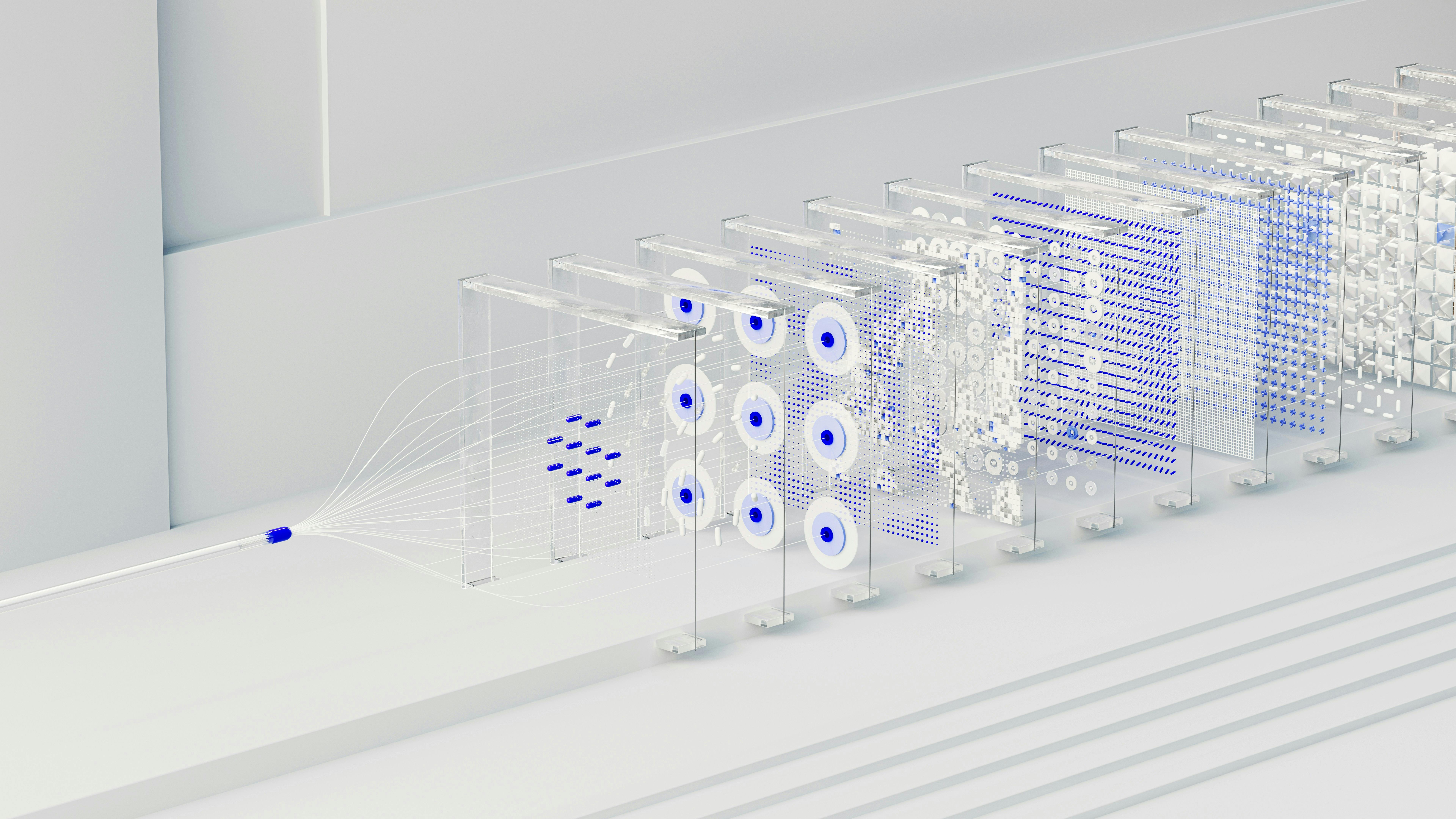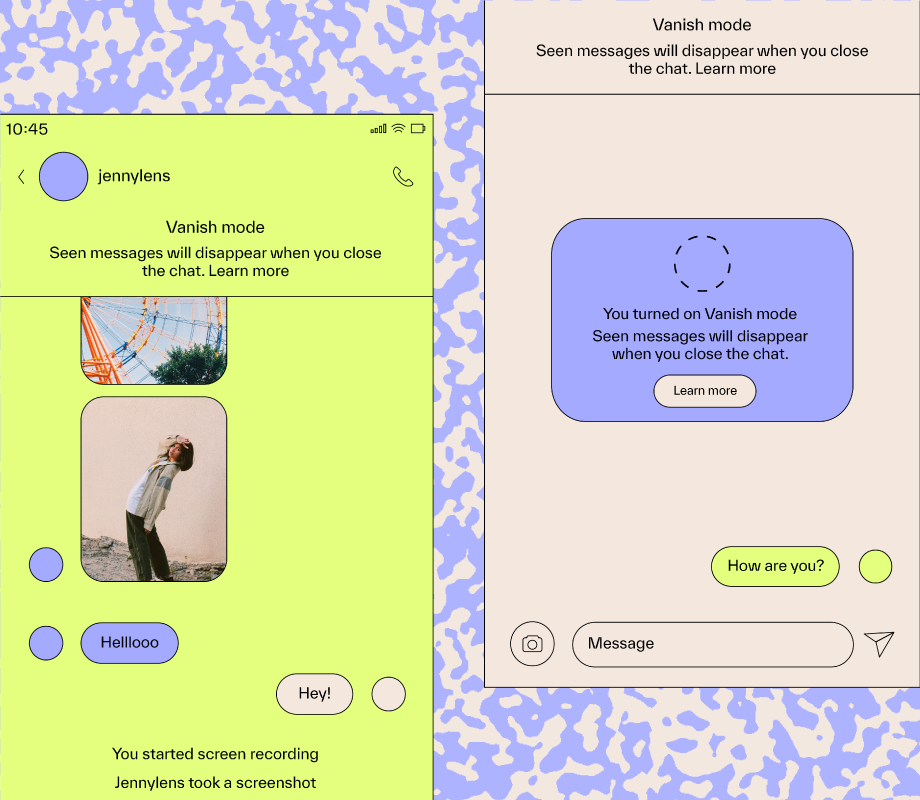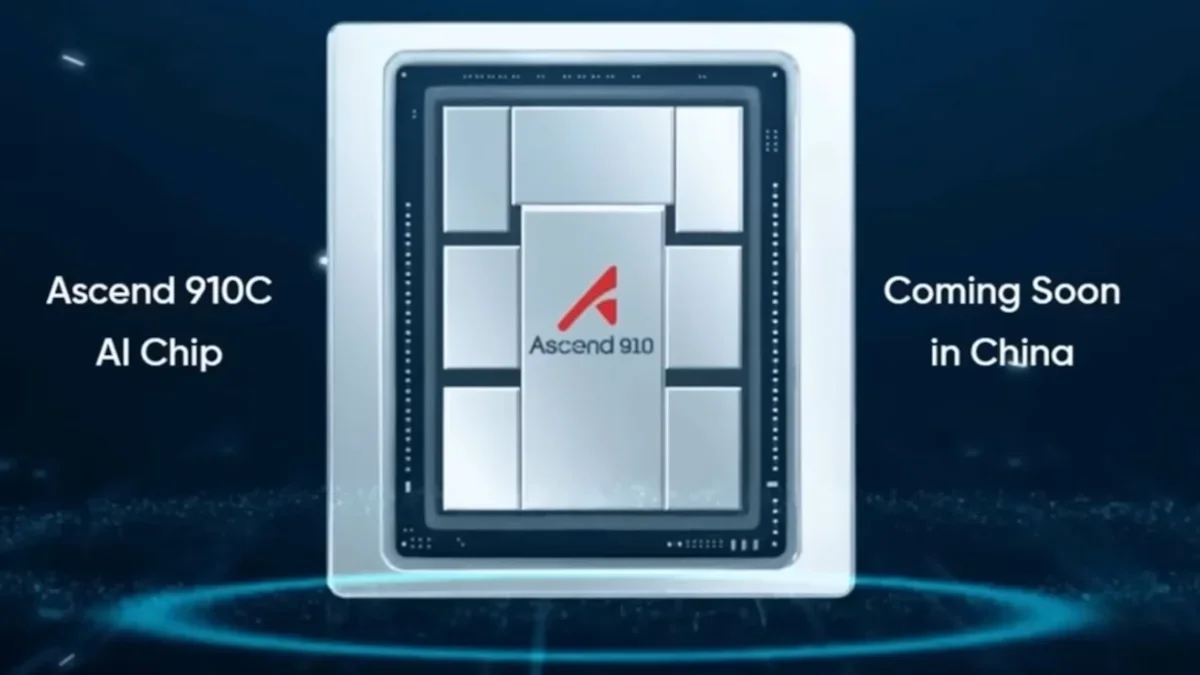The DXP2800 uses the same web console and mobile app as the DXP4800 Plus and the DXP480T Plus. The web console offers a user-friendly desktop that is populated with Windows-like icons labeled Storage, Files, Control Panel, App Center, Logs, Support, Task Manager, and Universal Search.
(Credit: Ugreen)
Tap the Storage icon to open a screen where you can create storage pools and configure volumes, format drives, configure external (USB) storage, and check disk health. Use the Files icon to create folders, rename files and folders, share folders with other users, assign folder permissions, and upload or download files and folders. The Control Panel is where you go to configure hardware and power settings; enable SMB, FTP, and WebDAV file services; give users access to the NAS; configure network and security settings; and update the device’s firmware.

Get Our Best Stories!
All the Latest Tech, Tested by Our Experts

By clicking Sign Me Up, you confirm you are 16+ and agree to our Terms of Use and Privacy Policy.
Thanks for signing up!
Your subscription has been confirmed. Keep an eye on your inbox!

(Credit: Ugreen)
The App Center contains 20 apps that let you execute key tasks like backing up and restoring data, organizing photos and videos, and using the NAS as a music server…

(Credit: Ugreen)
That’s not very many apps, though. By way of comparison, the Asustor AS5402T offers more than 270 app choices, while the QNAP TS-216G offers 76.
To search for folders, files, photos, videos, and other types of data stored on the NAS, you tap the Universal Search icon. Use the Task Manager to view charts of CPU, GPU, memory, hard disk, and storage usage, and tap the Support icon to open a screen where you can view the user guide, browse the Information Center, and contact support. Finally, the Log icon opens a screen where you can view system event activities.