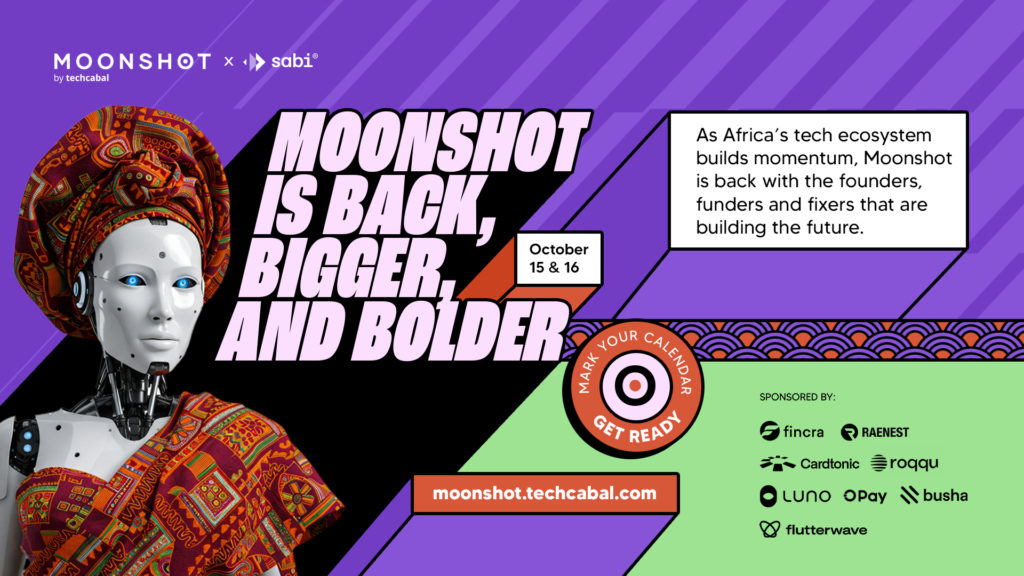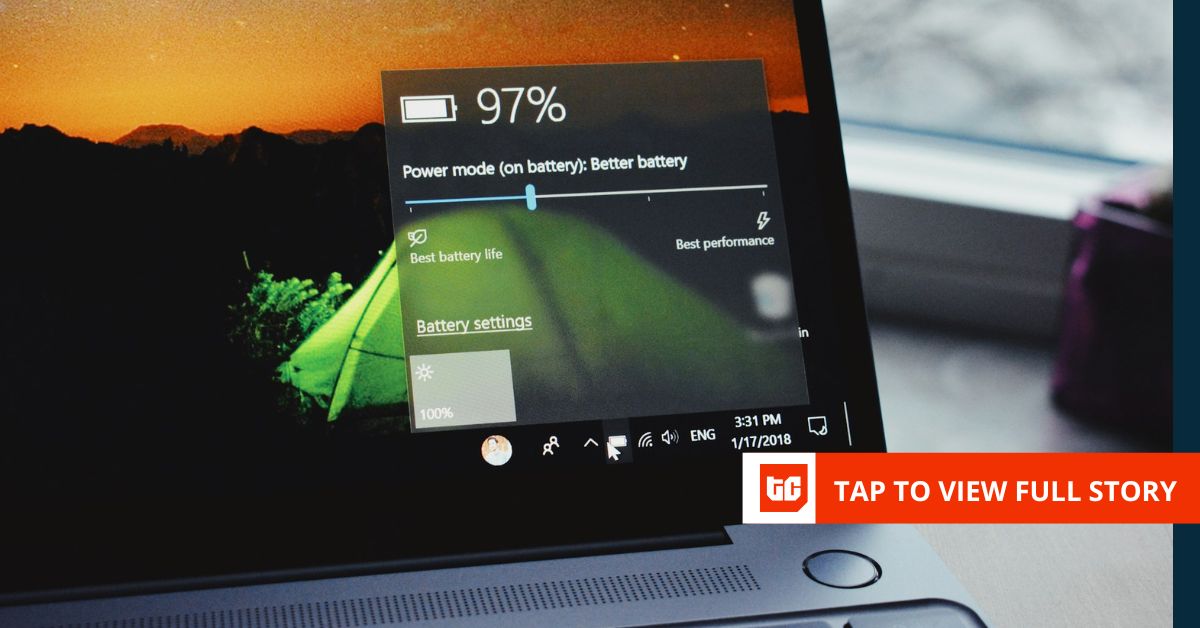I used to treat my Windows 10 laptop like it was invincible. I would charge it when it was low, unplug it when it was full, and repeat. Battery care? That sounded like something only phone users worried about. Fast forward four years, and my laptop is now a glorified desktop, only powering on when plugged in, and dies the second I unplug it. Somewhere between the Google Chrome tabs and Word documents, I killed my battery, slowly and silently.
Many people don’t realise how much control they have over their laptop’s battery health. Some settings and features quietly drain power in the background. If you’re using a Windows 10 laptop, and you would like your battery to last longer than mine did, this is your wake-up call.
Features draining your battery
Windows 10 laptops come with features designed for convenience, but they come at a cost. These small processes chip away at your battery life without asking for permission. Here are some features and how to fix them.
1. Background apps:
Some apps never sleep. They continue to scan for information, receive notifications, and update, even when you’re not actively using them. Apps like Skype, Mail, Microsoft Store, and your Camera are all running quietly in the background.
How to fix it: Go to settings > Privacy > Background Apps. Toggle off ‘Let apps run in the background.’ You’ll see a list of apps, previously running in the background, turned off. You can always turn them back on later.
2. Sync settings:
Windows devices love to stay in sync—your emails, passwords, themes, and even language preferences. It is helpful, but it quietly eats into your battery.
How to fix: Go to settings > Accounts > Windows backup. Then toggle off your preferences.
3. Startup apps
Some apps elbow their way into your startup routine and slow your boot time while draining your battery.
How to fix: Open Task Manager by clicking Ctrl + Shift + Esc > Startup tab. Click on each app and disable it.
4. Windows animations
The smooth transitions and subtle fades on your Windows 10 laptop look nice and give a more user-friendly feel, but they cost battery.
How to fix: Go to settings > System > About > Advanced system settings > Performance settings. Then select ‘Adjust for best performance.’
Other things that help:
Sometimes, the things draining your Windows 10 battery are the obvious stuff we ignore:
- Lower your screen brightness
- Unplug any unused USB devices as they draw power even when idle
- Use battery saver mode
- Adjust power and sleep settings because the sooner your laptop sleeps, the less the battery is wasted. Go to settings > System > Power & Sleep to adjust it.
- Turn off WiFi and Bluetooth when not in use
I thought my battery would always be there. The slow decline was preventable; I just didn’t know better. If you’re reading this on a Windows 10 laptop that still holds a charge, tweak a few settings today, and you’ll keep your laptop mobile and healthy for a long time.
Mark your calendars! Moonshot by is back in Lagos on October 15–16! Join Africa’s top founders, creatives & tech leaders for 2 days of keynotes, mixers & future-forward ideas. Early bird tickets now 20% off—don’t snooze! moonshot..com