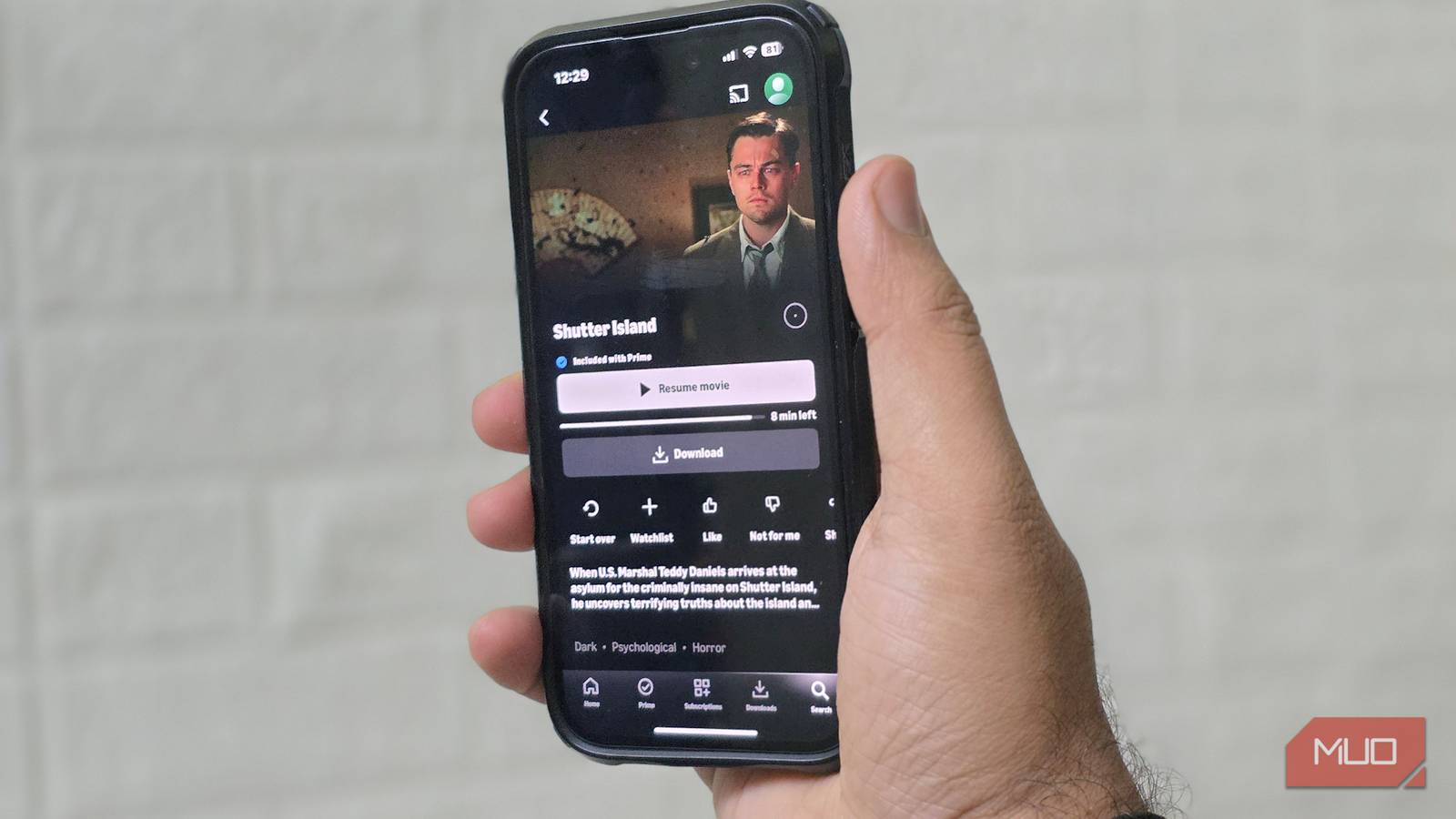When you long-press the navigational handle, the Circle to Search bar appears. Tap the musical note icon in the bar and you will see something new on the display. In the top right you’ll see an icon that looks like a clock with an arrow wrapped around it. It is the “history” icon. Tap on it and you will be taken to a page that says “Recent song searches” on top. It starts by showing you songs you’ve searched for this month. Each tune will show cover art, the name of the song, the artist’s name, and the day and time you searched for the song.
Scroll down to see your song search history for previous months. Tap on a song and you will see Google Search results for the song giving you the option of seeing an overview or the song’s lyrics. 10 songs are shown by month; if you need or want to see more, before you tap on a song’s name on the “Recent song searches” page, on the bottom is a button that says, “show full history.” Press it to see all of the songs you’ve searched for.
While the Circle to Search version is available on Android only, you can still access your Song Search history on your iPhone. This feature was added to iOS last February. Open the Google app, tap the microphone icon and then click on the “Search a song” button that appears. In the upper right will be that “history” icon that looks like a clock with an arrow wrapped around it. Tap on that to see your Recent Song Searches broken down by months. As with the Android version that uses Circle to Search, tap on a song to see a Google Search result for that title.
Actually, the directions above that reveal how to access this information using the Google app on your iPhone also work with the Google app on Android. So whether you use Circle to Search on Android or the Google app on Android or iOS to access your Song Search history, check it out to get a blast from your recent past.