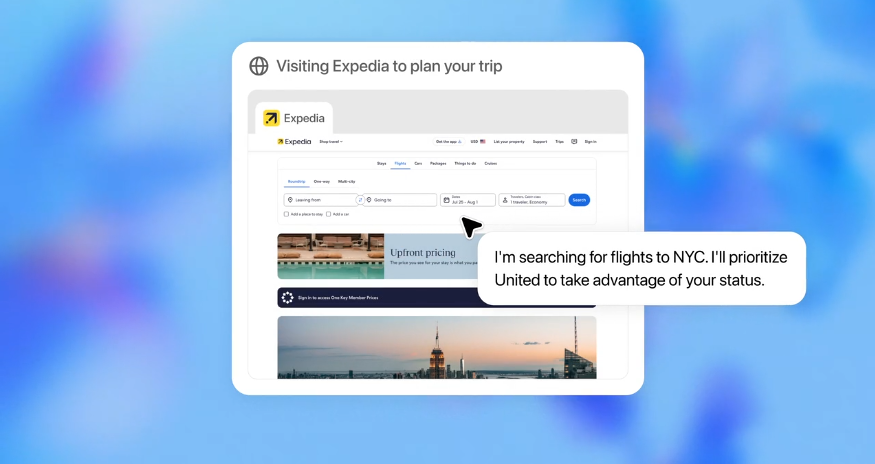YOUR iPhone has a bunch of secret buttons – and they’ll change the way you use your phone every day.
There are clever tricks for road trips, going on holiday, and even there’s one time-saving trick you’ll wonder how you lived without.
7

7
I’ve been hunting for hidden iPhone hacks for years, and there are a few that are easily missed.
That includes these three secret buttons you might never have even heard of.
SECRET BUTTON 1 – ACCESSIBILITY SHORTCUT
First up is the Accessibility Shortcut, which is hiding in plain sight on the outside of your iPhone.
You know the Side Button? It’s the one that you use to lock your iPhone with a click, or to pull up Siri by holding down.
Well it has a secret function that you can trigger by clicking it three times.
And you can change that function by going into Settings > Accessibility > Accessibility Shortcut.
I usually have mine set to one of two things.
My main pick is Background Sounds, which makes my iPhone play rain noises. This is great when you need to shut out the outside world.
It also works in the background of podcasts too, which is nice.
And it’s a handy way to get off to sleep, if you struggle with that.
You can also change the sound that it plays by going into Settings > Accessibility > Audio & Visual > Background Sounds.
A second option is setting Accessibility Shortcut to Vehicle Motion Cues.
This puts moving dots on the screen to try to help you avoid motion sickness when you’re in a car. The dots match the motion of the vehicle to give your eyes a reference point, reducing the effect that triggers the nausea.
I tested Vehicle Motion Cues on a road trip earlier this year, and I was impressed with the results.

7
SECRET BUTTON 2 – BACK TAP
Another very handy option is Back Tap, which turns the back of your mobile into a button.
You choose a function, and then you can trigger it by tapping the back of your phone.
Better yet, you can have one function for a double-tap, and then a different one for a triple-tap.

7
To find it, just go to Settings > Accessibility > Touch > Back Tap.
There are loads of choices.
For double-tap, I’ve got it set to take a screenshot. You’ll use this every day – it’s just so handy.
And for triple-tap, I have it on Shazam. That’s the clever feature that identifies a song that’s playing nearby – maybe on the radio or in a shop.

7
SECRET BUTTON 3 – LOCK SCREEN SWAP
How often do you use your phone’s torch?
Probably not enough to need a shortcut on the Lock Screen for constant access.
Well in iOS 18 (go to Settings > General > Software Update to see if you’ve got the update), you can swap out the torch and camera icons for something else.
The camera is pretty useful (unless you’ve got a newer iPhone with the built-in camera button).

7
But you can probably get away with swapping out the torch, as you can access that via the Control Centre or Siri easily enough.
Just hold down on the Lock Screen, tap customise, choose Lock Screen, then tap on the torch to replace it.
I’ve got mine set to open my Reminders app, because I use it all the time.
But you can have it open almost any app, or perform loads of different functions. If one doesn’t exist, you can tap on Shortcuts to create exactly what you want it to do.

7
A good option for holidays is setting it to launch the Translate app, but the choice is totally yours.
And if you decide you hate it, you can always go back to the plain old torch.
IT’S WORTH IT, I PROMISE!

Here’s some advice from The Sun’s tech editor Sean Keach…
These tricks are genuinely useful – but you’ll have to stick with them.
We’ve all been using our iPhones the same way for years.
So changing a daily habit can be difficult, and might feel awkward at first.
Like the screenshot trick above: you’ve been doing screengrabs one way for an age, so moving to something else might feel weird at first.
But having switched to this method, it’s so much easier.
And by grabbing the new habit, I’ve found myself using Back Tap to open Shazam a lot more too.
It’s a similar story for changing your Lock Screen shortcuts.
At first, it’ll feel totally weird – but after a few weeks, you’ll wonder how you lived the old way.
Stick with it, and it’s worth it. I promise.
Picture Credit: Sean Keach