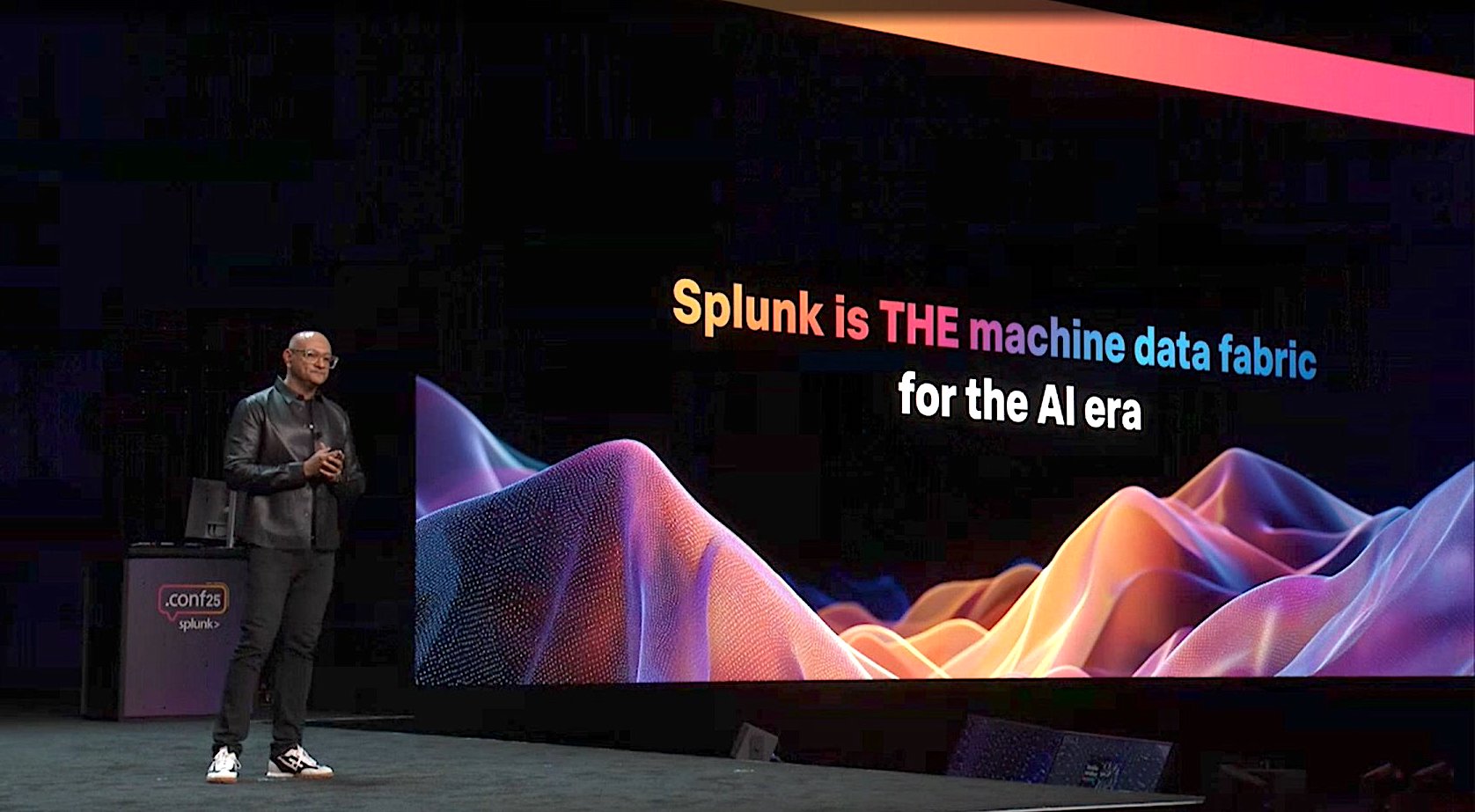Submit a question to a generative AI service and you’ll get a brief response in return. But what if you want to dig deeper into a topic? All AI chatbots support back-and-forth conversations, but some actually allow you to create an audio podcast, about any topic, for your listening pleasure. I was interested in how this works, so I took three options for a spin.
All I had to do was submit a text prompt or upload a document for analysis. In response, the AI devised a podcast hosted by one or more chatbots that sound just like real people. I could listen to the conversation in multiple languages, download it as a file, or share the audio overview with others. Some tools even allowed me to join the conversation by asking questions.
Podcast generation is available from such AI-powered apps as Google’s NotebookLM, Google Gemini, and ElevenLabs Reader. Here’s how I used this skill to create and listen to podcasts on my favorite subjects.
Google’s NotebookLM
Google’s NotebookLM is accessible from a dedicated website or mobile app (iOS, Android), but I used the web version to do this. I selected Create New, then followed the prompts to add my sources. Depending on whether you’re using the site or the mobile app, you can typically choose to add a PDF file, a website link, a YouTube video link, an image, or copied text.
(Credit: PCMag / Google)
Let’s start with simple text for now. I selected Copied text, then entered a description of the topic I wanted to research. For this one, I asked NotebookLM to discuss King Henry VIII and his six wives. When done, I clicked Insert. But I didn’t have to stop there.

(Credit: PCMag / Google)
I selected the Add button and picked other sources. This time, I found a couple of good websites that I wanted to add to the mix. I select Website and then entered the URLs. I also found an interesting PDF about the topic. By selecting Choose file, I was able to add that PDF.

(Credit: PCMag / Google)
The sources I added all appeared on the left side of the page so I could review them and remove any I no longer wanted. I then selected the Generate button to create the podcast.

(Credit: PCMag / Google)
Depending on the number of sources added, you’ll have to wait at least several minutes for the podcast to be generated. Once it’s ready, select the Play button to start listening. You can pause the audio, change the speed, share it, and download it as a wav file.

(Credit: PCMag / Google)
Trying Out Interactive Mode
Beyond just listening to the podcast, you can also interact with it. Just pause the audio and ask a question aloud. The podcast hosts should acknowledge your question and steer the conversation to answer it. Interactive mode is still in beta testing, so it’s not always reliable. I found that it generally works in Chrome and Microsoft Edge but not Firefox.
To try interactive mode, I decided to make a new podcast. Returning to the main NotebookLM page, I started a new notebook and added an audio file as the source—an M4A file of “Imagine” by John Lennon. I then clicked the Generate button to create the podcast.

(Credit: PCMag / Google)
To jump in, I selected Interactive mode, then pressed Play to start the podcast. When I’m ready to say something, I selected the Join button. One of the hosts stopped the conversation and said that a listener had something to add. With the microphone enabled in my browser, I asked a question—what inspired John Lennon to write the song. The hosts then switch gears to answer.

Get Our Best Stories!
Your Daily Dose of Our Top Tech News

By clicking Sign Me Up, you confirm you are 16+ and agree to our Terms of Use and Privacy Policy.
Thanks for signing up!
Your subscription has been confirmed. Keep an eye on your inbox!

(Credit: PCMag / Google)
Google Gemini
You can also generate an audio podcast through Google Gemini, both on the web and mobile (iOS, Android). The skill is available to all Gemini users, even those with free access. You just need to sign in with your Google account. The major limitation for now is that this works only with PDFs, text files, and Word documents, but not with images, video, or audio files.
For this one, I used the iOS app. At the prompt, I tapped the + (plus) icon to add my source file, a PDF on how to sell items on eBay. I tapped Files, chose my PowerPoint, and tapped Open. It supports multiple files, but I’ll use just the one for now. If Gemini can create a podcast out of the selected file, a Generate Audio Overview button will appear; tapping it generates the audio.

(Credit: PCMag / Google)
You can then play the podcast as well as share and download it. Though Gemini limits the types of files you can add as your sources, using the app to create a podcast is a quick and convenient alternative to NotebookLM.

(Credit: PCMag / Google)
ElevenLabs Reader
Created by AI audio research firm ElevenLabs, Reader can generate an audio podcast using a feature called GemFM. For now, the podcast capability is available only for iOS, though ElevenLabs is working on adding it to the Android version. I opened the app and was prompted to set up an account, give my date of birth, and choose the AI voices.
Recommended by Our Editors
From the home screen, I tapped Create GenFM podcast at the bottom, where I could then paste a link to a web page or YouTube video, write or paste text, import a file from my phone or online storage service, or scan printed or on-screen text. I chose to import a PDF of the itinerary for a Star Trek cruise that my wife and I took once.
I could also select the format for the episode. Prime time delivers a dynamic conversation between two hosts, while Bulletin relies on just one, using a matter-of-fact style. The default is Prime time, which I prefer.

(Credit: PCMag / Eleven Labs)
The method for generating the podcast differs based on the content you select. If you paste a link, there’s a button to create a new episode. If you enter or scan text, tap Listen. Importing a file automatically starts to generate the podcast. Podcast generation takes a while, so prepare to wait. During the process, the app plays music and displays the status to keep you interested. You can also tap a button to receive a notification when the podcast is ready.
After the podcast is generated, you can tap the Listen now button or the Play button to listen in. The app displays a text transcription, so you can see the conversation while listening. From the audio player, you can pause and restart the episode, skip ahead, go back 15 seconds, and change the speed. You can also download and share the audio.
I found the podcasts to be interesting and entertaining—there are even options to manage and customize the audio—but the voices are my main complaint. They don’t quite sound like real people. I think that’s because the conversation goes back and forth between the two hosts in a regimented way. There are no pauses or talking over each other, as in a real conversation, which NotebookLM and Gemini deliver.

(Credit: PCMag / Eleven Labs)
Which Makes the Best Podcast?
Among the three podcast generators, NotebookLM was my favorite and is now my go-to service. This one offers the most natural voices, ones that sound like actual people. Plus, you can add virtually any type of file as a source—document, image, audio, etc. That gives it a versatility that lets you generate a podcast based on any topic or source you can imagine.
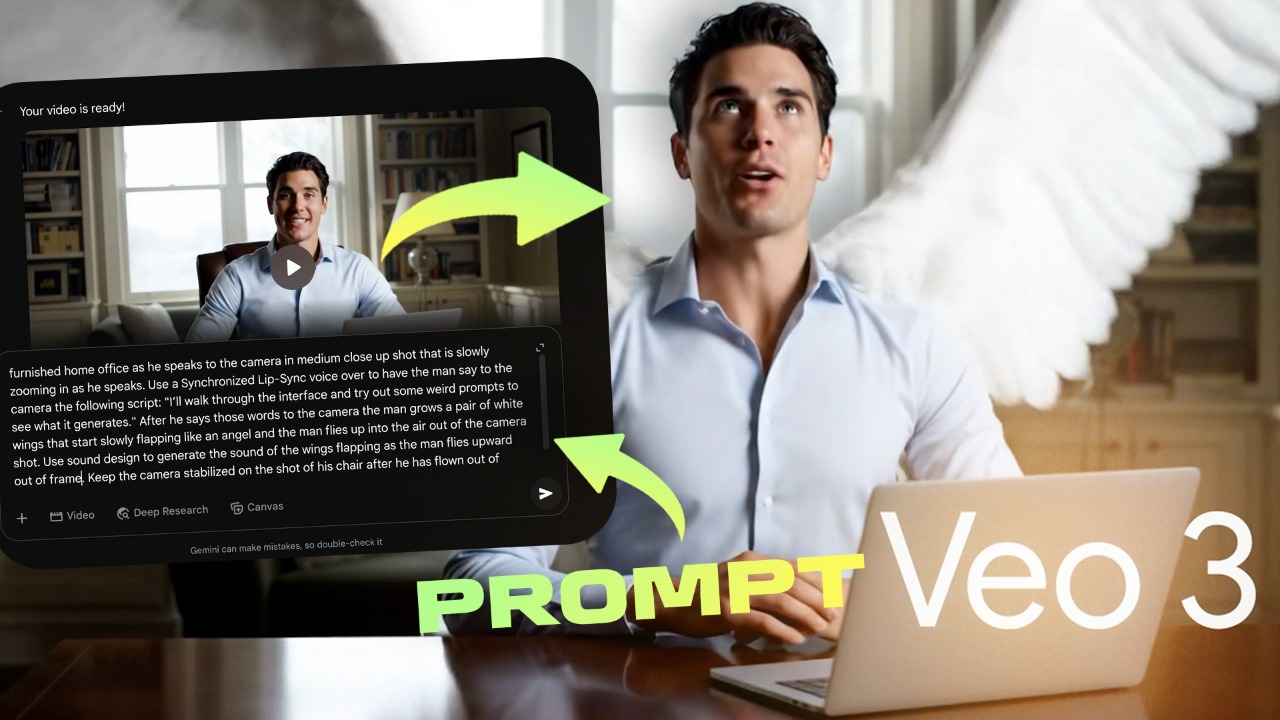

How to Use Google’s Veo 3 AI Video Generator
About Lance Whitney
Contributor