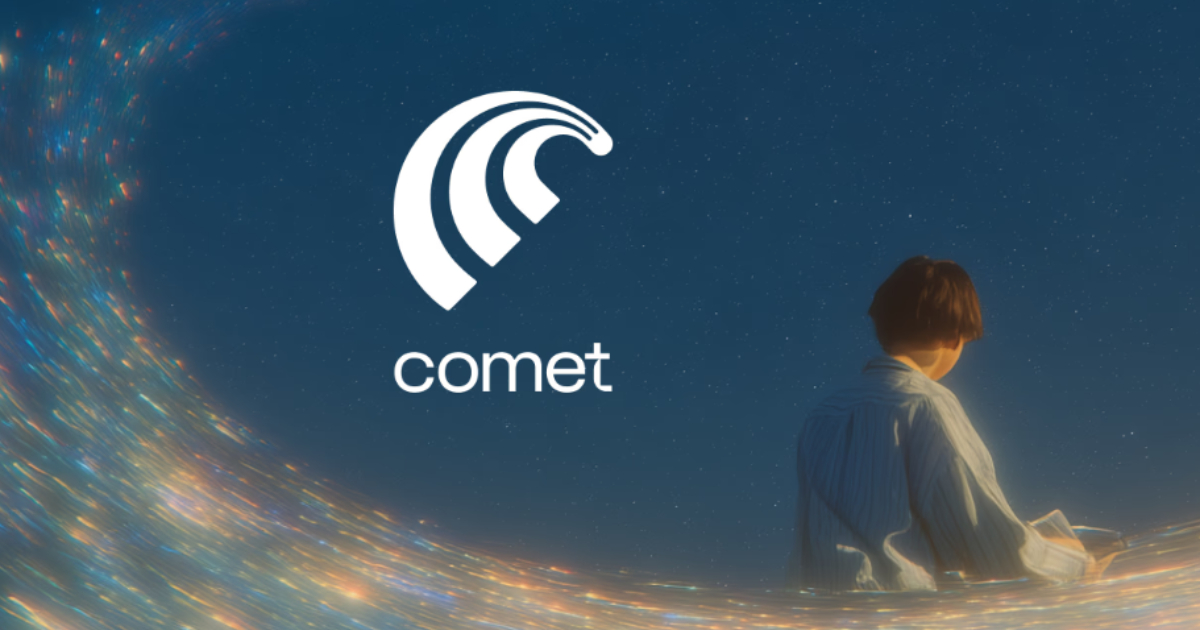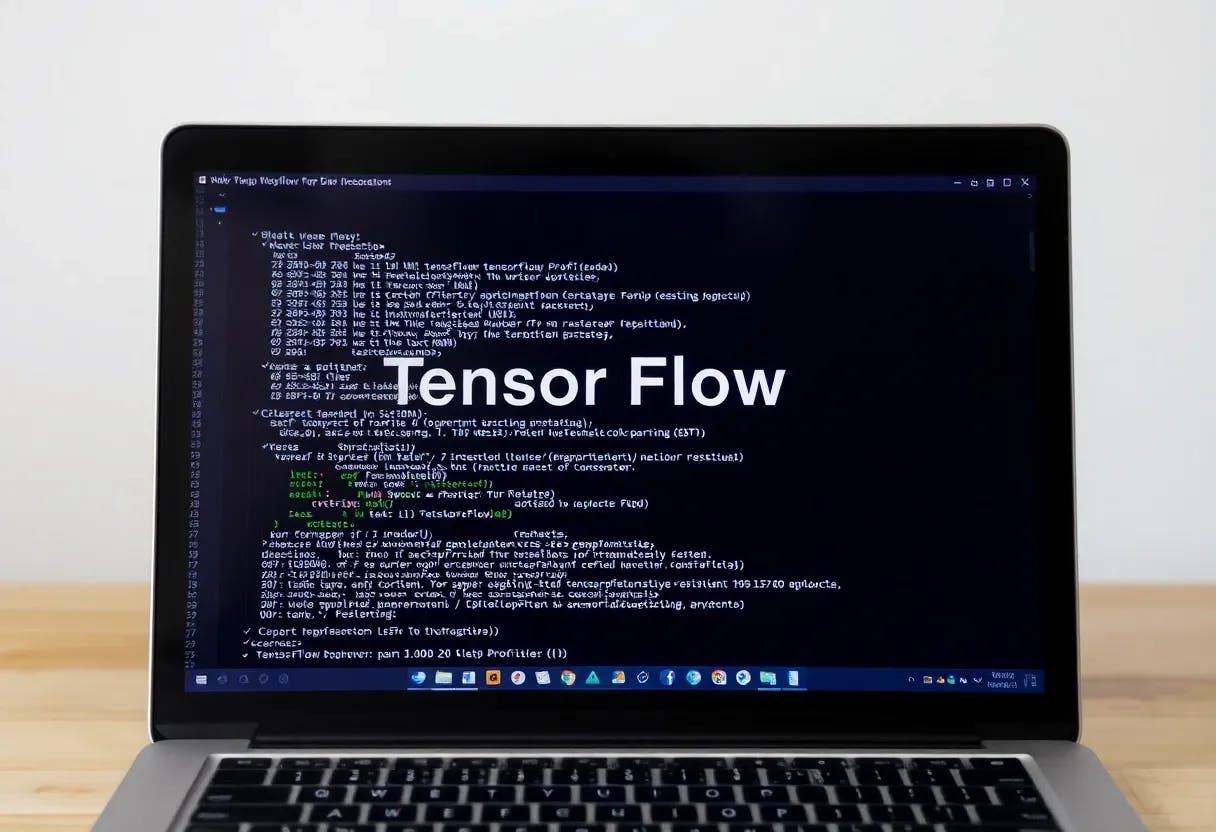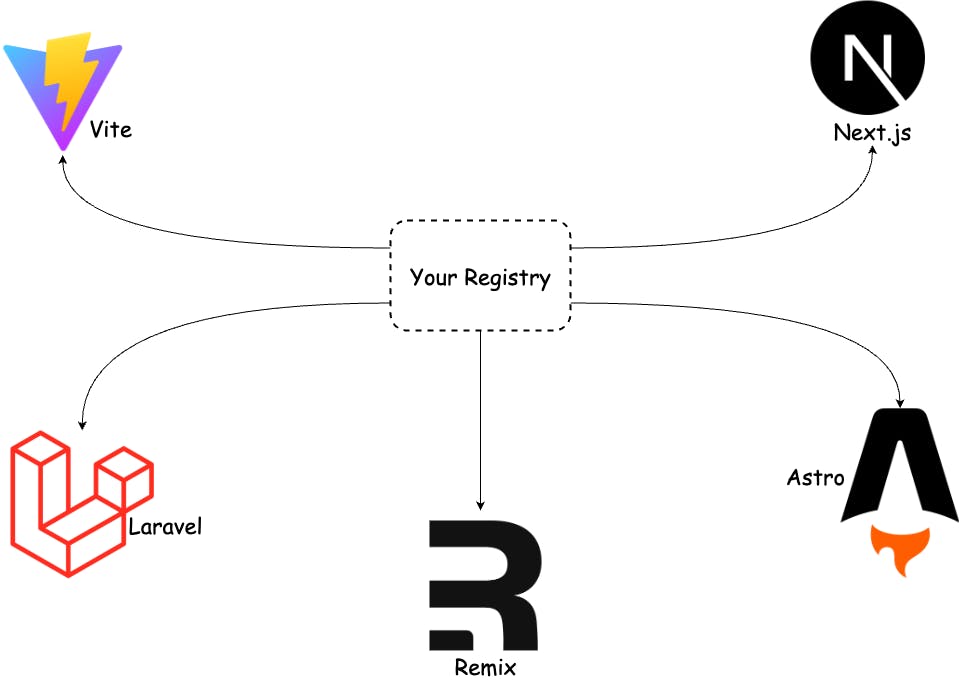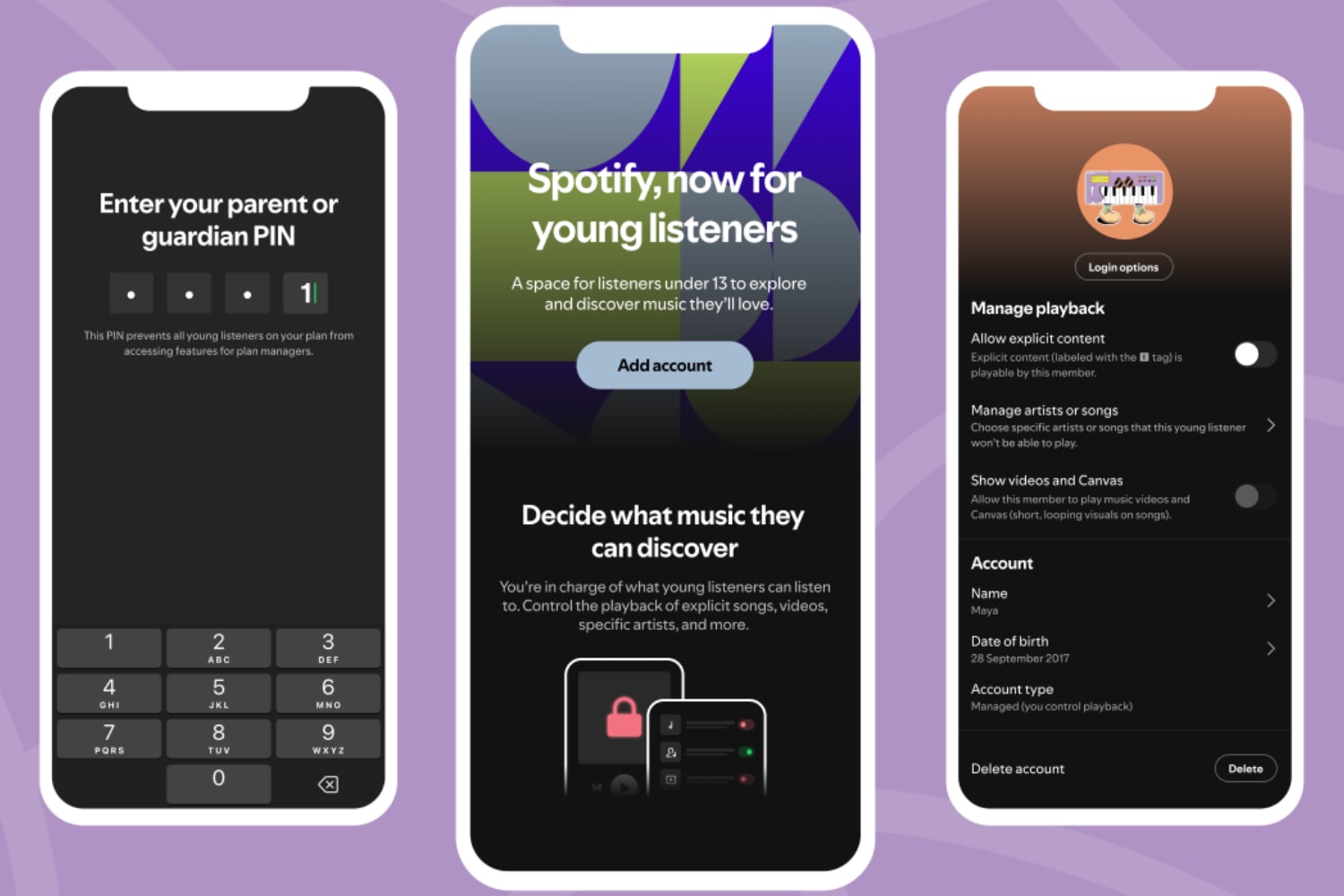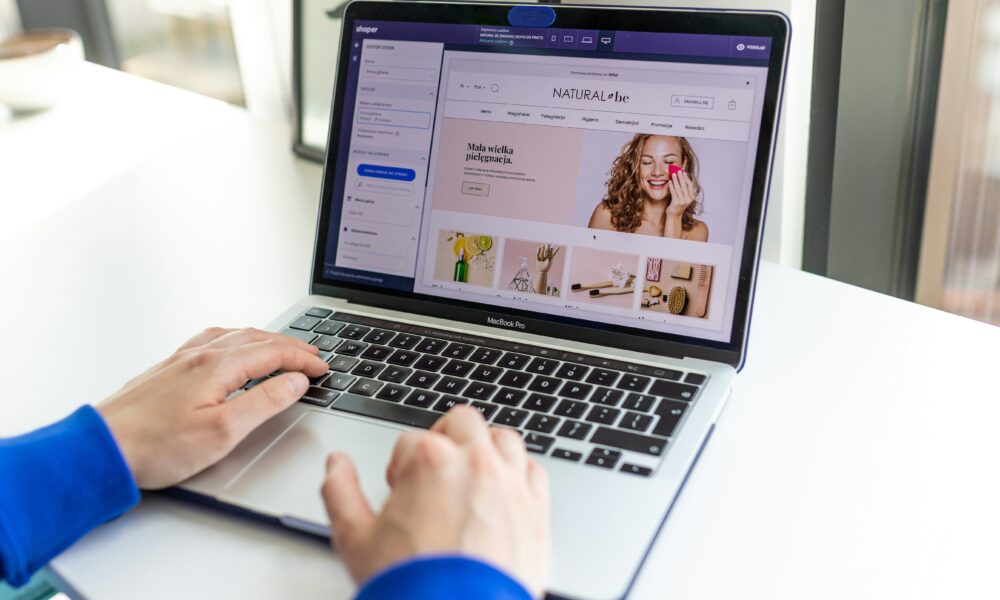I’ve been using an iPhone for years now, and this remains one of my favourite tricks. This is the easiest way to find all those screenshots you’ve saved on your iPhone in just a few short steps.
Although it’s not as smart as the likes of Pixel Screenshots or even Nothing’s Essential Space, it’s seriously fast to rediscover screenshots on your iPhone. In fact, it’s so quick and easy that it takes just three steps.
Keep reading to learn how to quickly find all your screenshots on an iPhone. Alternatively, read our guide on how to customise the iOS 18 Photos app if you still haven’t gotten used to last year’s redesign.
What you’ll need:
- An iPhone running on iOS 18
The Short Version:
- Open the Photos app
- Scroll to Media Types
- Tap Screenshots
-
Step 1.
Open the Photos app

We’ll detail the steps on an iPhone running the latest iOS 18. If you’re still on iOS 17 or older, then the steps are slightly different so we’ve outlined them in our Troubleshooting section below. Keep in mind that if you are on an older iOS, we’d seriously advise that you update your software version.
-
Step 2.
Scroll to Media Types


Scroll down the Photos app until you see the Media Types sub-heading.
-
Step 3.
Tap Screenshots


You’ll find Screenshots by swiping left through the Media Types category.
At the time of writing, there isn’t an AI-powered tool built into iPhones that categorises your screenshots. However, it is possible to organise your screenshots manually by moving them into different albums. To do this, simply open the screenshot image, then tap the three dots in the top right corner and select Add to Album.
Yes, you can hide screenshots from your album. Simply tap the three dots in the top right corner and select Hide. The screenshot will then be moved into your Hidden album.
The steps are slightly different with an earlier iOS version. Once you’ve opened the Photos app, tap Albums then you’ll find Screenshots underneath Media Types.