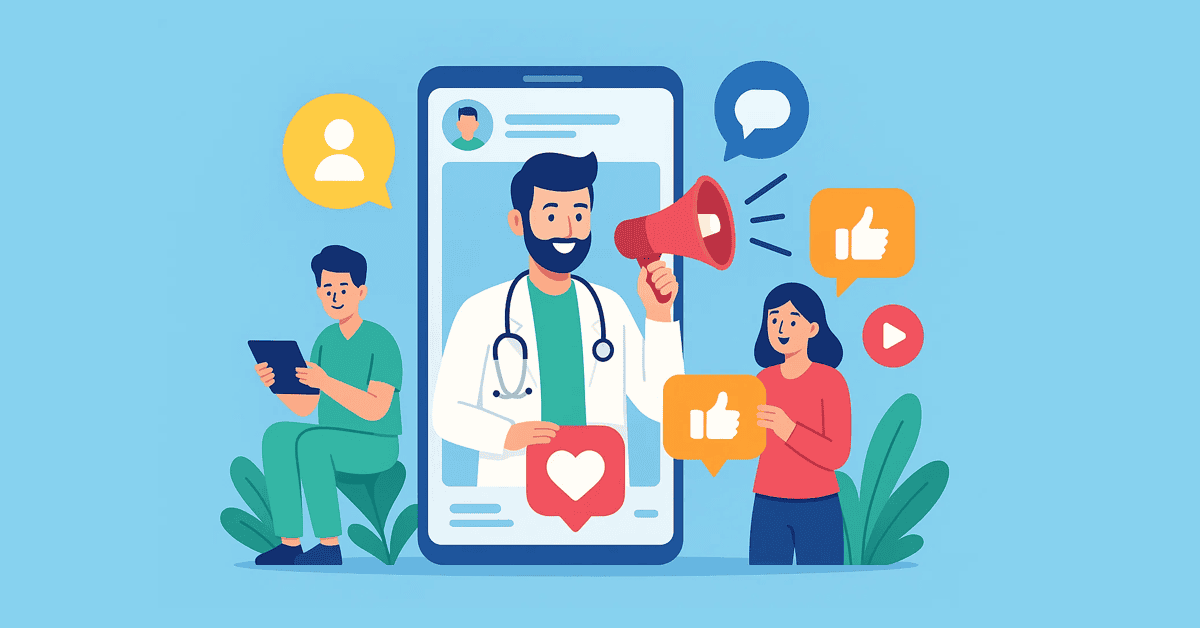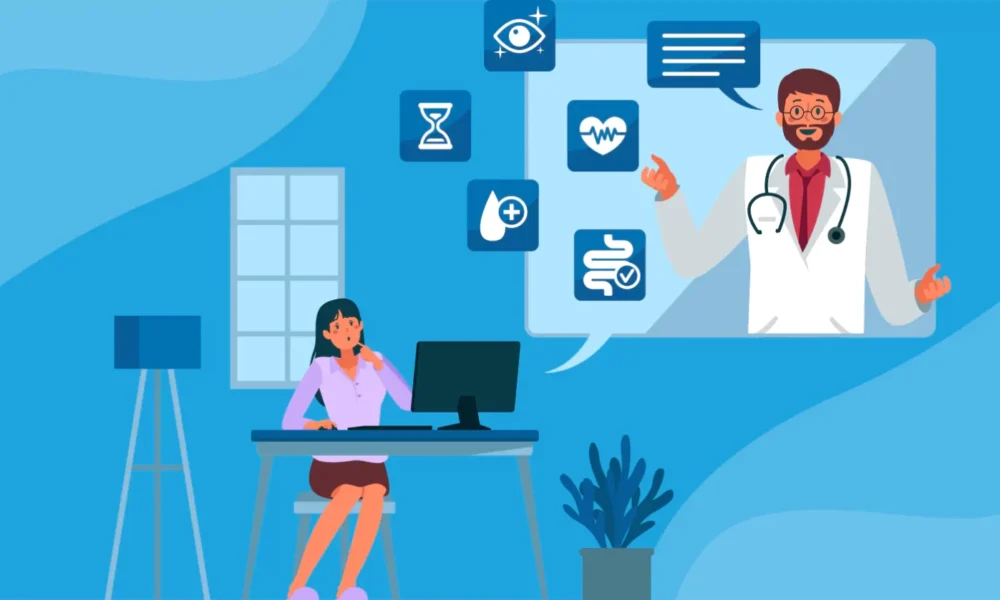The entire Starlink internet experience is remarkably hands-off. You set up your dish on your own, with only the aid of an app. You troubleshoot problems using that same app, and if you need to replace a cable or use a special mount for your dish, you’ll need to order and install that yourself, as well. The whole process is handled with minimal support.
Which is great, right up until you need to ask a question or get technical help for a problem that’s not covered in any troubleshooting guide or easily Googled. With more than 6,000,000 global users (of whom 2,000,000 are in the US), Starlink is one of the best ISPs in America, and it is an excellent service when it works. But when it doesn’t, options for getting help are scarce.
Unlike your average cable provider or local ISP, Starlink relies heavily on the Starlink app to handle setup, account management, and field service questions. If you’ve had trouble reaching out to Starlink for help, you’re not alone. In fact, it’s one of the biggest complaints people have about the service, and it’s entirely valid. So, how do you actually reach Starlink customer service?
Though they’re not well-advertised, a few support options for Starlink customers do exist. You can reach out through the Starlink app, and you can do the same through the desktop web portal. And recent developments have introduced customer service phone numbers and a new chatbot to help you find the help you need, when you need it. (But watch out, because some of the phone numbers you might find while Googling around are scams!)
Your best option for reaching Starlink customer support is to go through the Starlink app. In the same app used to monitor your network status and adjust router settings, you’ll find a full menu of troubleshooting guides, which can walk you through fixes for a range of common problems.
(Credit: Brian Westover/Starlink)
Find the problem you’re facing in this troubleshooting guide and go through the steps outlined. If you’re lucky, this may solve your problem without needing to reach a real Starlink support person.

(Credit: Brian Westover/Starlink)
But if it doesn’t, you now have the opportunity to reach out to Starlink’s technical support team. Below the troubleshooting steps you’ll see the question “Did this answer your question?” followed by thumbs-up and thumbs-down icons.

(Credit: Brian Westover/Starlink)
Selecting the thumbs-down icon will open up a field to send a message about your problem, which gets delivered to Starlink tech support. Here you can detail your issue, add additional information, and even attach photos.
Once you send this message, it opens a service ticket with Starlink customer support, and they may respond in a pretty timely fashion. (Or they might not. Some customers have reported three-week wait times to actually get a response to their support ticket.)
Once you have submitted a service ticket, you will need to watch the messages in your Starlink account. The reply will come through the Starlink app or via phone, not in an email.
Option Two: Create a Support Ticket Online
If you don’t have your phone handy, or just don’t want to be limited to the mobile app, you can also submit a ticket through the Starlink web portal. To do this, simply open a web browser while you’re on your Starlink network, and go to http://192.168.100.1 or dishy.starlink.com, which will give you a browser-based version of the app.

(Credit: Brian Westover/Starlink)
Just like with the smartphone app, you’ll need to go to the support options and to the troubleshooting guide relevant to your problem. But you can also jump straight to the Starlink support menu of the web portal by logging into your Starlink account and going to support.starlink.com/create-support-ticket. That takes you to the same customer support page you’d see in the app or on the web portal.

Get Our Best Stories!
Get the Most Out of Your Technology

By clicking Sign Me Up, you confirm you are 16+ and agree to our Terms of Use and Privacy Policy.
Thanks for signing up!
Your subscription has been confirmed. Keep an eye on your inbox!

(Credit: Brian Westover/Starlink)
Go to the Troubleshooting options on the page, find the one most relevant to your problems, and follow the troubleshooting process to see if it fixes things.

(Credit: Brian Westover/Starlink)
Like in the app, this troubleshooting process includes the question “Did this answer your question?” and thumbs-up and thumbs-down icons. Hit the thumbs-down, and you’ll get a new message window, letting you submit a customer support ticket.

(Credit: Brian Westover/Starlink)
As with the smartphone approach, you’ll need to watch your Starlink account messages for a response, because the response won’t be a text message or come to your email inbox. But it’s even easier to find your messages online, because you can go straight to your message inbox at support.starlink.com/tickets.
Option Three: Try Starlink’s Support Chatbot
It should be no surprise that Starlink, which is owned by Elon Musk (the man behind Grok), is also leaning in on AI-powered customer support. The good news is that the chatbot seems to be pretty helpful, offering decent answers to questions and linking to static sources to deal with standard issues.
Recommended by Our Editors

(Credit: Brian Westover/Starlink)
The only quirk? This useful bit of customer support isn’t offered in the app, only on the Starlink website. You can find it at https://www.starlink.com/support/contact, but you must be logged in to your Starlink account.
Option Four: Call Starlink Support
After years of complaints about a lack of phone support, Starlink has finally added a customer help phone number for subscribers in the US and Canada. This is especially great news for customers who rely entirely on Starlink for internet connectivity in areas where mobile coverage is spotty. Complete outages may be rare, but they do happen, rendering online support useless when it’s needed most.

(Credit: Brian Westover/Starlink)
For US users, the support number is 1-866-606-5103. (Canadian customers will need to call 1-888-864-1321 instead.) The customer service line is open Monday to Friday, 6:00 a.m. to 4:00 p.m. Central Time, and it offers both English and Spanish language options. Be ready to provide your phone number and the account number registered to your equipment and account.
What Doesn’t Work? Calling 1-855-753-2495 (or Other Numbers)
The number 1-855-753-2495 will sometimes come up in Google search results as a direct phone number for reaching Starlink tech support, but it won’t be as helpful as it looks. That’s not actually a SpaceX-affiliated phone number—it’s the tech support line for Subaru Starlink, the car maker’s similarly named in-vehicle infotainment system.

(Credit: Brian Westover/Google)
Obviously, calling this other Starlink won’t get you any help for your satellite internet. If you’re a Subaru owner looking for help, feel free to call, but if you’re anyone else, it’s only going to waste everyone’s time. Stick to one of the options above.
But also watch out for any other number you find online. Starlink finally has official support phone lines for US and Canada customers, but the company took a long time to get those numbers set up, and it hasn’t advertised it as clearly as some companies might. In the gap, scammers have sprung up, and a lot of fake customer support phone numbers are floating around online. If you’ve found any phone number other than those listed on the Starlink website, assume it’s a scam.
For more on Starlink, check out our most recent speed tests, our guide to gaming on Starlink, and our comparison between Starlink residential and Mini dishes.
About Brian Westover
Lead Analyst, Hardware