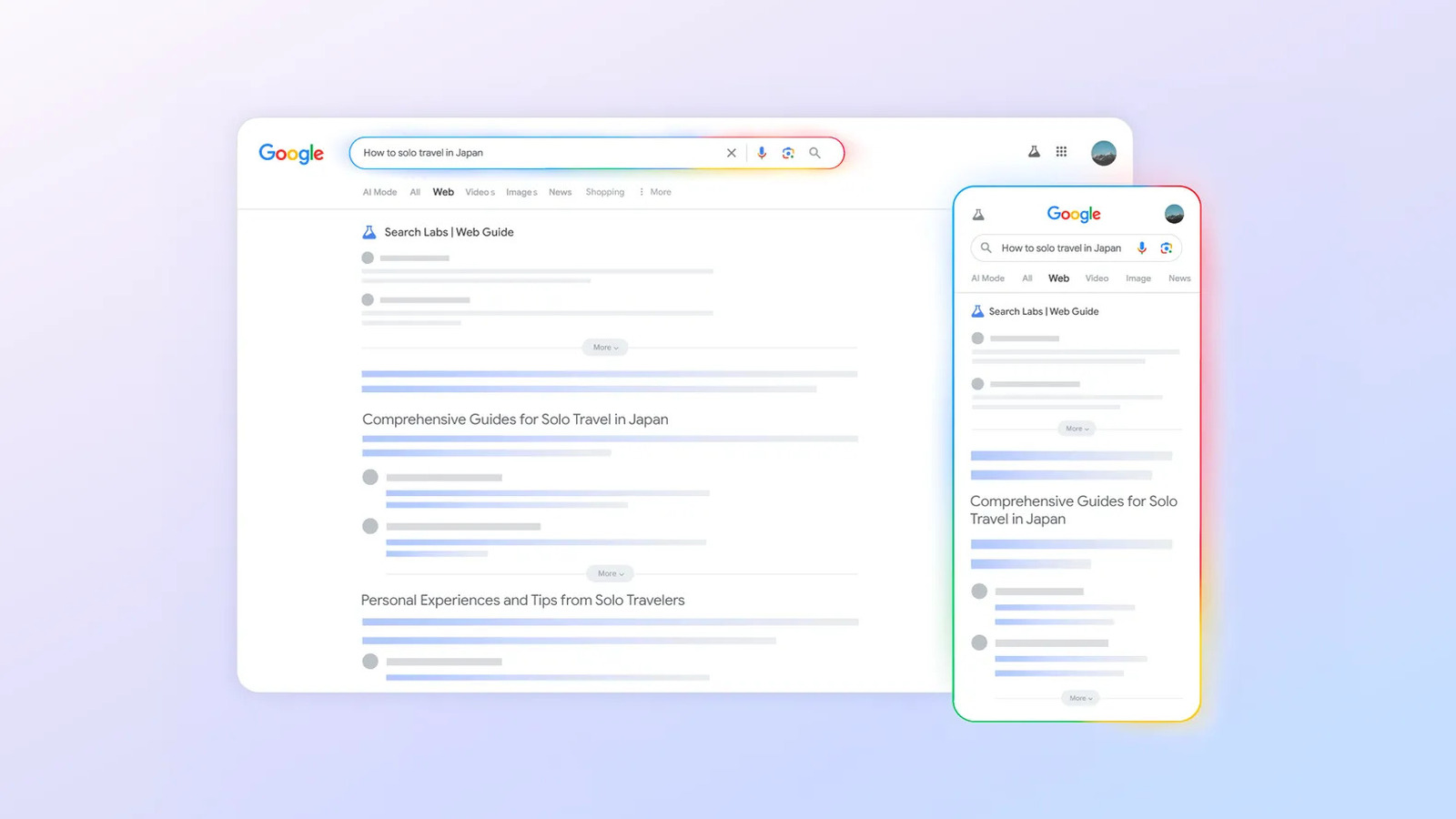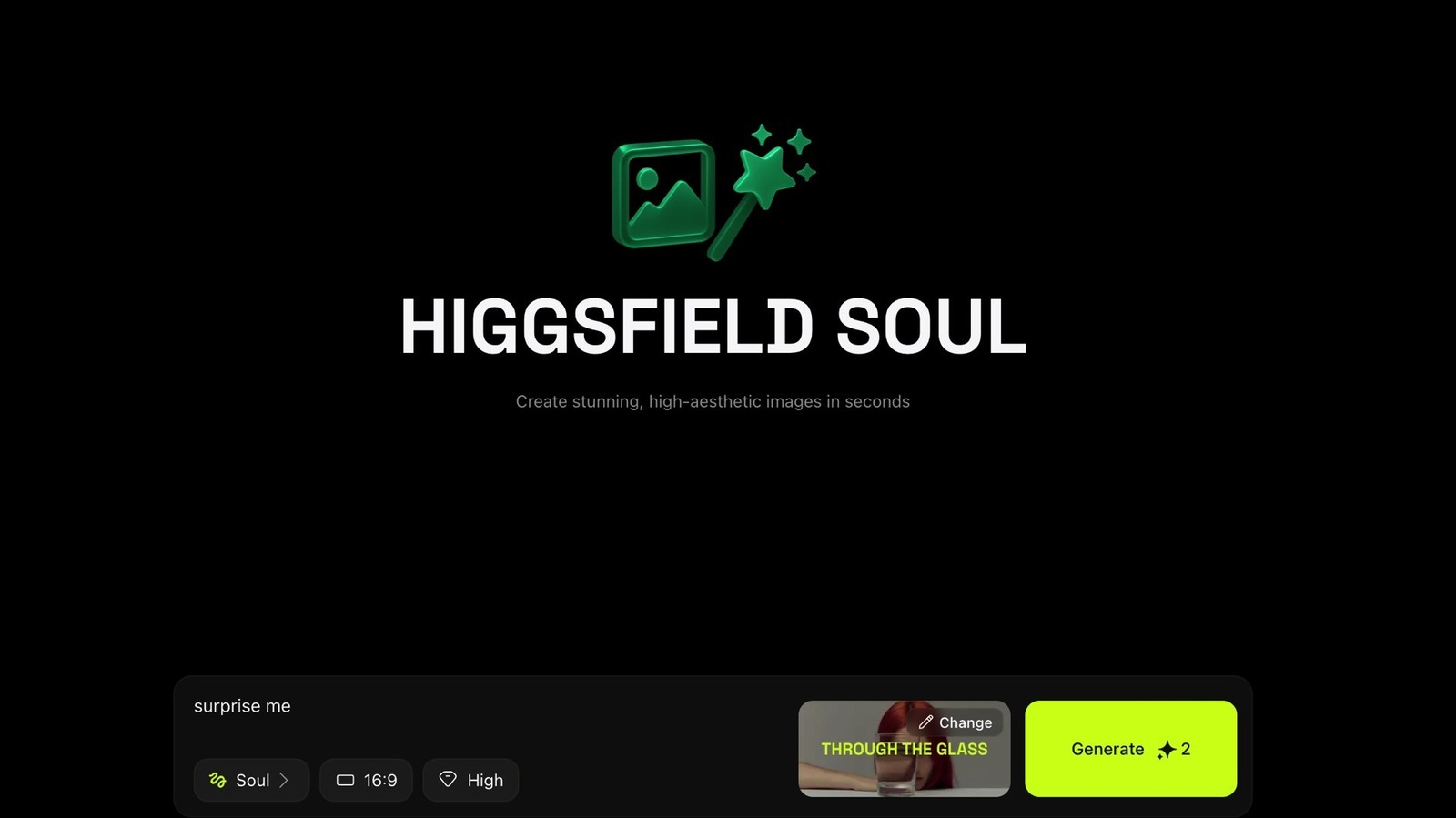With iOS 26, Apple’s introducing its biggest design update in more than a decade. Leading that overhaul is a new Liquid Glass interface that adds a translucent, layered look to on-screen elements on the best iPhones. Now that the iOS 26 public beta is out, you can give it a spin for yourself — and it’s a game-changer for your homescreen.
The Liquid Glass interface basically adds a third way to view app icons in addition to the traditional Light and Dark modes. When enabled, every icon gets rounded edges and a translucent finish devoid of color, a new minimalistic design that lets whatever image is behind it bleed through as if you’re looking through glass.
“Its color is informed by surrounding content and intelligently adapts between light and dark environments,” Apple said in a press release last month.
As for the “Liquid” part of the name, that refers to how these transparent touches dynamically adapt as you use your Apple device. Menus and buttons can respond to your touch, with some gathering around your finger while others split off into new menus to avoid obstructing your view of content.
Additionally, elements on your lock screen can stretch and move around to accommodate background images or incoming notifications. Wallpapers now also benefit from a spatial photo effect, something borrowed from visionOS found on Apple’s Vision Pro headset, that can tilt and shift an image based on your viewing perspective.
Liquid Glass isn’t exclusive to Apple’s mobile operating system either. The company is unifying the look and feel of its software across the board to make switching between Apple Watch, iPhone, and Mac more seamless. “The new design extends across iOS, iPadOS, macOS, watchOS, and tvOS, with updates to system experiences like the Lock Screen, Home Screen, desktop, and Dock,” Apple said.
How to customize your iPhone with Liquid Glass icons

Customizing your home screen with iOS 26’s new Liquid Glass design is pretty simple. Since iOS 26 is still in its testing phase (a full rollout’s expected around September), you’ll have to get the public beta on your phone first. We’ve got a step-by-step guide on how to download the iOS 26 public beta if you haven’t already.
Once that’s downloaded, enabling the Liquid Glass interface is easy. It just takes three simple steps:
- Long-press anywhere on the lockscreen or background of your phone to get the Edit button to pop up in the top left corner. Tap Edit.
- At the bottom of the screen, a pop-up menu will show the options Light, Dark, Tinted, and Clear. Tap Clear.
- Choose between Clear Dark, Clear Light, or Clear Auto.
The Light option turns everything to glass, and Dark gives your interface that glassified look while retaining some of the icons’ original color. Alternatively, you can select Auto so that the interface switches between Light and Dark depending on the time of day.
And that’s it! Your homescreen icon will immediately get the Liquid Glass design, letting your background shine through your apps for a sleek, minimalistic feel. If you later change your mind and want to go back to the old look, just follow the same steps.
Follow Tom’s Guide on Google News to get our up-to-date news, how-tos, and reviews in your feeds. Make sure to click the Follow button.
More from Tom’s Guide
Back to Mobile Cell Phones