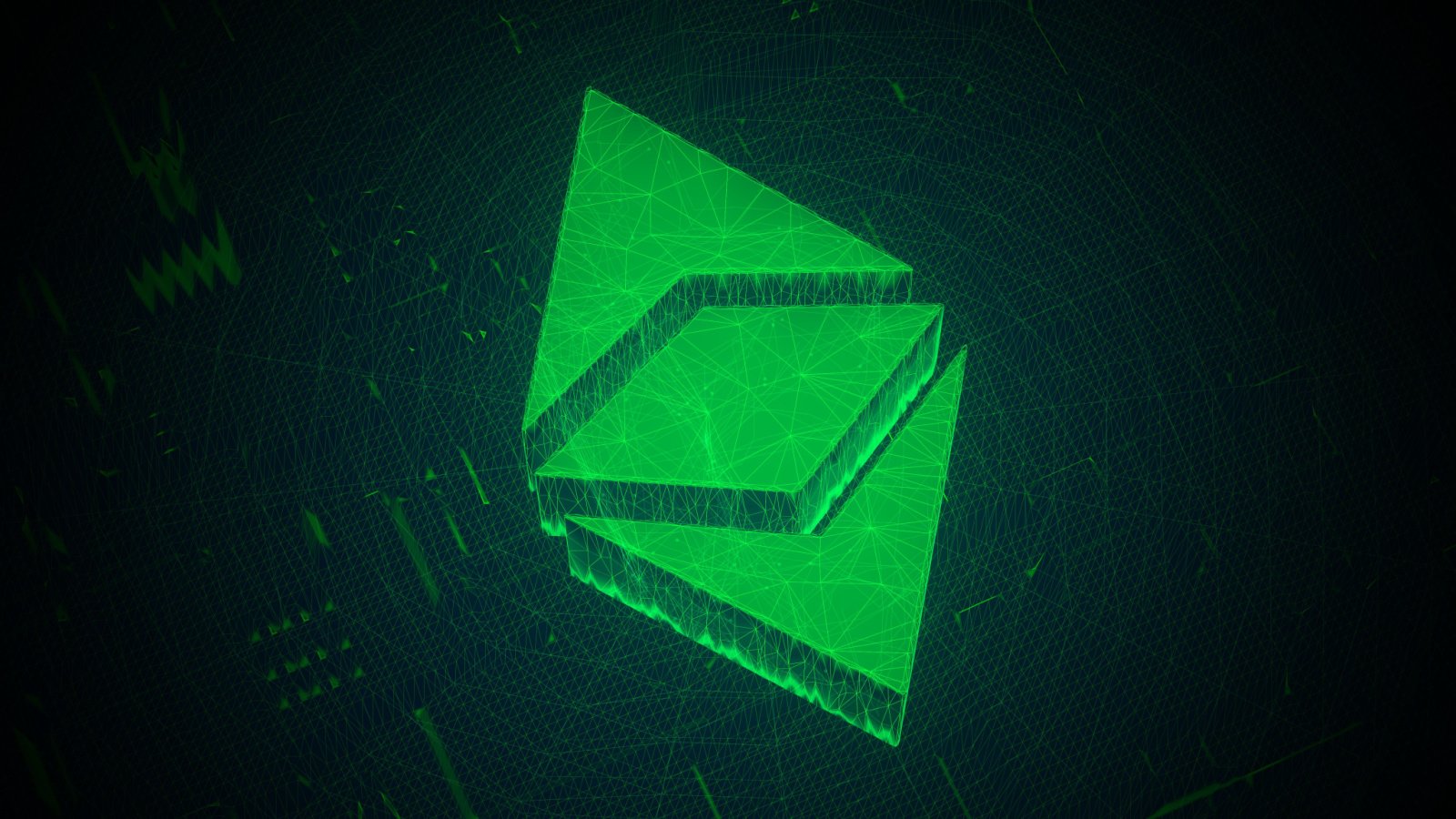Musicians, podcasters, and storytellers can now layer vocals and narration over any recording using Voice Memos and iPhone 16 Pro or iPhone 16 Pro Max.
Musicians and content creators can now turn their iPhone 16 Pro or iPhone 16 Pro Max into a portable two-track recorder using a new layered recording feature in Voice Memos. Introduced in iOS 18.2, the feature makes it easy to add vocals, narration, or harmonies on top of an existing memo without external gear or third-party apps.
Layered recording uses the A18 Pro chip’s advanced processing to isolate your voice from playback audio, so you can record cleanly even through the iPhone’s speakers. It’s a quick way to sketch musical ideas, create voiceovers, or practice timing with layered audio, all from a single device.
How to add a second track in Voice Memos
Layered recording is built directly into the Voice Memos app on supported devices. You can add a second track without needing extra equipment, and the process takes just a few steps.
- Go to the Voice Memos app in the Utilities folder on your iPhone.
- In the list of recordings, tap the recording you want to add a vocal layer to, then tap to view the waveform.
- Tap the record button, then record your second layer.
The first time you do this, when you tap on the waveform, iOS will show you a popup message next to the record button, saying “Add a Vocal Layer.” After the first time, you just get the button.
The app will mark the memo with a layered icon. The second track is always recorded in mono, while the original may be stereo if enabled in settings.
Although the feature works without headphones, using AirPods or wired headphones can improve clarity by keeping playback audio out of the microphone.
Editing, sharing, and mixing
After recording, you can fine-tune the result in a few ways.
- Go to the Voice Memos app in the Utilities folder on your iPhone.
- Tap the layered recording you want to mix.
- Tap to view the waveform, then tap the mix button.
- Drag the Layer Mix slider to mix the layers.
Layered memos are saved in a QuickTime Audio (.qta) format, which only works on devices running iOS 18.2, iPadOS 18.2, or macOS Sequoia 15.2 or later. If you need to share the recording with someone on an older device, separating the tracks is the most compatible option.
- Go to the Voice Memos app in the Utilities folder on your iPhone.
- While viewing the waveform, tap the options button, then tap Separate Layers.
- Tap Done to return to the list of recordings.
The two layers appear as separate recordings in the list. You can select them, edit them, and play them separately.
Import layered recordings into Logic Pro
If Voice Memos is turned on in iCloud settings, you can open a layered recording from your iPhone on your iPad where you’re signed in to the same Apple Account. You can export the recording to Files.
Then you can import the layered recording into Logic Pro for iPad for editing. The two layers open automatically as two distinct tracks in Logic Pro 11.1.1 or later.
Best uses for layered recording
Layered recording in Voice Memos makes the iPhone a surprisingly versatile tool for both creative and practical audio work. Musicians can quickly record vocals over an instrumental track, capturing song ideas or harmonies without needing studio software.
Conceivably, podcasters and content creators can add narration to interviews, ambient recordings, or other audio clips, creating layered segments with minimal effort. But the feature doesn’t automatically duck the levels of one track under the other, so the narrator would have to time their speaking to avoid confusing overlaps.
The feature is also useful for practice and learning. Language learners can record a phrase and then layer their own response to track progress or compare pronunciation.
Storytellers can combine background music with spoken word to create more immersive audio clips entirely within the app.
To get the best results, start with a clean, consistent first recording. Enable Stereo Recording in Settings if available, since the second layer will be mono. During the layering process, use the pause and resume tools to perfect specific parts. After recording, adjust the Layer Mix slider to control the volume balance between tracks.
If you want more control, you can export the layered memo to Logic Pro 11.1 or later on macOS Sequoia or Logic Pro for iPad 2.1 or later on iPadOS 18.2. The app will recognize the two tracks separately, allowing for advanced editing, effects, or additional layers.
While Voice Memos only supports two tracks per recording, the simplicity helps keep files manageable and the interface intuitive. For more complex projects, you can transition to apps like GarageBand or Logic Pro.
Know the limitations
Only the iPhone 16 Pro and iPhone 16 Pro Max support layered recording. The feature won’t appear on older iPhones, even if they run iOS 18.2.
Each memo supports a maximum of two layers, and the second track is always mono. There are no built-in options for effects or multi-track mixing beyond basic volume control.
Even with those limits, layered Voice Memos offer a useful, portable way to experiment with audio. For musicians, content creators, and learners, it turns the iPhone into a simple but powerful two-track recorder that fits in your pocket.