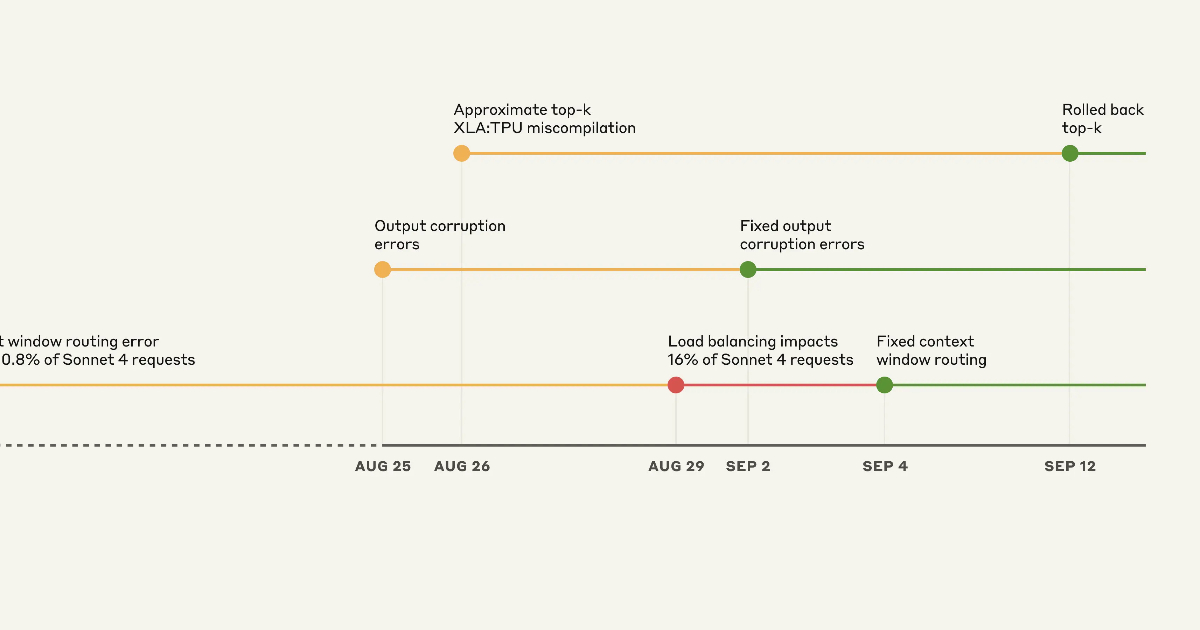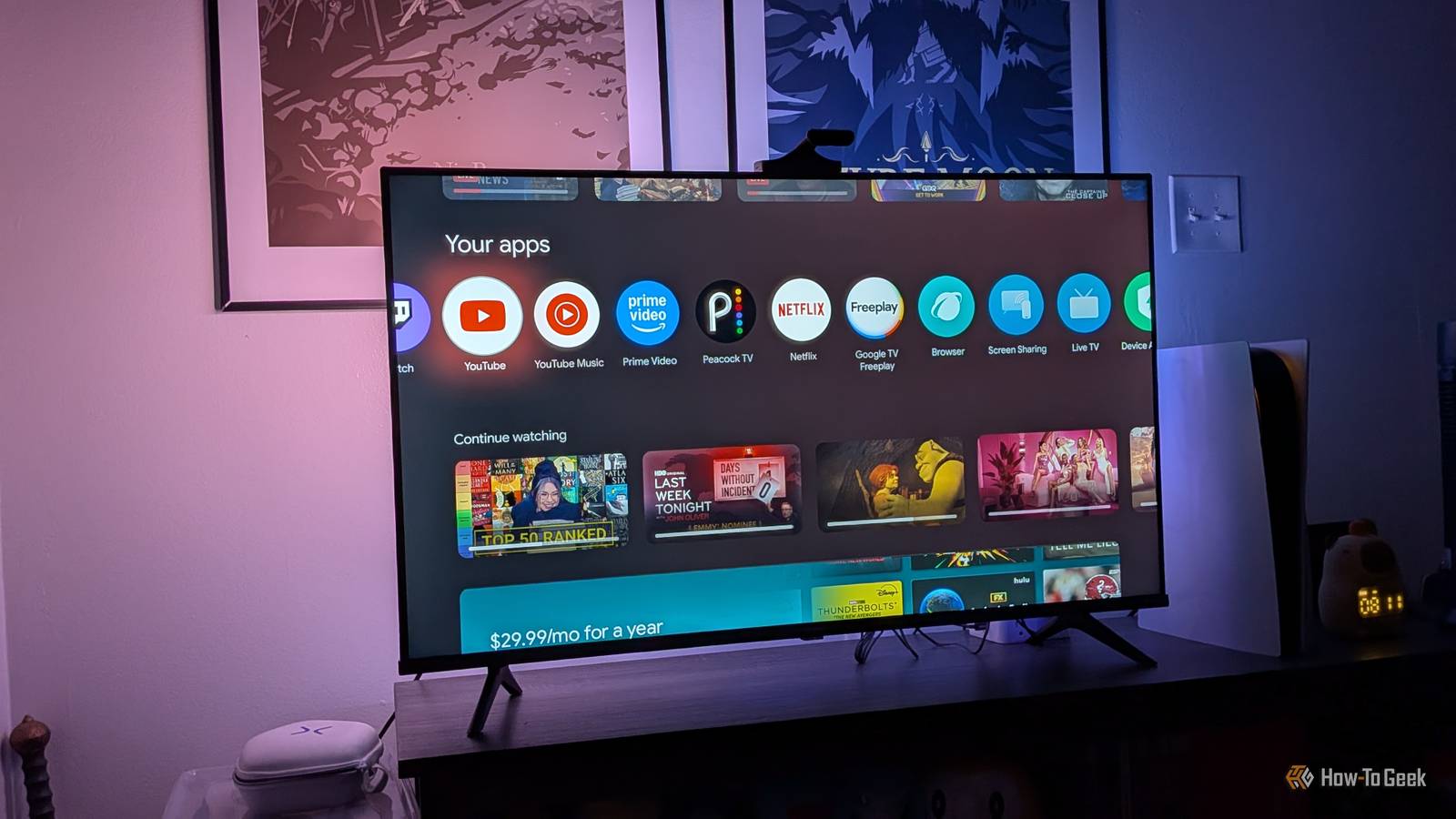Keeping tabs on your iPhone’s battery life is second nature for most of us, but knowing exactly how long it’ll take to reach a full charge can be a real game-changer.
With iOS 26, Apple has made it easier than ever to see just how much longer you’ll be tethered to the wall, thanks to a handy new charge time estimate feature.
Whether you’re topping up before heading out or just want to keep your battery in peak condition, this small but useful tweak takes the guesswork out of charging.
In this quick guide, we’ll show you how to find your iPhone’s battery charge estimates in just a few taps. All you need is an iPhone running the latest iOS 26 beta.
What you’ll need
- An iPhone 11 or later
- The iOS 26 beta
The short version
- Tap the Settings app.
- Tap Battery.
- Look for the charge time estimate.
-
Step 1.
Tap the Settings app

On your iPhone running the iOS 26 beta, tap the Settings app.
-
Step 2.
Tap Battery


From the main Settings menu, tap Battery.
-
Step 3.
Look for the charge time estimate


If your iPhone is on charge, you should see a charge time estimate beneath the charging indicator. If it’s below 80%, it’ll display both times to 80% and 100%.
There might be a big gap between the two estimates, but that’s normal – most phones slow down charging past the 80% mark to aid overall battery health.
FAQ
Yes. If you’re charging from a low percentage, your iPhone’s lock screen will briefly display how long until the phone reaches at least 80% when first turned on.