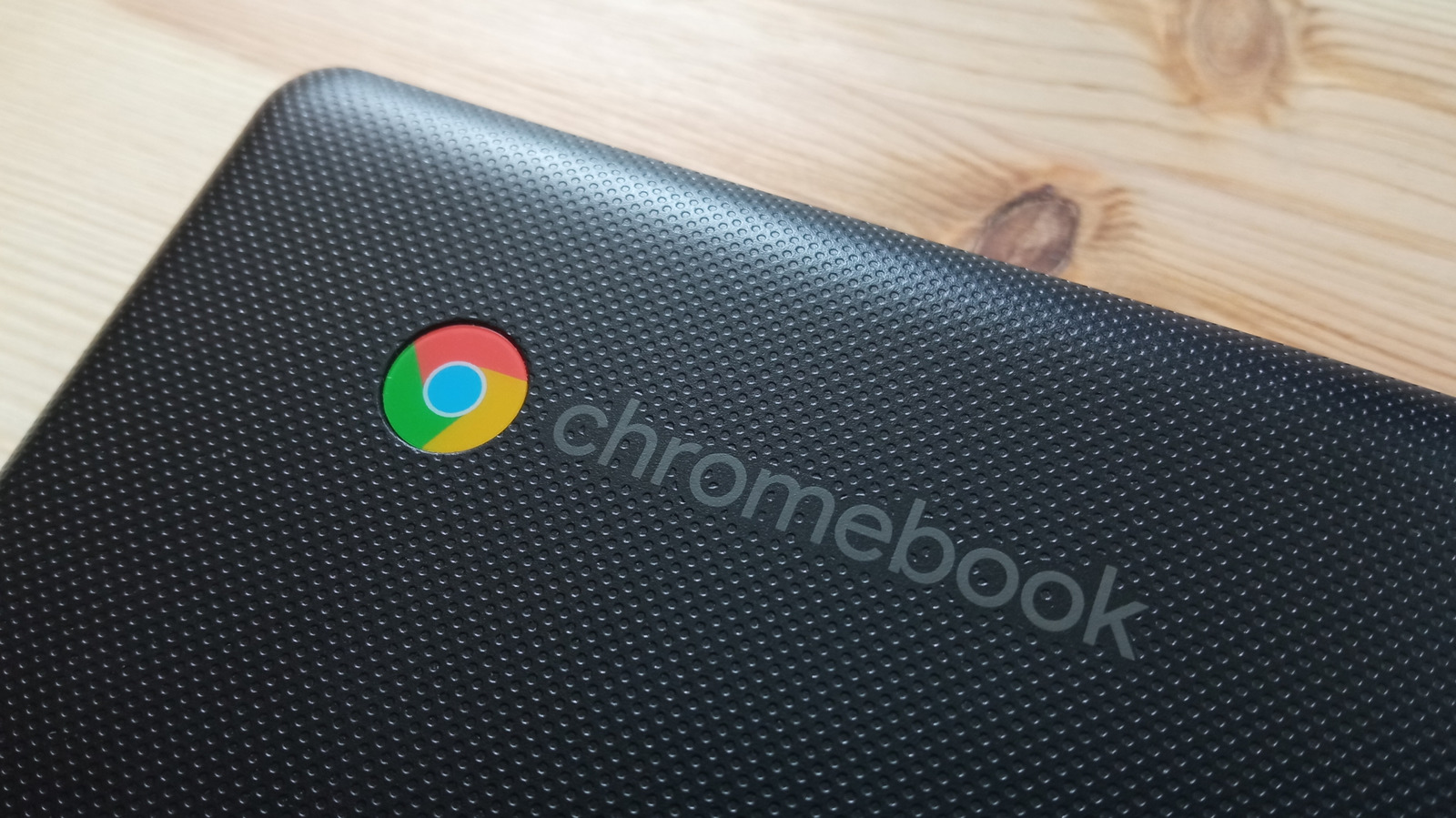When it comes to lightweight computing, it’s amazing how much you can do with a Chromebook. Made famous by brands like Asus, Dell, and Lenovo, most Chromebook models deliver fast boot times and zippy web performance, the latter being one of the main advantages of ChromeOS. In addition to apps like the Chrome web browser, most Chromebooks also have access to the Google Play Store. This means you’ll be able to download additional apps and games, including platforms like Netflix and Spotify, and video-conferencing tools like Zoom.
But what if there’s a test version of an Android app you’re dying to add to your Chromebook, and it’s not officially available on the Google Play Store yet? Fortunately, thanks to a process called sideloading, you’ll be able to install APKs (Android Package Kit) files on your Chromebook. Think of this as a backdoor method for manually uploading Android files to your machine. With APKs, you’ll be able to do things like access test builds of apps and install region-locked apps. You can also download an earlier version of an app, instead of the current version on the Play Store.
Fortunately, it doesn’t take much know-how to get your Chromebook ready to install APK files, and there are two methods to do so: activating your Chromebook’s Developer Mode or using ADB (Android Debug Bridge) with Linux.
Installing APKs in Developer Mode
Turning on Developer Mode isn’t too tricky, but doing so can be incredibly risky for the health of your Chromebook. First and foremost, you’ll want to triple-check you have all your most important files backed up to the cloud or an external drive, because once you activate Developer Mode, all of your Chromebook’s local data will be erased.
Developer Mode also disables a number of built-in system protections provided by ChromeOS, making your Chromebook far more prone to picking up a harmful virus or malware when you’re sideloading apps. Still, if you’re feeling brave enough, getting into Developer Mode is relatively simple. To get started, make sure your Chromebook is turned off. Then, press and hold both the ESC + Refresh keys, followed by the Power button. Don’t release the ESC + Refresh combo until you see a recovery message.
Next, press CTRL + D to activate Developer Mode. A pop-up window should appear, asking if you’d like to continue. Once you press Enter, your Chromebook will restart, which could take between 10-15 minutes. Now you’ll be able to install APKs via USB storage or from a developer site. Again, be careful of what you’re downloading, because ChromeOS won’t be there to back you up if a virus eats your Chromebook for lunch.
To revert to normal ChromeOS operations, just press the spacebar on the boot screen. Another pop-up will appear to let you know you’re exiting Developer Mode. Once you confirm, your Chromebook should revert to Normal Mode.
Installing APKs with ADB and Linux
A safer way to sideload your APK content — that doesn’t involve the scary Developer Mode — is by using your Chromebook’s built-in Android Debug Bridge (ADB) utility. Believe it or not, Chromebooks are fully capable of running Linux, and you’ll need to force yours to do so in order to sideload via ADB. All you have to do is navigate to Settings, then click Developers > Linux development environment (Beta). Toggle Linux on, click Install on the next screen, then follow the on-screen instructions.
To enable ADB mode, click Settings > Linux Beta > Develop Android apps > Enable ADB debugging. You’ll then be prompted to restart your Chromebook, and then it’s time to start uploading APK files.
Once you have one downloaded to your machine, drag and drop the file into My Files > Linux files. Next, open up your Chromebook’s Linux terminal (you’ll find the Terminal app in your app launcher) and enter the command line “sudo apt install adb.” When prompted, press Y, then Enter.
Once Linux finishes installing the packages, type “adb connect arc” to activate ADB mode. Now, when you type “adb install [APK file name].apk” into the terminal, ADB will sideload the APK you’ve chosen.