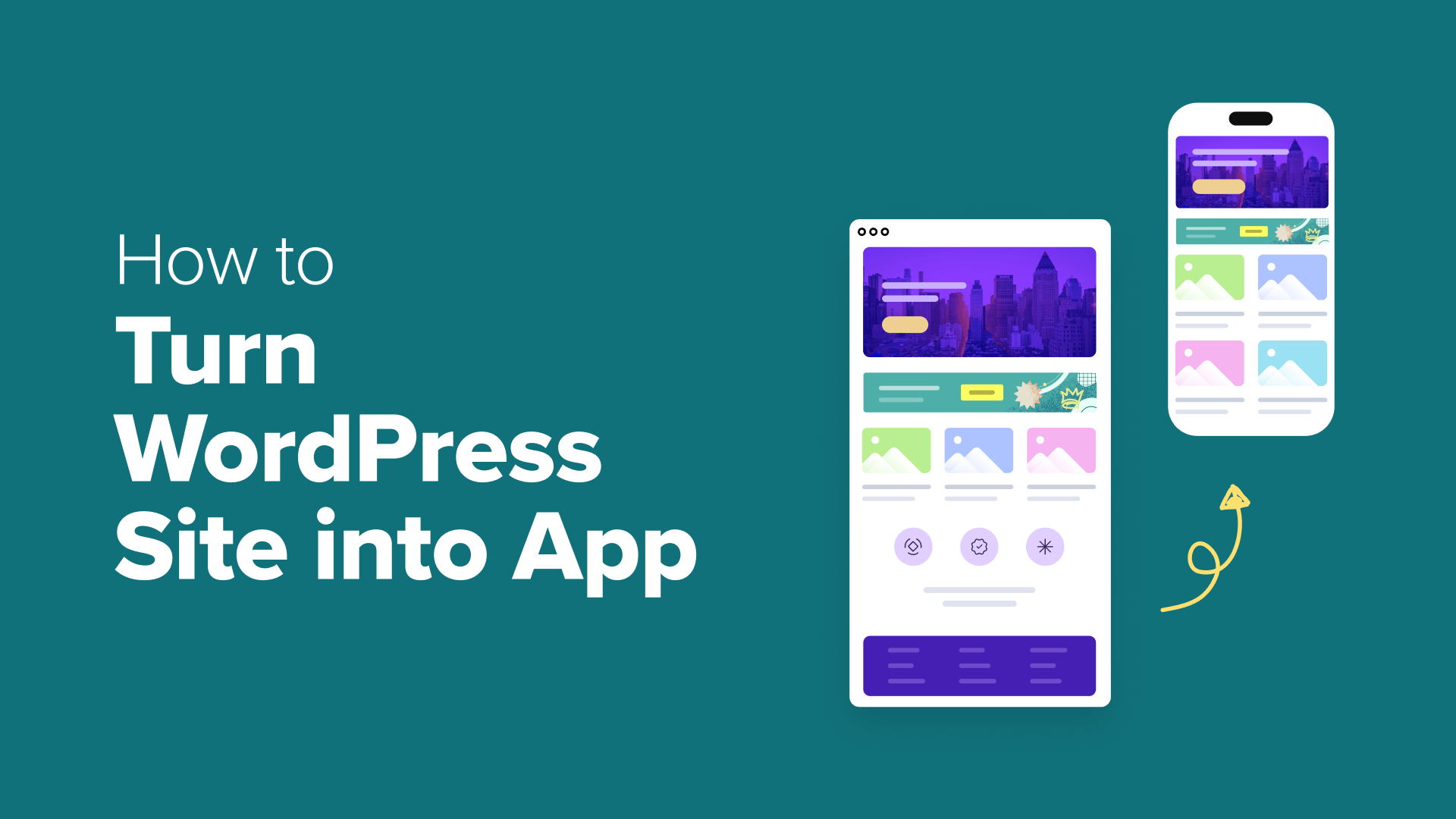THERE are two hidden buttons on your Sky TV that deliver instant telly upgrades.
Even if you’ve been watching Sky for years, there’s a good chance that you’ve missed these little-known features.
5

5
All you need is your TV remote and 30 seconds.
HIDDEN FEATURE #1 – JUDDER REDUCTION
First, you’ll want to scroll down to your Sky TV’s Settings menu.
Once you’re in, look for the Picture and Sound tab. It’s usually in the first slot. Click it.
Now click on Picture, and scroll down to Judder Reduction for TV apps.
This feature is meant to smooth out the content that you’re watching on telly – specifically on apps, rather than the regular Sky interface.
“Set to on if you experience uneven or jerky images when watching a TV app,” Sky explained.
There are two times you’d ideally want to use this.
One is if you’re ever watching fast-paced content like sports or action. Having this “smooth” can make the telly experience much better.
The other is if you’ve got a third-party app that is really juddering. This might be an easy fix.
It’s worth noting that this feature artificially smoothes footage. So if you’re watching a slow, cinematic Hollywood flick, you might want to leave it off for that. Some people love judder-free telly, but this might take away some of the cinematic feel.
One more warning: it might not work on all apps.
“If your screen goes black whilst you’re watching a TV app, your TV doesn’t support this setting,” Sky said.
“Exit the app and switch this setting off.”
HIDDEN FEATURE #2 – APP UPGRADE
The second feature is also found in Settings, so head back there.

5
This time, go to System Management. It’s usually in the last slot.
It’ll take you through to the System Info page. Scroll down to Resets & Updates.
Now scroll down to Refresh Apps, and then click it.
This does two things. Firstly, it’ll update all of the existing apps on your system.
HOW TO CONTROL SKY SHOWS WITH YOUR VOICE

Here’s the official list of voice commands for controlling TV show playback…
Fast Forward
Rewind
Speeds up Fast Forward / Rewind speed
Slows Fast Forward / Rewind speed
Go to a specified time in a recording
- “Jump to “
- “Jump to minutes”
- “Go to “
- “Go to minutes”
Pause recording or live TV
- “Freeze”
- “Pause that”
- “Pause there”
- “Pause now”
- “Pause”
- “Pause TV”
- “Pause the TV”
- “Stop”
Resume playback from pause
- “Play”
- “Play now”
- “Playback”
- “Start playing”
- “Begin playing”
- “Queue up”
- “Start watching”
- “Carry on playing”
- “Carry on with”
- “Continue watching”
Play specified recording
Plays recording / show from beginning
Fast Forward / Rewind recordings by specified amount of time
- “Fast Forward “
- “Rewind “
- “Rewind to “
- “Skip “
- “Skip minutes”
- “Go forward “
- “Go forward minutes”
- “Skip backwards “
- “Skip backwards minutes”
- “Go back “
- “Go back minutes”
Play next episode
- “Next”
- “Next episode”
- “Next highlight”
- “Move”
- “Next one”
Picture Credit: Sky

5
That means if they’re pending any updates, they’ll get any new features that have been added right away. Think Netflix, Disney+, and so on.
Secondly, it scans Sky’s library for new apps that have been added – but aren’t appearing on your system yet.
So if a new free telly app or game is available, you’ll be able to get it right away by hitting this button.
It’s also potentially a way to fix any broken apps. If an app is having issues, it might have been fixed with an update – but you just don’t have that yet.

5
So hit Refresh Apps and it’ll sort you out in seconds (or possibly minutes, if you haven’t done it in a while).
It happens in the background, so you can carry on watching telly while it works.
RECORDED CONTENT – THE HIDDEN TRICKS

If you love recorded Sky TV, there are two tricks worth knowing…
Skip ads fast
One of the benefits of recording telly is that you can skip through ads.
But manually fast-forwarding is a pain.
Instead, just press the microphone button on your Sky remote and say “skip three minutes”.
There you go: an instant ad skip.
Find lost telly
Another handy trick is finding recorded TV that you’d thought you’d lost.
Maybe you deleted something, only to regret it later.
Or perhaps a family member deleted a show without your knowledge. Whoops!
In any case, you can actually restore recorded content that you’ve deleted.
Just go to Sky Planner > Recordings > Manage > Deleted and restore whatever you like.
This is also where you can permanently delete content to actually free up storage space. Until it’s fully deleted, it’ll still be hogging space on your Sky box.
Picture Credit: Sky