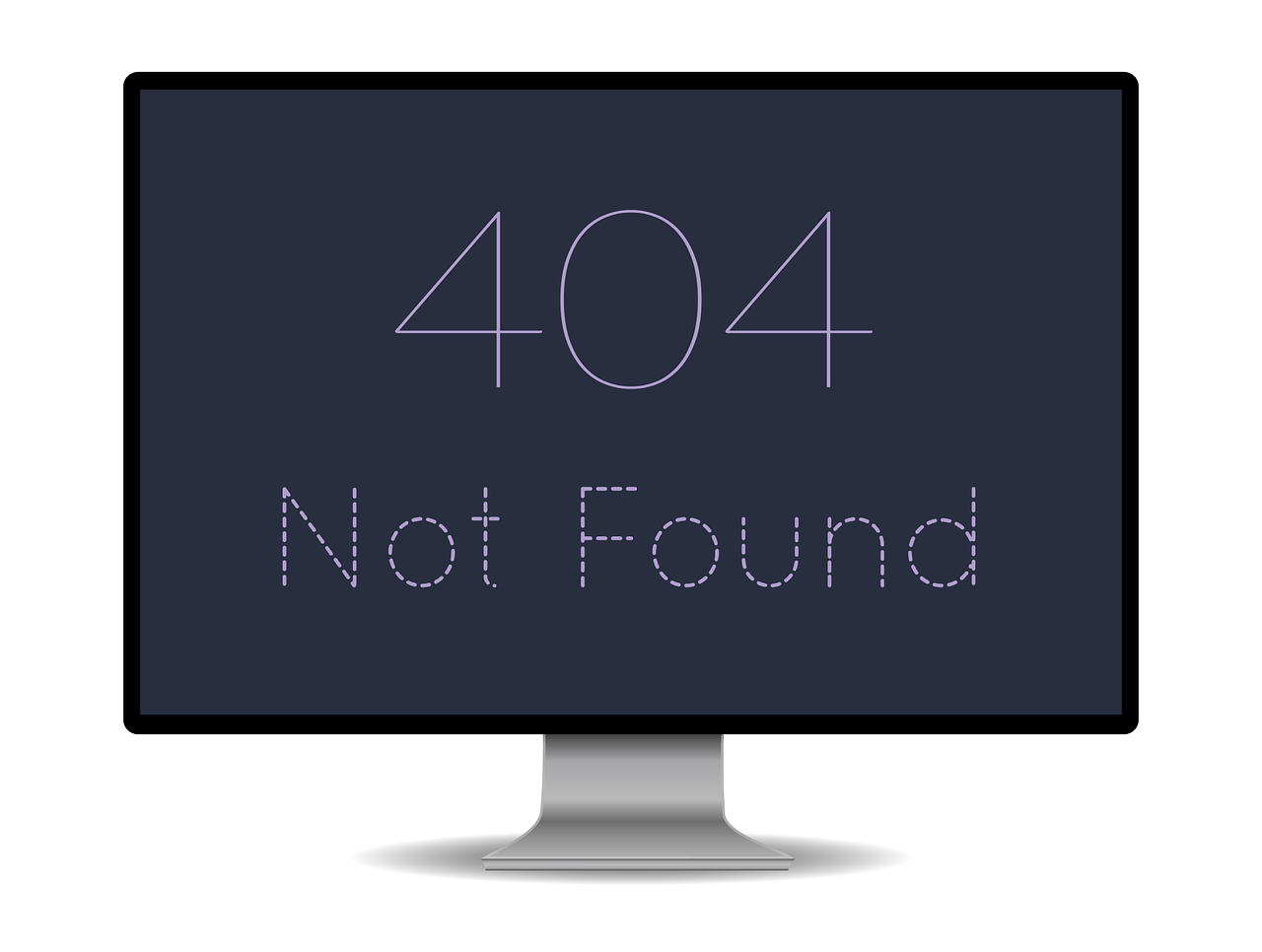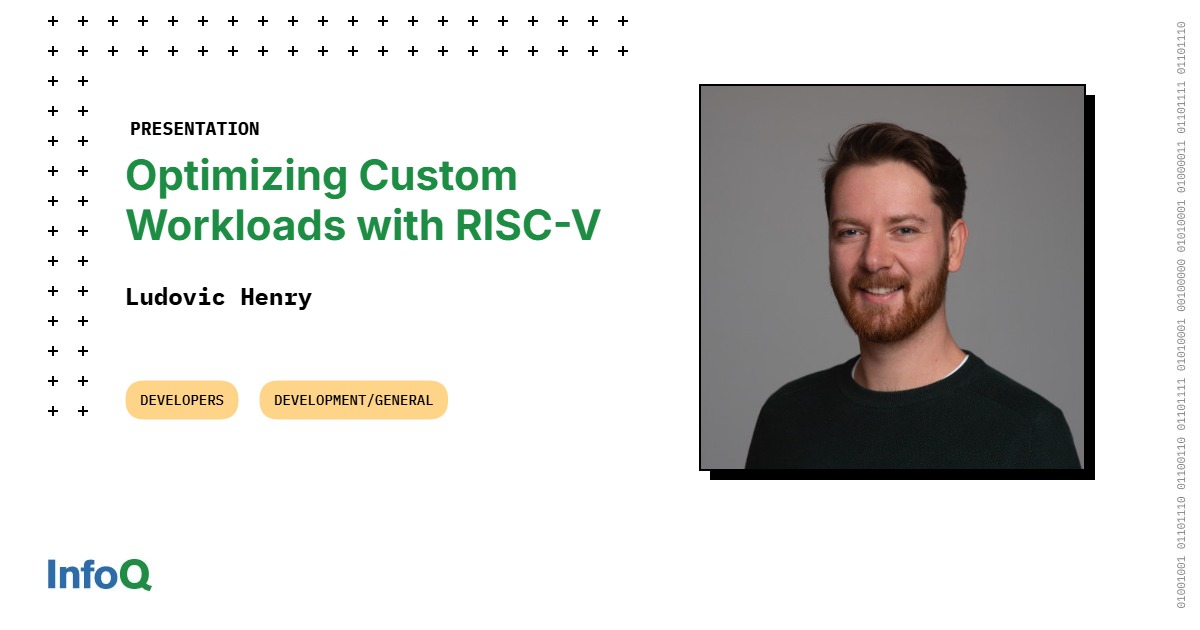We’ve all been there. You are trying to open a website, perhaps to catch up on work or just scroll in peace, and suddenly, a strange error code pops up, some confusing combination of numbers and words that can be both irritating and hard to understand.
These so called “browser errors” are not usually problems with your browser at all. Most are HTTP status codes, short messages from a website’s server explaining why it could not load the page, or connection errors that prevent your browser from even reaching the site.
To make sense of these all too‑common internet roadblocks, I spoke with two IT experts: Afolabi Ibrahim, a developer who works extensively on web applications, and Munachi Eze, an IT support specialist. They explained that most browser errors fall into three groups: client side errors (usually issues with the way your browser or device sends a request), server side errors (problems with the website’s server), and network or DNS errors (issues that stop your browser from even reaching the server).
“Client errors are 4xx, while server‑side errors are 5xx,” Afolabi said. “The client, in this context, is the browser. The server is the remote location somewhere on the internet that has the resource your browser is trying to load.”
What do these error messages mean?
When a webpage fails to load, your browser displays an error message with a short code. These codes help explain what went wrong. They generally point to one of three issues: a problem with the way your browser or device sent the request, a failure on the website’s server, or a network issue preventing your browser from connecting to the server.
Types of browser errors
Client‑Side Errors (4xx)
Client‑side errors refer to issues that originate on the client’s (user’s) side, typically within their web browser or device, rather than on the server. These errors are often indicated by HTTP status codes in the 4xx range.
“These happen when your browser makes a request that the server cannot fulfil,” Afolabi explained. “It could be something as simple as typing the wrong URL, missing login details, or trying to access a deleted page.”
They include:
- 400: Bad Request
- The server did not understand what your browser was asking for. This often happens because of typing errors in the website address, corrupted browser data, or requests that do not follow the server’s rules.
- Check the URL carefully, clear your browser cache with Ctrl+Shift+Delete, and try refreshing the page.
- 401: Unauthorised
- You need to log in first to access the page. This often occurs when you try to open a protected page without valid credentials or when your login session has expired.
- Log in with the correct username and password or refresh your session by signing back in.
- 403: Forbidden
- You do not have permission to view this page. Sometimes this is because your account lacks the required permissions or because the website has restricted access from your location.
- Make sure you are logged in if necessary. If the page should be public, contact the website administrator.
- 404: Not Found
- This is very common. It says the page you are trying to reach does not exist. It may have been deleted, moved, or the URL was typed incorrectly.
- Check the address for spelling mistakes or navigate from the homepage to find what you need.
- 429: Too Many Requests
- You have sent too many requests in a short time. This usually happens when refreshing a page repeatedly or when automated tools make multiple requests too quickly.
- Pause for a few minutes and then try again. This usually solves the error.
Server‑Side Errors (5xx)
Server‑side errors occur when the problem originates from the website’s server rather than your browser or device. These errors are represented by HTTP status codes in the 5xx range and typically mean the server is struggling to process your request.
“It could be because the server is overloaded, the site is under maintenance, or a coding error broke something,” Afolabi said.
They include:
- 500: Internal Server Error
- The website’s server ran into an unexpected problem. This can be caused by bugs in the website’s code, server overload, or broken database connections.
- Most times, refreshing the page solves the error. If the error continues, check if the site is down using tools like DownDetector and wait before trying again.
- 502: Bad Gateway
- The server your browser is talking to got a bad response from another server it depends on. This often happens when the server is very busy or during high traffic or server maintenance.
- You cannot do much here apart from reloading the page or checking back in a few minutes.
- 503: Service Unavailable
- The website is temporarily offline. This usually happens when the server is overwhelmed with traffic or undergoing maintenance.
- Wait for a while and try again later. Checking the site’s social media pages may provide updates.
- 504: Gateway Timeout
- The server took too long to respond to your request. This is often due to slow servers or heavy network congestion.
- Refresh the page. If the problem continues, try again during off peak hours.
DNS & Network errors
DNS and network errors are different from HTTP status codes. They occur when your browser cannot even connect to the server to make a request.
According to Munachi, DNS stands for Domain Name System. It works like the internet’s phonebook, translating website names like www.example.com into the IP addresses that computers use to connect to each other. When DNS fails, your browser cannot find the website you are trying to visit.
He explained that they are different from the HTTP status errors.
They include errors like:
- DNS_PROBE_FINISHED_NXDOMAIN
- The browser cannot find the domain name you are trying to visit. This can happen if the domain does not exist, your DNS server has issues, or your internet connection is unstable.
- Restart your Wi‑Fi router, flush your DNS cache, or switch to a public DNS like Google’s (8.8.8.8 and 8.8.4.4).
- ERR_CONNECTION_TIMED_OUT
- The connection to the server took too long and timed out. This may be caused by network congestion, firewalls blocking access, or the server being down.
- Restart your router, try a different network, or confirm if other websites are loading properly.
- ERR_INTERNET_DISCONNECTED
- Your device is not connected to the internet. This could be caused by a dropped Wi‑Fi connection, turned‑off mobile data, unplugged cables, or an issue with your internet provider.
- Reconnect to Wi‑Fi or mobile data and check whether other devices on the same network can access the internet.
How to fix common browser errors
To solve the common browsing errors you face daily, Afolabi suggests starting simple:
“Refresh the page using F5 or CTRL + R. A lot of errors are temporary.”
If that does not work:
- Clear your browser’s cache and cookies.
- Switch to another browser like Chrome, Firefox, or Edge.
- Restart your Wi‑Fi router.
- Search “[website name] down” on Google or check DownDetector to see if others are reporting issues.
Conclusion
Understanding browser errors does not have to be a head‑desk moment. Whether you are dealing with 404 Not Found pages, 500 Internal Server Errors, or DNS connection issues, knowing what these error codes mean puts you in control of your browsing experience.
Most client‑side errors (4xx) can be resolved with simple troubleshooting steps on your end, while server‑side errors (5xx) typically require patience as website administrators fix the issues. Bookmark this for quick reference, and remember that most browser errors are temporary, a simple refresh often does the trick.
Mark your calendars! Moonshot by is back in Lagos on October 15–16! Join Africa’s top founders, creatives & tech leaders for 2 days of keynotes, mixers & future-forward ideas. Early bird tickets now 20% off—don’t snooze! moonshot..com