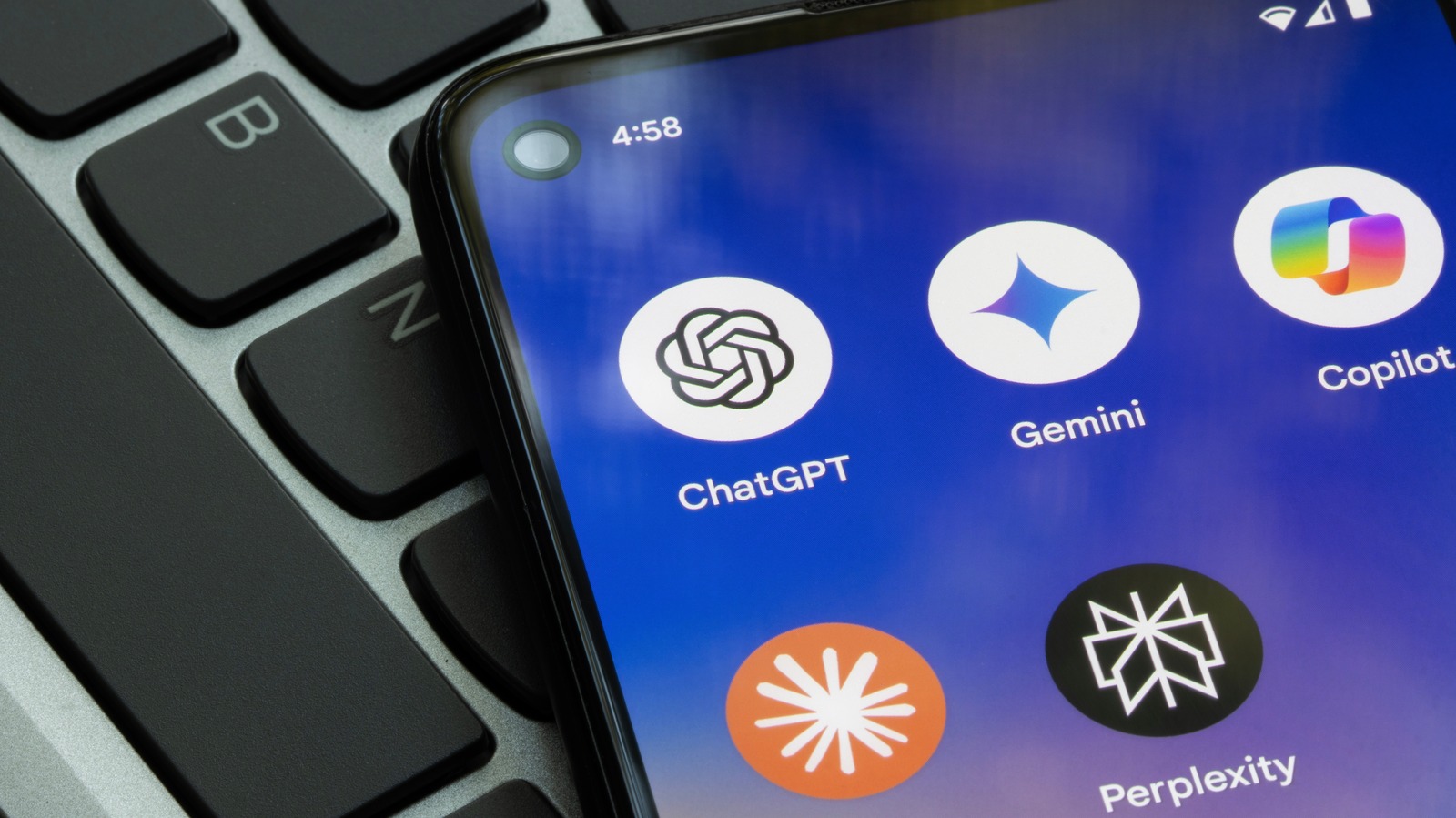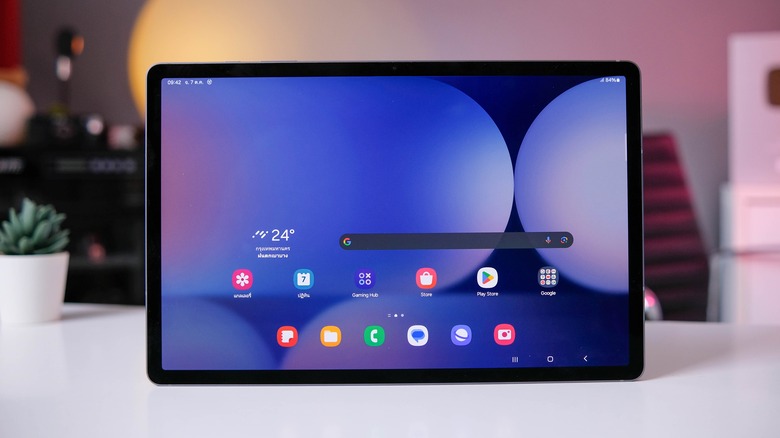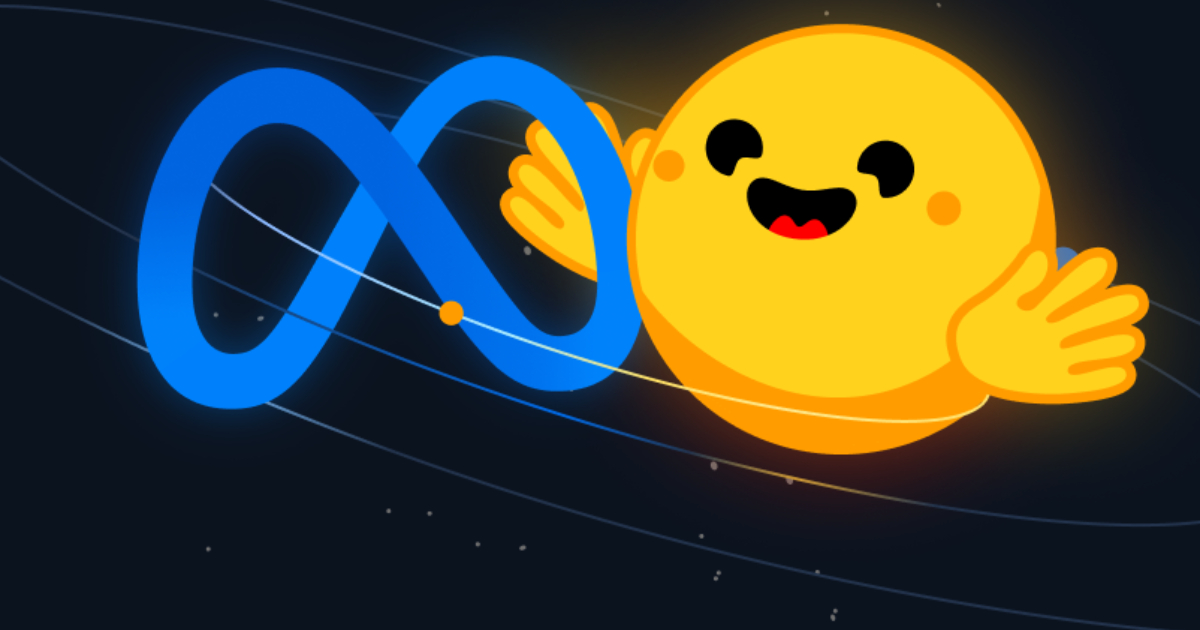Your Android-powered smartphone is more than an everyday tech device: it’s a digital portal into all things you. That’s everything from apps and calendars to smart home controls, a suite of features made all the more accessible by Google Assistant. As for the latter, Google introduced the Assistant tool all the way back in 2016, and the virtual companion is still alive and well (even though it’s only available for Android devices running Android 9 “Pie” or lower). But beyond the surface-level features of Google Assistant is a deeper layer of more advanced settings and customizations, one of which is an absolute game-changer for your phone’s frequently-used apps.
It’s a feature called Shortcuts, which tasks your device’s Google Assistant with carrying out specific automations when you speak a preset voice command to your Android phone or tablet. What many folks don’t realize, though, is that you can actually create custom phrases to use with your go-to Android apps. Here’s how you can start building your very own voice commands right now.
How to access Google Assistant shortcut phrases
Using shortcut phrases with Google Assistant is a great way to optimize your Android experience, especially for apps like Google Maps and YouTube. Let’s say there’s a specific YouTube channel you love that you want immediate access to when using your Android phone or tablet. By enabling Shortcuts, you’ll be able to say something like “Hey Google, play FailArmy on YouTube,” and Google Assistant will automatically launch YouTube and bring you to FailArmy’s channel page.
To see a complete list of all the apps on your device that support shortcut phrases, you’ll need to head into your Google Assistant settings. To do so, simply say “Hey Google, open Assistant settings,” scroll to the bottom of the page, and tap Shortcuts. You should then be taken to a menu that shows all of your phone apps that support the Shortcuts feature. Each app will also list a number of preset voice commands that you can enable by tapping the “+” icon to the right of these fields.
How to create custom shortcut phrases
Most of Google’s default shortcut phrases are easy to speak and recall, but you can also personalize these commands for even simpler operation. To start building your own automation phrases, tap the + icon next to the words you’d like to customize. You should now see a pencil icon in place of the + icon. Go ahead and tap it, then type in the custom phrase you’d like to use. A pop-up window should appear to have you confirm your new custom phrase. That’s all there is to it.
Whenever you want to use your new phrase, just say “Hey Google [insert custom phrase]” and your personalized automation should be carried out. You can also create multiple shortcut phrases to carry out the same function (e.g., “Hey Google, show me my favorite fails” + “Hey Google, launch FailArmy”). This might be useful if certain members of your household have a difficult time with longer phrases, or if you have a Google Home ecosystem set up for more than one user. And, of course, you’re welcome to edit or delete your custom phrases whenever you see fit.