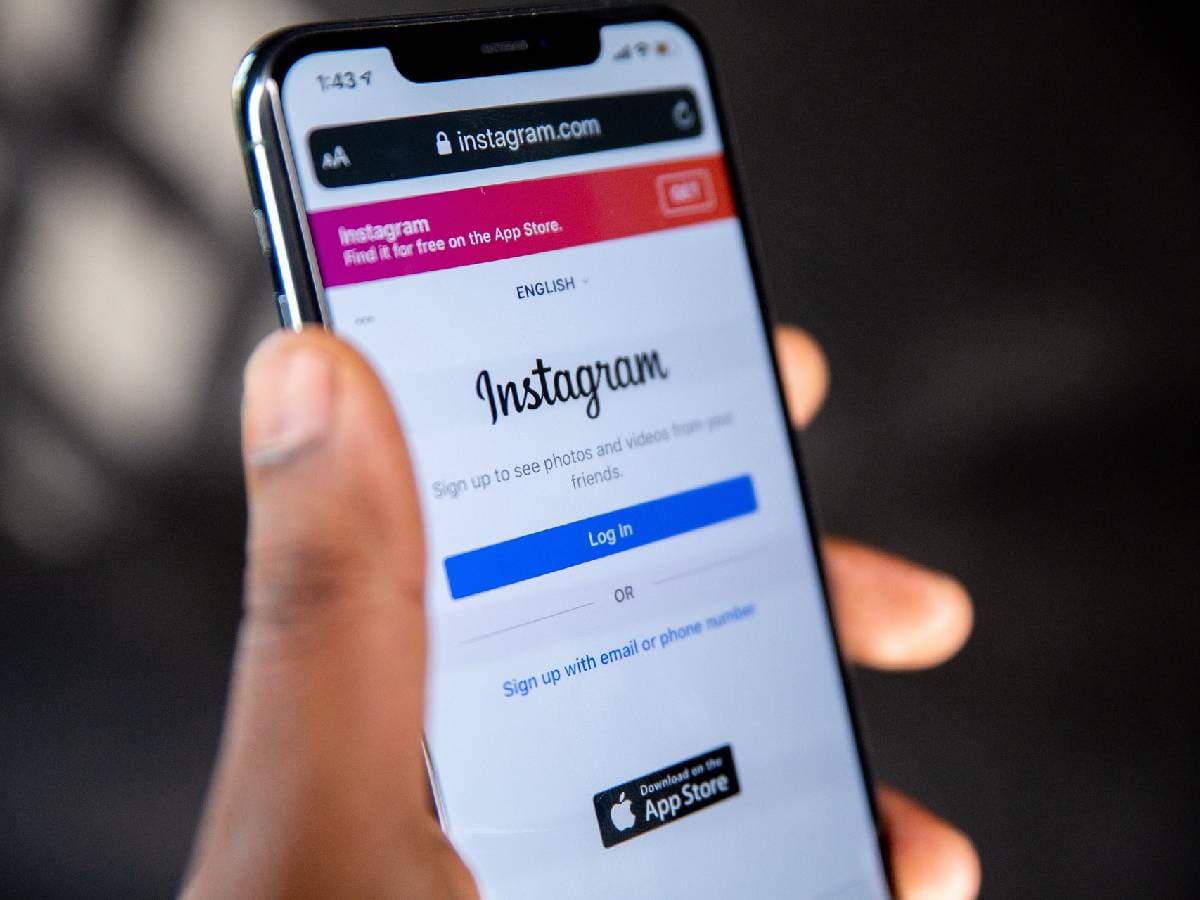HOOK-UP apps, little-known chat services, sneaky shortcuts to dating websites, photo storage for raunchy selfies…
Flings take place on phones these days, and cheats are savvy when it comes to hiding their infidelities. Apps can be disguised, hidden, locked away, and even “fake deleted”. But the signs of betrayal are there – if you know where to look…
9
‘FAKE DELETION’
One of the easiest ways to hide an app is to “fake delete” it. This is when a cheater keeps the app uninstalled when it’s not in use.
And because their account is backed up in the cloud, they can just re-install the app whenever they like – and their dating profile will still be there.
It only takes a few seconds to delete an app or reinstall it, so it’s one of the most effective ways of concealing dodgy phone antics.
But there’s evidence that this is going on.
For a start, any app activity will always show up in Screen Time – even if the app has been deleted.
Screen Time is meant to help you track (and limit) your phone usage, but it also shows which apps are being used and when.
You can find it in Settings > Screen Time.
Another way to tell if an app has been downloaded is to go to the App Store.
If an app has never been downloaded before, it’ll have a big “Get” button at the top. But if you’ve claimed it already, you’ll get the reinstall option instead – it looks like a cloud with a down arrow.
Also, go into the App Store > Account > Apps > Not On This iPhone.
This will show you all of the apps that aren’t currently installed – but have previously been claimed. Importantly, you can see the exact order they were installed in.
It’s a similar story on Android.
Just go into the Google Play Store and you can easily see app installation history – including deleted downloads.

9
They’re a smoking gun that proves an app was previously downloaded.
HIDDEN FOLDERS
Another way that cheats hide apps is to…literally hide them.
Yes, both iPhone and Android have special folders designed to conceal apps.
On iPhone, it’s called the Hidden folder.
You can send an app there by holding down on its icon, then choosing Require Face ID > Hide and Require Face ID.

9
It’ll turn up in the Hidden folder, which is right at the bottom of your App Library (the far right panel of your Home Screen).
You can’t see into this folder without unlocking it using Face ID.
But there are three ways you can “see” into the folder.
The first is (once again) Screen Time, which will record app usage even if it’s hidden. Just go to Settings > Screen Time.

9
Similarly, you’ll be able to see hidden app usage in your iPhone’s Battery settings.
Head into Settings > Battery and look for Battery Usage By App.
Even if an app has been hidden, its battery drain will appear on this list.
Lastly, the app will show up on your App Store purchase / download history. There’s no hiding from it. Just head into your App Store > Account > Apps to expose the app.

9
HIDING APPS ON IPHONE – THE RULES

Here’s what you can and can’t do when it comes to hiding iPhone apps…
Hiding an app makes it invisible and prevents it from being opened without Face ID, Touch ID or a passcode.
But its name will still appear in three places:
- Screen Time
- Battery Usage By App
- App Store Purchase History
An app that comes installed with iOS 18 can’t be hidden.
It’s only apps that you’ve downloaded separately from the App Store that can be hidden.
If you set an app as your default web browser, that can’t be hidden either.
You can unhide an app at any time.
But locking and hiding apps works on a per-device basis.
So if you hide an app on your iPhone, it won’t automatically be hidden on your iPad. You’d have to hide it there too.
Once an app is hidden, info inside that app won’t appear elsewhere.
That means it won’t show up in CarPlay, appear with notification previews, pop up on iPhone Search or Siri Suggestions, or appear in your call history (if there’s a calling feature, like on WhatsApp).
Picture Credit: Apple / The Sun
It’s a similar story for Android’s Private Space, which also functions as a hidden folder.
Apps will still appear in your download history.
But a cheater could get around this by logging into a different Google Account for their Private Space. If they do that, you wouldn’t be able to see the downloaded apps unless you have a way into the Private Space.
You can find the Private Space in Settings > Privacy > Private Space.
DISGUISED APPS
Another clever trick is to disguise an app.
On Android, it’s a little more complicated, as the cheater would need to download a “launcher” to change the app icons.
But if that happens, you’d still be able to see the list of apps in the phone’s app library.
On iPhone, changing an app icon is very easy. It works using an Apple app called Shortcuts.

9
Shortcuts are meant to let you make quick actions to save you time. It’s a bit like programming little commands – but for your iPhone.
And Shortcuts let you create an “Open an app” command for any app. You can give that command its own name and icon. And then you can add that Shortcut to the Home Screen.
That Shortcut will look like an app – but it can have any icon you choose. This is a cheater’s dream.
Or nightmare…because it’s very easy to expose.
CHAT APPS? MORE THAN JUST WHATSAPP

There are loads of chat apps out there, and it can be hard to keep track…
You’ll certainly know to look out for WhatsApp, Snapchat and Facebook Messenger.
But here are some other extremely popular chat apps that you may have missed:
- Signal
- Telegram
- Discord
- Kik
- Session
- Briar
- Viber
Picture Credit: Kik / Apple / The Sun
Even though the app’s true identity is concealed on your Home Screen, it’ll still show up like normal in the iPhone’s App Library (the far right panel).
And it’ll also show everywhere else. Like in your iPhone’s Search function, in Screen Time, in Battery settings, and anywhere else an app would normally appear.
You could also head into the Shortcuts app to see which Shortcuts have been created. That can also expose this trick.
Shortcuts don’t have to just be apps either. They could link out to websites and conceal their true identity, so keep that in mind.

9
They could give this website link any icon and name they want. So a dating website could be turned into an entirely innocent app link on the Home Screen – and you’d have no idea unless you checked Shortcuts to see if there’s one set up.
Maybe that ‘reminders’ app on the Home Screen is something more devious.
HIDING THE NAMES OF APPS
Your iPhone also lets you hide the names of apps on the Home Screen.
If you hold down on the Home Screen and choose Customise, you can set app icons to large.

9
They’ll fill more space – removing their names entirely.
You can see if someone has done this because none of the apps will have names.
But you can go right into the App Library to see the true names of apps.
FAKE APPS
Lastly, someone could be using purpose-built fake apps designed to hide content.
There are absolutely loads of apps on the App Store and Google Play Store that offer ways of hiding photos and videos in secret storage.
And some of these apps even have innocent-looking app icons to avoid raising suspicion.
These apps might even have separate passcodes to the main iPhone or Android.
And you might not even be suspicious if you see them in the App Library.

9
One sign to watch for is suspicious activity in Screen Time or Digital Wellbeing – or in the phone’s battery report.
If someone is spending four hours a day on the calculator app, they’re either an accountant or something fishy is going on.
Navigate to that app to see if it really is a calculator – or something else entirely…