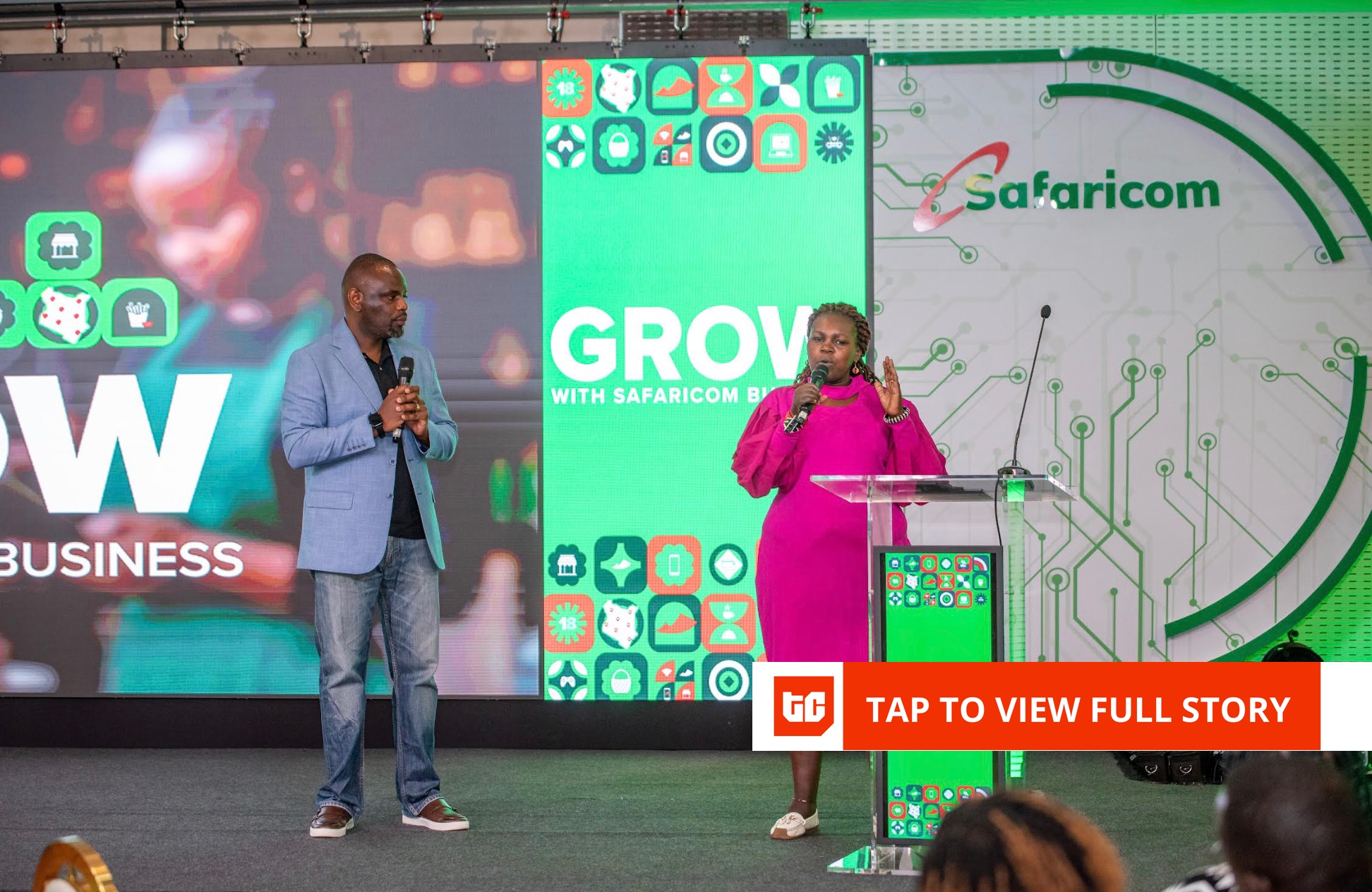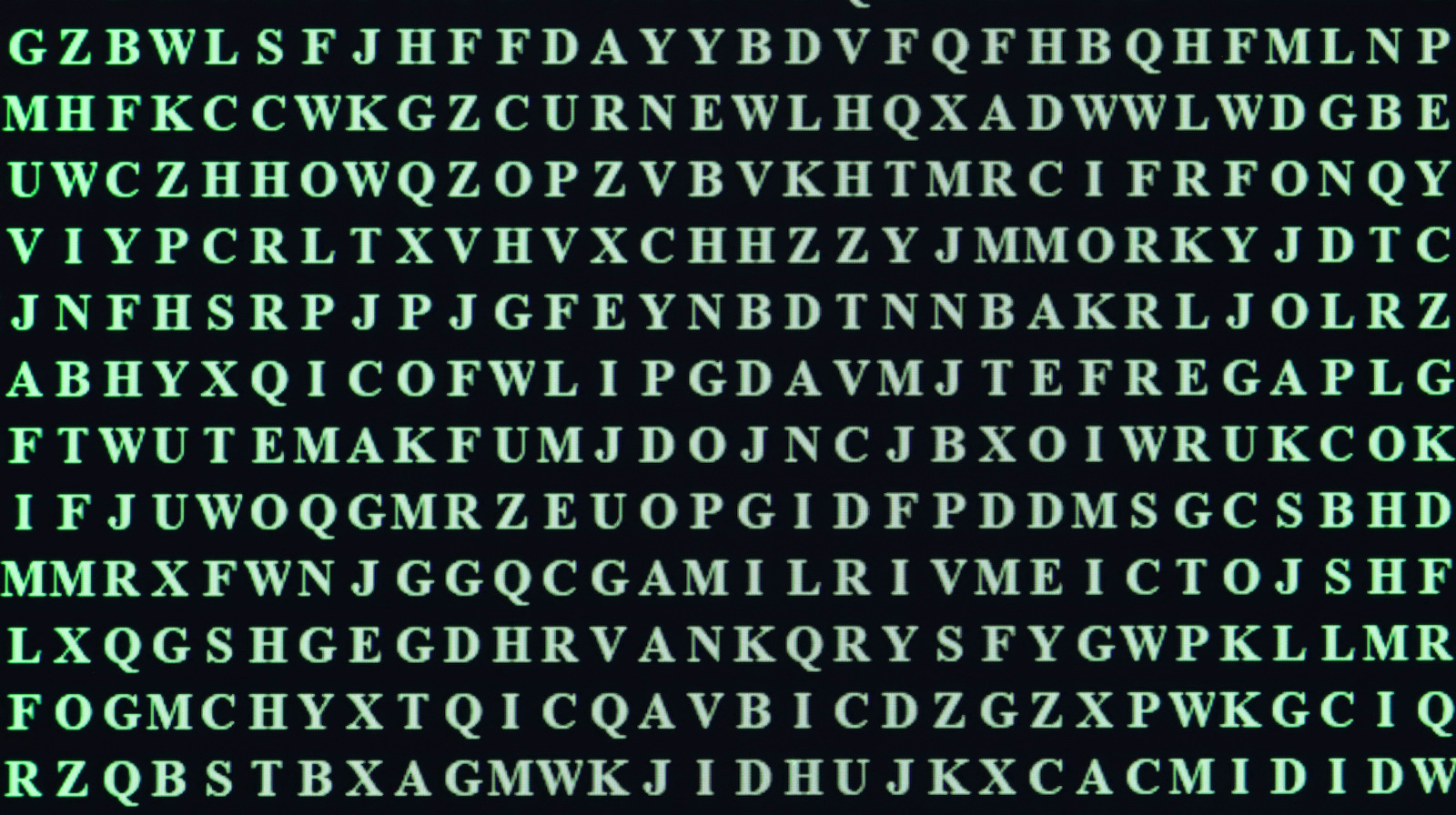USB ports have been a staple of smart TV models for quite some time, but what business does this port — that’s usually on a desktop PC or laptop — have hanging out on the back of your TV? At one point, USB hookups on smart TVs were labeled as “Service Only” connections, intended only for technicians who may be servicing your LED-LCD or OLED. While some modern TVs with USB ports are still labeled as such, the vast majority of these hookups are now intended for consumer use. That’s cool, right? But what exactly can your TV’s USB port do in the first place?
First and foremost, not all USB ports are the same. Depending on the year, make, and model of your TV, you may be rocking an older USB with limited capabilities or a modern connection with plenty of power and data to work with. The best way to figure out what design version your TV is working with is to consult your TV manual or run a web search for your TV’s specifications. In some cases, your TV’s USB port may even be labeled, giving you a clear indication of what USB version and amperage you’ll be working with.
If you discover that you’re probably working with a multi-function USB (especially for TVs produced over the last decade), here are five ways to use your TV’s USB port to level up your living room entertainment.
Power or charge devices
If you’ve been thinking about investing in an Amazon Fire TV Stick (or happen to own one already), you may be pleased to learn that your TV’s USB port will likely be able to provide power to your streaming device. And now that fewer products come with a USB power adapter, this means you won’t have to go digging around in your junk drawer to find one. As long as your TV is equipped with a USB 2.0 connection or later, you should be able to use the port to power up your streaming gear.
Alternatively, you can also use the port to charge a compatible phone, tablet, or other small mobile device. Again, you’ll need to make sure at least one of your TV’s USB ports (if it has more than one) is strong enough to provide consistent power to your everyday iPhone or Samsung Galaxy hardware. You’ll also need to make sure the USB cable you’re using is compatible with both the USB port on your TV and the one on your streaming device.
If you’re not sure, and you can’t figure it out through research, don’t be afraid to just plug and play. If it works, it works. If it doesn’t, try another USB port if your TV has one. And if that port doesn’t work, then you’re out of luck, friend.
Showcase photos and videos
Smart TVs are more than apps and games: They’re a gateway into our precious family memories and go-to playlists. But beyond whatever media-hosting platforms are built into your TV—along with whatever ones you can download — your TV’s USB port is an A to B handshake away from showcasing vacation slideshows and video clips. All you have to do is connect a compatible external flash drive or hard drive with supported file types.
Most TVs are great at deciphering multiple file formats, so even if you have a mix of JPEG and PNG images, your TV should be able to display both. Usually, all you have to do is plug the drive in, head into your TV’s inputs, and select “USB.” Some TVs are smart enough to recognize an external drive the moment you connect it. Samsung TVs are a great example; once you plug in your USB drive, a pop-up menu should appear with multiple categories (Photos, Videos, Music, etc.) to choose from.
Here’s something to keep in mind: If you haven’t done so already, you may need to format your external flash drive in order for it to work with your TV’s USB port. Common accepted formats include FAT, exFAT, and NTFS file systems.
Hook up a controller
Many smart TVs feature downloadable games alongside the many movie, TV show, and music-streaming apps you have access to. Unfortunately, playing said games with your TV remote can be rather unintuitive, especially if you’re trying to get into titles that require more than running, jumping, and directional navigation. For the more advanced smart TV gamers of our readership, connect a USB game controller for a far better gameplay experience.
In fact, we’re going to let you in on a little secret: If you own a PlayStation or Xbox game console, there’s a good chance the controller it came with can be connected to your TV via USB (the PS5’s DualSense or Xbox Wirless). But not to worry if you don’t own any modern gaming hardware, because there are plenty of solid third-party controllers you can purchase that will more than do the job. Companies like Logitech and PowerA produce some fantastic peripherals at relatively affordable prices. There’s also a good chance that many of these first and third-party controllers can be paired to your TV over Bluetooth. Just be aware that this type of wire-free connection is prone to gaming lag — an issue that USB all but eliminates.
Record live TV
The following two sections harken back to using an external flash drive, but not for displaying photos and videos. First off, while it’s a bit rare these days, there are a number of TVs on the market that will let you record live TV programming. It’s a feature often referred to as a “Personal Video Recorder,” or “PVR,” though depending on the brand you choose, it could be called something else. For example, LG TVs that support live TV recording call it “Timeshift.”
With a properly formatted flash drive or hard drive plugged into your TV’s USB and enough storage, PVR lets you record live broadcasts directly to the storage medium. PVR-capable TVs give you the ability to rewind, fast-forward, and pause your recorded content, and some sets will even let you set up custom scheduling. In terms of availability, most PVR-ready TVs are sold overseas, mainly due to the U.S.’s stringent regulations around broadcasting and licensing rights.
Update the software
Much like your phone, tablet, or laptop, your smart TV requires occasional software updates. Usually, you’ll be able to download and install updates directly through the TV, with most sets even allowing for automatic updates. Of course, this means your TV will require a wireless or wired internet connection. But what if — for whatever reason — your TV can’t go online? Will you never be able to update your TV’s software? In most cases, the answer is a resounding no, as most TV manufacturers also let you download these updates from the company support site (like Samsung does here).
The only tool you’ll need for the job is an external flash drive. To get the process started, connect (and properly format) the drive to a compatible PC, phone, or tablet. Head to the support page for your TV in a web browser, and key in your TV’s model number to search for new drivers. Download the latest software to the external drive, eject the drive from your PC, and plug it into your TV’s USB port. Once connected, your TV should ask if you’d like to install the update manually. If nothing occurs, you may want to try turning your TV off, inserting the drive, and then powering the TV back on.