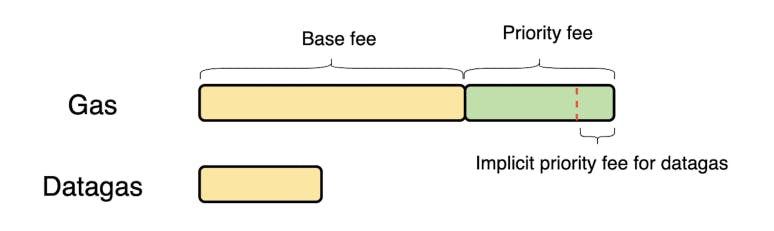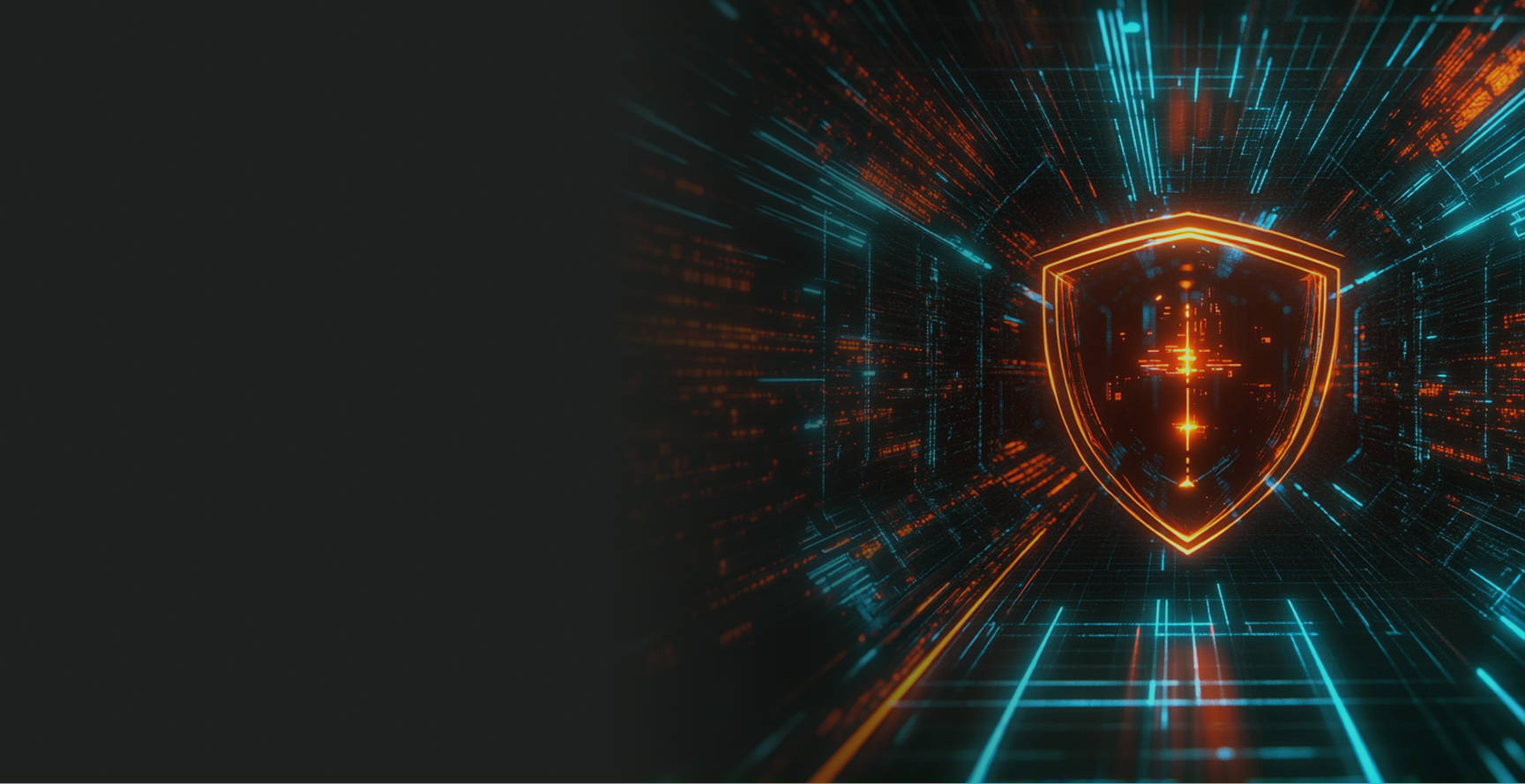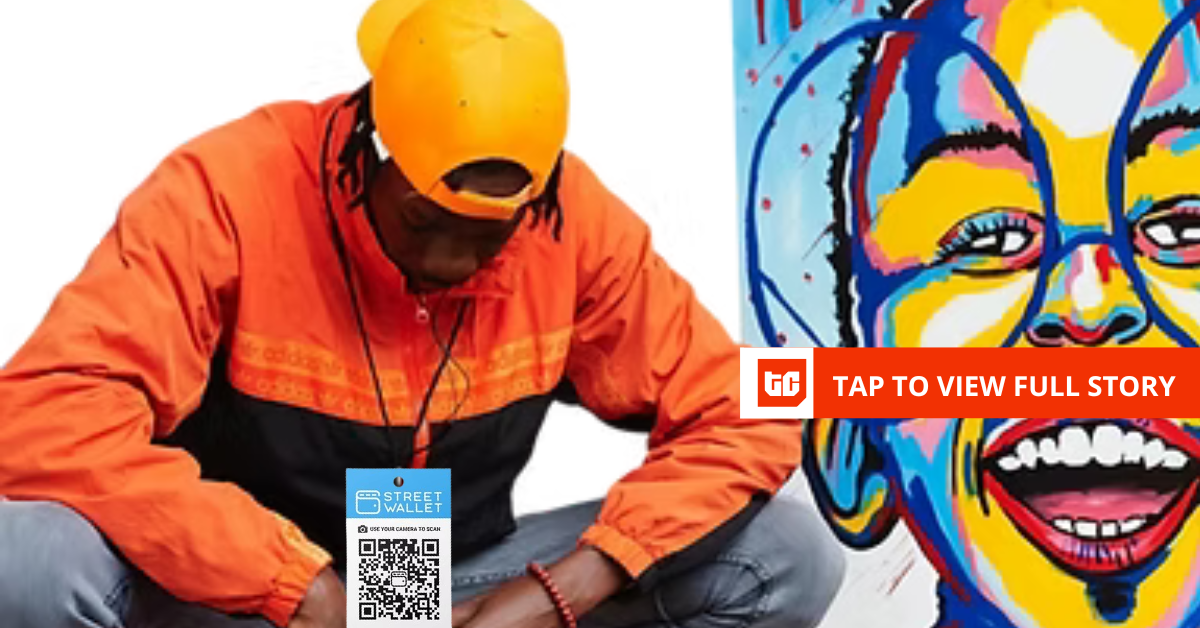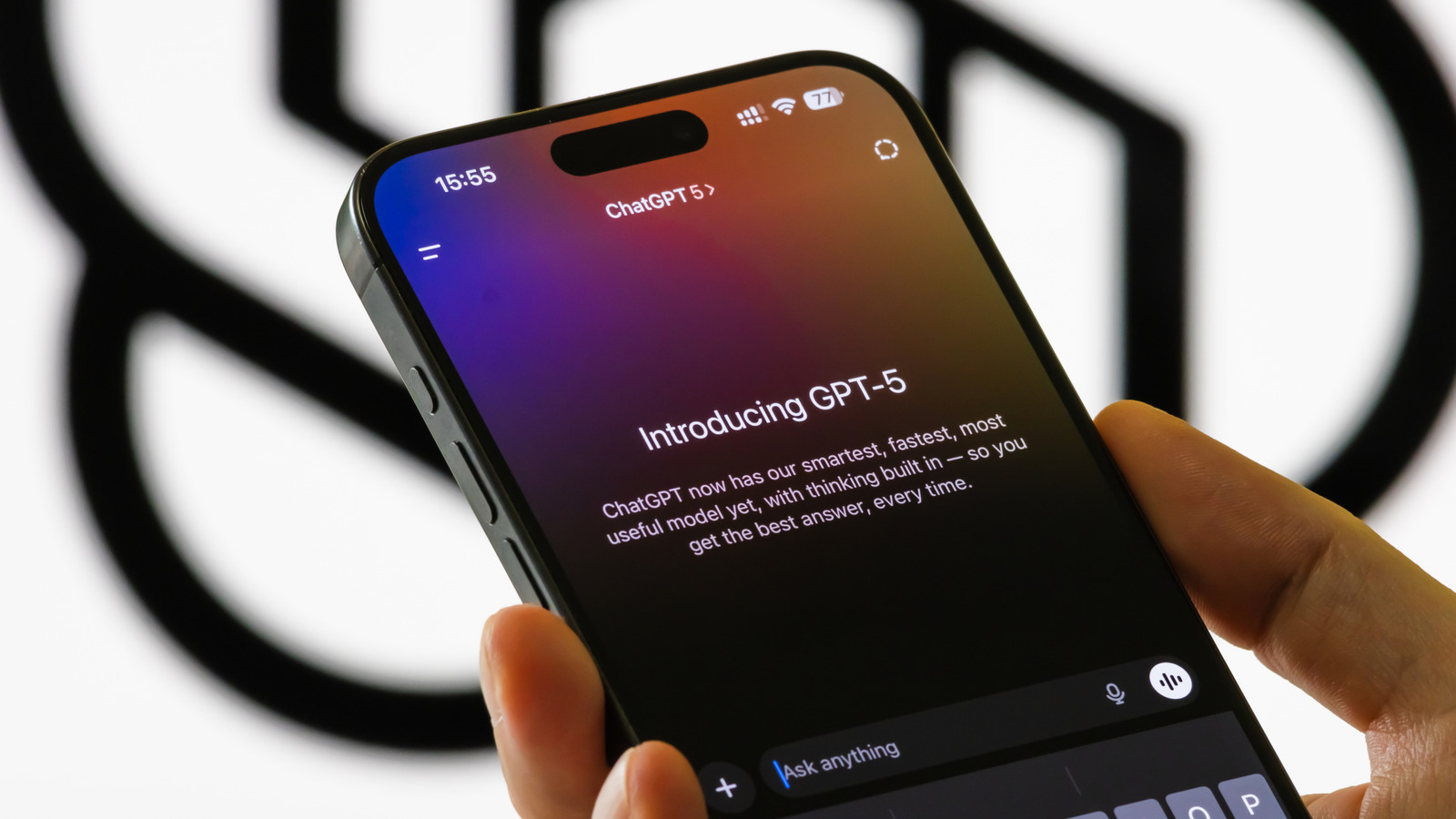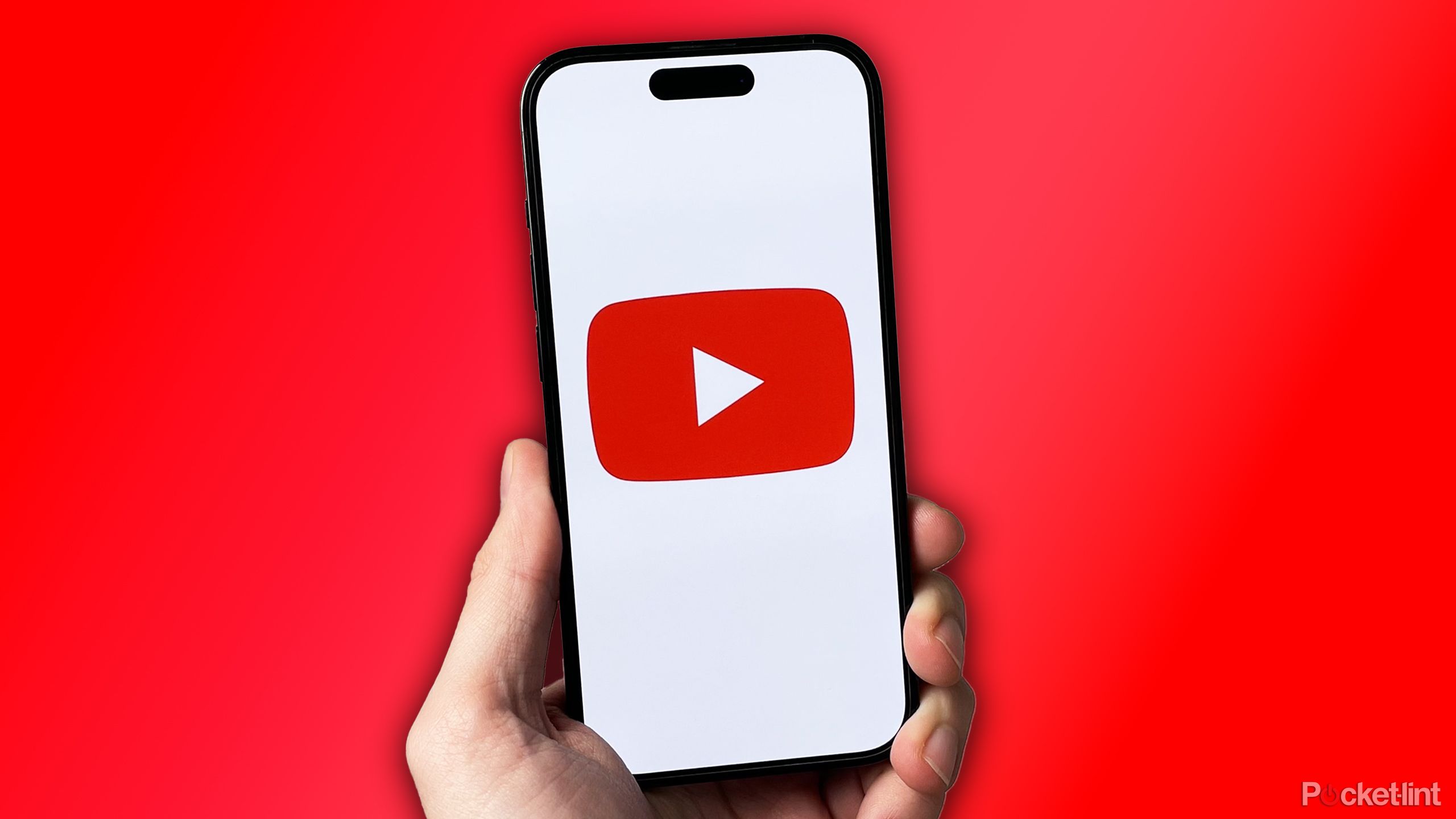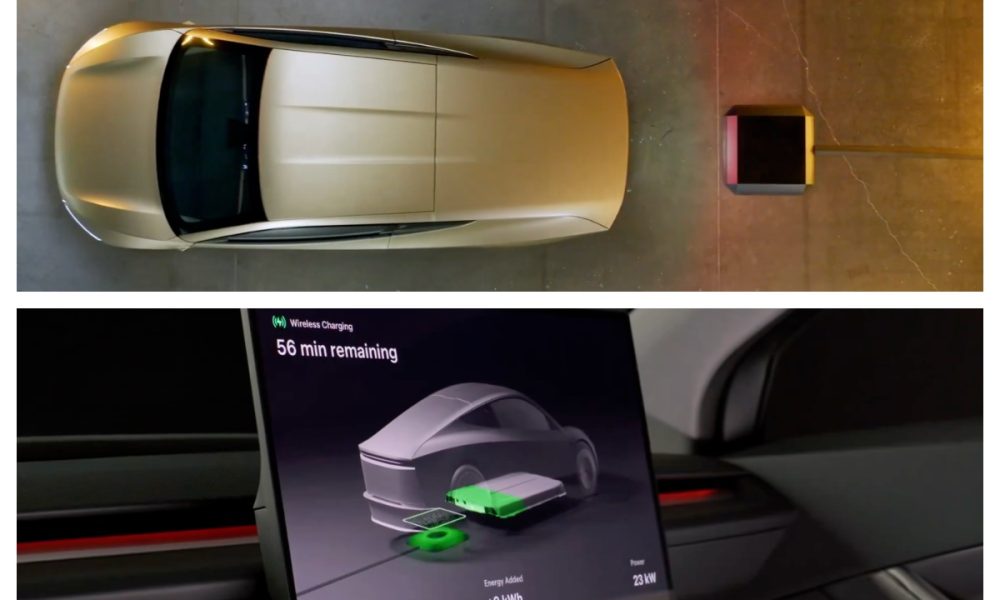A HIDDEN “spy report” on your phone reveals if dodgy apps have been taking liberty with your privacy.
Once you turn it on, you can expose apps that are accessing your camera and microphone – and if they shouldn’t be, you can lock them out.
3
Your smartphone is one of the most important devices that you carry around.
It contains mountains of personal data, texts, photos and more – and is equipped with loads of sensors, including a microphone and camera.
If you’re worried that an app might be spying on you, there’s a good way to check. You just need to set it up in advance.
It’s all through a feature called the App Privacy Report, which has been on iPhone for a few years now. It’s off by default and it’s so easy to miss.
APP PRIVACY REPORT – HOW TO SWITCH IT ON
First, you’ll need to turn the App Privacy Report on.
It only tracks what your apps are doing after it’s switched on – and won’t show any old data before you activated it.
Similarly, if you ever switch it off, it’ll clear your Privacy Report too. That means you’ll be starting from fresh again next time.
To turn it on, go to Settings > Privacy & Security > App Privacy Report.
Then just tap the option to Turn On App Privacy Report.
You can turn it off again by following the same steps if you ever change your mind.
APP PRIVACY REPORT – HOW DOES IT WORK?
Once it’s on, the App Privacy Report will begin logging everything that your apps do.
The main section that you’ll want to be looking at is the Data & Sensor Access panel at the top.
This reveals every time that an app has accessed your info or sensors.
Sensors include your camera or microphone, while data is access to things like your Contacts or Location.

3
You can tap on an app and see the most recent times that the sensor or data was accessed.
And then you can tap into each sensor or data to see timestamps for every single time they were accessed in the last seven days.
So what should you be looking out for?
Well some apps will absolutely need access. You’ll struggle to take pics with Instagram if you don’t give camera access – and WhatsApp needs your microphone for voice notes.
Uber will need your Location, and Google Maps will want access to that too.
Instead, look for strange access to sensors or data that don’t make sense.
Is the calculator app that you downloaded using your camera in the middle of the night?
Or is that PDF scanner app constantly tapping into your microphone?

3
These are major spying red flags that you should be worried about.
It’s unlikely that you’ll find anything amiss with very mainstream apps, as they’re so well-used and regularly probed by security experts.
But you’ll want to pay attention if you’re using very niche apps with few downloads and reviews.
HOW TO LOCK APPS OUT
If you are worried about your security, you can lock specific apps off from your sensors or data.
RUN A SAFETY CHECK TOO!

Here’s another privacy trick that you should definitely try…
Your iPhone has a feature called Safety Check.
It lets you quickly see who you’re sharing your info with.
Maybe you set up location sharing with an ex, or someone still has access to a shared photo album – or maybe you granted microphone access to an app you no longer trust.
Safety Check quickly scans your phone for all of this, lets you review it, and allows you to make any changes.
Just go to Settings > Privacy & Security > Safety Check and follow the steps.
There’s also an Emergency Reset button that immediately stops sharing all info.
And there’s a Quick Exit button in the corner that closes the Settings app, returns you to the Home Screen, and saves any changes that you’d made.
That way, if you’re trying to review your security in a rush and you’re worried about someone seeing, you can quickly conceal the process.
Picture Credit: Apple
Just go into Settings > Privacy & Security, then tap on Camera or Microphone).
Then you can see a list of the apps that have asked for permission for that sensor.
Tap the toggle at the side to turn access off for that app.
But if you’re genuinely worried about an app spying on you, it’s probably best to just delete it from your phone entirely.
You can do that by going into the App Library (the furthest-right panel on your Home Screen), pressing down on the app, and then deleting it.