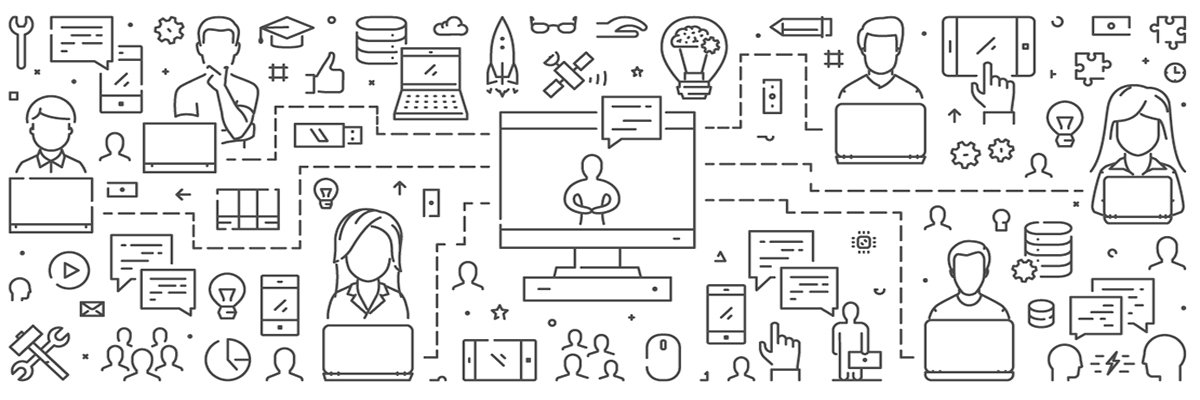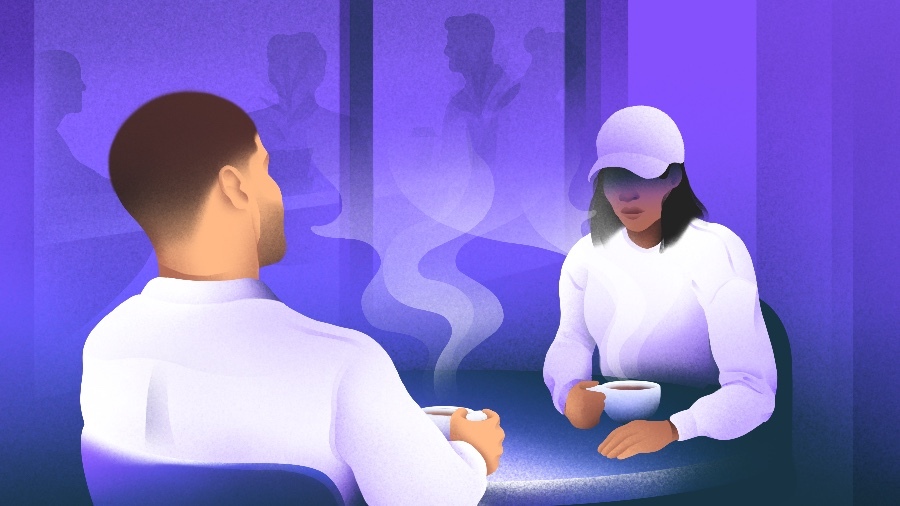I trusted Google Drive for years until the company’s privacy practices made me think twice. So I packed my digital bags for Proton Drive, a service that puts privacy first.
Why I Ditched Google Drive for Proton Drive
I’ve been using Google Drive for over a decade as my go-to place for everything—drafts of my articles, scanned receipts, travel itineraries, and other private documents. After Yahoo, the second email address I created was on Gmail, so using Google Drive as my cloud storage solution was a no-brainer.
But over time, as I learned about Google’s privacy policy, I grew wary of using the service as my one-stop shop for all my data. While Google secures data at rest and in transit, it manages the encryption keys for consumer accounts, so it can, in principle, access your content if legally required. Besides, while Google claims not to scan documents for ads anymore, my trust in its privacy promises was fading because its business model still relies heavily on user data.
Unlike Google Drive, which encrypts your files but keeps the keys, Proton Drive uses end-to-end encryption so only you hold the keys—meaning even Proton can’t access your files. I’m also a big believer in practicing what you preach. I often write about privacy-friendly apps and better ways to safeguard your data. Yet, here I was storing my most personal files on a platform whose incentives didn’t align with total privacy. It felt hypocritical.
That’s when I decided to try Proton Drive. I was already familiar with Proton because I’d used Proton Mail (a secure alternative to Gmail) for secure communication for over five years, and I trust its end-to-end encryption and zero-access encryption model. Similarly, Proton Drive uses end-to-end encryption by default and is built with the same zero-access encryption model.
Google offers client-side encryption for certain Workspace accounts, but it’s not available for regular accounts.
Plus, Proton Drive is based in Switzerland, a country with some of the strongest privacy laws in the world. By contrast, Google is based in the United States, where companies can be compelled to hand over user data under certain rules and government requests. The US is also a member of the Five Eyes, Nine Eyes, and 14 Eyes alliances.
I have nothing to hide, but I believe privacy is a right—not something you should have to earn or justify. Once I decided to make the switch, the next hurdle was migrating my data.
How I Migrated My Data from Google Drive to Proton Drive
Migrating data from Google Drive to Proton Drive might seem tedious, but it’s surprisingly simple. You can easily export all of your Google Drive data in just a few steps using Google Takeout. With Takeout, you don’t need to download all your files and folders one by one, then upload them to Proton Drive. It also comes in handy if you need to download all your Google Photos.
But before starting the migration process, I had to do a couple of things. I first made sure Proton Drive had enough storage to store all my Google Drive documents. Proton Drive gives you 5GB of free storage, and you can upgrade to the 200GB, 500GB, or 1TB plan depending on your needs.
Second, I deleted files I no longer needed to reduce what I had to move. And for files that have been shared with me, I made copies of them because Takeout doesn’t export them. You can check such files by going to the Shared with me tab in Google Drive. Additionally, I installed Proton Drive’s desktop app and signed in because it makes uploading data easier.
With that out of the way, you’re ready to move your data from Google Drive to Proton Drive by following these steps:
- Go to takeout.google.com and sign in if you haven’t already.
- Click the Deselect all button, select Google Drive from the list, and click Next step at the bottom of the page.
- Under the Choose file type, frequency & destination section, select Create export to start the process. Google will send an email once the data is ready to download.
- Click the Manage Google Takeout request button in the download confirmation email, and click Download on the data download page. You may need to verify your identity using your password or passkey.
- Open your computer’s file explorer app (Finder on macOS or File Explorer on Windows), navigate to the Downloads folder, and extract your data from the ZIP file. There are many ways to unzip an archive in Windows 11, but on macOS, a simple double-click gets the job done.
- To upload the data, drag the extracted files into the Proton Drive folder or location in Finder or File Explorer.
After uploading the data to Proton Drive, you can safely delete it from your downloads folder to free up space. You should also delete your files from Google Drive. Unfortunately, there’s no way to delete all files from Google Drive, unless you delete your Google account.
For me, switching to Proton Drive was about taking back control of my data. If you value security and control, consider switching to Proton Drive as well. Takeout makes it easy to export all data from Google Drive, and uploading to Proton Drive is made convenient using its macOS and Windows desktop apps.