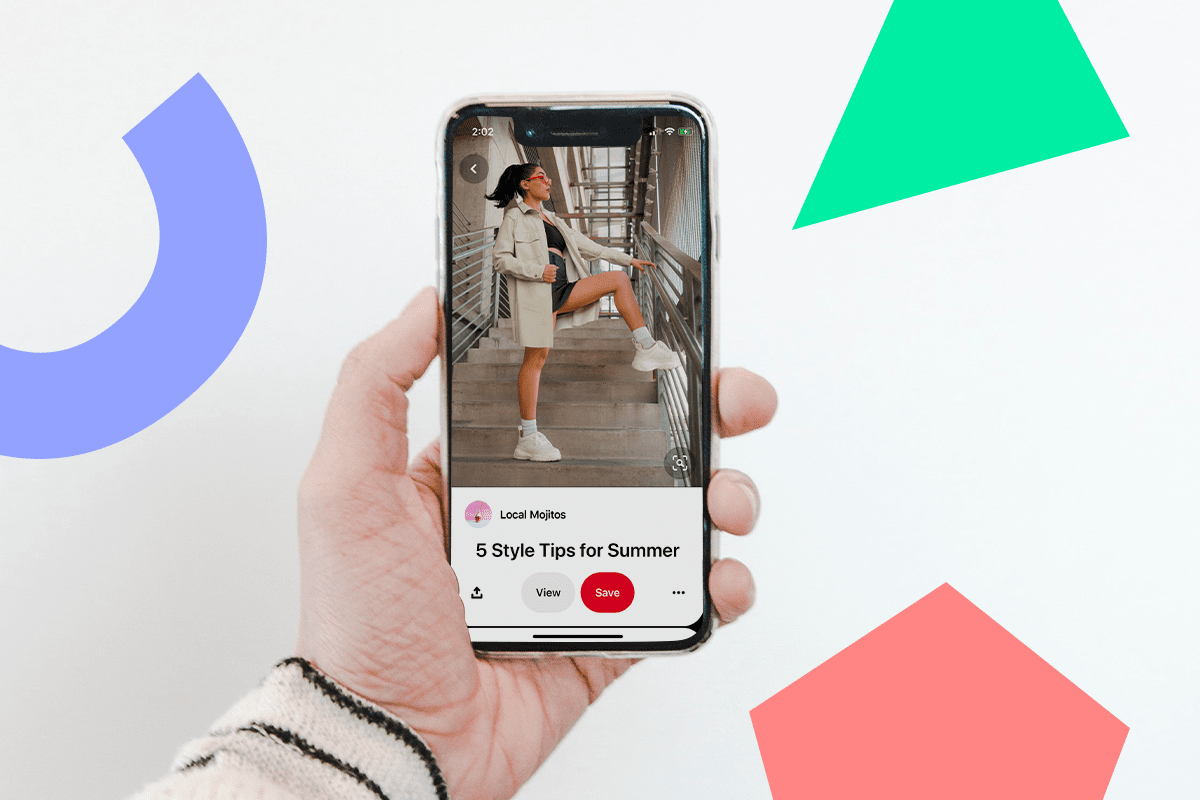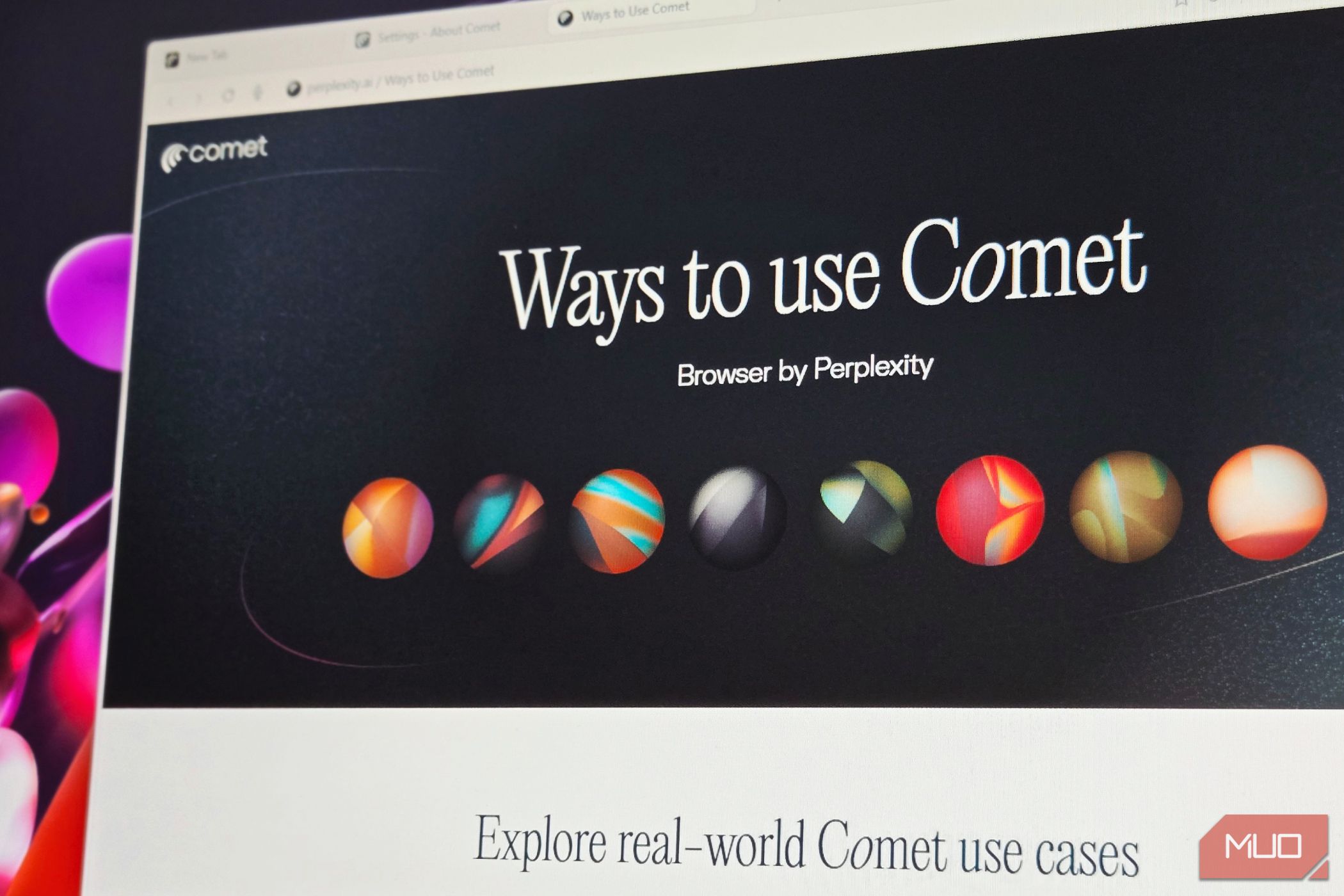Joe Maring / Android Authority
When you receive a call on your Android phone, you see a standard incoming call screen with that person’s name, number, and profile picture. Calling Cards let you spruce this up a bit, allowing you to select a full-screen picture and stylized text to display for each of your contacts. It’s basically Google’s version of the iPhone’s Contact Posters feature, so while not the most original feature, it’s a fun one nonetheless.
Do you like Google’s Calling Cards?
0 votes
What you need to access Google’s Calling Cards
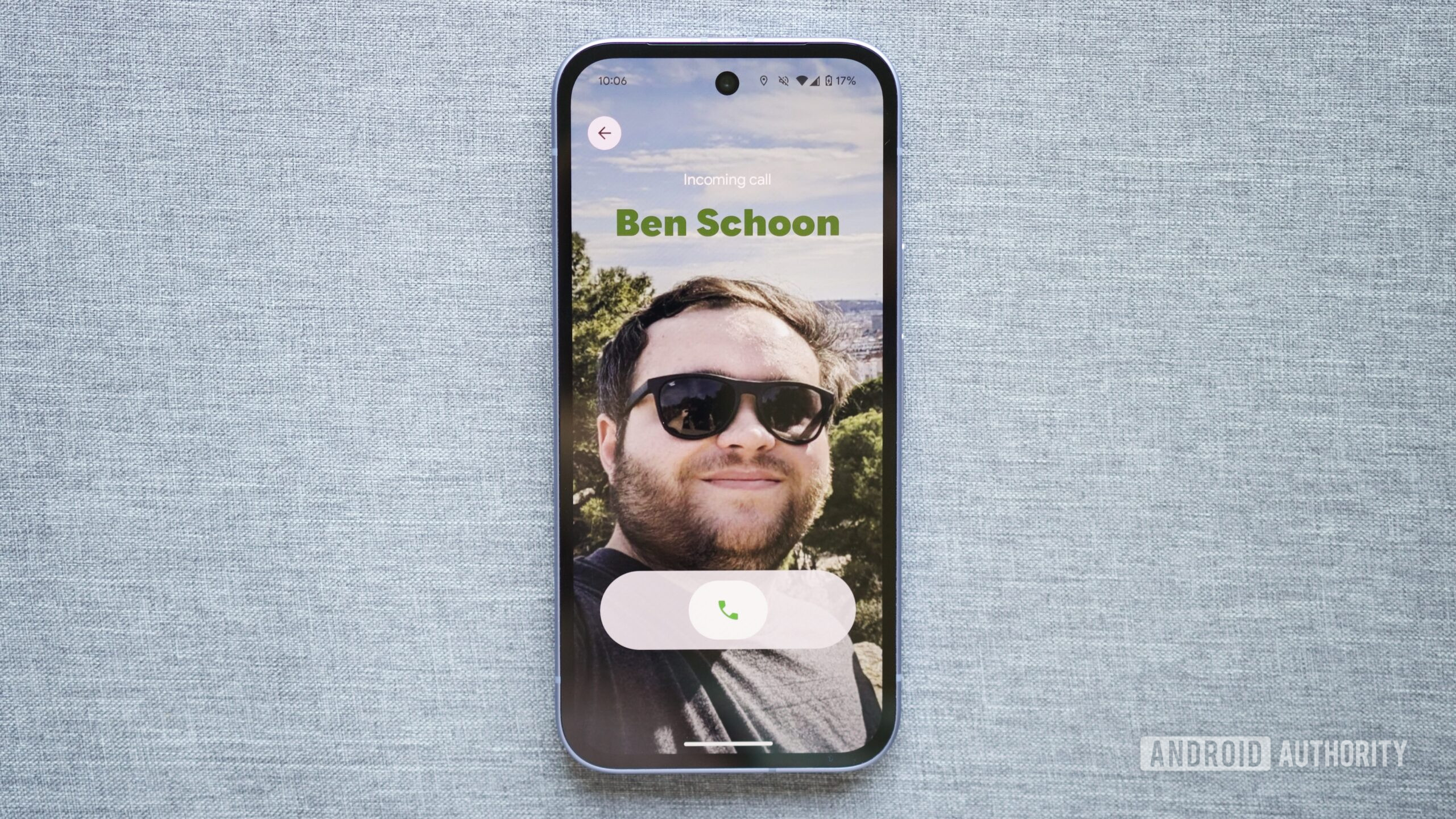
Joe Maring / Android Authority
Before showing you how to use Calling Cards, a couple of quick housekeeping notes. Calling Cards first began rolling out on August 15, and in typical Google fashion, it may take a little while before the feature is live on your phone.
Calling Cards are tied to the Google Contacts and Google Phone apps. Calling Cards are live on my Google Pixel 9a with version 4.61.28.792249534 of the Contacts app, as well as version 188.0.793710089 of the Phone app.
A couple of members on the Android Authority team reported needing to be in the Google Phone beta program before Calling Cards appeared. If you have the latest versions of both apps and still aren’t seeing Calling Cards, you can join the Google Phone beta here to see if that prompts them to show up.
It’s worth noting that Calling Cards should soon be available in the non-beta version of the Google Phone app. You can stay on the stable version and wait for Calling Cards to show up there, or join the beta to use Calling Cards now. Either way, here’s how to use Calling Cards once they’re on your phone.
How to use and edit Calling Cards

Joe Maring / Android Authority
You can create Calling Cards in the Phone and Contacts app, though I’ve found it easier to access them in the latter. Just how easy?
- Open the Google Contacts app on your phone.
- Select a contact.
- Tap Try adding a calling card.
- Add a photo for your calling card. You can use the camera app, select a picture from your on-device gallery, or pick something from Google Photos.
- Customize your calling card! You can use one finger to move your photo around and use two fingers to pinch and zoom to crop it. You can also choose the font style and color of the text.
- Tap your calling card to preview it, then tap Done in the upper-right when you’re finished.
- Tap Skip to only use the picture for your contact’s calling card, or tap Confirm and crop to use that same photo for your contact’s profile picture.
- Finally, tap Save in the upper-right corner to save your work.
And that’s all there is to it! If the “Try adding a calling card” prompt doesn’t appear on a contact’s page, you can also tap the pencil icon at the top of your screen to create a Calling Card that way. Now, when you receive a call from that contact, you’ll see their personalized Calling Card instead of the usual (and boring) incoming call screen.
There’s not much else to explain for this one. Calling Cards may not be the most revolutionary feature we’ve ever seen from Google, but I think it’s a fun and charming one. It’s a cute way to spruce up your phone when you get a call from a friend or family member, and it’s the little touches like this that I sometimes enjoy the most.
Thank you for being part of our community. Read our Comment Policy before posting.