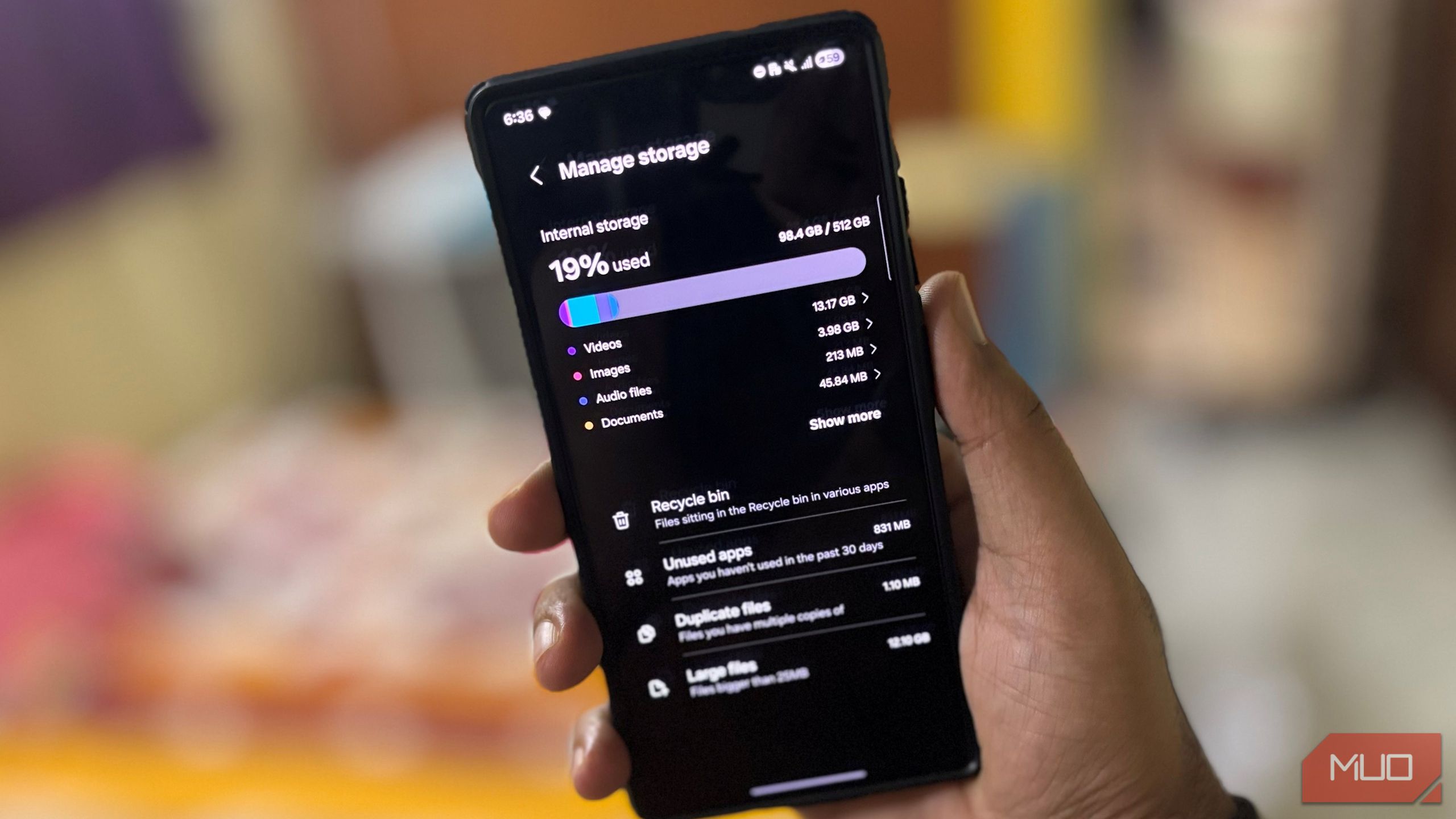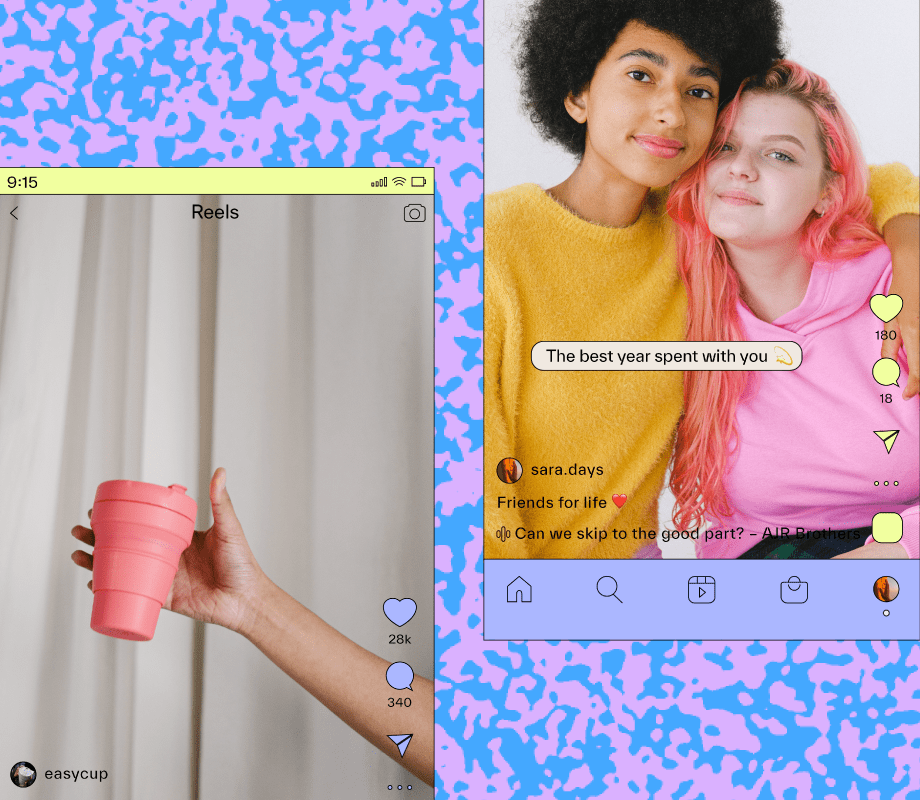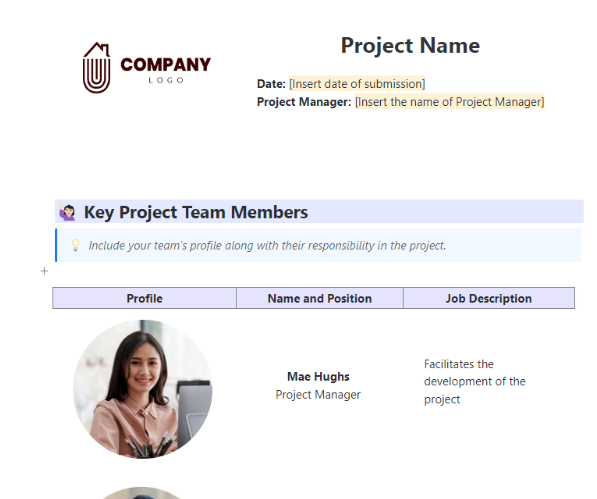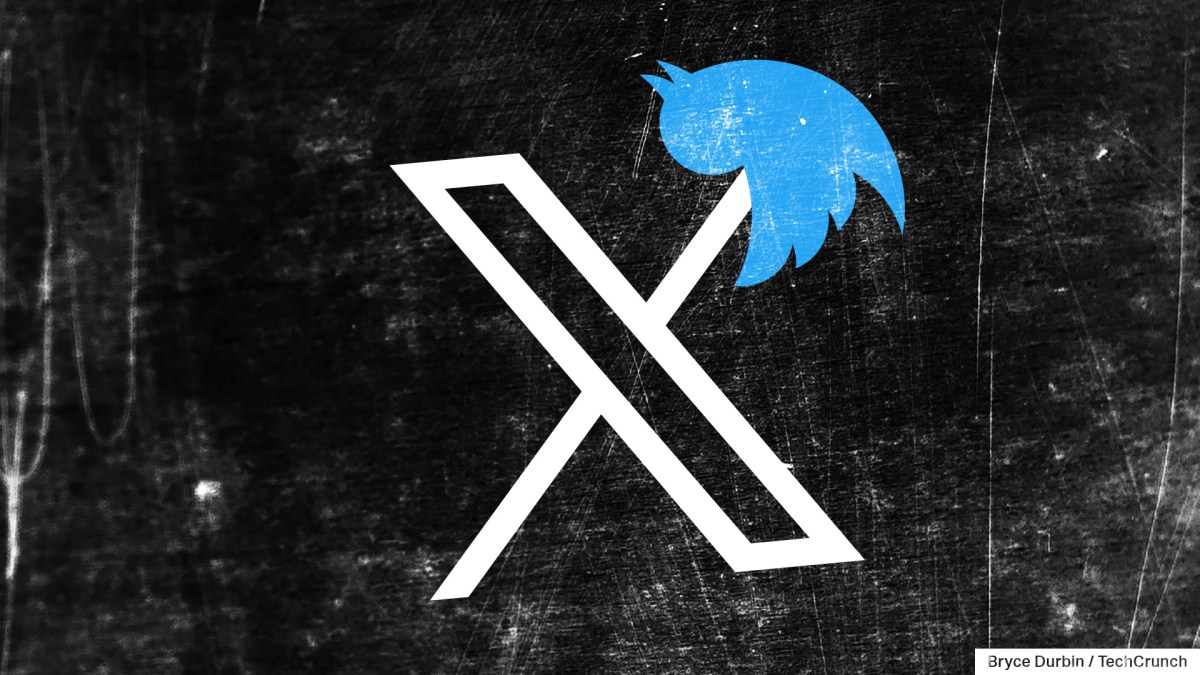Your Android phone’s biggest space hogs aren’t always the ones you can see. If your storage is filling up faster than it should, hidden files you’ve never touched might be the reason.
6
App Cache and App Data
Every app you use stores temporary files, called cache, to speed up loading. Social media, browsers, and streaming apps often build the largest caches because they process so many images and videos. Over time, this cache can become huge. Clearing it is a way to free up space instantly without removing your saved logins or settings.
App data is different. It holds your personal settings, saved accounts, and sometimes files downloaded within the app. Deleting it resets the app to its default state, which means you need to log in again and set your preferences. Doing so can be helpful for fixing app issues or clearing space in apps you rarely use.
To manage both, open the Settings app on your phone and go to Apps. Select the app you want to clear, then tap Storage. Choose Clear cache to remove temporary files or Clear data to reset the app completely.
On some devices, Clear data may appear as Clear storage.
5
Old Downloads You Forgot About
Your Downloads folder often holds files you no longer need. These could be old PDFs, pictures you saved elsewhere months ago, APK installers, or large videos that slipped your mind. If you’ve ever transferred files from another phone or received them via Bluetooth, they might still be there, taking up valuable space. These files don’t affect how your apps work, but they can quickly add up and waste storage.
To clear them, open the Files by Google or My Files app and navigate to the Downloads folder.
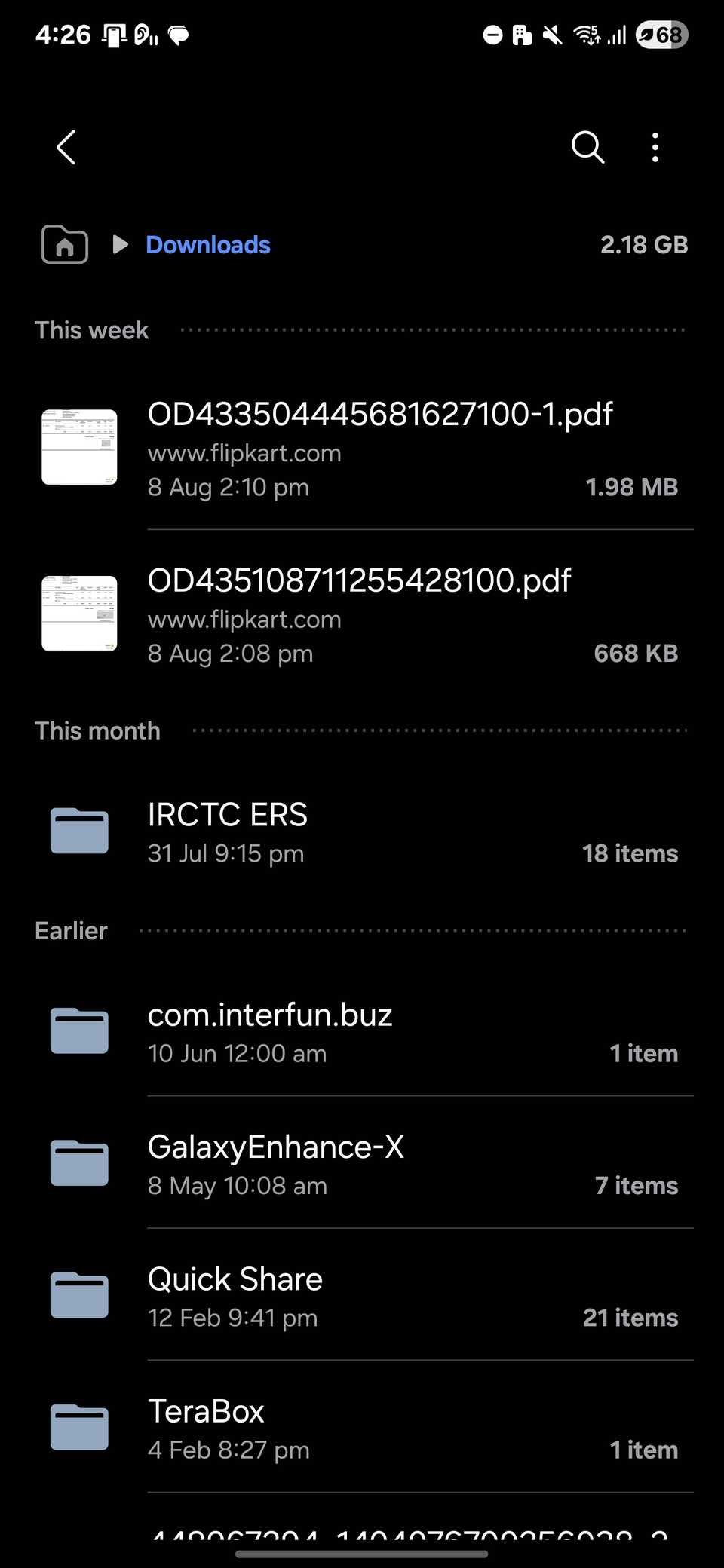
Sort the list by size or date to find the largest or oldest items. Review each one and delete anything you no longer need. This frees space immediately and won’t affect how any app or service works on your phone.
4
Piled-Up Browser Data
Web browsers can be a particular source of wasted space on your phone. Each site you visit leaves behind cached images, cookies, and other data that help pages load faster, but can pile up fast. Outdated cookies can also cause certain pages to load incorrectly.
To clear this data in Chrome, open the app and tap the three-dot menu in the top right. Select History, tap Privacy and security, then choose Delete browsing data. Pick Cached images and files to free space while keeping most logins intact. Choose Cookies and site data only if you want a full browser refresh or are having trouble with specific sites; keep in mind this will sign you out of most accounts.
The process is similar in other browsers. On Samsung Internet, open the menu, go to Settings, select Personal browsing data, and tap Delete browsing data.
In Firefox for Android, navigate to Settings > Privacy and security, and choose Delete browsing data. No matter which browser you use, clearing out old cache and cookies can quickly reclaim storage and help fix loading issues.
3
Offline Maps You No Longer Need
Navigation apps like Google Maps can store large offline map data for areas you save. They’re useful when traveling without reliable internet, but they can also take up significant space, especially if you’ve downloaded large regions.
To remove them from Google Maps, open the app and tap your profile picture at the top right. Select Offline maps to view your saved areas, tap the three dots for those you no longer need, and choose Delete. You can download it again before your next trip whenever you like.
While Google Maps is the most popular choice, there are Google Maps alternatives that also let you download offline maps. HERE WeGo lets you manage and delete downloaded maps from its settings, while Waze doesn’t support true offline map downloads, offering limited use without data.
2
The Leftovers Apps Leave Behind
When you uninstall an app, it doesn’t always remove every file it created. Some leave behind folders with cached data, settings, or downloaded content. Over time, these leftovers can take up significant space, especially with large games or media-heavy apps.
On most Android phones, open the file manager, enable the option to show hidden files, then navigate to Internal storage > Android > obb.
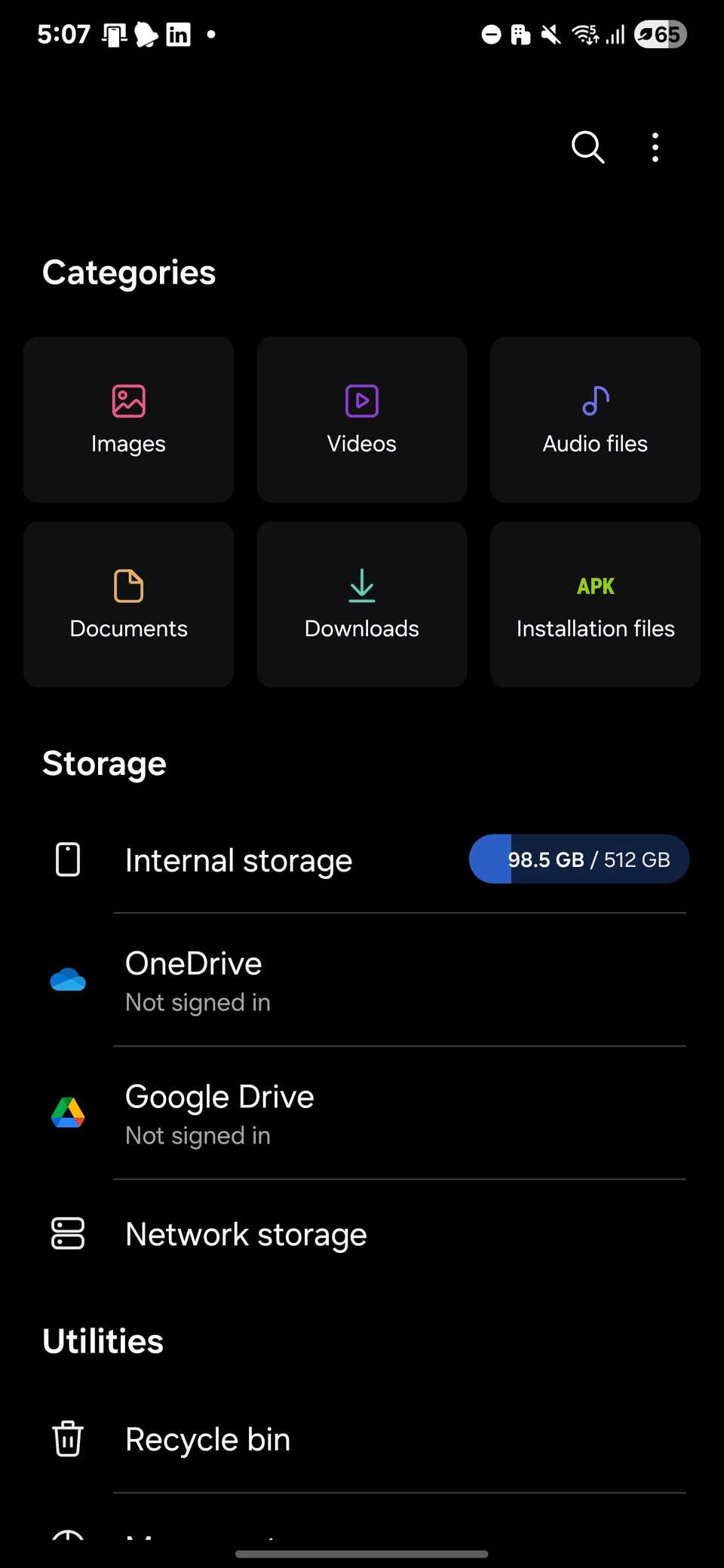
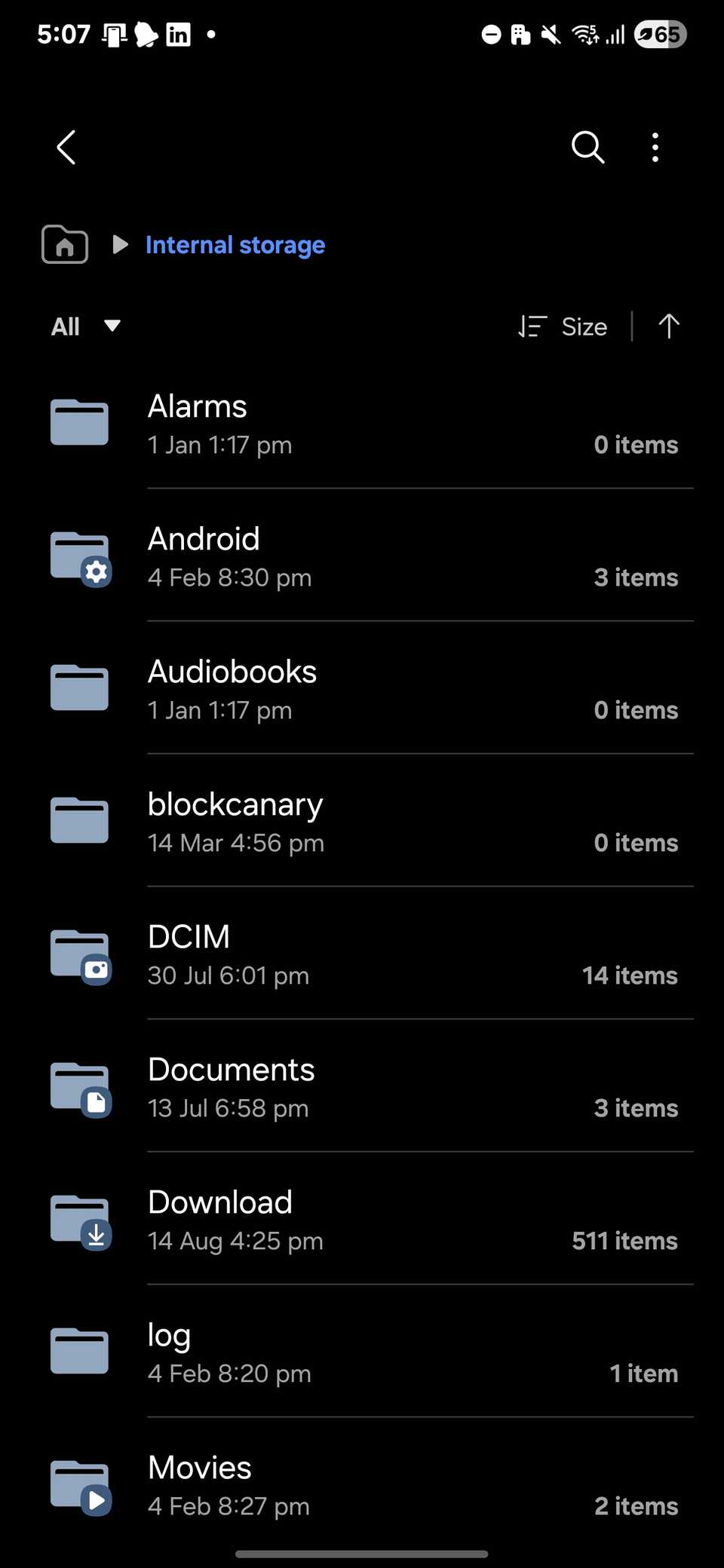
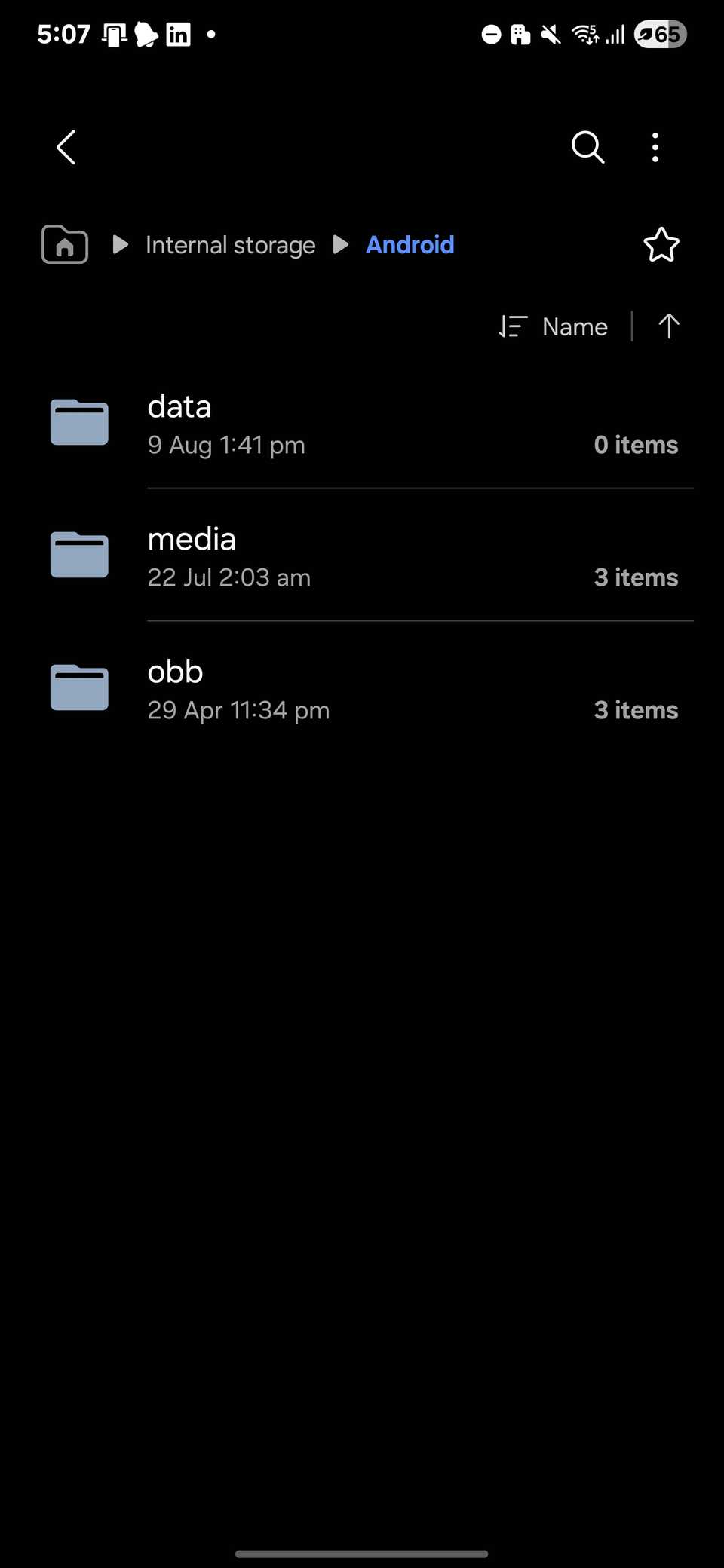
These are two separate folders where app data might remain. Look through the folders with the names matching the apps you no longer have installed and delete the ones you don’t need. This frees up space immediately without affecting your other apps.
By default, many messaging apps like WhatsApp, Telegram, and Messenger save every photo, video, and audio you receive, even after you delete them from the chat. Over time, these files can take up a lot of space, especially in active groups or channels.
Most of these apps include storage management options that make it easy to review and delete old files. In WhatsApp, go to Settings > Storage and data > Manage storage to see which chats and media take up the most space, then select and delete what you no longer need.
Telegram and Messenger have similar options under Data and storage, letting you quickly remove old or large files to reclaim space.
These are some of the hidden files that can slowly eat up space on your Android device without you realizing it. So if your phone is running low on storage for no clear reason, try clearing these out and see if it makes a difference. And if you still need more room, there are other ways to free up storage space on your Android device.