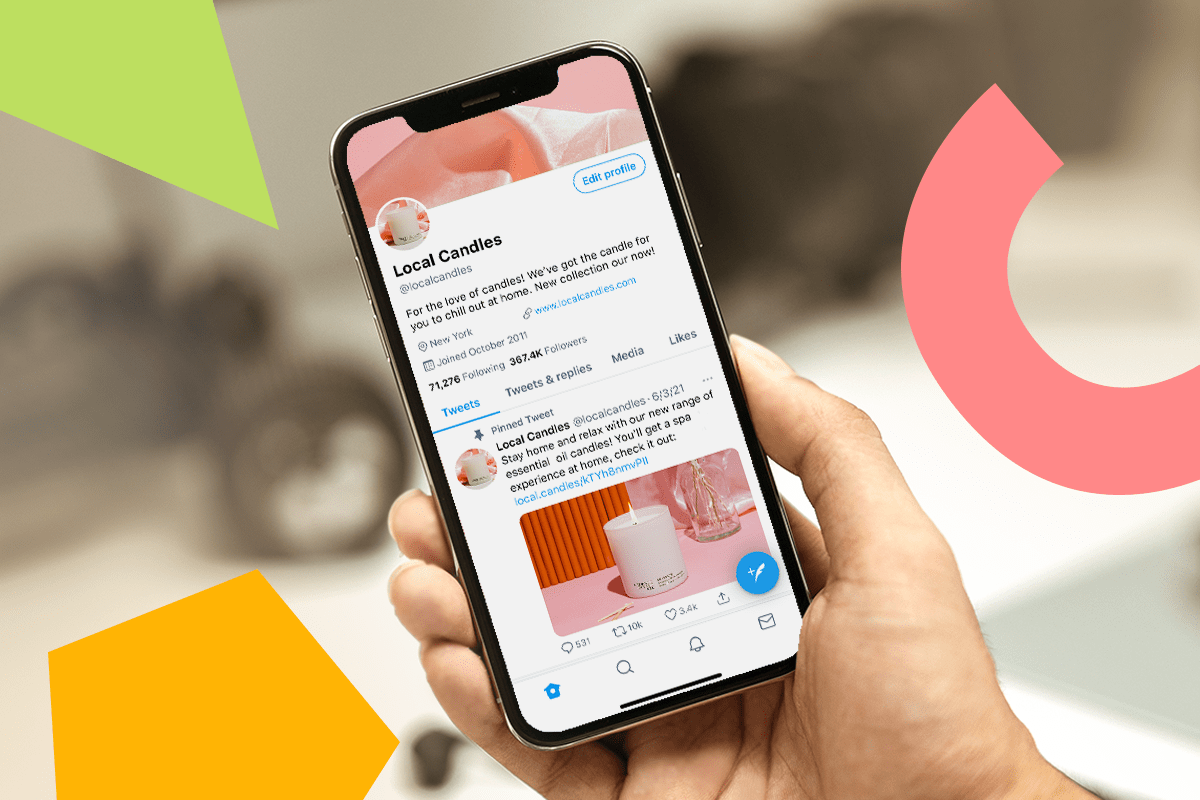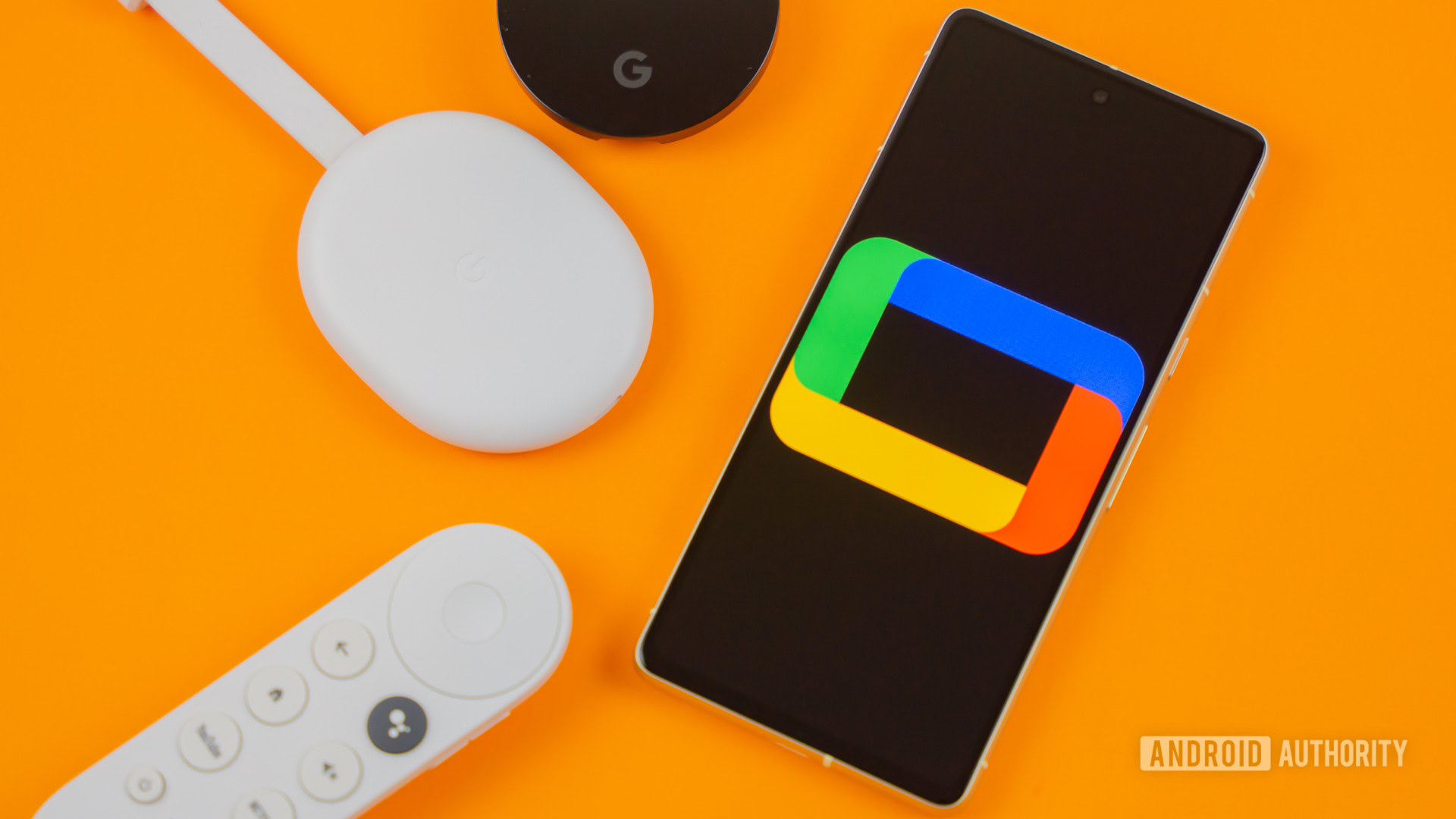As it turns out, the best app for getting details on watch stats is through Plex’s own Plex Dash app. It’s simple, intuitive, and gives you a measure of control over your server without accessing your host machine.
To access all of Plex Dash’s features, you must have a Plex Pass.
5
Plex Dash Gives Me Eyes On What Others Are Playing
It’s not because I want to be nosy, but keeping an eye on who’s streaming right now can help me determine the best time to update my library or shut it down for maintenance. If I see a couple of people online, I might postpone for an hour, but send out a message ahead of time. Of course, if I do see a favorite movie of mine being watched, then I see that as an opportunity to discuss the film.
What’s secondary to that is some manner of control over what a Plex user is watching, especially if it’s one of my kids watching a movie that might be too heavy for them. From the Now Playing tab in Plex Dash, you can select a user’s block—the three dots—and stop their playback immediately. You’ll also notice you can view a user’s history, which is useful for getting a feel of what they like.
4
I Can See Data On What’s Topping the Charts
One feature I personally like having on streaming platforms is seeing a list of content that’s currently trending. As opposed to constantly following the news, it’s an inadvertent way of learning about new content that I should maybe check out. It is, after all, topping the charts, so it has a chance of being good, right? With Plex Dash, I get to see what’s trending on my own Plex server, and see if I can’t pick out trends myself, like my viewers having a preference for drama, horror, and so on.
It’s not just a need to emulate a feature I enjoy; seeing what’s topping the charts may make me feel inclined to upgrade said content. For example, I have Clash of the Titans on DVD, but if I see it’s getting streamed often, I might consider uploading the Blu-ray version, the remake, or behind-the-scenes footage. By tapping Chart List Length (the little pound symbol) and Top Played (the three dots), you can apply filters, like limiting it to a specific month and listing the top 15 rather than 10.
3
Plex Dash Lets Me Access Artwork, Library Settings, and More
Although Plex markets Plex Dash as a way to track server analytics, it also has a surprising number of server settings you can toggle without needing to access the Plex app. It isn’t as robust, but it is enough to hide libraries, re-scan libraries after you’ve added new content, and even change transcoding quality.
In the Plex Dash app, go into Settings > Server Details > Preferences. One point of interest is in Library, at the top of the list, where you can have your library automatically update when you’ve made changes to the folders. That ensures new content is readily available as quickly as possible. Another point of interest is in Transcoder, where you can set your transcoder’s quality—a helpful option if your server is under a lot of stress.
One undersold feature is the ability to change a movie’s artwork on the fly. It’s a nice bit of convenience, especially when Plex doesn’t quite get the metadata right, and I’m not at my host machine to fix it. If you open Libraries, then tap on the three dots and choose Edit Artwork. Any art you see looks wrong or out of place, tap the little pencil icon and choose in image sourced by Plex.
2
I Can Also See My Server’s Resource Usage
If you want the details on what people are watching on your Plex server, you should also be concerned with the amount of resources being used, too. It’s particularly handy for getting an idea of what’s putting the most stress on your system. Sure, it might be great to see people loving the new Blu-ray movie you uploaded, but multiple streams means exponentially more resources, and I like seeing those stats in real time, so I know if I need to limit quality.
You can open up the details of your Plex server in Plex Dash by opening Settings > Server Details > Graphs. Plex Dash gives you three charts to look at, one for your processor, memory, and bandwidth usage. When you run your server, it’ll monitor local, remote, system, and the server itself, which is very helpful for pinpointing a bandwidth or local problem. Sometimes it isn’t your problem, and that’s when you have to troubleshoot Plex’s streaming issues.
1
I Do Wish Plex Dash Had This One Feature
As someone who runs a much smaller Plex server for a few like-minded people, Plex Dash has been perfectly suitable for keeping the machine going. I also consider it the go-to option for anyone new to Plex, given that it’s incredibly easy to use. However, if I could wish for one feature, it’s to send content updates to viewers using the app. I’m already getting basic analytics and some measure of control over my server from the app, so why shouldn’t it have what I consider a necessary function?
If you want something like that, you have to go out of your way to use a plugin, like Tautulli. It’s a great plugin—of which there are plenty of useful plugins for Plex—but with support for that drying up, I’d like to see it implemented.
Plex Dash is as simple as it gets and doesn’t require you to invest time into getting plugins to function properly (or installed in the first place). And even without Plex Pass, you still get access to some features, like controlling your libraries and seeing who is streaming what.