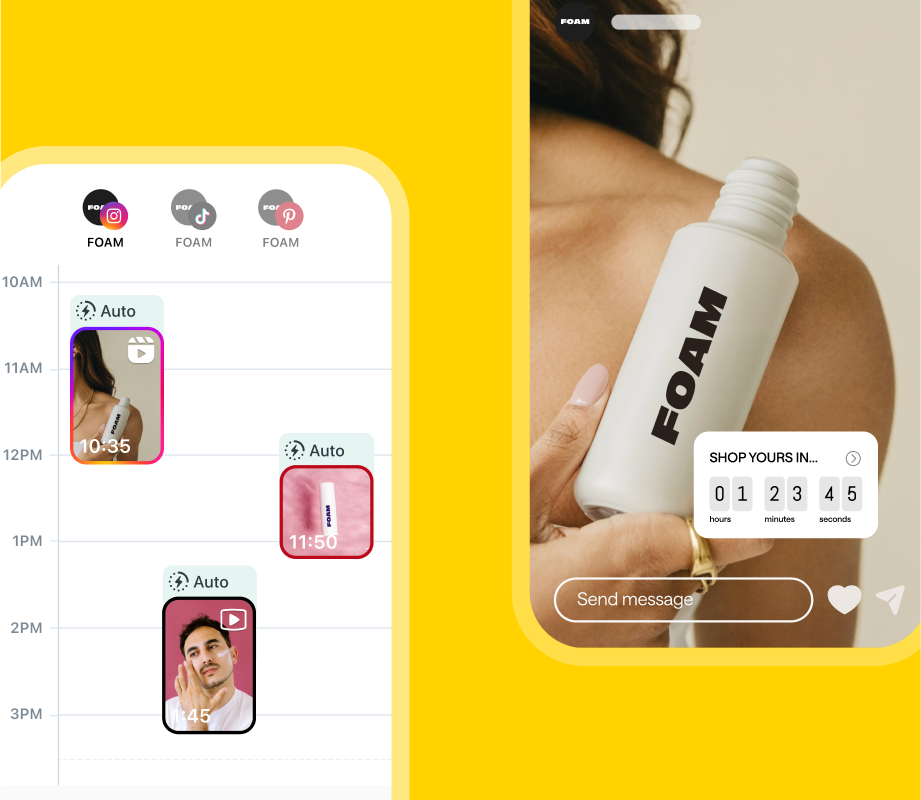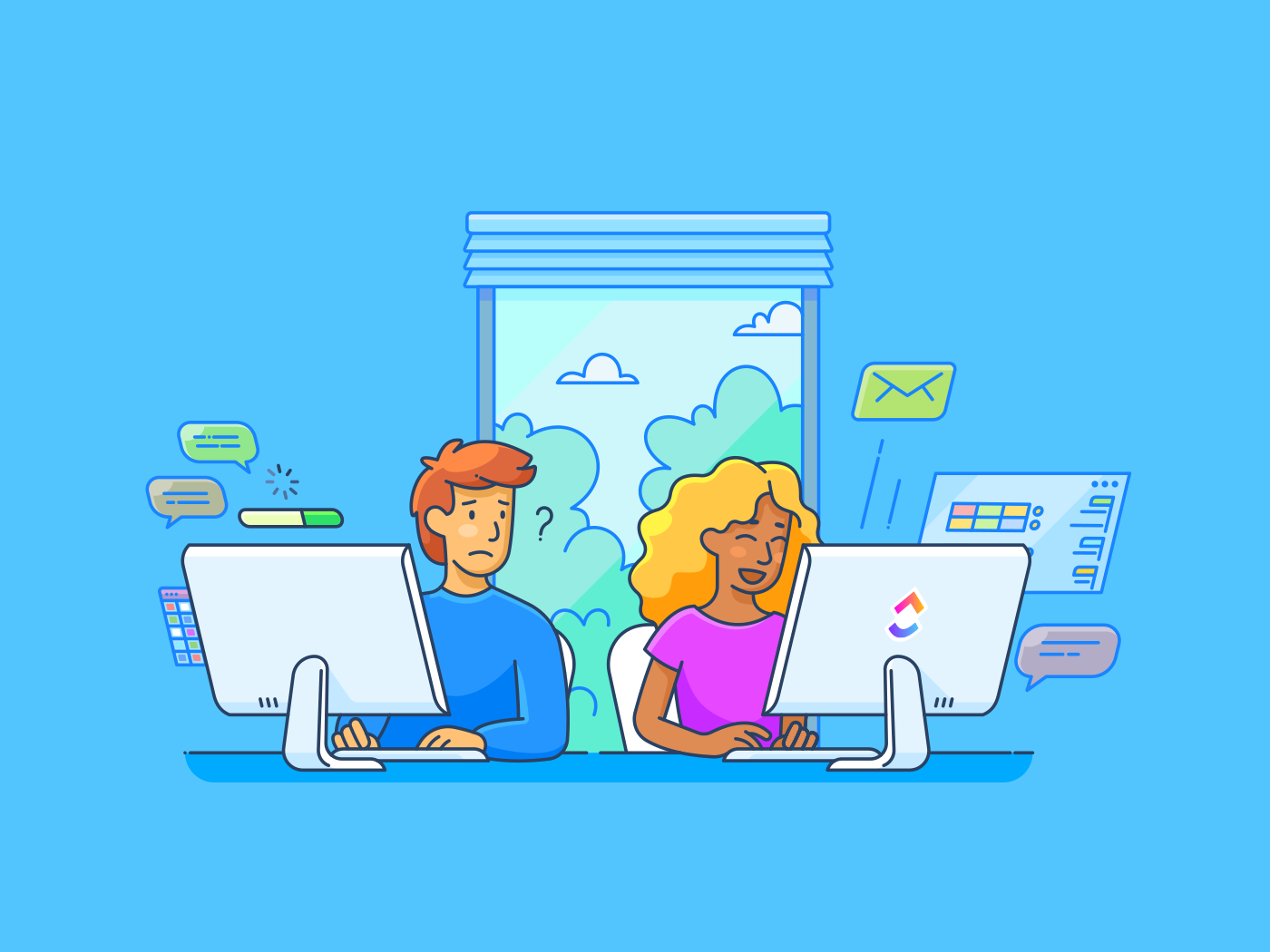I’ve been using an iPhone for more than a decade. And still, it seems, every day I learn about new-to-me features that make it an even more accommodating device.
And if I wasn’t aware of them as a veteran user, you might not be too. From keyboard tricks to ways to alleviate carsickness and everything in between, here’s my selection of the most useful — and low-key — iPhone hacks.
iOS 26 preview: I’m using Liquid Glass and it mostly lives up to its promise
Realign your iPhone keyboard
Right under your nose.
Credit: Screenshot: Apple
Here’s an iPhone trick is one that’s as easy to do as it is to miss: Realigning your keyboard for one-handed typing.
Typing with one hand — especially on larger smartphones — can get, well, a little out of hand. But all you need to do to fix this is hold down on the button you would normally press to open the Emoji keyboard and click one of the three keyboard-shaped icons that pops up.
This will align the keyboard to either the left, right, or center (this is where it is by default). Putting it in either the left or right mode will not only slide it over to one side, but it’ll condense the keyboard so you can easily type with just one thumb.
Judge me if you want for not knowing about this. In my defense, I usually just press the Emoji button, not hold it. It’s pretty easy to not notice!
Move multiple iPhone apps at once, without putting them in a folder

Who knew?
Credit: Screenshot: Apple
Most iPhone owners know that you move an app around your screens by holding your finger on it for a couple of seconds. They also know you can put apps together into folders. But what if you want to move multiple completely unrelated apps simultaneously, without putting them in a folder first?
It turns out there’s a simple way to do this, even if it might feel a little weird at first — because it requires multiple fingers.
Start by pressing down on an app, as you normally would to move it. Then, as the other apps onscreen begin to wobble along, keep your finger on the first app and use another finger to tap other apps.
Mashable Light Speed
This will temporarily group every app you’ve selected together for movement, without the need to put them in a folder first. Pretty nifty.
Use your iPhone in the car without motion sickness

Unfortunately, you can’t actually take screenshots of the dots in action, so you get this instead.
Credit: Screenshot: Apple
I’m one of the lucky people who don’t have issues with motion sickness in cars. But if you struggle to look at your phone while in the back of an Uber, here’s something you can do to make it easier on your eyes.
Vehicle motion cues can be turned on in the Accessibility section of the Settings app, under the Motion submenu.
This adds a bunch of dots to the outer edge of the screen that will react to the movement of the vehicle you’re in, in a way that is supposed to help alleviate motion sickness. Mashable tech editor Tim Werth assures me it’s well worth using.
Stop accidentally turning on the iPhone flashlight

Hit that minus button and be free.
Credit: Screenshot: Apple
Do you hate the flashlight icon on the iPhone lock screen because you constantly turn it on by accident? There’s a definitive solution to this that Apple’s iOS doesn’t spell out in a straightforward manner.
To start, unlock your phone but do not swipe up from the lock screen. Instead, hold your finger down on the screen until you get to the lock screen/wallpaper customization menu. Hit “Customize,” and then “Customize current wallpaper.”
From there, you have the ability to either remove the flashlight icon entirely or replace it with something else. If you do replace it, be aware that anything else you put in that slot is probably going to get accidentally activated just as often as the flashlight was.
Schedule your iPhone messages

Nifty.
Credit: Screenshot: Apple
Are you a night owl who doesn’t want the world to know the late hour when you get your best work done? Do you want to get all your morning reminders to family members out of the way before your head hits the pillow? Then this feature is for you.

Ideally, you’d use this for something more important than “Hello.”
Credit: Screenshot: Apple
Apple built text scheduling into the Messages app in iOS 18. Simply write out your message and hit the plus sign to the left instead of the blue arrow to the right. From there, scroll down a bit until you see the “Send Later” button.
Once you hit that, there’s a straightforward UI for scheduling your message. Pick a time, hit confirm, and rest easy knowing that your friend will have no idea you composed that message in the middle of the night for some reason.
Alas, both you and the recipient need to be on iOS for this to work. Sorry, Android users.