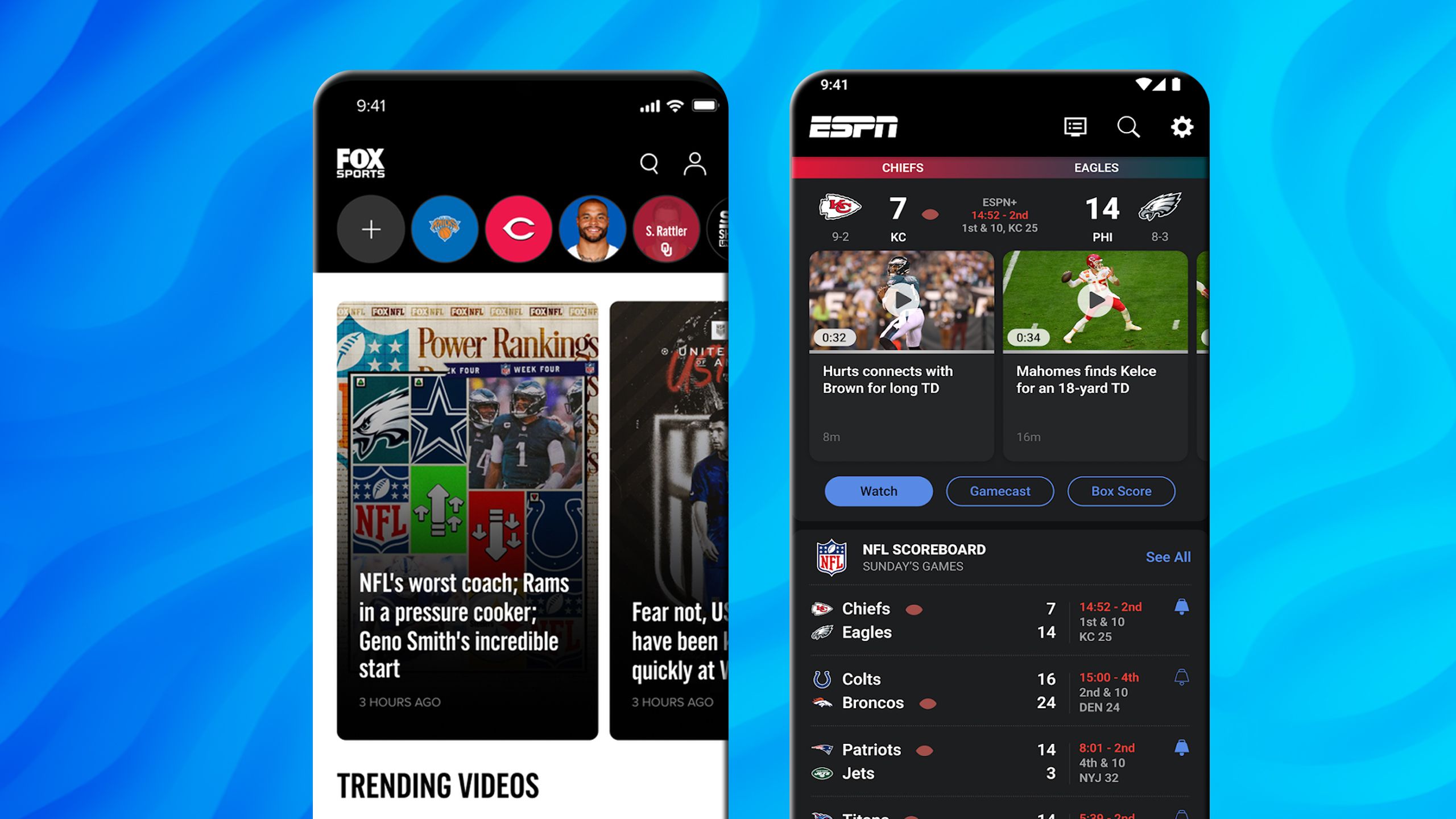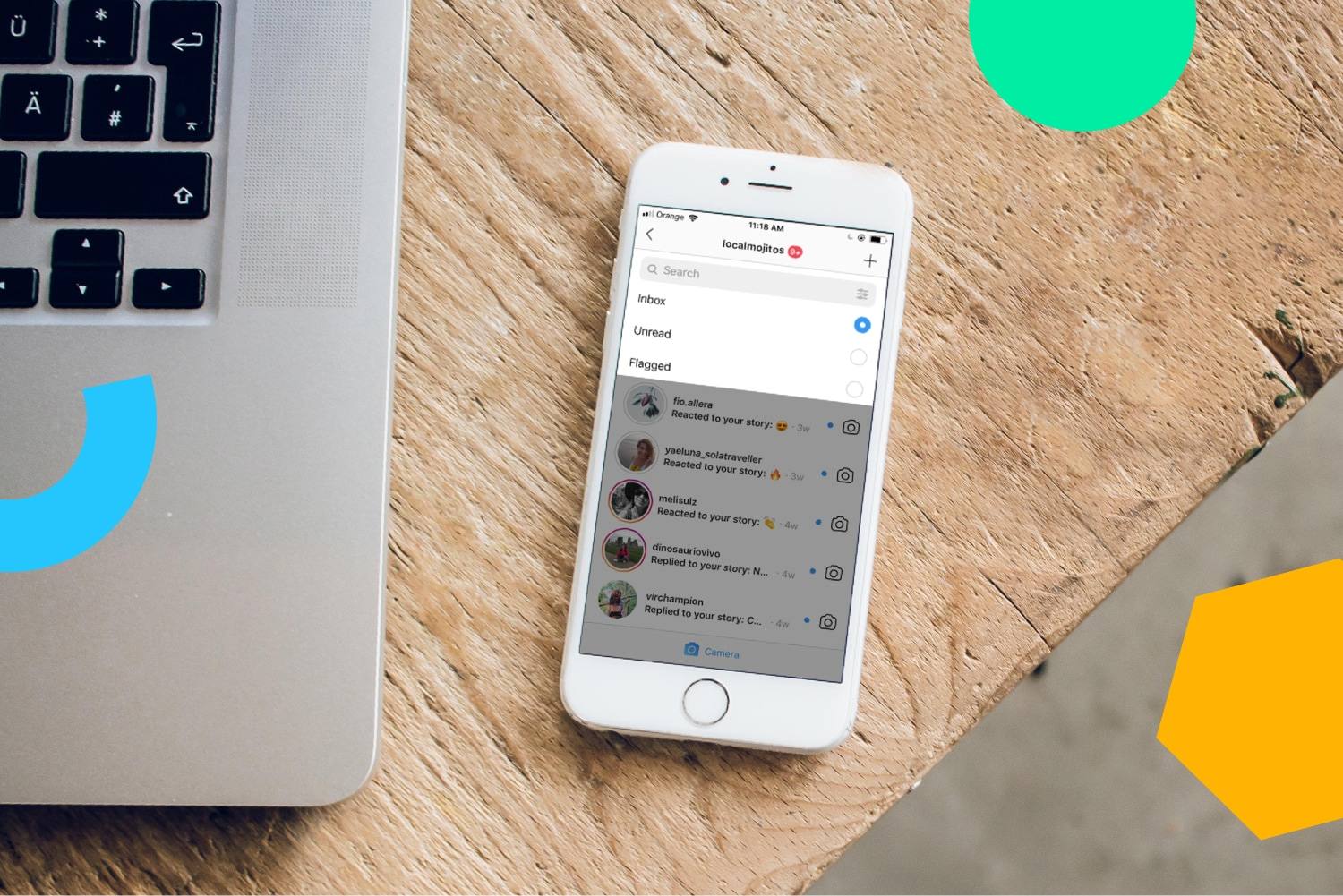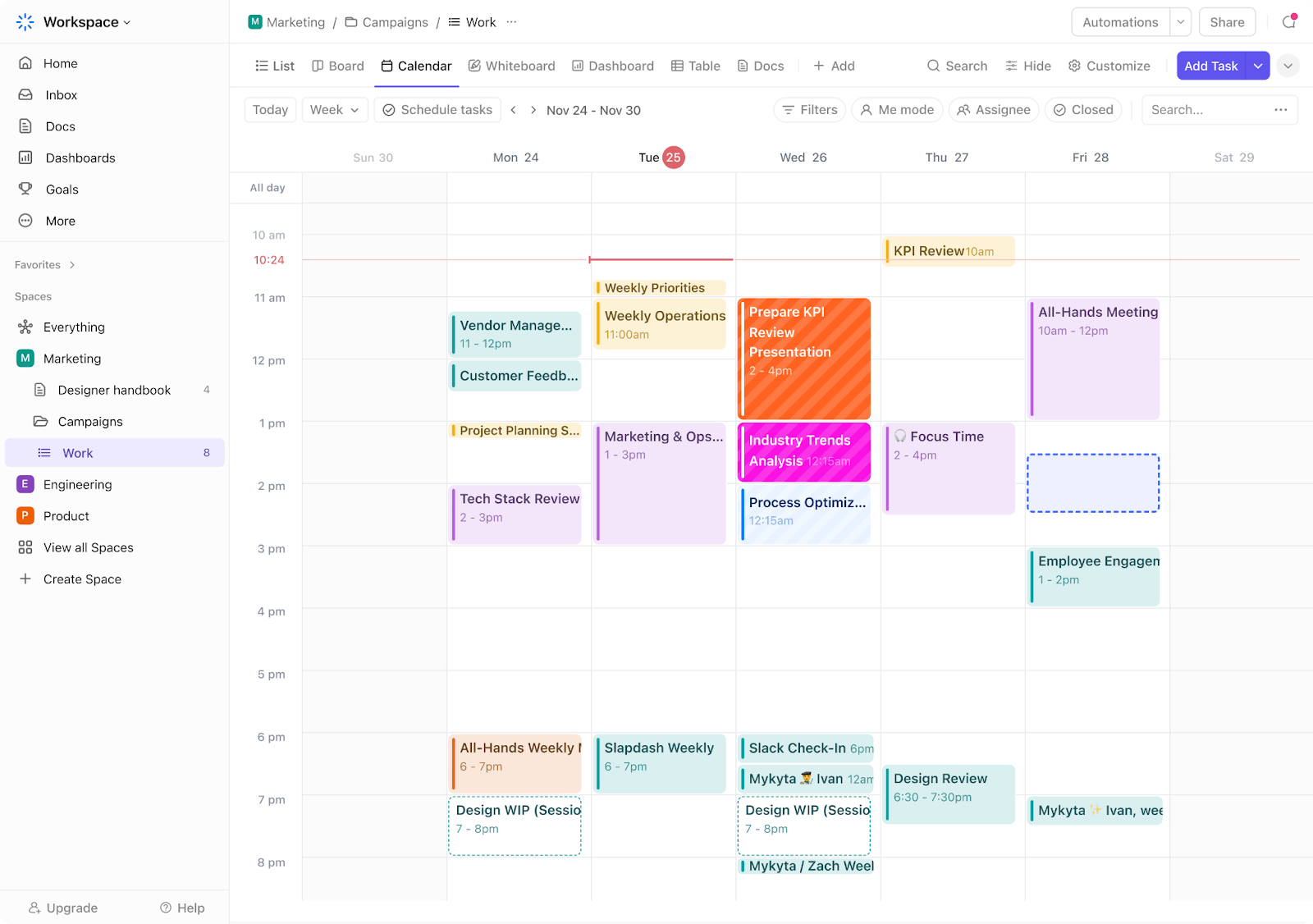While average file sizes continue to get larger, free cloud storage hasn’t kept up. Most cloud storage services include as much, or even less, free space than when they launched over a decade ago. Thankfully, with a bit of clever planning, you can get around this.
My History With Cloud Storage
I’m lucky enough to have started using cloud storage in the golden age, back when providers were more generous. I signed up for a lot of my accounts in 2012; back then, most cloud services offered ways to permanently increase your free storage. These included taking a tour of features, posting about the service on social media, performing security checkups, and using the then-new camera upload features.
Unfortunately, these have all faded away in modern times. Some Chromebook and Pixel devices come with a limited period of extra storage, but this is a trial for a subscription, not a permanent increase.
Here’s how much space I have in my cloud accounts now from free methods, compared to the base:
- Dropbox: 11.9GB, up from 2GB
- Google Drive: 19GB, up from 15GB
- OneDrive: 30GB, up from the grandfathered 15GB
I also use iCloud, but to my knowledge, it’s never had promotions that permanently increase your storage.
I’ve toyed with other cloud accounts over the years, but these three have consistently been my main ones. The only one I used for a length of time is SugarSync, which I stopped using when its free plan was discontinued in 2014.
How Much Storage Can You Get for Free Now?
While I’ve increased my free storage well beyond the baselines, don’t feel bad if you missed these chances. You can still stack several free cloud storage services to get a nice chunk of space for no cost.
Here’s a sampling of what’s available now, with a mix of popular and lesser-known cloud services:
- Google Drive: 15GB (shared with Google Photos and Gmail)
- OneDrive: 5GB
- iCloud: 5GB
- Sync.com: 5GB
- MEGA: 20GB, with 10GB more available for a year when you install the desktop and mobile apps
- pCloud: 2GB initially; 10GB after completing the tutorial
- Proton Drive: 5GB
- Box: 10GB
With a few new accounts, app downloads, and quick tutorials, that’s 75GB (plus another 10GB from MEGA for your first year). Not bad, considering paid cloud plans usually start at 100GB.
I recommend skipping Dropbox, as the paltry 2GB of space isn’t worth adding another service to your setup. The service still offers free storage for referrals (500MB each), but given how long Dropbox has been around, it’s hard to find someone who isn’t already using it.
This isn’t an exhaustive list of cloud storage providers, but it will get you started with a solid amount of storage without splitting it among too many services.
You’ll find other underrated cloud storage providers that might work for you. In particular, TeraBox offers 1TB for free, but the experience is rough. Don’t trust any old provider without vetting it, though.
A Multi-Cloud Management Strategy
Now that you have all this free storage, the fun part is deciding how to use it. To start, make sure you download the apps for each of these services on your computer and sign in, so everything syncs.
While I’ve become messier with my organization over time, what I used to do is split files by type across services. For example, I kept documents in Dropbox, images in Google Drive, and videos/music in OneDrive. That way, I’d know where to go depending on what I was looking for.
You don’t have to be that rigid, though. A simple option is to create folders as you normally would, roughly split up by how much space you think they’ll take. Then pin them to Quick Access in File Explorer so you can jump right to them, without having to think about which folder lives on which cloud service.
To go further, try adjusting the Windows Libraries feature to include your folders across all services. This lets you choose folders, no matter where they are in your file hierarchy, that all become part of base groups like Documents or Pictures. You can even create your own libraries if that’s not enough.
Get started by right-clicking any folder and choosing Include in library, followed by the applicable one. Then, when you open this library, you’ll see files and folders from everywhere in one location.
Managing Multiple Cloud Accounts
Third-party Windows apps allow you to access all your cloud storage in File Explorer, which is super handy when you’re juggling so many. MultCloud is another tool that facilitates managing several cloud accounts in one place.
When working with limited space, be cognizant of what you’re storing in each one. Documents you reference regularly, treasured photos, and the like are better cloud fits than giant videos. If you need to store a lot of huge files, an external storage drive is a better investment.
Cloud storage is part of my multi-layer backup solution, which is another way I recommend putting it to use. I keep almost all my regularly-used files in cloud storage, so if anything happens to my computer, I can quickly access them on another device.
I also use Backblaze for a proper off-site backup, in case I get locked out of one of my cloud accounts, a corrupted file gets synced, or similar. Finally, I use File History on Windows to have a local copy of files on a secondary storage drive.
Paying a Little Can Get You a Lot
If you don’t have a lot of large files, stacking free cloud storage like this is a viable solution. You can always add another 5-10GB to the pile by signing up for another service, if you run low. However, if splitting accounts up like this becomes too tedious, don’t dismiss the idea of paying for cloud storage.
I currently pay $20/year for 100GB of Google Drive space through Google One, which is well worth it, plus $3/month for 200GB of iCloud storage. Google Photos is my primary photo backup service; I also share the Google storage space with my wife so she doesn’t worry about running out.
I primarily pay for iCloud to store my iPhone backups; with the extra space, I also back up my photos to iCloud for redundancy since photos are the most precious data we keep on our phones.
My thinking on this is similar to ad-free streaming services compared to those with ads. Yes, ad-supported streaming services are cheaper (or free, in some cases). But your time is worth a lot. With streaming, spending a few extra dollars is much preferred to wasting hours watching ads every month. And with cloud services, paying a small amount means you don’t have to deal with the hassle of managing multiple accounts, several apps syncing on your PC at the same time, and similar.
If you’re thinking about upgrading, a few dollars a month is worth eliminating the hassle of juggling files across accounts. The cheapest cloud storage providers start around $20/year for 100GB, which is a good starting point.
Even though free cloud storage hasn’t kept up with the times, you can get plenty of space at no cost with patience and a proper setup. It should provide enough to keep your essential files accessible anywhere you go, which forms a key part of backing up everything without any subscriptions.